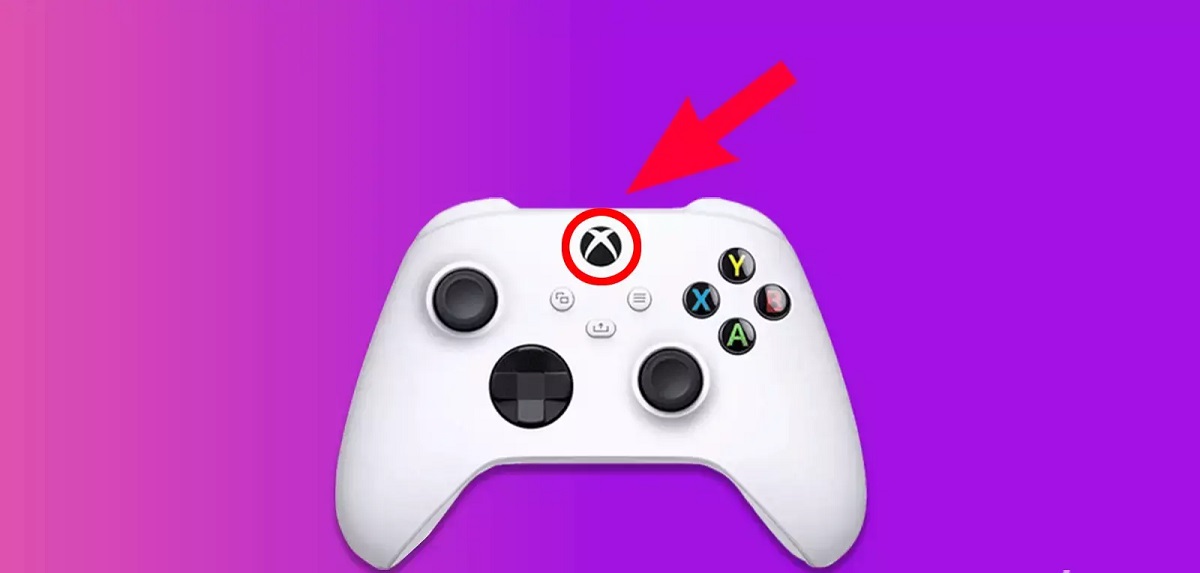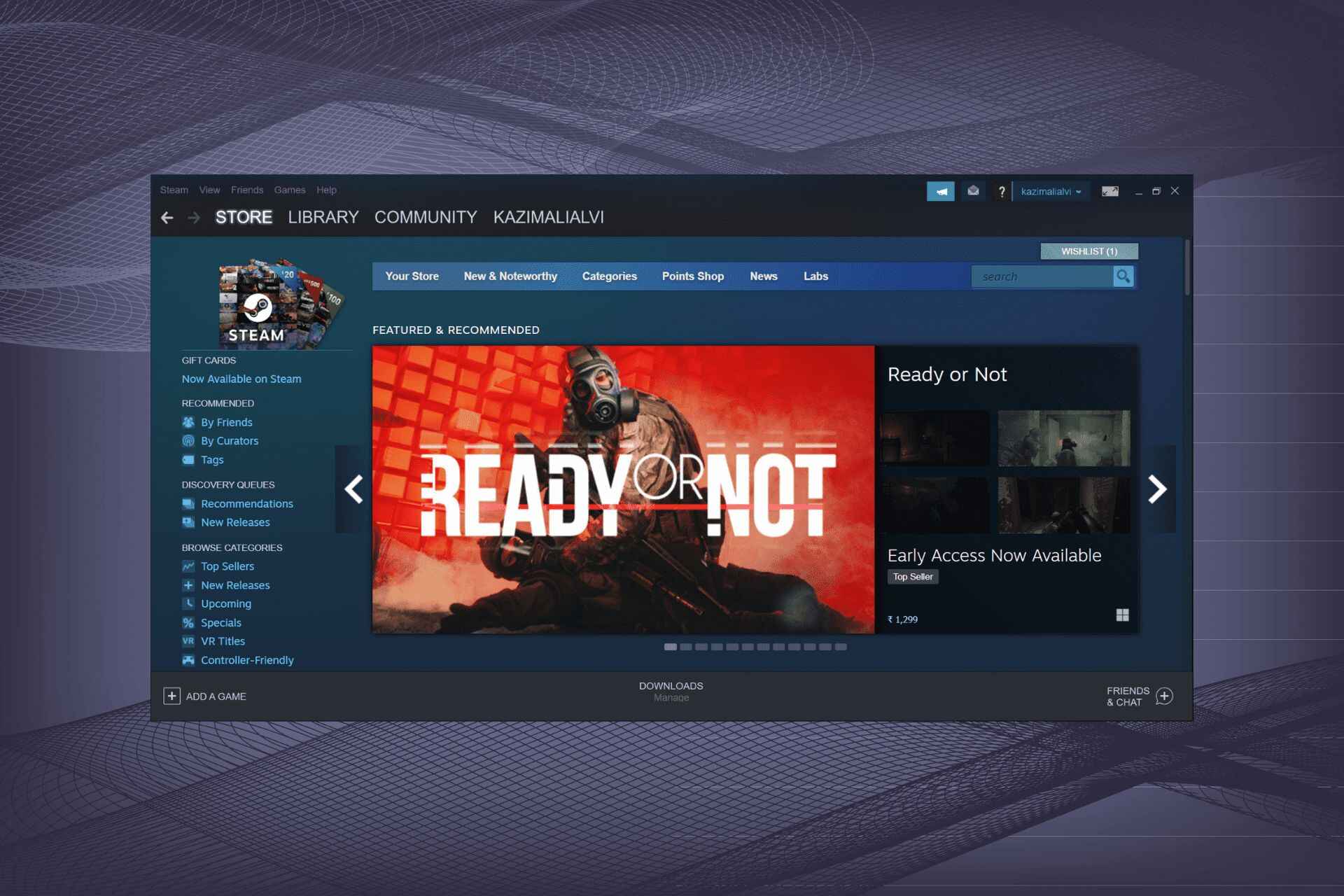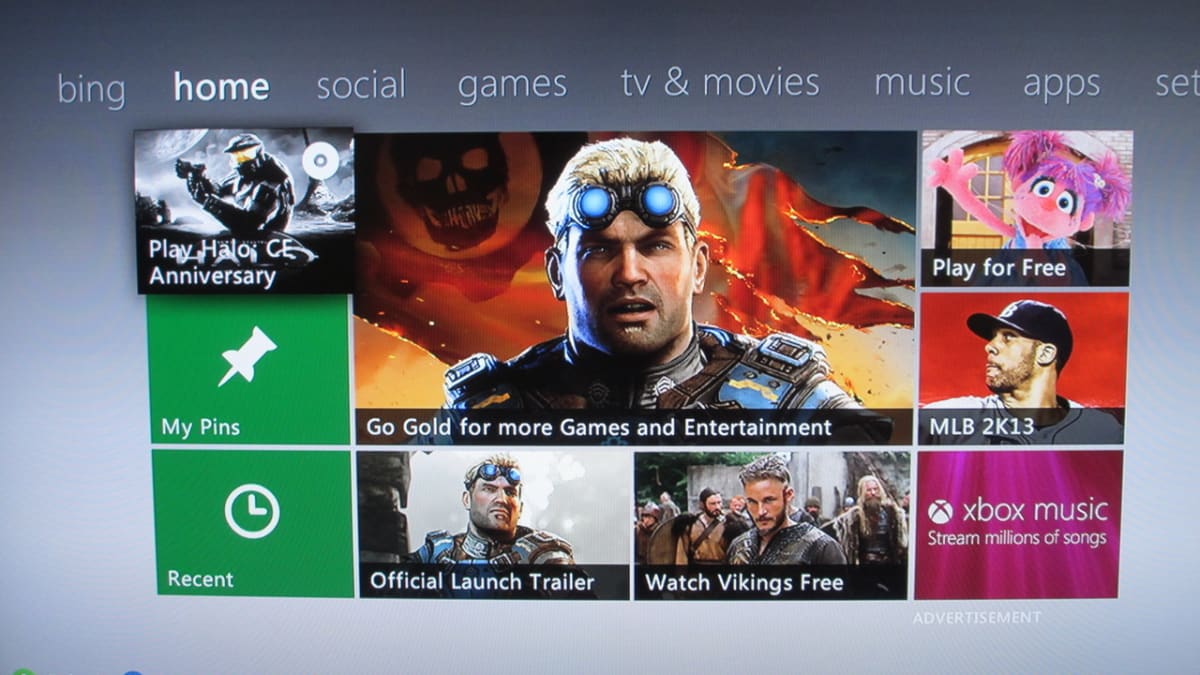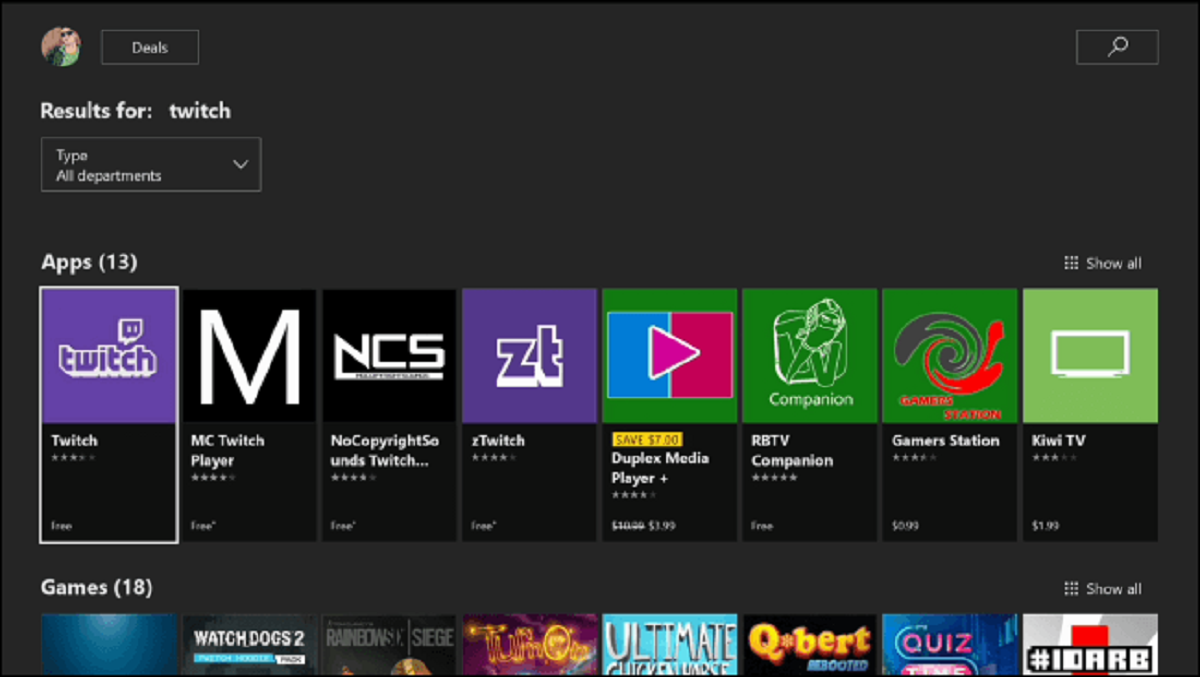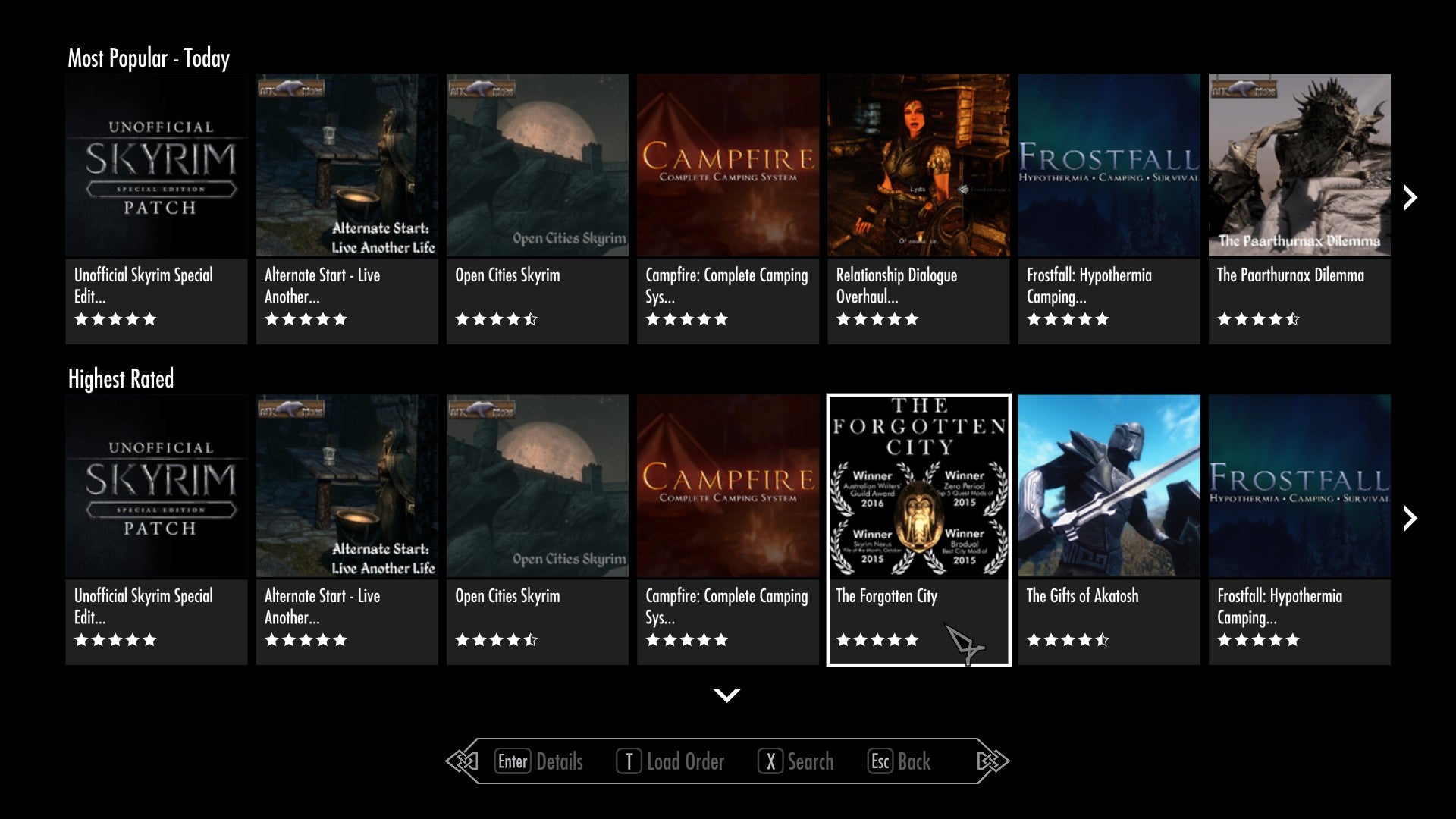Introduction
Many gamers want the convenience of being able to download games and updates on their Xbox even when it is turned off. This allows them to maximize their gaming time without having to wait for downloads to complete. Fortunately, Xbox consoles come with a feature that allows downloads to continue in the background while the device is in rest mode or turned off.
In this article, we will guide you through the process of setting your Xbox to download while it is off. By following a few simple steps, you can ensure that your console is always up to date with the latest game updates and downloads, without being tied to your console all the time.
We will explain how to enable the Instant-on power mode, configure your network settings, set up automatic updates, manage background downloads, and provide troubleshooting tips along the way. So whether you’re away from the console or just want to take a break without interrupting your downloads, these steps will help you accomplish just that.
It’s important to note that the ability to download while your Xbox is off may vary depending on your console model and software version. The instructions provided in this article are applicable to the latest Xbox consoles and software updates. Let’s dive in!
Overview of Downloading While Xbox is Off
Downloading games, updates, and other content while your Xbox is off is a convenient feature that allows you to make the most of your gaming time. By enabling this feature, you can ensure that your console remains up-to-date with the latest downloads without any interruptions.
The capability to download while the console is off is made possible by the Instant-on power mode. This mode keeps your Xbox in a low-power state, allowing it to perform background tasks such as downloading updates and games. When you turn off the console, it will enter a rest mode, and any ongoing downloads will continue in the background.
Furthermore, by configuring your network settings properly, you can ensure a seamless download experience. You can connect your console to the internet via a wired or wireless connection, depending on your preference and network availability. This ensures a stable and uninterrupted connection for downloading content even while the console is off.
Automatic updates play a crucial role in downloading while the Xbox is off. By enabling this feature, your console will automatically check for updates and download them in the background. This ensures that your games and apps are always up to date, saving you the trouble of manually initiating downloads and installations.
Managing background downloads is another aspect of optimizing your Xbox for downloading while it is off. You have the option to prioritize downloads, pause or resume downloads, and view the progress of ongoing downloads, all while your console is in rest mode. This gives you the flexibility to control the downloading process according to your preferences.
In the next sections, we will walk you through the step-by-step process of setting up your Xbox to download while it is off. We will cover everything from enabling the Instant-on power mode to troubleshooting common issues that may arise along the way. Let’s get started!
Step 1: Enabling Instant-on Power Mode
To ensure that your Xbox can download content while it is off, the first step is to enable the Instant-on power mode. This mode allows your console to stay in a low-power state, keeping background tasks active even when the device is turned off.
Here’s how you can enable Instant-on power mode:
- Turn on your Xbox console and sign in to your account.
- Press the Xbox button on your controller to open the Guide.
- Select “Profile & system” and then go to “Settings”.
- In the settings menu, choose “Power & startup”.
- Under the “Power mode & startup” section, select “Instant-on”.
Enabling Instant-on power mode will allow your console to download updates and games while it is off. However, keep in mind that this mode consumes more power than the energy-saving mode. If you’re concerned about energy consumption, you can choose the energy-saving mode, although it will limit the background tasks that can be performed while the console is off.
Once you have enabled Instant-on power mode, you’re one step closer to downloading content even when your Xbox is turned off. In the following sections, we will cover the network settings and automatic updates that further enhance this feature. Let’s move on to the next step!
Step 2: Configuring Network Settings
Configuring your network settings properly is essential to ensure that your Xbox can download content while it is off. Whether you’re using a wired or wireless connection, optimizing your network settings will help maintain a stable and uninterrupted connection for background downloads.
Follow these steps to configure your network settings:
- On your Xbox console, go to “Settings” by pressing the Xbox button on your controller and selecting “Profile & system” and then “Settings”.
- In the settings menu, choose “Network”.
- Under the “Network settings” section, select “Network settings”.
- If you’re using a wired connection, ensure that your console is connected to the internet via an ethernet cable. If you’re using a wireless connection, select “Set up wireless network” to connect to your Wi-Fi network.
- Follow the on-screen instructions to complete the network setup process, including entering the necessary credentials if required.
- Once your network connection is established, you can test the connection to ensure that everything is working correctly.
By configuring your network settings correctly, you’ll have a stable and reliable connection for background downloads. This is especially important if you have a slow or intermittent internet connection, as it will ensure that downloads can continue even when the console is turned off.
Now that you have configured your network settings, let’s move on to the next step, which is setting up automatic updates. This will enable your console to download updates in the background and keep your games and apps up to date even when the Xbox is off.
Step 3: Setting Automatic Updates
To ensure that your games and apps are always up to date, it’s important to enable automatic updates on your Xbox. Enabling automatic updates will allow your console to download and install updates in the background, even when it is turned off.
Follow these steps to set up automatic updates:
- On your Xbox console, go to “Settings” by pressing the Xbox button on your controller and selecting “Profile & system” and then “Settings”.
- In the settings menu, choose “System”.
- Under the “Updates & downloads” section, select “Console updates”.
- Make sure the “Keep my console up to date” option is turned on.
- Next, go back to the previous menu and select “Updates & downloads” again.
- Under the “Updates & downloads” section, select “Updates”.
- Ensure that the “Keep my games & apps up to date” option is turned on.
By enabling automatic updates, your Xbox will regularly check for updates and download them in the background. This means that whenever there are new updates available for your games or apps, your console will automatically download and install them, even when it is turned off or in rest mode.
Keep in mind that the time it takes for updates to download may vary depending on the size of the update and the speed of your internet connection. However, enabling automatic updates ensures that your console stays up to date without any manual intervention, allowing you to enjoy the latest features and bug fixes for your games and apps.
With automatic updates set up, you’re one step closer to seamlessly downloading while your Xbox is off. In the next step, we will explore managing background downloads, which gives you further control over the downloading process. Let’s proceed to the next step!
Step 4: Managing Background Downloads
Managing background downloads allows you to have more control over the downloading process while your Xbox is off. Whether you want to prioritize specific downloads, pause or resume downloads, or view the progress of ongoing downloads, these options give you the flexibility to manage your content according to your preferences.
Here are some key features for managing background downloads:
- Priority downloads: If you have multiple downloads in progress, you can prioritize which items you want to download first. To prioritize a download, navigate to the “Queue” section in the “My games & apps” menu. From there, you can move the desired item to the top of the queue to ensure it is downloaded first.
- Pause and resume downloads: If you wish to temporarily stop a download or resume a paused download, you can do so from the “Queue” section as well. Simply select the download you want to pause or resume and choose the appropriate option.
- View download progress: To check the progress of your downloads, go to the “Queue” section. Here, you can see the percentage completion of each download and track their overall progress.
By utilizing these features, you can actively manage the downloading process and ensure that the content you prioritize is downloaded first while your Xbox is off. This level of control allows you to maximize your gaming time and ensure that your most desired updates and downloads are readily available when you power up your console.
Now that you have learned how to manage background downloads, let’s move on to the next section, where we will provide troubleshooting tips and additional suggestions to optimize your Xbox for downloading while it is off.
Step 5: Troubleshooting and Tips
While setting up your Xbox to download while it is off is a straightforward process, you may encounter some issues or have questions along the way. In this section, we will provide troubleshooting tips and additional suggestions to help you overcome any potential hurdles and optimize your downloading experience.
Here are some troubleshooting tips and tips for downloading while your Xbox is off:
- Ensure a stable internet connection: To ensure smooth background downloads, make sure that your console is connected to a stable internet connection. If you’re using a wireless connection, consider moving your console closer to the router to improve the signal strength. If you’re using a wired connection, check that the ethernet cable is properly connected.
- Check for system updates: Keeping your console up to date with the latest system updates is essential for optimal performance. Regularly check for system updates in the settings menu and install any available updates to ensure that your console is running the latest software version.
- Clear space on your hard drive: If you’re experiencing issues with downloads, it’s possible that your hard drive may be running out of space. Delete any unnecessary games, apps, or files from your console to free up space for new downloads. You can manage your storage in the “System” section of the settings menu.
- Consider powering cycle: If you’re encountering persistent issues with downloading while your Xbox is off, try performing a power cycle. To do this, simply turn off your console, unplug the power cord from the back of the console, wait for a few minutes, and then plug it back in. Turn on your console again and check if the issue persists.
- Keep your console in a well-ventilated area: Overheating can cause performance issues and may affect background downloads. Make sure that your Xbox is placed in a well-ventilated area, free from any obstructions, to prevent overheating.
- Be patient: Some downloads may take longer depending on their size and your internet connection speed. If a download is taking longer than expected, be patient and allow it to complete. You can always check the progress in the “Queue” section to ensure that the download is still active.
By following these troubleshooting tips and implementing the suggested measures, you can overcome potential issues and ensure a smooth downloading experience while your Xbox is off.
With that, you have completed all the steps necessary to set up your Xbox for downloading while it is off. By enabling Instant-on power mode, configuring network settings, setting up automatic updates, and managing background downloads, you can ensure that your console stays up to date and ready to play whenever you are.
Enjoy the convenience of downloading content while your Xbox is off, and get ready to dive into your favorite games without any wait time!
Conclusion
In this article, we have explored the process of setting up your Xbox to download content while it is off. By enabling the Instant-on power mode, configuring network settings, setting up automatic updates, managing background downloads, and following troubleshooting tips, you can ensure a seamless downloading experience and keep your console up to date with the latest games and updates.
Downloading while your Xbox is off provides the convenience of having your favorite games and updates ready to play whenever you want, without any interruptions. With the ability to prioritize downloads, pause or resume them, and view the progress, you have control over the downloading process, ensuring that the content you want is readily available.
However, it’s important to note that the availability of downloading while your Xbox is off may vary depending on your console model and software version. Additionally, factors such as internet connection speed and available storage space can affect the downloading experience. By following the steps outlined in this article and implementing the suggested tips, you can optimize your console for the best possible downloading performance.
Now that you have learned how to set up your Xbox to download while it is off, you can make the most of your gaming time and enjoy a seamless experience. Take advantage of the Instant-on power mode, configure your network settings, set up automatic updates, manage background downloads, troubleshoot any issues, and enjoy the convenience of having your console up to date and ready to play whenever you are.
Happy gaming!