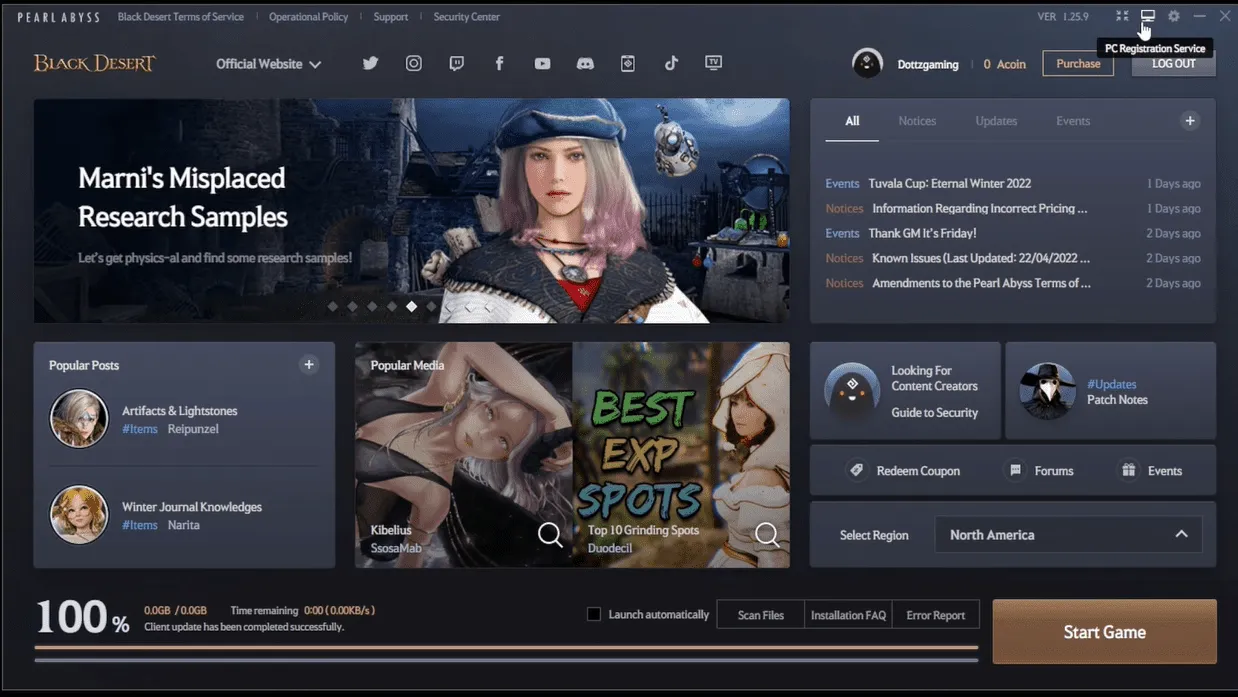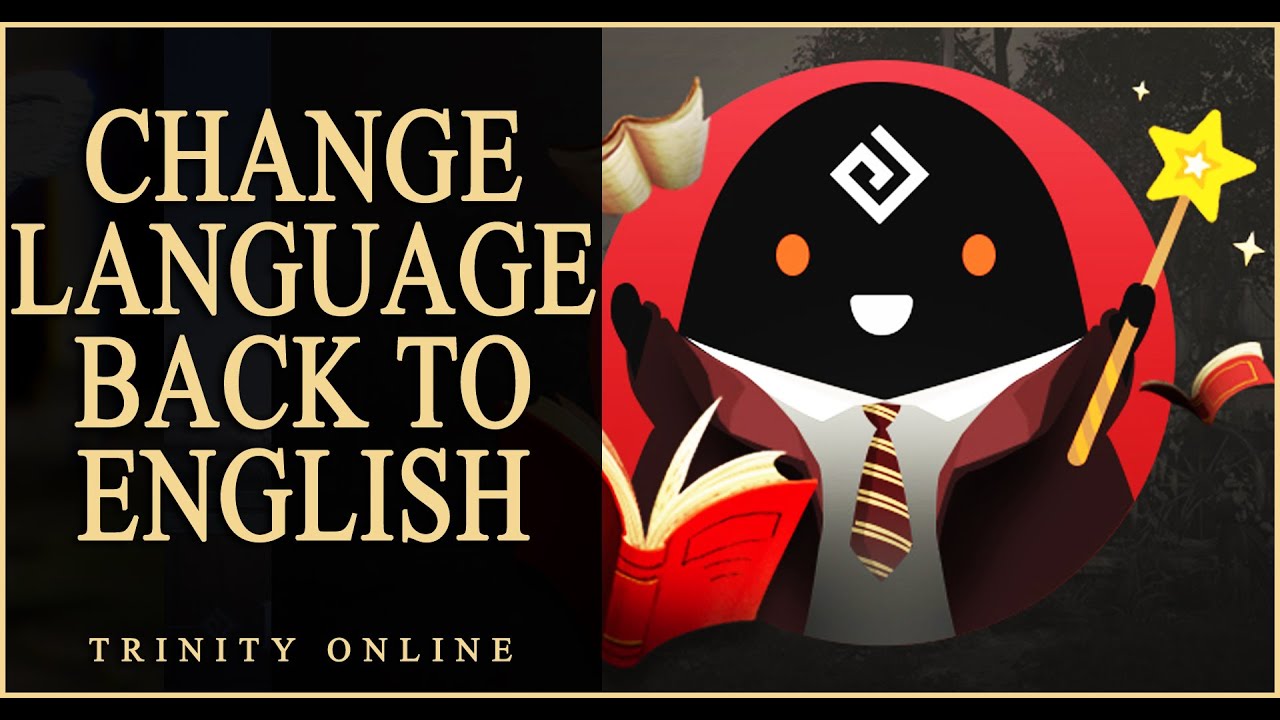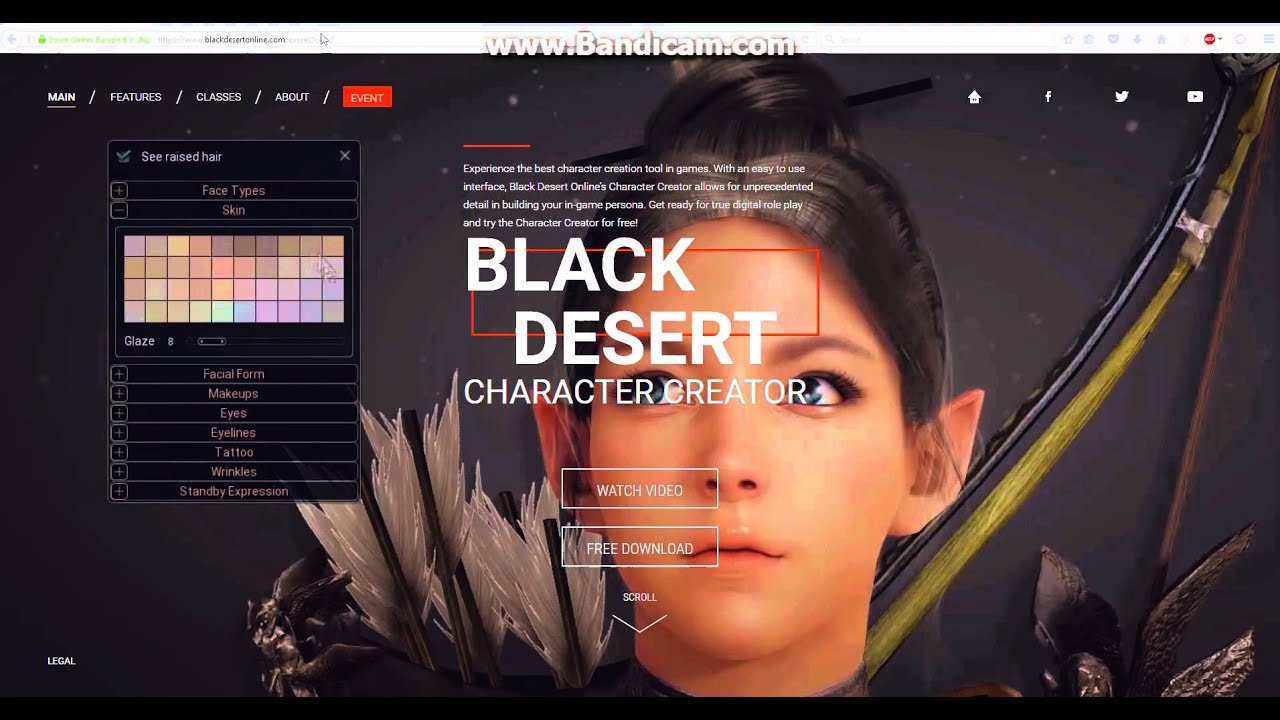Introduction
Have you been eagerly anticipating playing Black Desert, but finding the download time frustratingly slow? Don’t worry, you’re not alone. Slow download speeds can be a common issue faced by many gamers. However, there are several steps you can take to make the Black Desert download faster and get you into the action sooner.
Before diving into the solutions, it’s important to note that download speeds can be influenced by various factors, such as your internet connection, network congestion, or server load. While you may not have control over all these factors, implementing the following tips can significantly improve your download speed and reduce the time it takes to get Black Desert up and running.
In this article, we’ll explore several recommendations and techniques to help you optimize your download experience for Black Desert. Whether you’re using the game’s native downloader or a platform like Steam, these tips will apply to both. So, let’s get started and speed up that Black Desert download!
Check your internet connection
The first step in troubleshooting slow download speeds for Black Desert is to check your internet connection. A stable and fast internet connection is essential for fast downloads. Here are a few things you can do to ensure your connection is optimized:
1. Restart your modem and router: Sometimes, a simple restart can resolve connectivity issues. Power off your modem and router, wait for a few seconds, and then power them back on.
2. Connect using a wired Ethernet cable: Wi-Fi connections can be prone to interference, which may affect download speeds. If possible, try connecting your computer directly to your router using an Ethernet cable.
3. Check your network speed: Use online tools like Speedtest.net to check your internet speed. Ensure that your download speed meets the minimum requirements for downloading large files like Black Desert.
4. Move closer to your router: The distance between your computer and the router can affect the quality of your Wi-Fi connection. By moving closer to your router, you can strengthen the signal and potentially improve download speeds.
5. Limit the number of devices connected: Other devices connected to your network may consume bandwidth and slow down your download speed. Disconnect unnecessary devices or pause any data-heavy activities on those devices.
By following these steps and ensuring a stable and fast internet connection, you’ll put yourself in the best position to maximize your download speed for Black Desert.
Close unnecessary programs and applications
When downloading Black Desert, it’s essential to close any unnecessary programs and applications running in the background. These programs can consume system resources and bandwidth, which can result in slower download speeds. By closing these resource-intensive applications, you can optimize your computer’s performance and potentially speed up the download process. Here are some steps you can follow:
1. Check for background tasks: Open your task manager (Ctrl + Alt + Delete) and review the list of running processes. Look for any applications that are not critical and can be closed to free up system resources.
2. Pause or disable automatic updates: Programs that automatically update in the background can consume bandwidth and affect your download speed. Pause or disable automatic updates for applications like antivirus software, cloud storage services, or any other software that isn’t essential during the download process.
3. Close unnecessary browser tabs: If you have multiple tabs open in your web browser, they can consume memory and CPU resources. Close any tabs that are not needed for the download process to ensure optimal performance.
4. Disable bandwidth-intensive applications: Some applications, such as torrent clients or video streaming services, can consume a significant amount of bandwidth. Close or pause these applications to prioritize the bandwidth for your Black Desert download.
5. Use a gaming mode or performance optimization software: Some gaming-focused software or system optimization tools offer a “gaming mode” that automatically closes unnecessary programs and optimizes your system for gaming. Consider using such software to streamline your computer’s performance during the download.
By closing unnecessary programs and applications, you’ll improve your computer’s performance and allocate more resources to the Black Desert download. This can ultimately lead to faster download speeds and get you into the game sooner.
Pause or limit other downloads or updates
If you’re experiencing slow download speeds for Black Desert, it’s possible that other downloads or updates on your computer are consuming bandwidth and affecting your overall internet speed. To maximize your download speed, it’s a good idea to pause or limit these activities. Here’s what you can do:
1. Pause other downloads: If you have any other downloads in progress, such as movies, music, or other games, consider pausing them temporarily. By prioritizing the Black Desert download, you ensure that all available bandwidth is dedicated to it.
2. Limit bandwidth usage: Some applications, like web browsers or download managers, allow you to limit the amount of bandwidth they use. Check the settings of these applications and decrease their bandwidth usage to make more bandwidth available for the Black Desert download.
3. Delay scheduled updates: If your operating system or other software is scheduled to install updates during the download process, postpone them until after the Black Desert download is complete. This prevents the update process from utilizing bandwidth and slowing down your download.
4. Manage cloud syncing: If you have files syncing to a cloud storage service like Dropbox or Google Drive, pause or temporarily suspend the syncing process during the download. Uploading or syncing large files can consume significant bandwidth and affect your download speed.
5. Consider downloading during off-peak hours: Internet speeds can vary depending on the time of day. If your internet service provider offers off-peak hours with faster speeds, try scheduling your Black Desert download during these times to take advantage of the enhanced download speed.
By pausing or limiting other downloads and updates, you free up bandwidth for the Black Desert download, allowing it to proceed at a faster pace. This ensures that all available resources are dedicated to getting you into the game as quickly as possible.
Change your DNS settings
Changing your DNS (Domain Name System) settings can sometimes improve your internet speed and, consequently, your download speed for games like Black Desert. The DNS is responsible for translating domain names into IP addresses, allowing your computer to connect to websites and servers. Here’s how you can change your DNS settings:
1. Find your current DNS settings: On Windows, open the Command Prompt (press Windows + R, type “cmd,” and hit Enter) and enter the command “ipconfig /all.” Look for the “DNS Servers” field to see your current DNS settings. On macOS, go to System Preferences > Network > Advanced > DNS to find your current DNS settings.
2. Choose alternative DNS servers: There are several public DNS servers you can use as an alternative to your default DNS. Popular options include Google Public DNS (8.8.8.8 and 8.8.4.4) and OpenDNS (208.67.222.222 and 208.67.220.220). Note down the IP addresses of the DNS servers you want to use.
3. Change your DNS settings: On Windows, open Network Connections, right-click on your active network connection, and select “Properties.” Double-click on “Internet Protocol Version 4 (TCP/IPv4)” and choose “Use the following DNS server addresses.” Enter the IP addresses of the DNS servers you selected. On macOS, go to System Preferences > Network > Advanced > DNS and click on the “+” button to add DNS servers. Enter the IP addresses and rearrange them to prioritize the desired server.
4. Flush DNS cache: After changing your DNS settings, flush your DNS cache to ensure your computer takes into account the new DNS servers. On Windows, open Command Prompt and enter the command “ipconfig /flushdns.” On macOS, open Terminal and enter the command “sudo killall -HUP mDNSResponder.”
Changing your DNS settings can sometimes route your internet traffic more efficiently, potentially resulting in faster download speeds for Black Desert. Experiment with different DNS servers to see which one works best for you.
Disable firewall and antivirus temporarily
Firewalls and antivirus software play a vital role in protecting your computer from malicious threats. However, sometimes these security measures can inadvertently slow down your download speeds. To determine if your firewall or antivirus is affecting the download process, you can temporarily disable them. Here’s how:
1. Disable your firewall: On Windows, go to Control Panel > System and Security > Windows Defender Firewall. Click on “Turn Windows Defender Firewall on or off” and select “Turn off Windows Defender Firewall” for the desired network types (private or public). On macOS, go to System Preferences > Security & Privacy > Firewall. Click on the padlock icon to make changes, then click “Turn Off Firewall.”
2. Disable your antivirus software: Locate your antivirus software icon in the system tray or taskbar. Right-click on it and look for an option to disable or pause the protection temporarily. Alternatively, you can open the antivirus program and navigate to the settings or options menu to find the disable or pause function.
3. Disable additional security software: If you have additional security software installed, such as anti-malware or anti-spyware programs, temporarily disable them as well. Consult the software’s documentation or support website for instructions on how to disable the protection temporarily.
4. Download from a trusted source: While it’s important to disable your firewall and antivirus temporarily for faster download speeds, ensure that you’re downloading Black Desert from a trusted source. Stick to official websites or authorized platforms to avoid any potential security risks.
Remember to re-enable your firewall and antivirus software once the download is complete to ensure the ongoing protection of your computer. Disabling these security measures should only be done temporarily and with caution.
Clear your DNS cache
Your computer stores information about DNS queries in its DNS cache. Over time, this cache can become outdated or corrupted, leading to slower internet speeds. Clearing your DNS cache can help resolve any issues and potentially improve the download speed for Black Desert. Here’s how you can do it:
1. Windows:
- Open the Command Prompt as an administrator. You can do this by pressing Windows + X and selecting “Command Prompt (Admin)” from the menu.
- Type the following command and press Enter:
ipconfig /flushdns - Wait for the confirmation message that the DNS cache has been flushed.
2. macOS:
- Open the Terminal application.
- Type the following command and press Enter:
sudo killall -HUP mDNSResponder - Enter your administrator password when prompted.
- Wait for the command to execute and clear the DNS cache.
3. Linux:
- Open a terminal window.
- Type the following command and press Enter:
sudo /etc/init.d/dns-clean start - Enter your password when prompted.
- Wait for the command to execute and clear the DNS cache.
Clearing your DNS cache refreshes the information stored by your system, allowing it to retrieve the most up-to-date DNS records for the websites and servers you’re accessing. This can help improve the overall internet speed and potentially enhance the download speed for Black Desert.
Restart your router
One simple yet effective solution to improve your download speed for Black Desert is to restart your router. Over time, routers can sometimes encounter issues or become overwhelmed with network traffic, leading to slower speeds. Restarting your router helps refresh the connection and can potentially resolve any underlying problems. Here’s how to do it:
1. Physically power off your router: Locate the power cord or power button on your router and turn it off. Wait for at least 10 seconds to ensure all residual power dissipates.
2. Disconnect other devices: While your router is powered off, disconnect any devices that are currently connected to it, such as smartphones, tablets, or gaming consoles. This can help reduce the overall network congestion when you restart the router.
3. Power on your router: After the waiting period, plug the power cord back into the router or turn it back on using the power button. Wait for it to fully power up and establish a stable connection.
4. Reconnect your devices: Once your router is back online, reconnect your devices to the network. Ensure that all devices are connected securely and are functioning properly.
Restarting your router helps in clearing any temporary glitches or congestion that may be present in the network, providing a fresh start for network connections. By doing so, you can potentially see improved download speeds for Black Desert as the connection is optimized.
Use an Ethernet cable instead of Wi-Fi
If you’re experiencing slow download speeds for Black Desert, one possible solution is to use an Ethernet cable instead of relying on a Wi-Fi connection. While Wi-Fi offers convenience and flexibility, it can be prone to signal interference and slower speeds compared to a direct wired connection. By using an Ethernet cable, you can potentially achieve a more stable and faster internet connection. Here’s how to do it:
1. Check your computer and router: Ensure that both your computer and router have Ethernet ports available. Most modern computers and routers come with Ethernet ports, but if yours doesn’t have one, you may need to use an Ethernet adapter or consider upgrading your hardware.
2. Connect your computer to the router: Locate the Ethernet port on your computer and plug one end of the Ethernet cable into it. Then, locate an available Ethernet port on your router and plug the other end of the cable into it. Ensure that the connection is snug and secure.
3. Disable Wi-Fi on your computer: To ensure that your computer uses the direct wired connection, disable the Wi-Fi connection. You can usually do this by going to the Network settings on your computer and turning off the Wi-Fi option.
4. Restart your computer and router: After connecting via Ethernet, restart both your computer and router. This allows them to establish a fresh connection and ensures that any previous Wi-Fi settings are cleared.
By using an Ethernet cable, you eliminate the potential for Wi-Fi signal interference and gain a more direct and reliable connection to your router. This can result in faster download speeds for Black Desert, making your gaming experience smoother and more enjoyable.
Set your download region in Steam
If you’re downloading Black Desert through the Steam platform, adjusting the download region can sometimes improve download speeds. Steam has servers located around the world, and selecting the appropriate download region can help optimize your connection and potentially boost download speeds. Here’s how to set your download region in Steam:
1. Open Steam and go to Settings: In the Steam client, click on “Steam” in the top-left corner, then select “Settings” from the dropdown menu.
2. Navigate to the Downloads tab: In the Settings window, click on the “Downloads” tab located on the left-hand side.
3. Select a new download region: Under the “Download Region” section, you’ll see a dropdown menu. Click on it and choose a different region that is geographically closer to your location or one that you know has faster and more stable connections.
4. Save your changes: After selecting the desired download region, click on the “OK” or “Apply” button to save your changes.
By changing your download region, you’re potentially connecting to a server that is less congested or closer to your physical location. This can result in faster and more reliable download speeds for Black Desert through the Steam platform.
Note that changing the download region may require you to restart Steam for the changes to take effect. Additionally, if you experience any issues with the selected download region, you can always revert back to the default or try a different region until you find the optimal one for your download speed.
Use a VPN
If you’re experiencing slow download speeds for Black Desert, using a Virtual Private Network (VPN) can sometimes help improve your connection and enhance download speeds. A VPN creates a secure and encrypted connection between your device and the internet, allowing you to bypass certain network restrictions and potentially access faster servers. Here’s how you can use a VPN to boost your download speed:
1. Choose a reliable VPN service: There are numerous VPN providers available, so it’s important to select a reputable one that offers fast and stable connections. Look for VPNs that have servers located in regions close to your physical location to minimize latency.
2. Install and set up the VPN application: Follow the instructions provided by the VPN provider to install and configure the VPN application on your device. Once installed, open the application and log in to your VPN account.
3. Select a server: After logging in, choose a server location that is near your actual location or one that is known for better internet infrastructure and speeds. This will help minimize the distance between your device and the server, potentially reducing latency and improving download speeds.
4. Connect to the VPN server: Click on the connect button in the VPN application to establish a connection to the chosen server. Once connected, all of your internet traffic will be routed through the VPN server, providing an additional layer of security and privacy.
5. Start your Black Desert download: With the VPN connection established, you can now start downloading Black Desert through your preferred platform. The VPN may potentially provide a more direct and optimized path to the game’s download servers, resulting in improved download speeds.
It’s important to note that while a VPN can sometimes enhance download speeds, it can also introduce a small amount of overhead due to the encryption and rerouting of traffic. Additionally, not all VPN servers will offer faster speeds, so it may require some trial and error to find the best-performing server for your location.
By using a VPN, you can potentially bypass network congestion, reduce throttling, and gain access to faster servers, all of which can help improve your download speed for Black Desert.
Reinstall the game downloader
If you’re still experiencing slow download speeds for Black Desert, it may be worth considering reinstalling the game downloader itself. Sometimes, the downloader application might have encountered issues or become corrupted, leading to degraded performance. By reinstalling the game downloader, you can ensure that you have the latest version and a clean installation, potentially resolving any underlying problems. Here’s how you can reinstall the game downloader:
1. Uninstall the current game downloader: Go to the Control Panel (Windows) or the Applications folder (macOS) and locate the Black Desert game downloader in the list of installed programs. Right-click on it and select “Uninstall” or “Move to Trash” to remove it from your system.
2. Restart your computer: After uninstalling the game downloader, restart your computer. This clears any residual files or processes associated with the downloader, ensuring a clean slate for the reinstallation.
3. Download the latest version: Visit the official Black Desert website or the authorized platform, such as Steam, and download the latest version of the game downloader. Ensure that you’re downloading from a trusted source to avoid any potential security risks.
4. Install the game downloader: Once the download is complete, double-click on the installer file and run the installation process. Follow the on-screen instructions to install the game downloader onto your computer.
5. Start the Black Desert download: Launch the newly installed game downloader and initiate the download process for Black Desert. Monitor the download speed to see if reinstalling the downloader has improved the download performance.
If reinstalling the game downloader doesn’t improve the download speed, it’s possible that the issue lies with your internet connection or other external factors. In such cases, it may be worth revisiting the previous steps in this guide or contacting your internet service provider for further assistance.
Reinstalling the game downloader ensures that you have a fresh installation of the application, potentially eliminating any issues that might have been present previously. By starting with a clean slate, you give yourself the best chance of achieving improved download speeds for Black Desert.
Conclusion
Downloading games like Black Desert can be an exciting experience, but slow download speeds can be frustrating. Fortunately, there are several steps you can take to optimize your download speed and get into the game faster. By following these recommendations, you can potentially overcome common issues and improve your overall download experience.
We started by checking your internet connection and ensuring its stability. By restarting your modem and router, connecting via Ethernet, and checking for network congestion, you can create the best possible environment for faster downloads. Closing unnecessary programs and applications, pausing or limiting other downloads or updates, and disabling your firewall and antivirus temporarily can also help free up resources for smoother downloads.
Changing your DNS settings, clearing your DNS cache, and selecting the appropriate download region in Steam can further enhance your download speed. Additionally, using a VPN or reinstalling the game downloader can provide alternative options if other solutions don’t yield the desired results.
Remember, optimizing your download speed may require a combination of these steps, as the effectiveness can vary depending on individual circumstances. Experiment with different methods and monitor the impact on your download speed to find the best approach for your situation.
While these recommendations can certainly improve your download speed, it’s important to keep in mind that certain factors, such as your internet service provider, network congestion, or server load, may still impact your download speed to some extent. However, by following these tips, you can maximize your chances of achieving faster download speeds for Black Desert, getting you into the game and ready to embark on your adventures in no time.