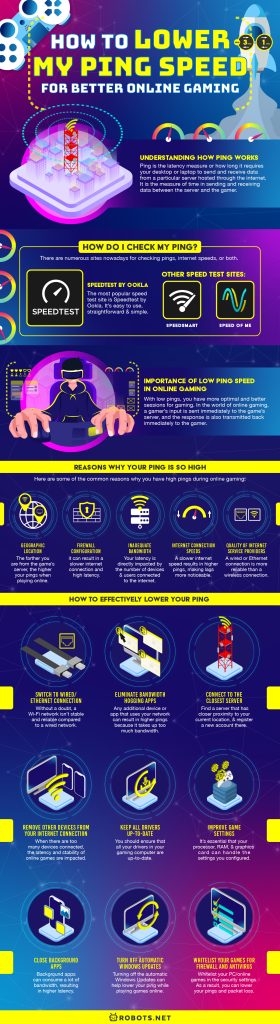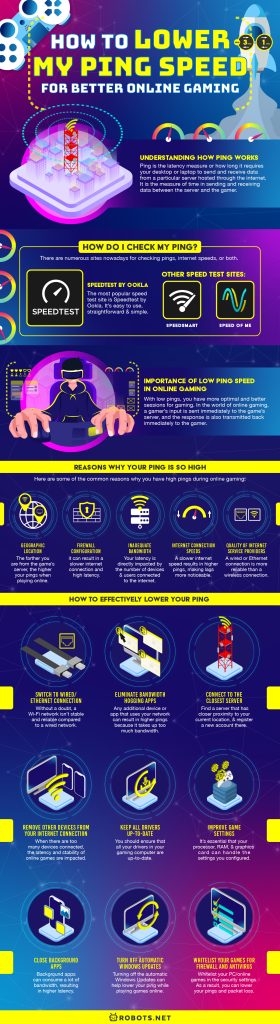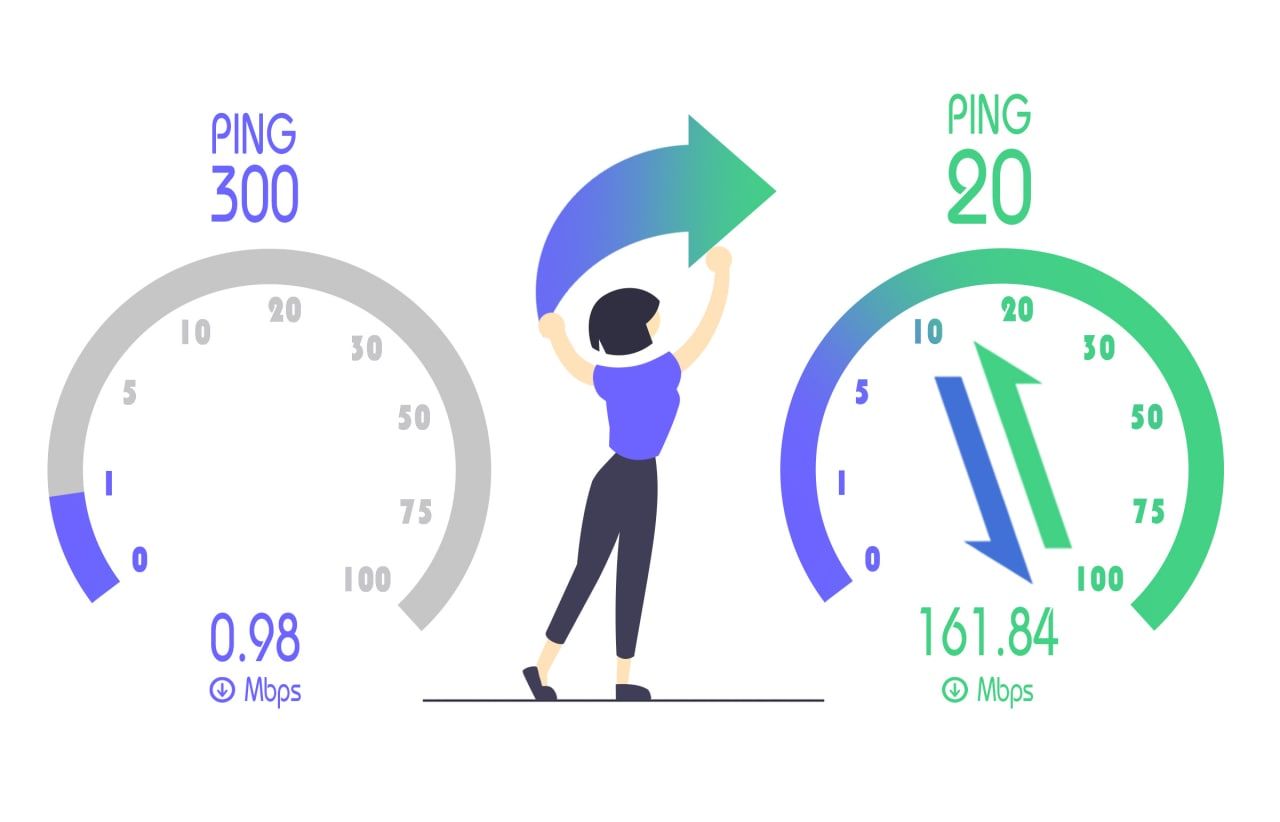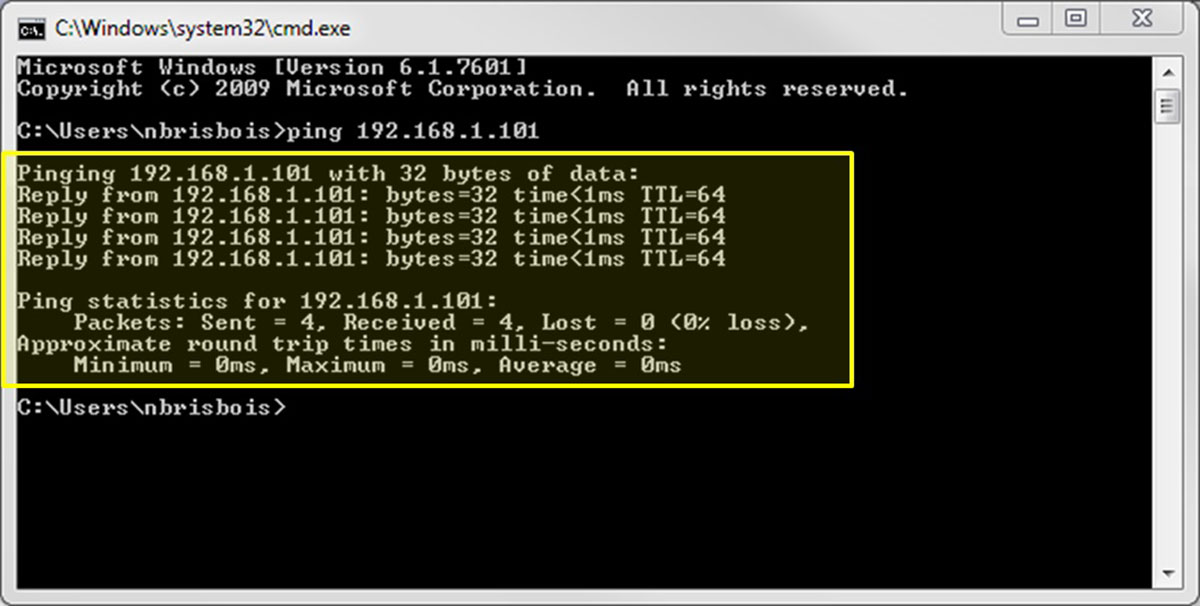Regardless if they’re a newbie or a veteran, most gamers go to extreme heights for the sake of becoming competitive and professional. As a result, they often exert more resources as they can. They purchase the best gaming chairs, latest controllers, HD monitors with the highest refresh rates, the latest gaming consoles, and, of course, the best gaming PCs or laptops. However, most gamers often miss the most crucial component that directly affects the performance of the game – ping.
A 5-to-10ms difference in ping isn’t significant for programmers. On the contrary, it’s a different story for professional gamers. For veteran gamers, they can’t play some online games efficiently with bad pings, also known as high pings.
High ping indicates that you have an unreliable connection with the game’s server. Regardless of the accuracy and efficiency, the gamer’s quick responses aren’t useful after all. That said, having high ping is a disadvantage you don’t want when online gaming.
Luckily, there are different methods on how to lower your ping when playing online. Adjusting your router or creating simple adjustments on its settings can significantly improve the performance of your network, making your ping better for online gaming. That said, you can enhance your internet connection and quickly lower your pings with simple tweaks on the network’s settings.
Understanding How Ping Works
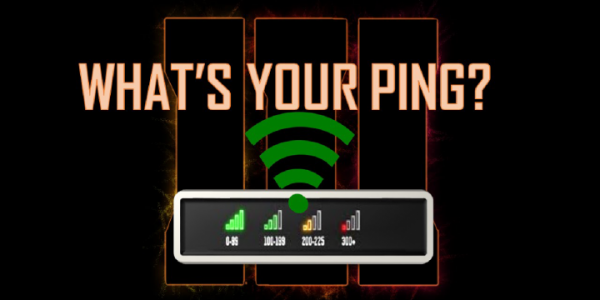
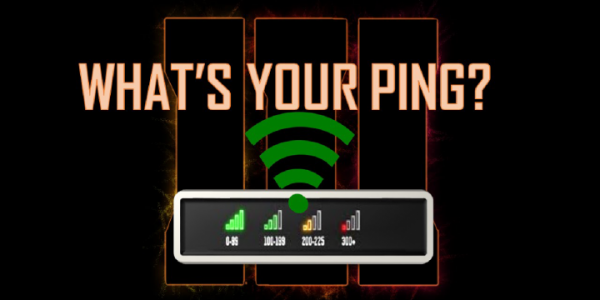
Before anything else, let’s put everything into perspective so you will understand the importance of lowering your ping while playing online games. In a nutshell, there’s nothing wrong with playing online anytime. However, your internet connection should be able to keep up. Although it’s not mandatory to have lightning-fast internet speeds to play online games, you should be attentive with your ping.
Ping is the latency measure or how long it requires your desktop or laptop to send and receive data from a particular server hosted through the internet. For example, every time you are shooting someone in an online action game, you are sending data to the game’s server where you are aiming.
After the game’s server receives the data that you are shooting an opponent, the server then transfers back the confirmation to you and specifies whether you have hit your opponent or not. It’s where ping’s role is crucial. It is the measure of time in sending and receiving data between the server and the gamer.
How Do I Check My Ping?
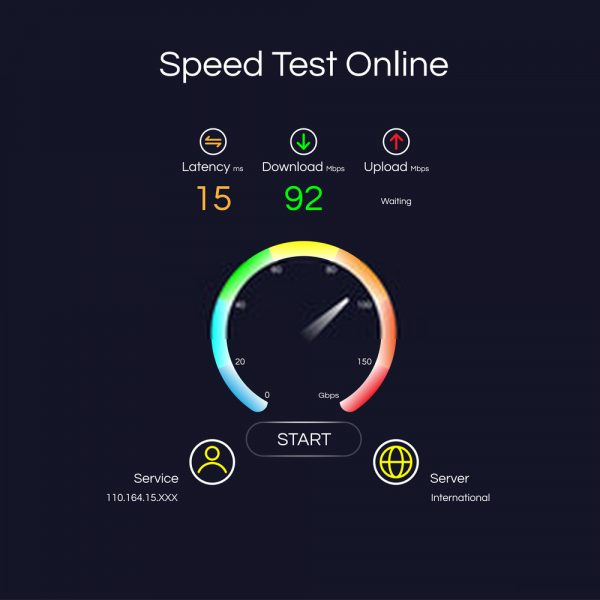
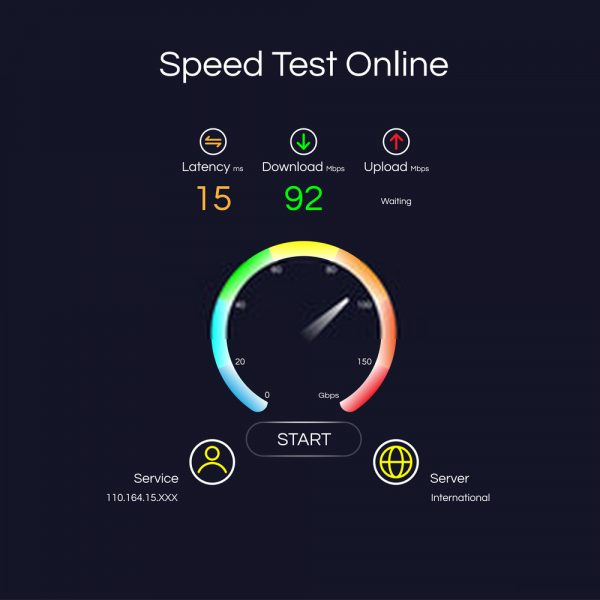
Now that you already understand how pings work, the next step is to check them. If possible, you can perform a speed test at varied times for the day. The goal is to obtain a reliable baseline standard of the average Wi-Fi speeds before making any adjustments. In general, the right set of speed tests can direct you in the right perspectives as you begin to speed things up. For example, performing speed tests on your desktop or laptop that is connected to your modem and then evaluating the results with the device that is connected to the router can help you decide whether it’s time to replace it.
There are numerous sites nowadays for checking pings, internet speeds, or both. However, the most popular speed test site is Speedtest by Ookla. It’s easy to use, straightforward and simple. Aside from that, it offers the option of choosing which server is closer to the gaming server that you will be using. Connecting to the nearest server from your current location will display a lower ping result compared to a farther server because signals from your desktop or laptop that take longer to send and receive data the farther server is.
Other speed test sites include SpeedSmart and Speed Of Me. Regardless of which speed test site you’re going to use, begin a new session by restarting all your devices and connect to your desktop or laptop directly to the router using an Ethernet cable. Once done, a speed test will display the pings and internet speeds before the router begins sending signals throughout your place. Once completed, you can disconnect and perform different wireless speed tests around your home to evaluate how the results vary.
Importance Of Low Ping Speed in Online Gaming
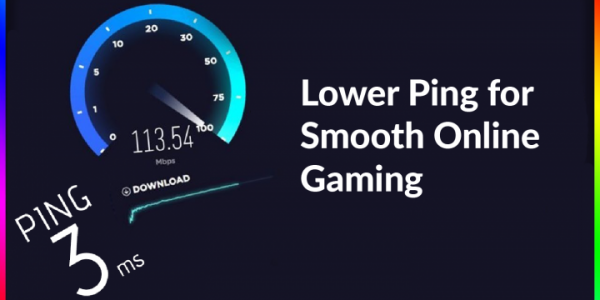
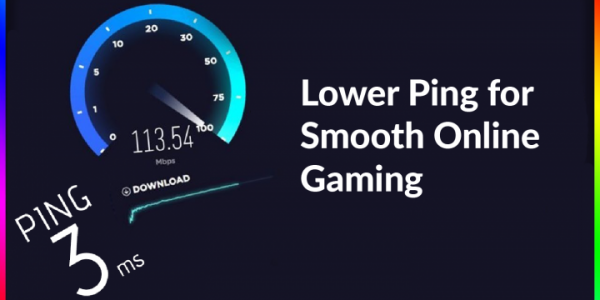
When you’re playing on a desktop, laptop, or gaming console, a low ping provides you with a competitive edge. It makes sure that your internet connection is enhanced and that you’ll be able to react to in-game events quicker.
With low pings, you have more optimal and better sessions for gaming. In the world of online gaming, a gamer’s input is sent immediately to the game’s server, and the response is also transmitted back immediately to the gamer. It is what you’re trying to obtain with low pings, getting the response times as quickly as possible to the best standard.
On other aspects, slower pings make your games unresponsive and become unplayable since any progress or action you made has zero impact within the game. For example, you may be firing your opponents with bullets but don’t inflict any damage upon them. It is because it appears that you’re directly aiming at them while they have already ducked for cover without that specific detail being transmitted to you as quickly as it should.
In summary, low pings have a significant effect on your performance in-game. It’s either you will have a better gaming performance and experience or experience the opposite.
Reasons Why Your Ping Is So High
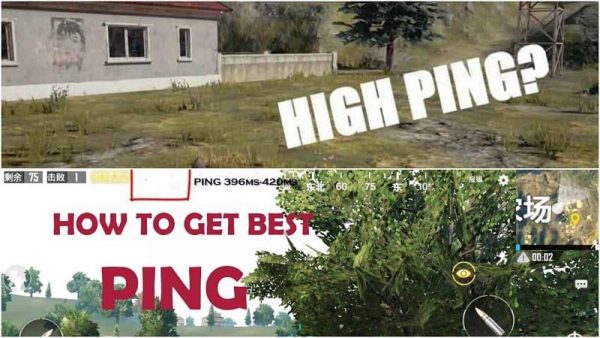
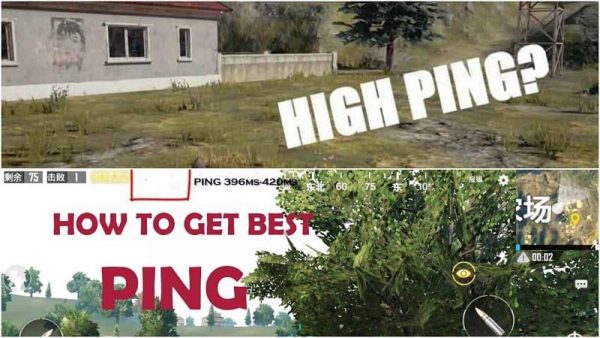
Having high pings is caused by many reasons. In the world of computer networks, pings are complex subjects. It’s challenging to identify the actual reason why your ping is so high when it comes to online gaming. Here are some of the common reasons why you have high pings during online gaming:
1. Geographic Location
The farther you are from the game’s server, the higher your pings when playing online. The distance between the server and system can significantly impact the difference between high latency and low latency. If possible, pick a server that has the closest proximity to you based on geographic location. That said, choosing a nearby server provides you with lower pings since it lessens the amount of time needed to send and receive data between the server and the gamer.
2. Firewall Configuration
Your computer’s firewall checks incoming and outgoing data packets. As a result, the process takes longer than necessary. Even if it’s measured in milliseconds, it can still result in a slower internet connection and high latency. One of the main reasons why your pings are so high is an active firewall feature from your antivirus software or Windows itself.
3. Inadequate Bandwidth
Although bandwidth requirements for gaming aren’t as crucial as network and connection efficiencies, you should ensure that you have enough bandwidth for your gaming needs. In terms of online gaming, your latency is directly impacted by the number of devices and users connected to the internet in your homes. Some of the activities that heavily affect your latency include downloading large attachments, video streaming, and other streaming services. When there are more devices connected, the higher your latency is.
4. Internet Connection Speeds
Aside from other factors that affect your internet service providers, your internet speeds can affect the quality of pings. Specifically, a slower internet speed results in higher pings, making lags more noticeable when playing online games. Fiber, cable, and satellite connections provide high speeds; however, fiber and cable connection deliver lower latency. While many ISPs provide discounts for 3-in-1 services such as TV, cable, and an internet connection, it’s not ideal for online gaming. It is because multiple services in one line can negatively impact latency and connection times. Hence, if you’re on a bundled service, it’s time to reconsider or change your ISP.
5. Quality of Internet Service Providers
Speaking of gaming requirements, internet service providers aren’t the most crucial aspects. However, it makes a difference. For online gaming purposes, a wired or Ethernet connection is more reliable than a wireless connection. Wireless connections aren’t as stable and are more prone to interruptions compared to wired connections. Lastly, they affect latency measurements since they’re utilizing airwaves to connect devices. That said, verify which method your internet service provider is utilizing to connect you to the web.
How to Effectively Lower Your Ping
1. Switch to Wired/Ethernet Connection


One of the methods on how to lower your pings is switching to a wired connection. Without a doubt, a Wi-Fi network isn’t stable and reliable compared to a wired network. Hence, a wired/Ethernet connection is generally preferred for a seamless online gaming experience. It is because Wi-Fi connection is more prone to interruptions such as distance and walls from the router as well as other electronic gadgets.
With a wired connection, you can eliminate all forms of interruptions and ensure the best and reliable internet connection speeds for online gaming. That said, you can save yourself from losing your game and purchase an Ethernet cable wire so you can lower your pings.
2. Eliminate Bandwidth Hogging Apps
If a Wi-Fi connection is your only option, you should turn off the Wi-Fi service on all electronic gadgets that automatically connect to your Wi-Fi network. Any additional device or app that uses your network can result in higher pings because it takes up too much bandwidth. Turning off the Wi-Fi is crucial as background processes in other electronic devices also consume bandwidth.
Another method for eliminating bandwidth is exiting all apps on your computer and ensuring that no background processes are consuming resources. For Windows devices, here are the steps on how to lower your pings that associate with bandwidth:
- On your Windows computer, press the Windows Key + R.
- Input “resmon” and press Enter.
- In the Resource Monitor pop-up window, click Network.
- Verify which processes or apps have a higher Total volume.
- Once you’ve identified the apps that consume higher bandwidth, right-click on the specific apps and click the End Process option from the menu.
- Click End Process.
3. Connect to the Closest Server


In general, the distance between the game’s server and your current location determines the delay. The farther your location from the game’s server, the higher your pings are. To remediate higher pings related to location, find a server that has closer proximity to your current location, and register a new account there. The good news is that game servers closest to you are easy to find because they are generally named according to their geographic location.
Another alternative is that you can contact the game’s customer service team to assist you with the migration process of your account to a geographically closer server.
5. Remove Other Devices From Your Internet Connection
Each extra device connected to your network adds strain on your bandwidth. While your mobile phone and computer won’t significantly impact your bandwidth, it’s a different story when your whole family’s devices, gaming consoles, tablets, and smartphones add up. That said, the amount of traffic that a router is handling is a bit too much. When there are too many devices connected, the latency and stability of online games are impacted. Although it’s challenging to disconnect everyone’s gadgets from the router, reducing the number of connected devices will make a significant impact on your ping.
6. Keep All Drivers Up-To-Date


The hardware components, especially network adaptors and graphics drivers, have crucial roles in online gaming. As a best practice, you should ensure that all your drivers in your gaming computer are up-to-date. While you can always update your drivers manually, you can opt for third-party apps or software for updating your drivers.
7. Improve Game Settings
From a gaming PC perspective, it’s crucial to enhance your game settings. While ultra-settings and impressive graphics are attractive, they affect frame rates. Given that, it’s essential that your processor, RAM, and graphics card can handle the settings you configured for the best and most seamless online gaming experience. You can enhance the majority of a game’s performance through the PC build. While your games won’t appear photorealistic or attractive, the most important thing is you can hit the target or opponent without delays.
8. Close Background Apps
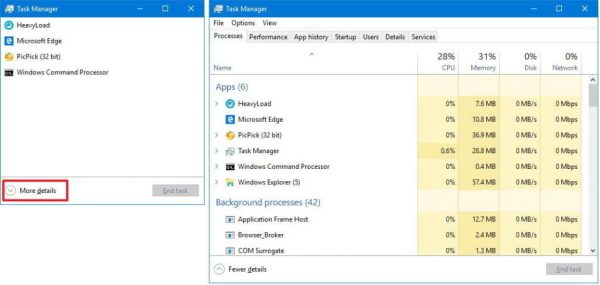
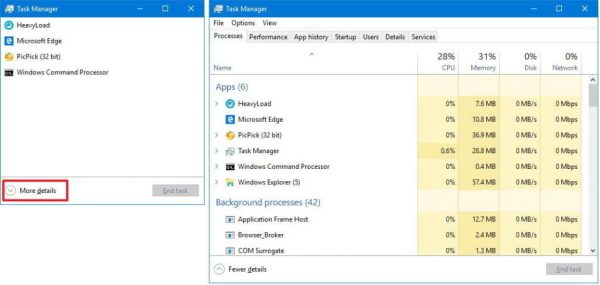
As mentioned, background apps can consume a lot of bandwidth, resulting in higher latency. The number one culprits for the majority of bandwidth consumers are programs that have automatic updates on your computers such as Windows Updates. Programs and sites such as Spotify, Netflix, Facebook, and Twitter also consume a lot of bandwidth.
Aside from that, video streams result in issues with frame rate due to the additional strain on the graphics card. Unless you have a heavy-duty graphics card, the game’s video clarity and quality will be impacted.
The best way to lower your pings while playing online is to turn off other apps and prioritize on your gameplay.
9. Turn Off Automatic Windows Updates
In relation to the suggestion above, turning off the automatic Windows Updates on your PC can help lower your ping while playing games online. Windows automatically updates even without user input or permission. Updates are running on the background even when your game is in progress. Since you can’t pause the update, you have an unimpressive game experience due to higher pings.
To disable Windows updates so you can have lower pings, follow these steps:
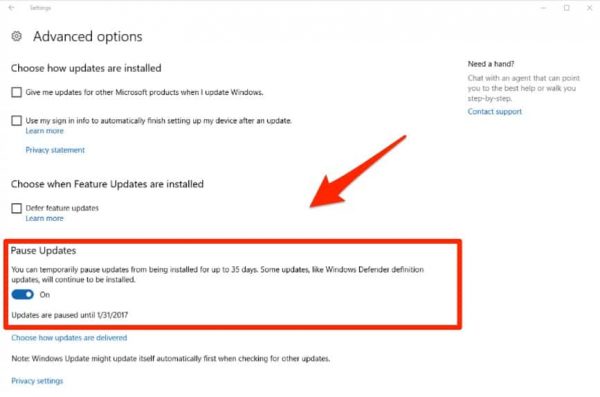
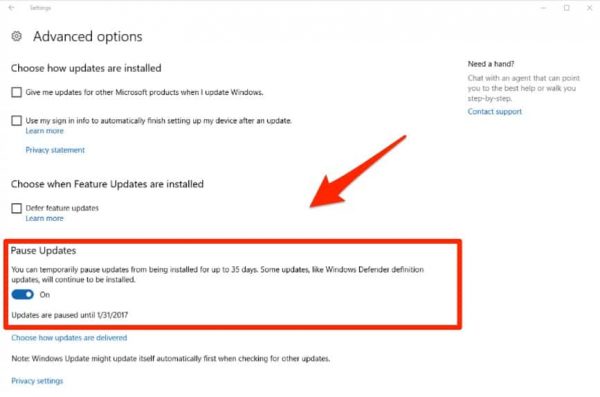
- On your Windows PC, navigate to Settings > Update & Security.
- In the left navigation menu, click Windows Update.
- Scroll down on the right navigation and click Advanced Options.
- Locate and click Delivery Optimization from the pop-up window.
- Click Advanced Options.
- Tick both Download Settings and Upload Settings. Set also their bandwidth percentage limit to 10%.
10. Whitelist Your Games for Firewall and Antivirus
If you’ve activated your firewall or antivirus, they scan data as they send and receive data from a game’s server. That said, the process delays in terms of latency and are sometimes denied by your firewall or antivirus software. To remediate this, you can whitelist your PC/online games in the security settings. As a result, you can lower your pings and packet loss.
Conclusion
We’ve highlighted all the must-know information regarding how to lower your ping. Regardless if you’re using a gaming console or computer, you will always have an excellent gaming experience and a competitive edge with lower pings. There are different methods of improving your connection, such as adjusting your network settings or reducing latency and lowering pings. Whatever method you will use, find the one that works best for your gaming experience.
If you’re an avid online gamer, you know how frustrating it is when you shoot first only to die instead. Searching for the best network configuration and settings is equally important as choosing the best ammo in an action/combat game. Never become a casualty in your online gaming sessions. Try some of the ways we’ve mentioned to lower your pings today!
Please let us know in the comments below if you have any suggestions on how to lower your pings while playing League of Legends, Fortnite, or Rocket League!