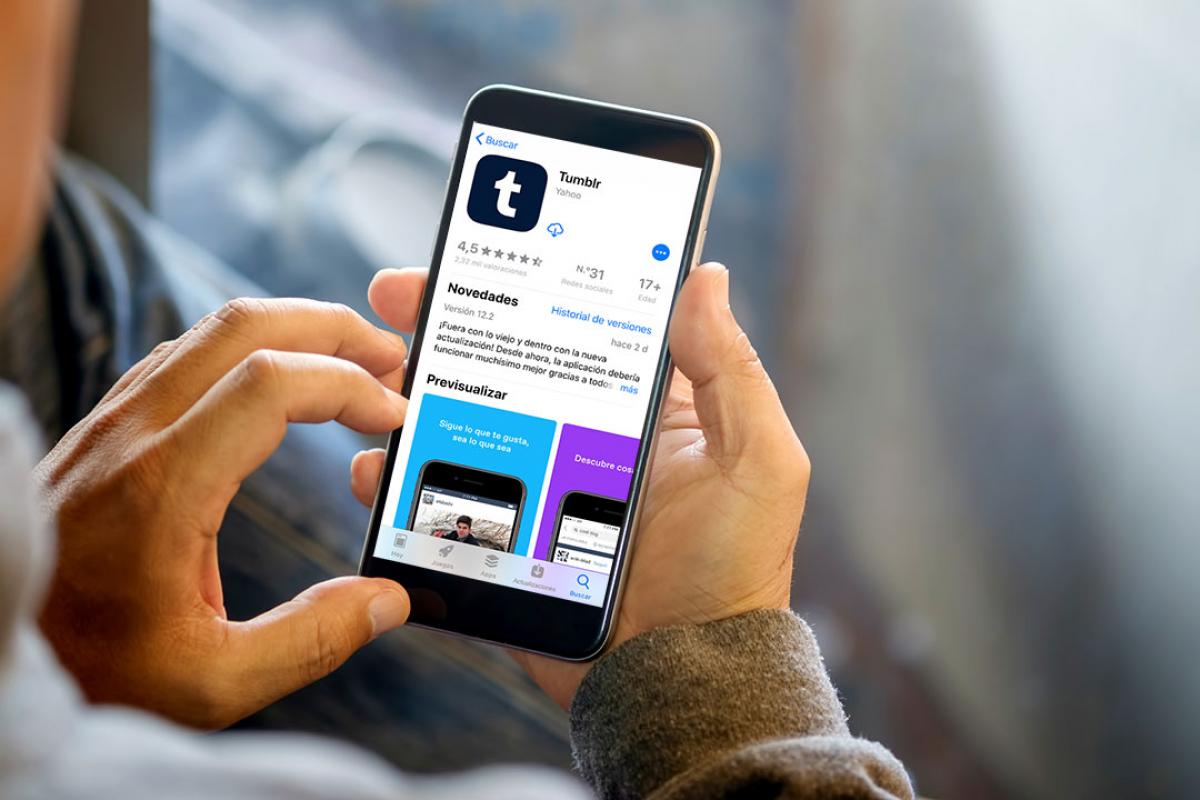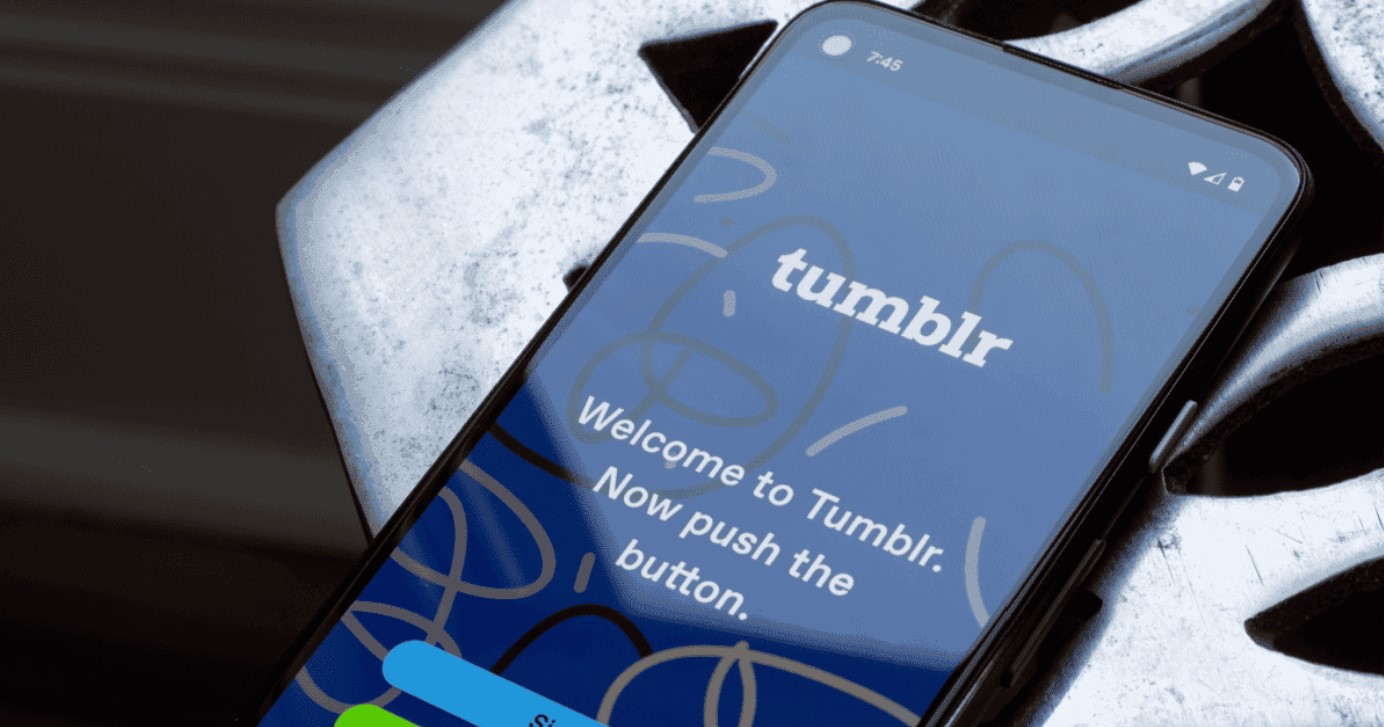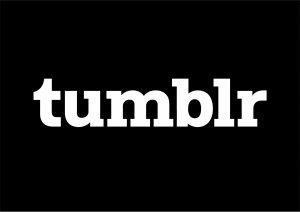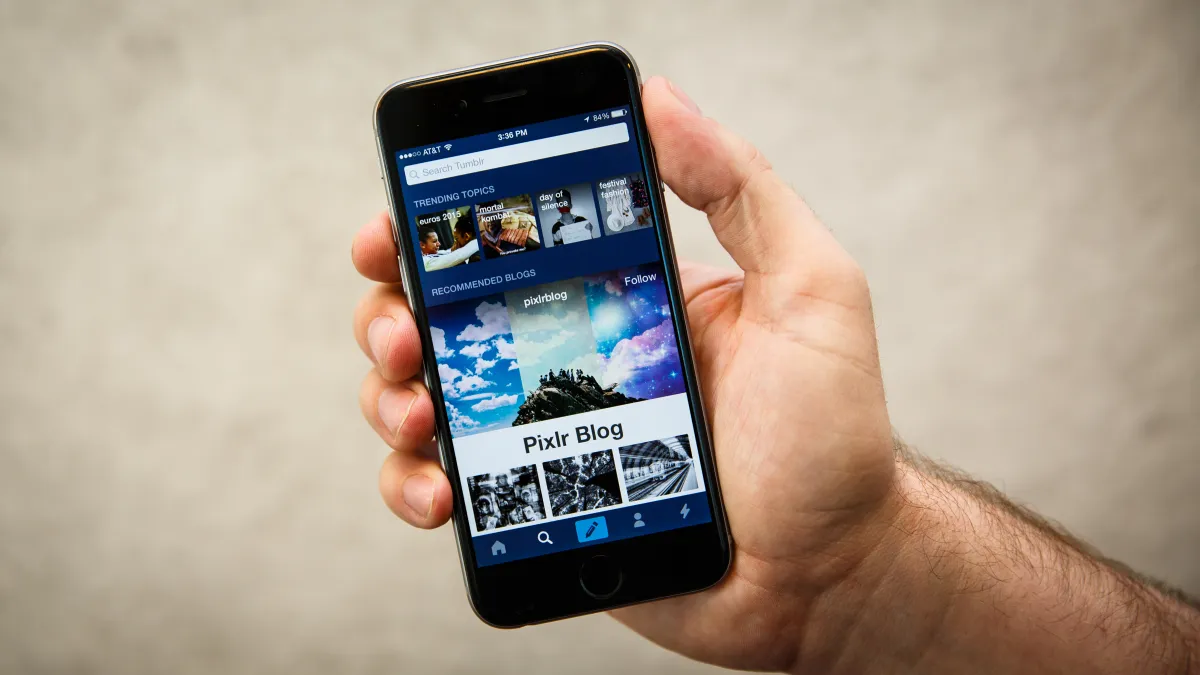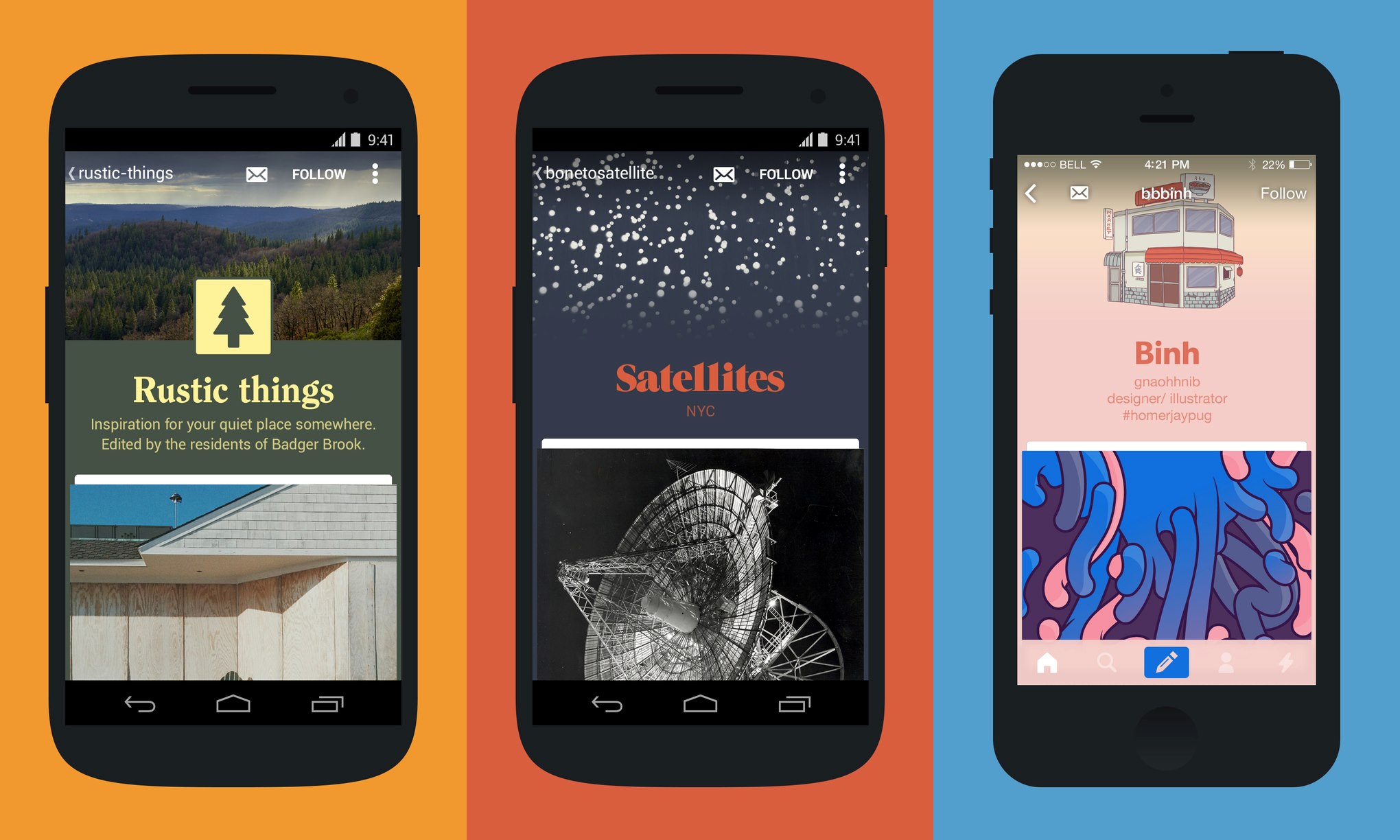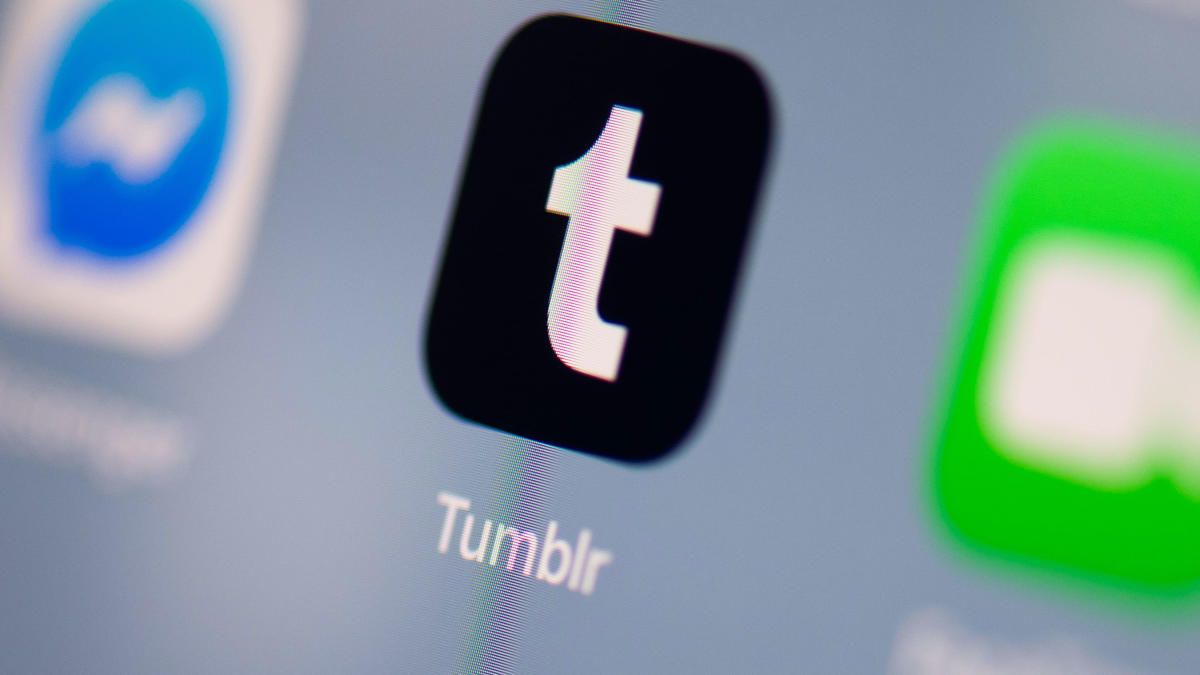Introduction
Welcome to the world of Tumblr, where you can express yourself through creative posts, captivating images, and thought-provoking articles. Over time, you may have accumulated a wealth of content on your Tumblr blog, and you might be wondering how to download and preserve it for future reference.
In this guide, we will walk you through the step-by-step process of downloading your Tumblr data. By following these instructions, you can safeguard your blog’s content, memories, and interactions with your followers.
Downloading your Tumblr data provides you with the opportunity to revisit old posts, relive cherished moments, or even repurpose your content for other platforms. Whether you’re archiving your blog for personal keepsake or transitioning to a different blogging platform, this guide will ensure that you have a copy of your Tumblr content at your fingertips.
So, if you’re ready to embark on this journey of preserving your Tumblr blog, let’s dive into the steps required to download and access your valuable data. From signing in to your account to exploring the downloaded files, we’ve got you covered every step of the way.
Before we begin, it’s important to note that the process of downloading your Tumblr data may vary slightly depending on the version of Tumblr you are using. However, the general steps outlined in this guide should be applicable to most versions of the platform.
Gather your enthusiasm and let’s get started on this exciting journey of preserving your Tumblr content!
Step 1: Sign in to your Tumblr account
The first step in downloading your Tumblr data is to sign in to your Tumblr account. If you don’t have an account yet, you’ll need to create one before proceeding with the download process.
To sign in, open your preferred web browser and visit the Tumblr homepage (www.tumblr.com). Click on the “Log In” button located at the top right corner of the page.
You will be prompted to enter your email address or username associated with your Tumblr account, as well as your password. Enter the required details and click on the “Log In” button to proceed.
If you have forgotten your password, click on the “Forgot password?” link below the login fields. Follow the instructions provided to reset your password and gain access to your account.
Once you have successfully signed in to your Tumblr account, you are now ready to move on to the next step in downloading your data.
It’s important to ensure that you sign in to the correct Tumblr account that you want to download the data from. If you have multiple Tumblr accounts, make sure to log in to the one that corresponds to the blog or content you want to download.
Take a moment to double-check that you are signed in to the right account, and let’s proceed to the next step of this journey.
Step 2: Go to your Account Settings
After signing in to your Tumblr account, the next step is to navigate to your Account Settings. This is where you can find the option to request your data archive and initiate the download process.
To access your Account Settings, click on the account icon or your profile picture at the top right corner of the Tumblr homepage. A drop-down menu will appear. From the menu, select “Settings” or “Account Settings” (the specific wording may vary depending on your version of Tumblr).
Once you click on the “Settings” option, you will be redirected to the Account Settings page. This is the hub where you can make various changes to your Tumblr account, such as updating your profile information, changing your password, or managing your blog settings.
Scroll down the Account Settings page until you find the section titled “General Settings” or something similar. Look for an option related to data or security. In most versions of Tumblr, this option is labeled “Privacy & Data.” Click on it to proceed to the next step.
Note: If you are using an older version of Tumblr, you may need to navigate through different tabs or sections to find the data-related options. Don’t worry; just keep exploring until you locate the relevant settings.
Ensure that you are on the correct page for managing your data and privacy settings. Take a moment to review the available options before proceeding to the next step of requesting your data archive.
Now that you are in the Account Settings section, let’s move on to the next step of this process and request your data archive.
Step 3: Request your data archive
Once you have accessed your Account Settings page in Tumblr, the next step is to request your data archive. This archive will contain all your blog posts, comments, likes, reblogs, and other associated data.
In the “Privacy & Data” or similar section of your Account Settings, look for an option that allows you to request your data archive. In most versions of Tumblr, this option is labeled “Request Your Data” or “Export Your Blog.”
Click on the provided button or link to initiate the data archive request process. You may be prompted to confirm your action or enter your account password for security purposes. Follow the on-screen instructions to proceed.
Once you have confirmed your data archive request, Tumblr will begin preparing your data for download. The time required to process your request may vary depending on the size of your blog and the current server load.
While your data archive is being generated, you can continue using Tumblr as usual. However, keep in mind that any changes you make, such as deleting posts or modifying your blog settings, may not be included in the final downloaded archive.
It’s essential to be patient during this process, especially if you have a large blog with extensive content. Tumblr will send you an email notification once your data archive is ready for download.
Remember that requesting your data archive doesn’t delete or remove any of your content from Tumblr. It simply creates a copy of your blog’s data and packages it into a downloadable archive file.
Now that you have successfully requested your data archive, let’s move on to the next step of waiting for the email confirmation.
Step 4: Wait for the email confirmation
After requesting your data archive in Tumblr, the next step is to patiently wait for the email confirmation notifying you that your archive is ready for download.
While the time it takes for your data archive to be prepared can vary depending on the size of your blog, Tumblr typically takes a few hours to process the request. However, please note that during peak times or with particularly large blogs, it may take longer to generate the archive.
While you wait, it’s important to keep an eye on your email inbox. The email notification will be sent to the address associated with your Tumblr account.
The email from Tumblr will typically contain important information regarding the status of your data archive request. It may include details such as the estimated time for completion, any potential issues with the request, or instructions on how to access and download your archive.
Make sure to check your email regularly, including the spam or junk folders, in case the notification ends up there. If you haven’t received the email after a reasonable amount of time, you can also visit the Account Settings page in Tumblr to check for any updates on your data archive request.
While waiting for the email confirmation, you can take this time to prepare yourself for the download process. Ensure that you have a stable internet connection and enough storage space on your device to accommodate the downloaded archive file.
Once you receive the email confirmation informing you that your data archive is ready, you can proceed to the next step of downloading your Tumblr data and extracting the files.
In the meantime, sit back, relax, and keep an eye on your inbox for that exciting email notification!
Step 5: Download your Tumblr data
Once you have received the email confirmation that your data archive is ready, it’s time to proceed with downloading your Tumblr data. By following the steps outlined below, you can securely download the archive file and have all your blog content at your fingertips.
1. Open your email inbox and locate the email sent by Tumblr regarding your data archive. Ensure that you have the necessary permissions to access the files attached to the email.
2. Click on the provided link or button within the email to initiate the download process. This will redirect you to the Tumblr website where you can access your data archive.
3. On the Tumblr website, you will be prompted to verify your identity. This is an essential security step to ensure that only authorized individuals can access the data archive. Follow the instructions provided to complete the verification process.
4. Once your identity is verified, you will be granted access to your data archive. Click on the download button or link to begin downloading the archive file to your device.
5. The download process may take some time, depending on the size of your data archive and the speed of your internet connection. Ensure that you have a stable internet connection throughout the download process.
6. Once the download is complete, locate the downloaded archive file on your device. It will usually be in a compressed (.zip) format to optimize file size.
7. Before proceeding, it is recommended to validate the downloaded file to ensure data integrity. You can use an MD5 or SHA1 file checksum utility to compare the checksum of the downloaded file with the provided checksum by Tumblr. If they match, it means that the file was downloaded correctly and is valid.
Now that you have successfully downloaded and validated your Tumblr data archive, you can proceed to the next step of extracting the downloaded file and exploring your Tumblr data.
Step 6: Extract the downloaded file
After successfully downloading the Tumblr data archive, the next step is to extract the contents of the downloaded file. By following these steps, you can access and explore your Tumblr data to relive precious memories and organize your content.
1. Locate the downloaded archive file on your device. It will typically be in a compressed (.zip) format.
2. Right-click on the archive file and select the option to extract or unzip the contents. Choose a suitable destination on your device where you want the extracted files to be saved.
3. The extraction process may take a few moments, depending on the size of the archive and the processing power of your device. Once the extraction is complete, you will have a folder containing the extracted Tumblr data files.
4. Open the extracted folder and explore the contents. You will find various files and folders representing different aspects of your Tumblr blog, such as posts, photos, videos, and more.
5. Take some time to review the different files and understand their organization. This will help you navigate and locate specific content within your Tumblr data.
6. Within the extracted folder, you may find files in different formats, such as HTML, XML, or JSON, depending on the version of Tumblr and the type of data being stored. These files contain the actual content of your blog posts, comments, likes, and other interactions.
7. It is recommended to create a backup of the extracted data files to ensure their safety. You can copy the entire extracted folder to an external storage device or cloud storage service for added security.
Now that you have successfully extracted the downloaded Tumblr data archive, you are ready to delve into your blog’s content and start organizing and preserving your precious memories.
Step 7: Explore and organize your Tumblr data
Now that you have extracted the downloaded Tumblr data, you have a treasure trove of content at your disposal. In this step, we will explore how to navigate through your Tumblr data and organize it for easy access and reference.
1. Start by opening the extracted folder containing your Tumblr data files. Take a moment to familiarize yourself with the file structure and organization.
2. Depending on the version of Tumblr and the type of data being stored, you will find various files and folders representing different aspects of your blog, such as posts, photos, videos, and more.
3. Open the files in a web browser or text editor to view the actual content. HTML files will display your blog posts, complete with formatting, images, and other media. XML or JSON files may contain information about comments, likes, reblogs, and other interactions.
4. Use the search functionality within your file explorer or text editor to locate specific posts or keywords within your Tumblr data. This can be helpful if you are searching for a particular memory or piece of content.
5. Consider organizing your Tumblr data by creating subfolders within the extracted folder. Create categories or themes based on the content of your blog, such as “Travel,” “Photography,” or “Poetry.” Move relevant files into their respective folders to facilitate easy access and organization.
6. If you plan to migrate your Tumblr content to another platform, this is also the time to review your data and ensure it is properly formatted and organized for the migration process. Consult the documentation or support resources of your desired platform for specific instructions on importing data.
7. Take advantage of any metadata included in your Tumblr data files. This information can provide valuable insights into your blog’s history, such as original post dates, tags, and source URLs. Utilize this metadata to catalog and categorize your content effectively.
By exploring and organizing your Tumblr data, you can relive past experiences and memories while also making it easier to access and share your content in the future.
Now that you have successfully explored and organized your Tumblr data, you can continue to cherish and enjoy your blog’s content for years to come.
Conclusion
Congratulations on successfully downloading and accessing your Tumblr data! By following the steps outlined in this guide, you have taken an important step in preserving the memories, content, and interactions from your Tumblr blog.
Downloading your Tumblr data allows you to revisit past posts, relive cherished moments, and even repurpose your content for other platforms. Whether you want to create a personal backup, migrate to a different blogging platform, or simply have a copy of your blog’s data for safekeeping, this guide has provided you with the necessary steps to accomplish that.
Remember that the process of downloading your Tumblr data may slightly vary depending on the version of Tumblr you are using, but the general steps outlined in this guide should be applicable to most versions of the platform.
Now that you have your Tumblr data in your hands, take the time to explore and organize it, creating a personal archive that reflects your unique blogging journey. Delve into the folders, review the posts, and cherish the memories and connections you have made through your Tumblr blog.
Whether you choose to keep your Tumblr data as a personal keepsake or utilize it for future endeavors, having a copy of your content is invaluable. It serves as a reminder of your creative expression and the impact you made on the Tumblr community.
Thank you for following this guide, and we hope that you find great value in your downloaded Tumblr data. Happy exploring and continue sharing your passion and creativity with the world!