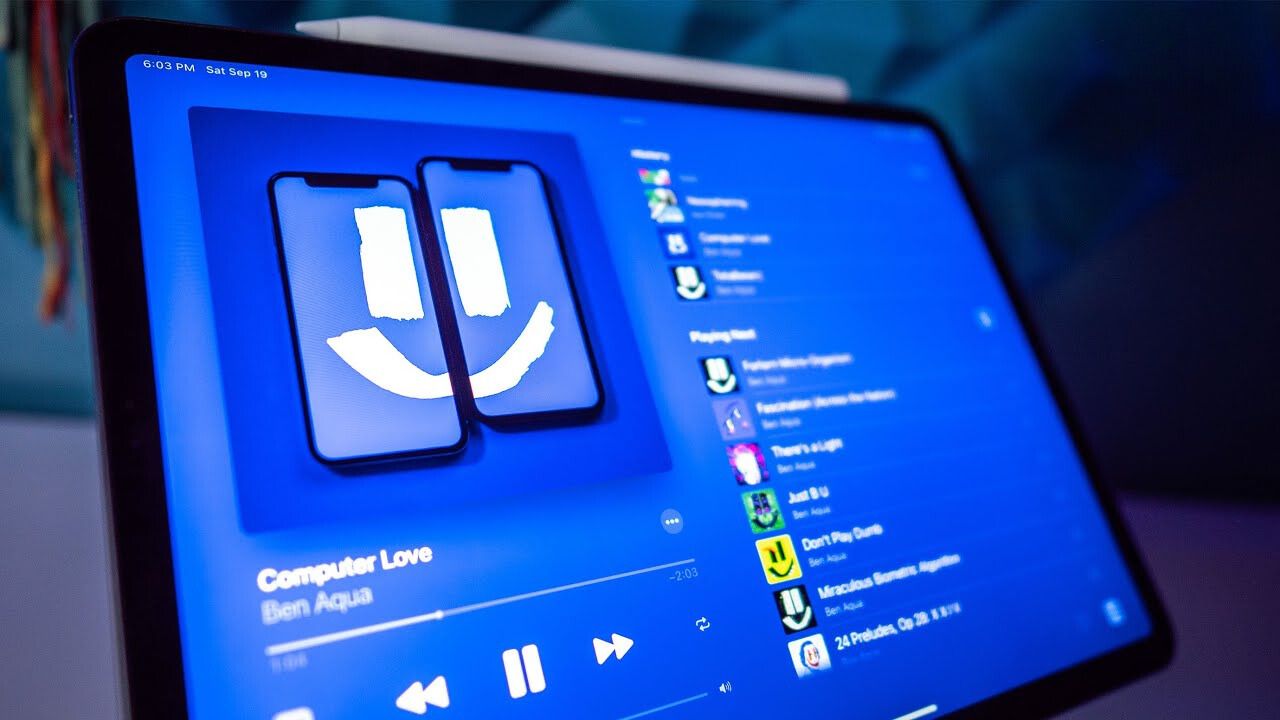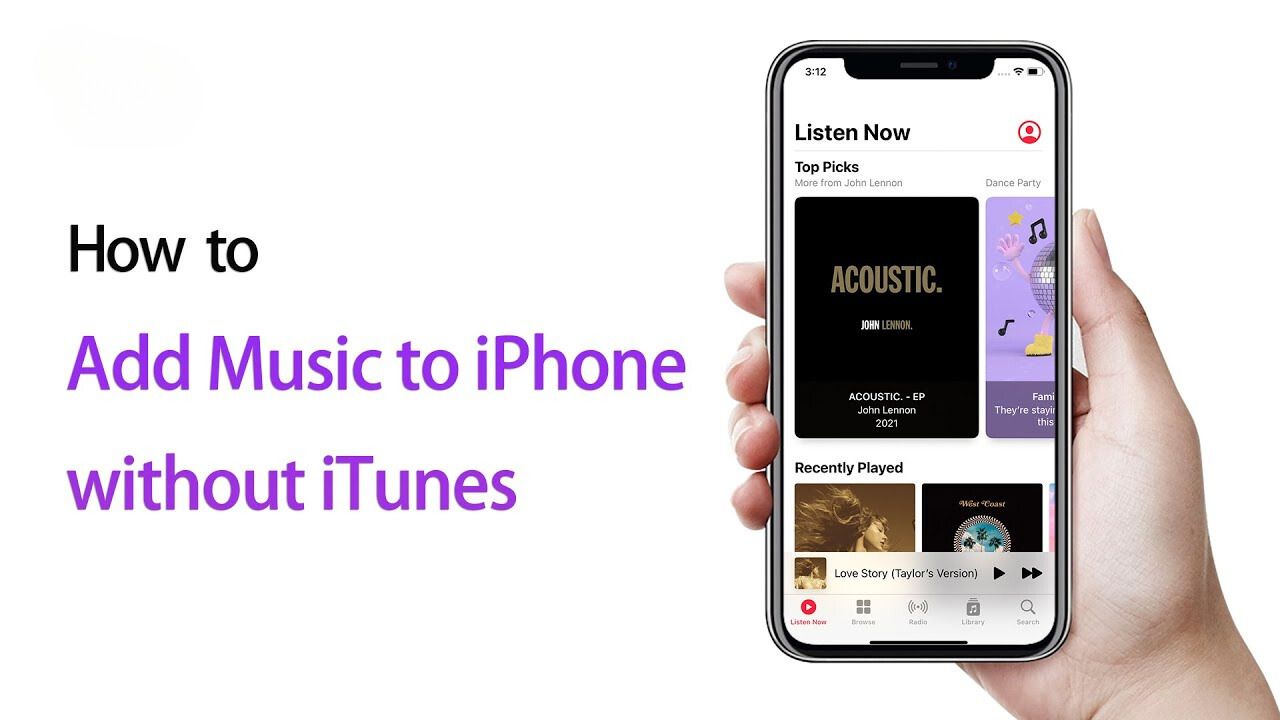Introduction
Welcome to this guide on how to use Documents by Readdle to easily download YouTube videos. With the increasing popularity of online videos, being able to download your favorite YouTube videos for offline access has become a necessity for many. Documents by Readdle is a versatile app that not only allows you to manage your documents but also serves as a powerful browser that can download videos from various websites, including YouTube.
Documents by Readdle is a feature-rich app available for iOS devices, and it offers a seamless way to download and save YouTube videos directly to your device. Whether you want to watch a video during a long flight or without an internet connection, this app provides a convenient solution.
In this guide, we will walk you through the step-by-step process of using Documents by Readdle to download YouTube videos. We will cover everything from downloading and installing the app to saving the video to your device. Follow along, and you’ll be able to enjoy your favorite YouTube videos offline in no time!
Getting Started
Before we dive into the steps of downloading YouTube videos using Documents by Readdle, let’s start with the basic requirements and preparations:
- An iOS device (iPhone or iPad) with sufficient storage space
- A stable internet connection to download the Documents by Readdle app
- Make sure you have the official YouTube app installed on your device, as we will be using it to find the videos you want to download
Once you have fulfilled these requirements, you are ready to proceed with the steps outlined in the following sections. Remember that downloading YouTube videos for offline use should be done for personal and non-commercial purposes only, respecting copyright laws and the terms of service of YouTube.
Now that we have everything in place, let’s move on to the step-by-step process of using Documents by Readdle to download YouTube videos.
Step 1: Download and Install Documents by Readdle
The first step to start downloading YouTube videos using Documents by Readdle is to download and install the app on your iOS device. Follow the instructions below:
- Launch the App Store on your iPhone or iPad.
- Search for “Documents by Readdle” using the search bar at the bottom of the screen.
- Tap on the app when it appears in the search results.
- Tap the “Get” or “Download” button to begin the installation process.
- If prompted, authenticate using your Apple ID, Face ID, or Touch ID.
- Wait for the app to download and install on your device.
- Once the installation is complete, tap on the “Open” button or locate the app on your home screen to launch it.
Congratulations! You have successfully downloaded and installed Documents by Readdle on your iOS device. Now it’s time to move on to the next step and get ready to start downloading YouTube videos.
Step 2: Launch the App and Navigate to the Browser
Now that you have downloaded and installed Documents by Readdle, it’s time to launch the app and navigate to the built-in browser where you can access YouTube and other websites. Follow the steps below:
- Locate the Documents by Readdle app on your home screen and tap on it to launch it.
- You will be taken to the main screen of the app, which displays your Documents folder and other features.
- At the bottom of the screen, you will find a toolbar with various options. Tap on the icon that resembles a compass to access the browser.
- The browser will open with a search bar at the top, similar to a regular web browser.
- Tap on the search bar and type in “youtube.com” to navigate to the YouTube website.
- Tap the “Go” button or the search icon on your keyboard to open YouTube.
You have successfully launched the Documents by Readdle app and navigated to the built-in browser. Now you can start accessing YouTube and search for the video you want to download. Move on to the next step to continue the process.
Step 3: Open YouTube and Find the Video You Want to Download
Now that you have accessed YouTube through the built-in browser of Documents by Readdle, it’s time to find the video that you want to download. Follow the steps below:
- On the YouTube homepage, you will see various recommended videos. You can scroll through these or search for a specific video using the search bar at the top of the screen.
- Type in the keywords or title of the video you want to download in the search bar.
- Tap the “Search” button to begin the search process.
- A list of search results will be displayed. Tap on the video you wish to download to open it.
Once you have found the video you want to download, you can proceed to the next step. Remember that downloading YouTube videos is subject to copyright restrictions, so make sure you are only downloading videos that you are legally allowed to save for personal use.
Step 4: Copy the Video URL
After finding the YouTube video that you want to download, the next step is to copy the video URL. This URL will be used in the next steps to initiate the download process. Follow the instructions below to copy the video URL:
- While the video is playing on the YouTube website, tap the “Share” button located below the video player.
- A menu will appear with various sharing options.
- Look for and tap the “Copy Link” or “Copy URL” option. This will copy the video URL to your device’s clipboard.
- If you are unable to find the “Copy Link” option, you can also manually copy the URL from the address bar at the top of the browser by tapping and holding on the URL and selecting “Copy”.
Once you have successfully copied the video URL, you are now ready to move on to the next step and navigate to a YouTube video downloader website using Documents by Readdle.
Step 5: Open the Documents Browser and Visit a YouTube Video Downloader Website
Now that you have copied the video URL, it’s time to open the Documents browser within the app and visit a YouTube video downloader website. Follow the steps below:
- Go back to the main screen of the Documents by Readdle app if you are not already there.
- Tap on the browser icon at the bottom toolbar to open the browser.
- In the browser’s search bar, type in the name of a reputable YouTube video downloader website. Some popular options include “SaveFrom.net,” “Y2Mate,” or “KeepVid.”
- Tap the search icon or “Go” button on your keyboard to initiate the search.
- A list of search results will be displayed. Tap on the website of your choice to visit it.
By visiting a YouTube video downloader website within the Documents browser, you will have access to the tools necessary to download the YouTube video directly to your device. Proceed to the next step to learn how to paste the video URL and begin the download process.
Step 6: Paste the Video URL and Begin the Download
After visiting a YouTube video downloader website using the Documents browser, you can now paste the copied video URL and initiate the download process. Follow the steps outlined below:
- Once you are on the YouTube video downloader website, locate the input field or box where you can paste the video URL.
- Tap on the input field or box to activate it, then tap and hold to bring up the options menu.
- Select “Paste” from the menu to paste the video URL that you previously copied.
- After pasting the URL, tap the “Download” button or an equivalent option provided by the website.
The YouTube video downloader website will analyze the video URL and prepare the download for you. Depending on the website and your internet speed, the analysis may take a few moments. Once the download is ready, you’ll be prompted to choose the quality and format of the video. Select your preferred options and proceed to the next step to save the video to your device.
Step 7: Save the Video to Your Device
Once you have initiated the download and selected the desired quality and format of the YouTube video, it’s time to save the video to your device. Follow the steps below:
- After choosing the download options, the YouTube video downloader website will start downloading the video.
- Wait for the download to complete. The time taken for the download will vary depending on the video size and your internet connection speed.
- Once the download is finished, you will be prompted with options to save the video. Select “Save” or “Download” to save the video to your device.
- Choose the location in your Documents by Readdle app where you want to save the video. You can create a new folder or save it in an existing one.
- Tap “Save” to confirm the location and save the video to your device.
Congratulations! You have successfully saved the downloaded YouTube video to your device. The video will be accessible through the Documents app and can be viewed offline at any time. Now, let’s move on to the final step to learn how to access the downloaded YouTube video.
Step 8: Access the Downloaded YouTube Video
Now that you have successfully saved the downloaded YouTube video to your device using Documents by Readdle, you can easily access and watch it offline. Follow the steps below to access the downloaded video:
- Go back to the main screen of the Documents by Readdle app.
- Tap on the “Documents” folder or the folder where you saved the video during the download process.
- Look for the downloaded YouTube video. You can use the search bar at the top of the screen to quickly locate the video by entering its title or file name.
- Tap on the video to open and play it within the Documents app.
Once the video is open, you can watch it as many times as you want without the need for an internet connection. Documents by Readdle also allows you to organize and manage your downloaded videos, so you can keep all your favorite YouTube videos in one place.
Remember to respect copyright laws and the terms of service of YouTube when downloading and using YouTube videos. Additionally, be mindful of the storage space on your device and consider deleting old videos to make room for new ones.
Conclusion
Congratulations! You have successfully learned how to use Documents by Readdle to download YouTube videos directly to your iOS device. By following the step-by-step instructions in this guide, you can now enjoy your favorite YouTube videos offline, no matter where you are or whether you have an internet connection.
Documents by Readdle provides a convenient and user-friendly solution for downloading and saving YouTube videos. With its built-in browser and integration with YouTube video downloader websites, the process has become simpler than ever before. Now you can download videos and access them directly from the app without the need for any additional tools or software.
Remember to always download YouTube videos for personal and non-commercial use, respecting copyright laws and the terms of service of YouTube. Make sure you have the necessary permissions to download and store the videos you choose, as unauthorized downloading and sharing of copyrighted content is illegal.
With Documents by Readdle, you can manage and organize your downloaded videos, creating a personalized video library that you can enjoy at any time. Whether you’re traveling, in an area with limited internet access, or simply want to watch your favorite YouTube videos offline, this app offers a convenient solution.
So go ahead and start using Documents by Readdle to unleash the full potential of YouTube by downloading and enjoying your favorite videos anytime, anywhere.







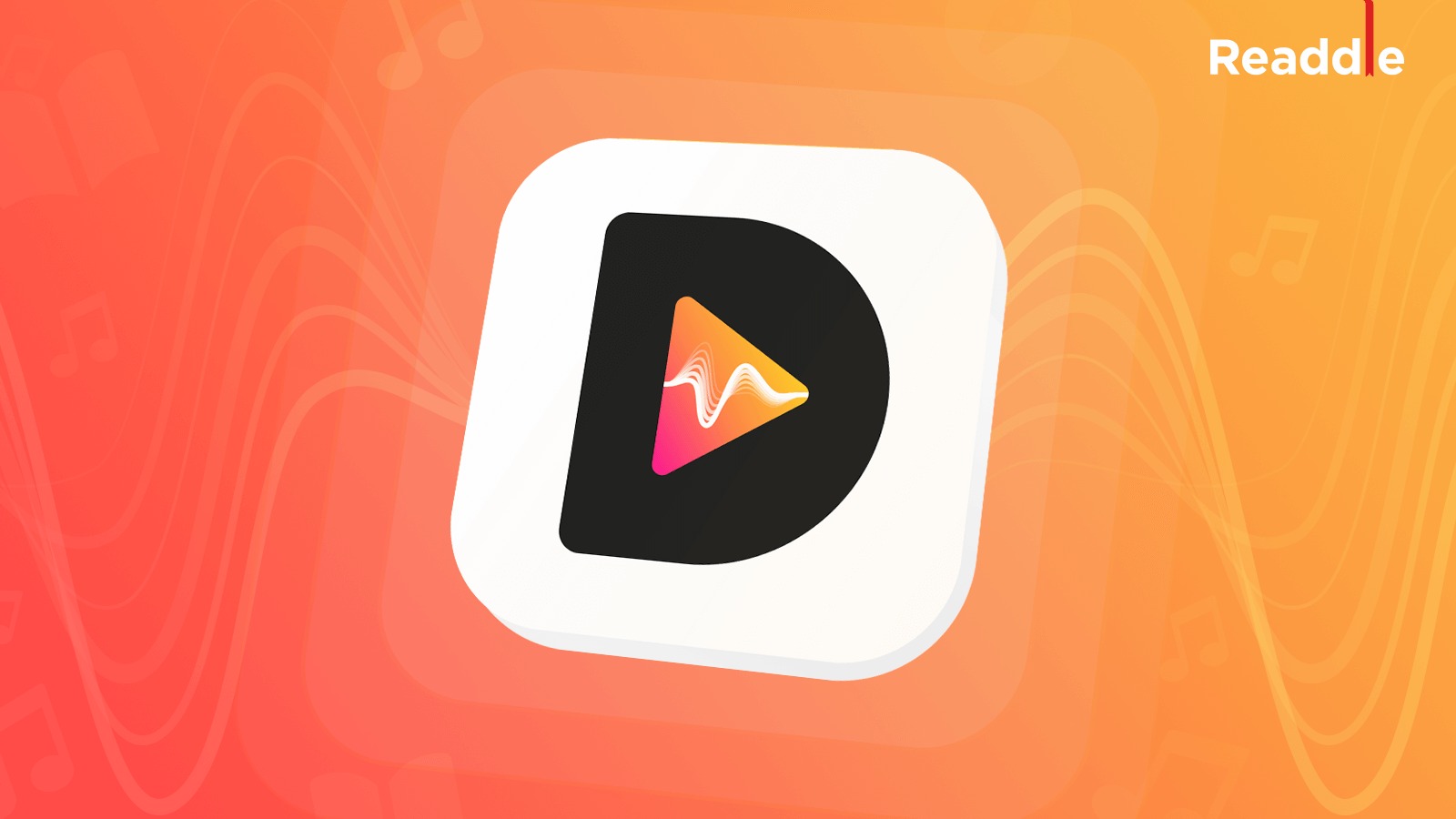



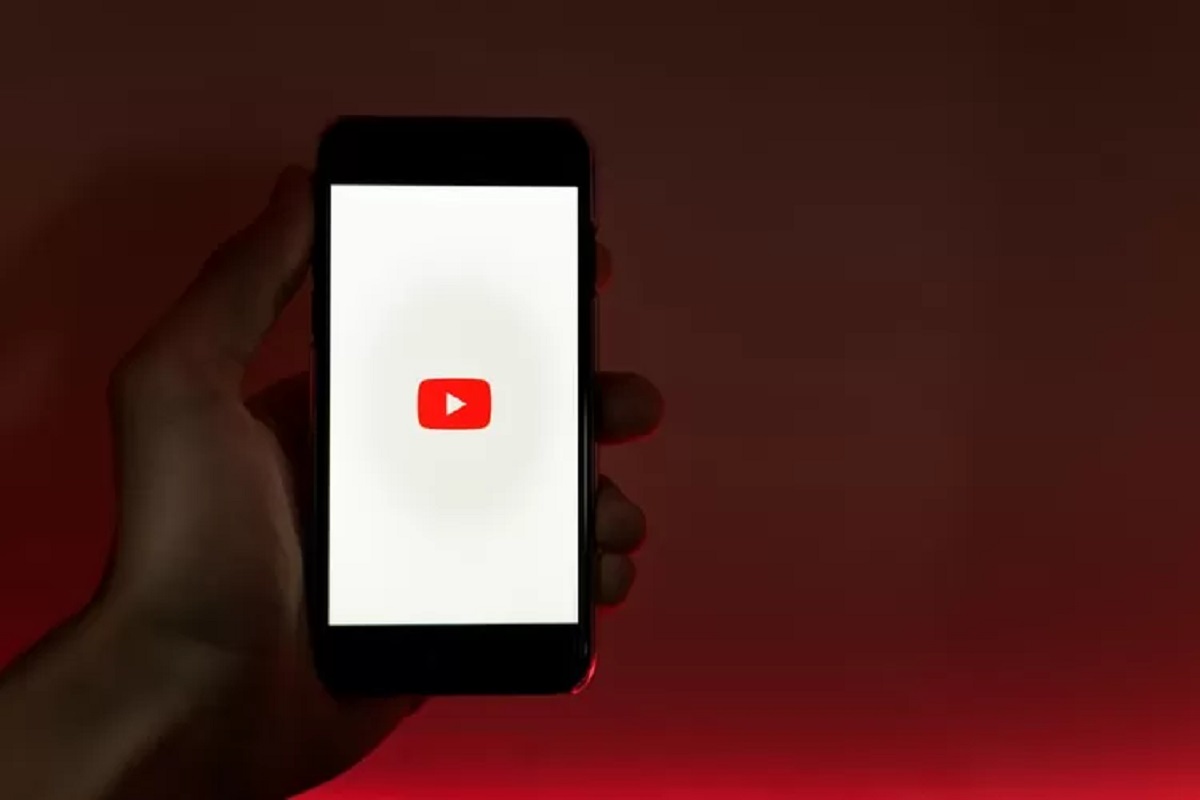
![Top 4 Ways to Download YouTube Videos in 2024 [For PC/Mac/Android/iOS]](https://robots.net/wp-content/uploads/2023/12/How-to-download-YouTube-videos-300x150.png)