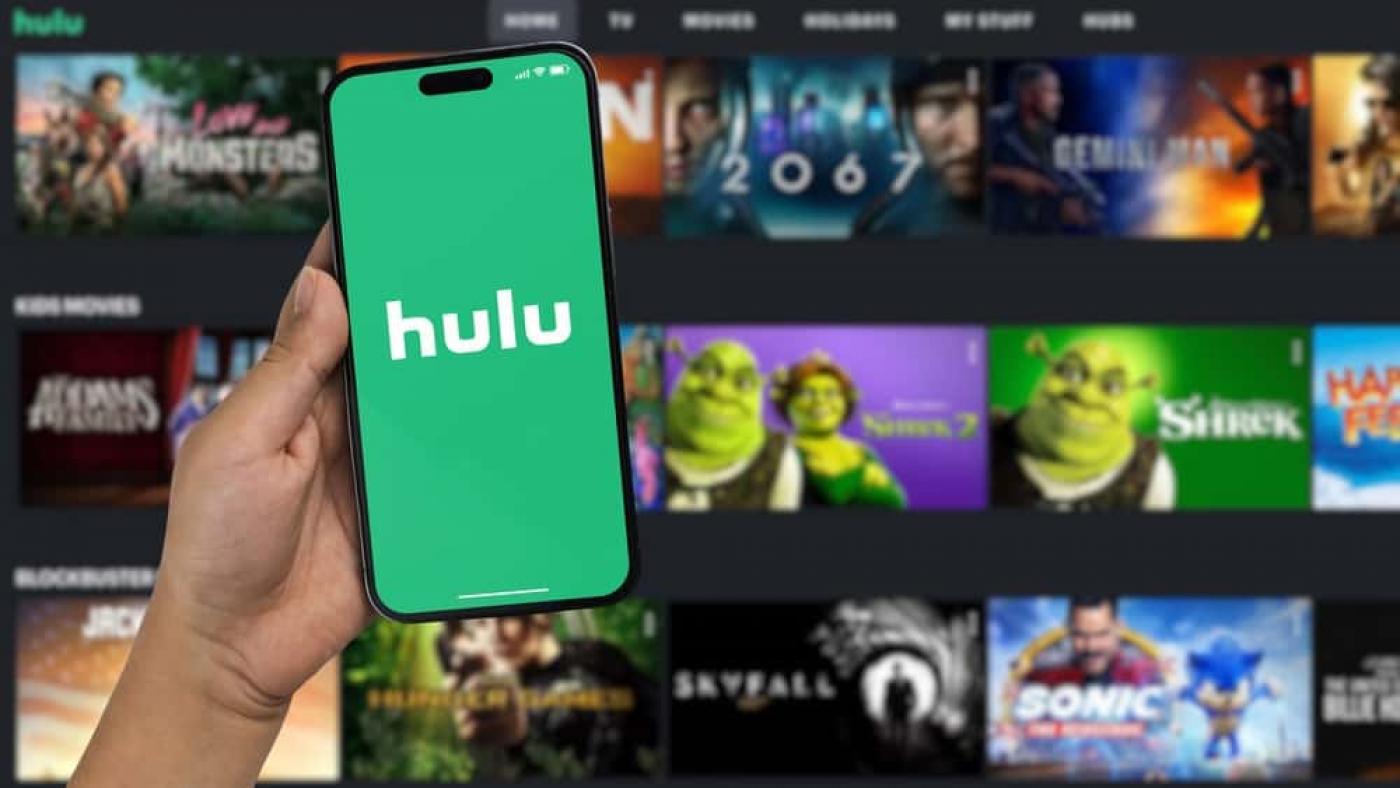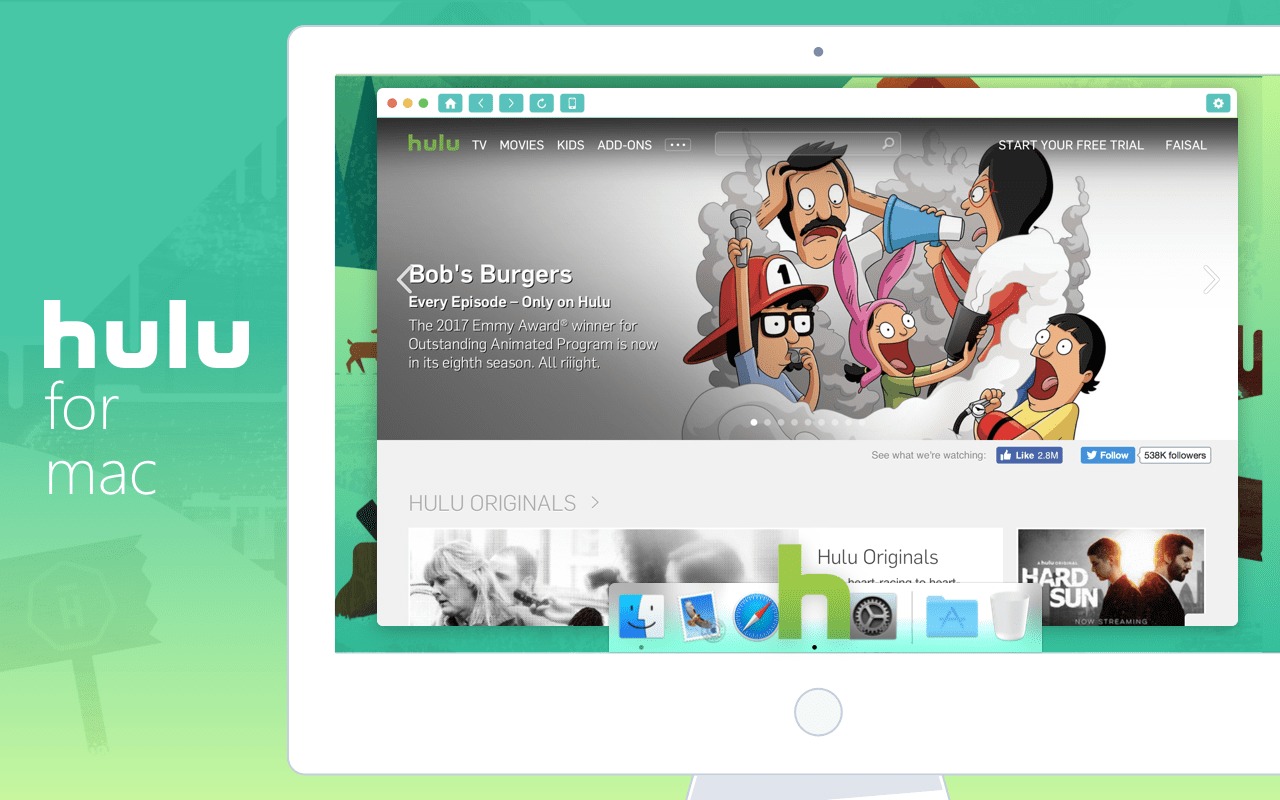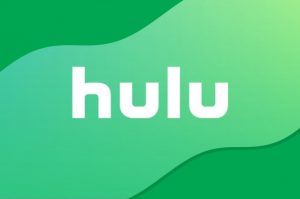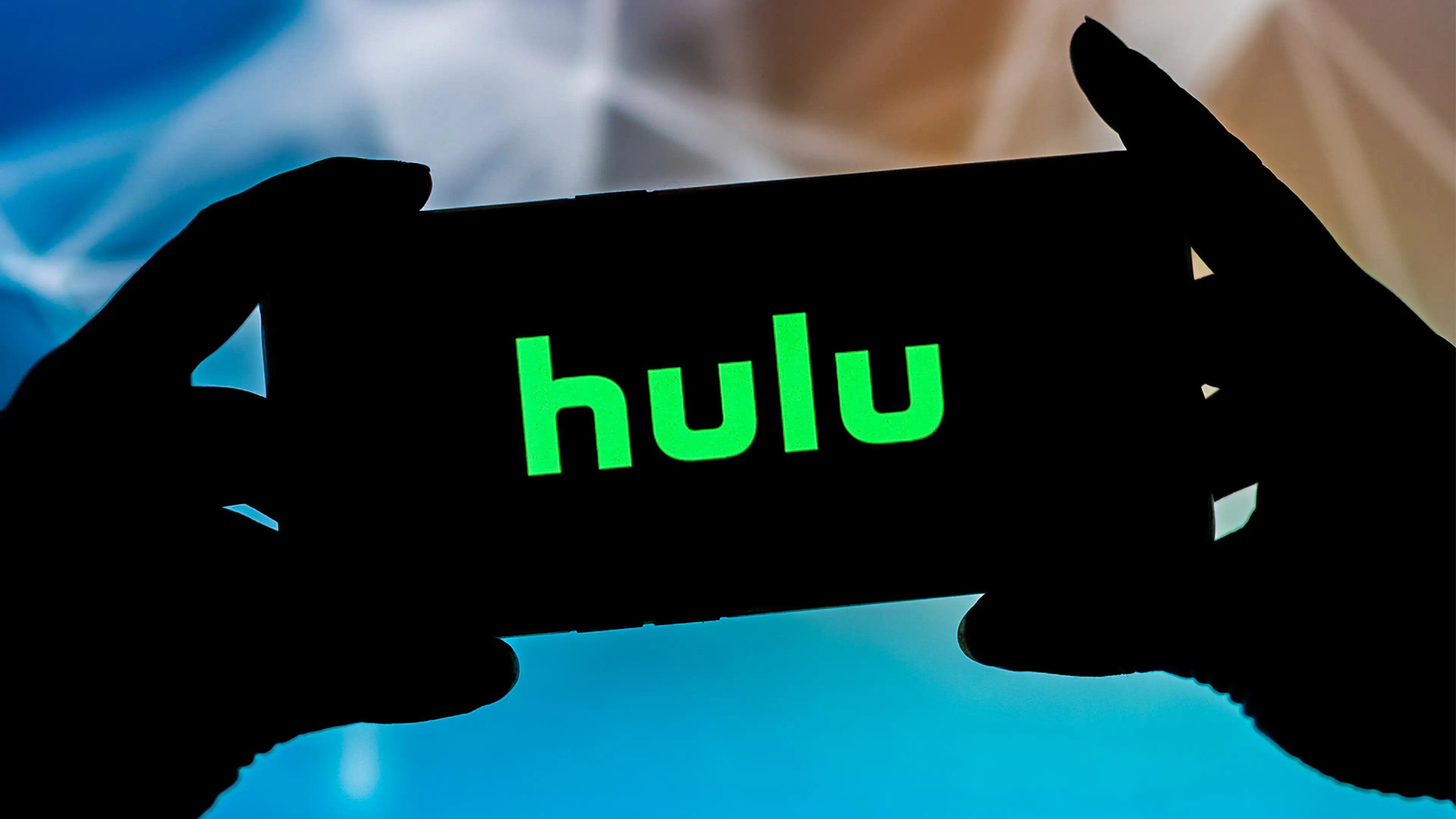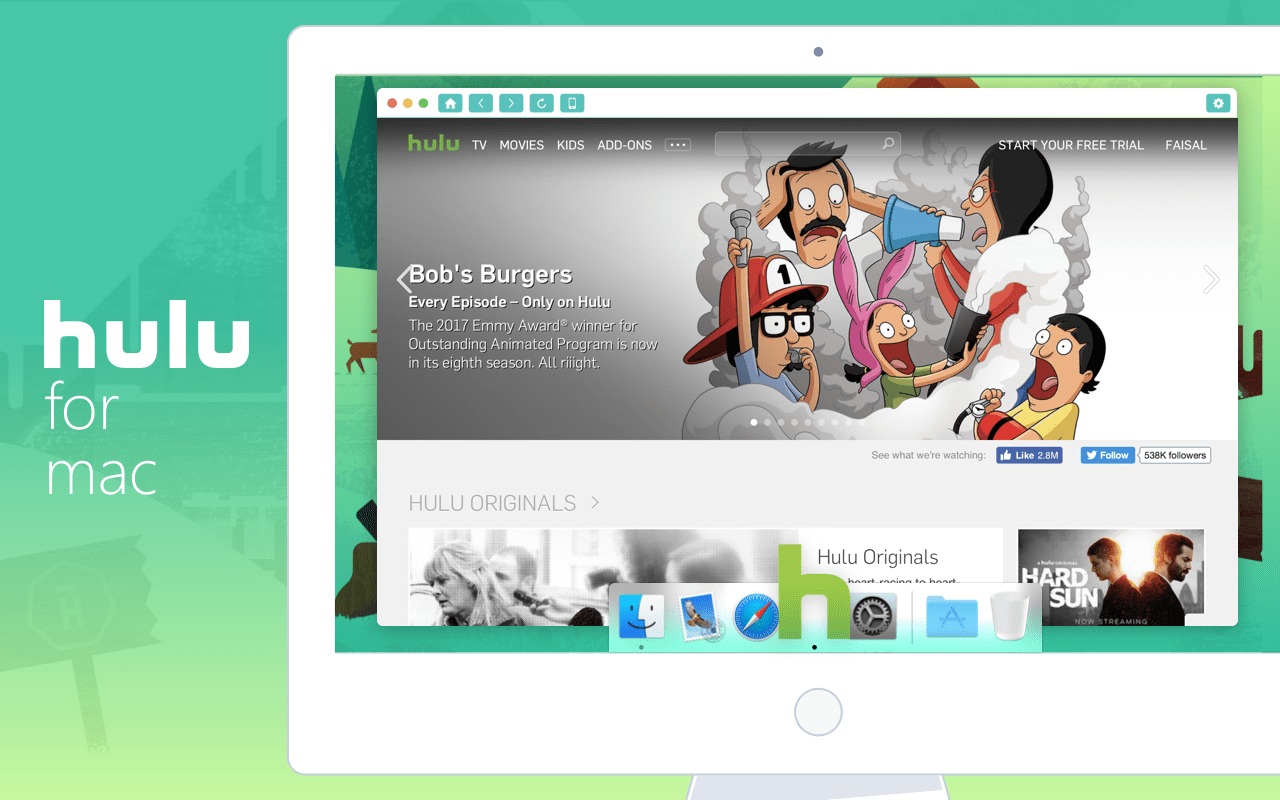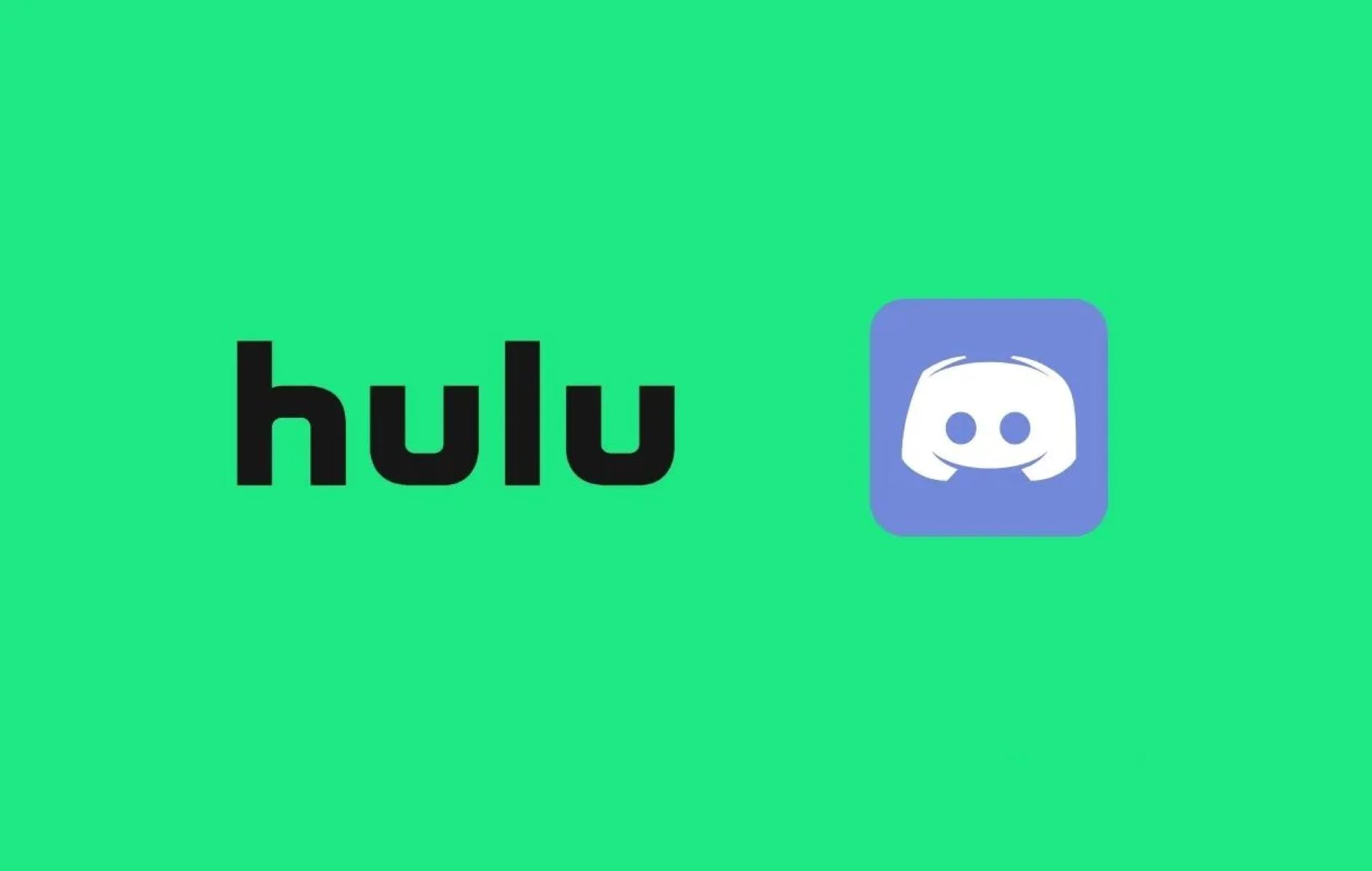Introduction
Are you a fan of binge-watching your favorite TV shows and movies on Hulu? If so, you may have wondered if there is a way to download Hulu videos and enjoy them offline. While Hulu does not currently offer a direct option to download content, there are methods and tools available that can help you achieve this.
In this article, we will guide you through the process of downloading Hulu videos so that you can watch them anytime, anywhere, even without an internet connection. Whether you’re planning a long flight or simply want to save your favorite shows for future viewing, we’ve got you covered.
Please note that downloading Hulu videos may violate Hulu’s terms of service, so proceed with caution and use this method for personal use only. Additionally, be mindful of copyright restrictions and ensure you have the necessary rights to download and store the content.
Now, let’s dive into the step-by-step process of downloading Hulu videos and get ready to enjoy your favorite shows offline!
Step 1: Sign up for Hulu
The first step in downloading Hulu videos is to sign up for a Hulu account if you don’t already have one. Hulu offers a variety of subscription plans, including a basic ad-supported plan and an ad-free plan.
To sign up, visit the Hulu website and click on the “Start Your Free Trial” or “Sign Up” button. Follow the prompts to create your account by providing the required information, such as your name, email address, and payment details if applicable.
Once you’ve successfully created your Hulu account, you’ll have access to a vast library of TV shows, movies, and original content. It’s important to note that some Hulu videos may have restrictions on downloading, so not all content will be available for offline viewing.
Take some time to explore the Hulu interface and familiarize yourself with the different categories and genres available. This will make it easier for you to find and select the videos you want to download.
Now that you have a Hulu account, you’re one step closer to downloading your favorite videos. Let’s move on to the next step and discover how to download a Hulu video downloader.
Step 2: Download a Hulu video downloader
Now that you have a Hulu account, the next step is to download a reliable Hulu video downloader. This software will enable you to capture and save Hulu videos onto your computer for offline viewing.
There are several options available when it comes to Hulu video downloaders. Before downloading any software, make sure to do some research to find the one that best suits your needs. Look for a reputable and trusted downloader that is compatible with your operating system.
One popular option is the “Video DownloadHelper” extension, available for popular web browsers like Chrome and Firefox. This extension allows you to easily download videos from various websites, including Hulu, with just a few clicks.
Another option is the “Any Video Converter” software. This versatile tool not only allows you to download videos from Hulu, but it also provides options to convert the downloaded videos into different formats to suit your preferences.
Once you’ve decided on the downloader you want to use, visit the official website or trusted software download platforms to obtain the installer file. Follow the prompts to download the software onto your computer.
Remember to download the software from reputable sources to ensure that you are getting a safe and trustworthy program. Be cautious of downloading from unknown or suspicious websites, as they may contain malware or other malicious content.
With the Hulu video downloader successfully downloaded onto your computer, you’re now ready to move on to the next step and install the software.
Step 3: Install the downloader software
Once you have downloaded the Hulu video downloader onto your computer, the next step is to install the software. Installing the downloader will allow you to utilize its features and capabilities to download Hulu videos efficiently.
To install the downloader software, locate the installer file you downloaded in the previous step. The installer file is typically in the “.exe” format for Windows or “.dmg” format for Mac. Double-click on the installer file to begin the installation process.
Follow the on-screen instructions provided by the installer to proceed with the installation. You may be prompted to select the installation location and agree to the terms and conditions of the software. Make sure to read through the terms and conditions before proceeding.
Once you’ve completed the installation process, the downloader software should be successfully installed on your computer. You may find a shortcut icon on your desktop or in the start menu, depending on your operating system and the software you installed.
Before moving on to the next step, it’s a good idea to double-check that the downloader software is working properly. Open the software and familiarize yourself with the user interface. Look for any settings or preferences that may need adjustment to suit your preferences.
It is important to note that some downloader software may require you to input your Hulu account credentials or link your Hulu account within the software to access and download the videos. Follow the instructions provided by the software to link your Hulu account if required.
With the downloader software installed and ready to use, you’re now one step closer to downloading your favorite Hulu videos. In the next step, we will guide you through the process of launching the downloader software.
Step 4: Launch the downloader software
Now that you have successfully installed the downloader software, it’s time to launch the program and get ready to start downloading Hulu videos. Launching the software will open up its user interface and provide you access to its features and functionalities.
Locate the shortcut icon of the downloader software on your desktop or in the start menu of your computer. Double-click on the icon to open the program. Alternatively, you can also launch the software by searching for its name in the search bar of your operating system.
Once the downloader software is launched, you should see the main interface of the program. Take a moment to familiarize yourself with the different sections and options available. This will help you navigate the software more efficiently and make the downloading process easier.
Depending on the downloader software you have chosen, you may be required to sign in with your Hulu account credentials or link your Hulu account within the software. This step is necessary to gain access to the Hulu videos and download them.
Follow the prompts provided by the software to sign in or link your Hulu account. Input the necessary information, such as your Hulu login email and password, to proceed. Make sure to enter the correct credentials to ensure a successful connection to your Hulu account.
Once you have successfully signed in or linked your Hulu account, the downloader software should be ready to capture and download Hulu videos. Some downloader software may provide additional options for customization, such as selecting the quality and format of the downloaded videos.
Now that you have launched the downloader software and set up your Hulu account, you’re ready to move on to the next step: adding the Hulu video link to the downloader. This step will enable you to start the downloading process and save your favorite videos for offline viewing.
Step 5: Add the Hulu video link to the downloader
With the downloader software launched and your Hulu account linked, it’s time to add the Hulu video link to the downloader. This step will enable the software to capture and download the video you wish to save for offline viewing.
To add the Hulu video link, open your web browser and visit the Hulu website. Sign in to your Hulu account if prompted. Browse the site and navigate to the page where the video you want to download is located. Ensure that you have selected the correct episode or movie.
Once you are on the desired video page, highlight the URL of the video in the address bar of your web browser. Right-click on the highlighted URL and select “Copy” from the context menu that appears. Alternatively, you can use the keyboard shortcut “Ctrl+C” (or “Command+C” on a Mac) to copy the URL.
Return to the downloader software’s user interface and locate the designated area or button for adding a video link. Right-click on the area or button and select “Paste” from the context menu. The URL of the Hulu video you copied earlier should now be inserted into the software.
Click on the “Add” or “Download” button within the downloader software to proceed. The software will begin processing the video link and preparing it for download. Depending on the length and quality of the video, this process may take a few moments.
You may also have the option within the downloader software to manually input the video link instead of copying and pasting it. Look for an option that allows you to enter the URL directly into the software’s interface. Follow the instructions provided by the software for manual input.
Once the video link has been successfully added to the downloader software, you’re ready to move on to the next step: selecting the desired video quality and format. This step will allow you to customize your downloaded video according to your preferences.
Step 6: Select the desired video quality and format
After adding the Hulu video link to the downloader software, the next step is to select the desired video quality and format. This step allows you to customize the downloaded video based on your preferences and requirements.
The downloader software you’re using may provide different options for video quality, such as SD (Standard Definition), HD (High Definition), or even 4K resolution. Select the highest quality available if you want a better viewing experience, but keep in mind that higher quality videos may take longer to download and require more storage space on your device.
In addition to video quality, you may also have the option to choose the format of the downloaded video. Common video formats include MP4, AVI, MKV, and more. Make sure to select a format that is compatible with your device or media player to ensure smooth playback.
Some downloader software also allow you to customize other aspects of the video, such as the audio quality, subtitles, or even the output folder where the downloaded videos will be saved. Explore the options and settings within the software to make any necessary adjustments as desired.
It’s important to note that some downloader software may have a default setting for video quality and format, so you may not need to make any changes if you’re satisfied with the default settings.
Once you have selected the desired video quality and format, click on the “Download” or “Start” button within the downloader software to initiate the downloading process. The software will start retrieving the video from Hulu and saving it onto your computer.
Depending on the size of the video and your internet connection speed, the downloading process may take some time. Be patient and avoid interrupting the process to ensure a successful and complete download.
Now that you have selected the video quality and format, and started the downloading process, it’s time to proceed to the next step: waiting for the download to complete.
Step 7: Start the downloading process
With the desired video quality and format selected, it’s time to start the downloading process. This step involves the downloader software retrieving the video from Hulu and saving it onto your computer for offline viewing.
To begin the downloading process, click on the “Download” or “Start” button within the downloader software. The software will initiate the retrieval of the video based on the provided link and selected settings.
During the downloading process, you may see a progress bar or indicator within the downloader software, indicating the status of the download. The speed of the download will depend on the size of the video and your internet connection speed.
It’s important to note that downloading copyrighted content without proper authorization may infringe on intellectual property rights. Make sure to only download videos that you have the rights to access or have obtained the necessary permissions for personal use.
While the video is being downloaded, it’s recommended that you avoid using excessive bandwidth on other tasks to ensure a smoother and faster download. This includes avoiding streaming videos or downloading large files simultaneously, as it may slow down the download speed.
If you encounter any errors or interruptions during the downloading process, check your internet connection and ensure that the downloader software is up to date. Some downloader software also provide troubleshooting guides or customer support in case you need assistance.
Once the downloading process is complete, the video will be saved onto your computer or the specified output folder within the downloader software. You are now one step away from enjoying your downloaded Hulu video offline!
Now that the download is complete, let’s move on to the next step: locating the downloaded Hulu video on your computer.
Step 8: Wait for the download to complete
After starting the downloading process, it’s important to be patient and allow the downloader software to complete the download. This step involves waiting for the download to finish, ensuring that all the necessary video data is retrieved and saved onto your computer.
Depending on the size of the video and your internet connection speed, the download time may vary. Larger videos or slower internet connections may take longer to complete the download process.
While waiting for the download to complete, it’s recommended to avoid interrupting the process or closing the downloader software. Doing so may result in an incomplete or corrupted download.
You may see a progress bar or indicator within the downloader software, showing the current status of the download. This can give you an idea of how much time is remaining or how much of the video has already been downloaded.
If you’re experiencing a slow download speed, you might consider optimizing your internet connection by temporarily closing other bandwidth-intensive applications or connecting to a faster and more stable network.
During this waiting period, it’s a good time to plan and organize your downloaded videos. You can create specific folders or categories on your computer to keep your Hulu videos organized and easily accessible.
It’s important to note that downloading copyrighted content without proper authorization may infringe on intellectual property rights. Make sure to only download videos that you have the rights to access or have obtained the necessary permissions for personal use.
Once the download is complete, the downloader software will notify you or display a completion message. You can now move on to the next step and locate the downloaded Hulu video on your computer.
Now that you’ve patiently waited for the download to finish, let’s move on to the next step: locating the downloaded Hulu video on your computer.
Step 9: Locate the downloaded Hulu video on your computer
After the download process has completed, it’s time to locate the downloaded Hulu video on your computer. This step involves finding the folder or directory where the downloader software has saved the video for offline viewing.
Open the file explorer or finder on your computer, depending on your operating system. Navigate to the default output folder that is set within the downloader software. This is usually the folder where the software saves downloaded files by default.
If you have changed the output folder during the setup or customization of the downloader software, browse to the designated folder instead. Make sure to remember the location or take note of the customized folder path.
Once you are in the correct folder, look for the video file that corresponds to the downloaded Hulu video. The file will typically have the same or a similar name as the original video and should have the file extension appropriate for the selected video format.
If you’re having trouble finding the downloaded Hulu video, you can use the search function within the file explorer or finder. Enter keywords related to the video title or file format to narrow down the search results.
Once you have located the downloaded Hulu video file, you can perform various actions with it. You can move the file to another folder, rename it, or even transfer it to a different device for offline viewing.
It’s important to note that the downloaded Hulu video is intended for personal use only and not for distribution or sharing. Always respect the copyright and intellectual property rights associated with the downloaded content.
Now that you have successfully located the downloaded Hulu video on your computer, you’re just one step away from enjoying your favorite Hulu content offline!
In the next and final step, we will guide you on how to enjoy watching the downloaded Hulu video on your computer or compatible devices.
Step 10: Enjoy watching Hulu videos offline!
Congratulations! You have successfully downloaded a Hulu video and located it on your computer. Now it’s time to sit back, relax, and enjoy watching your favorite Hulu content offline.
Open your preferred media player or video playback software on your computer. Most media players can play a wide range of video formats, including the ones downloaded from Hulu.
Locate the downloaded Hulu video file that you had previously located in Step 9. Double-click on the file to open and play it in your media player. The video should start playing, allowing you to immerse yourself in the world of your chosen TV show or movie.
You can now watch the downloaded Hulu video without the need for an internet connection. Enjoy uninterrupted viewing, even during times when you don’t have access to a stable internet connection.
If you have transferred the downloaded video file to a different device, such as a smartphone or tablet, make sure to use a compatible media player app to play the video file. Check the supported video formats and file extensions of your device’s media player.
Remember to comply with Hulu’s terms of service and only use the downloaded Hulu videos for personal, non-commercial use. Respect copyright laws and refrain from sharing or distributing the downloaded content.
Keep in mind that downloaded Hulu videos may have an expiration date or viewing limitations, depending on the specific terms and conditions set by Hulu. Make sure to check the details and ensure you are within your rights to view the downloaded content.
Now that you have learned how to download and enjoy Hulu videos offline, you can catch up on your favorite shows, explore new series, and indulge in the world of entertainment at your convenience.
Happy watching!