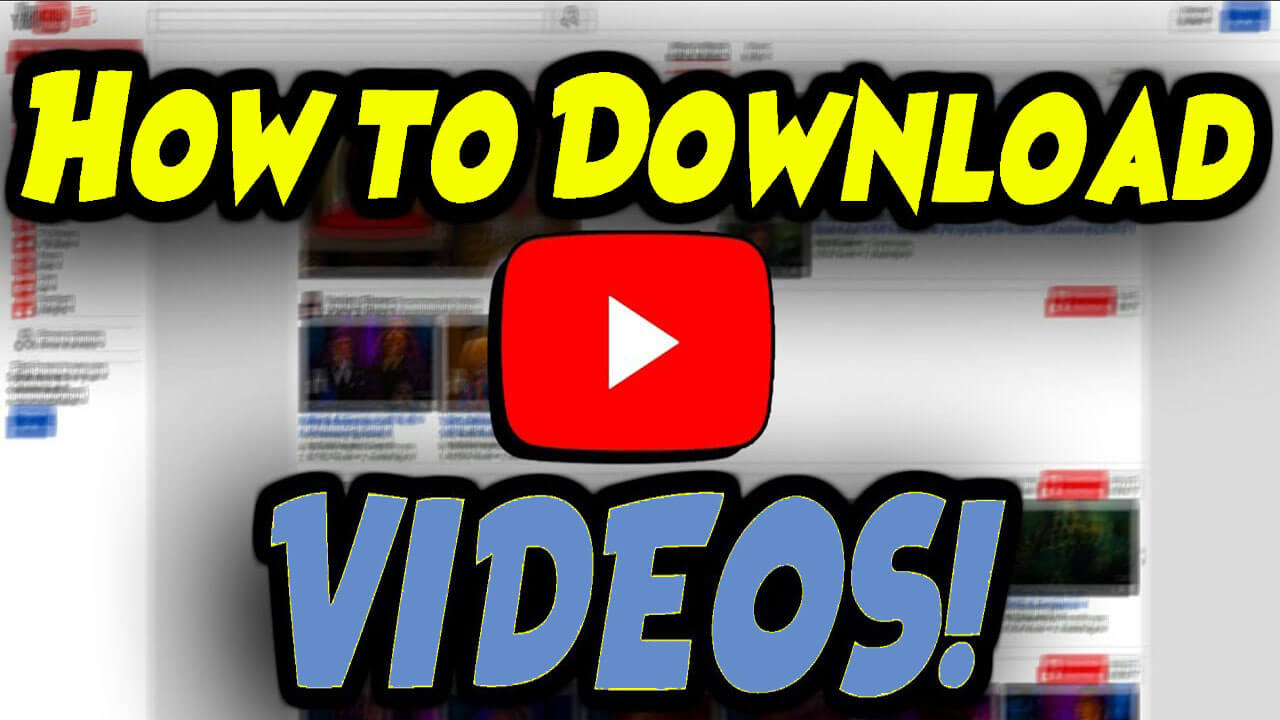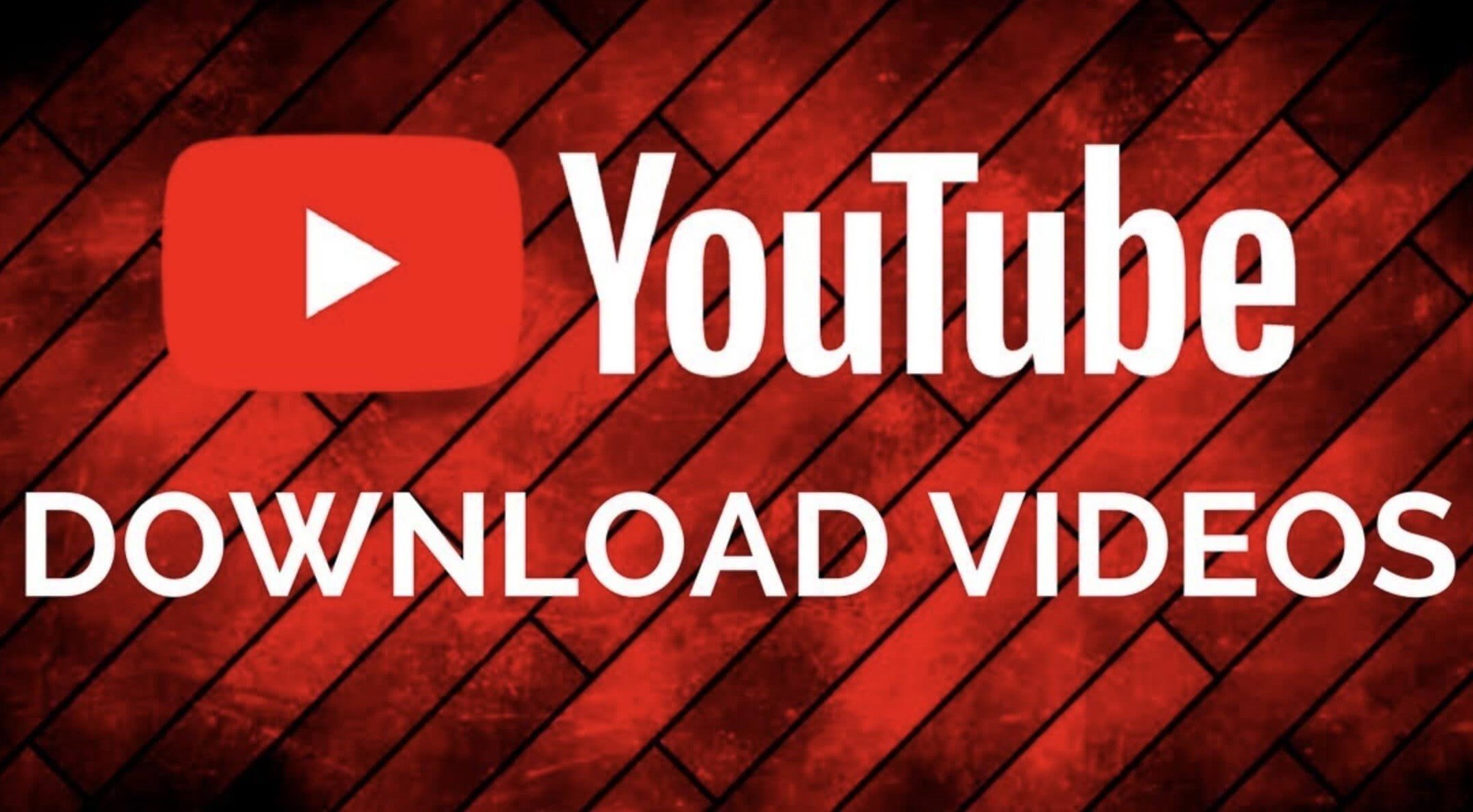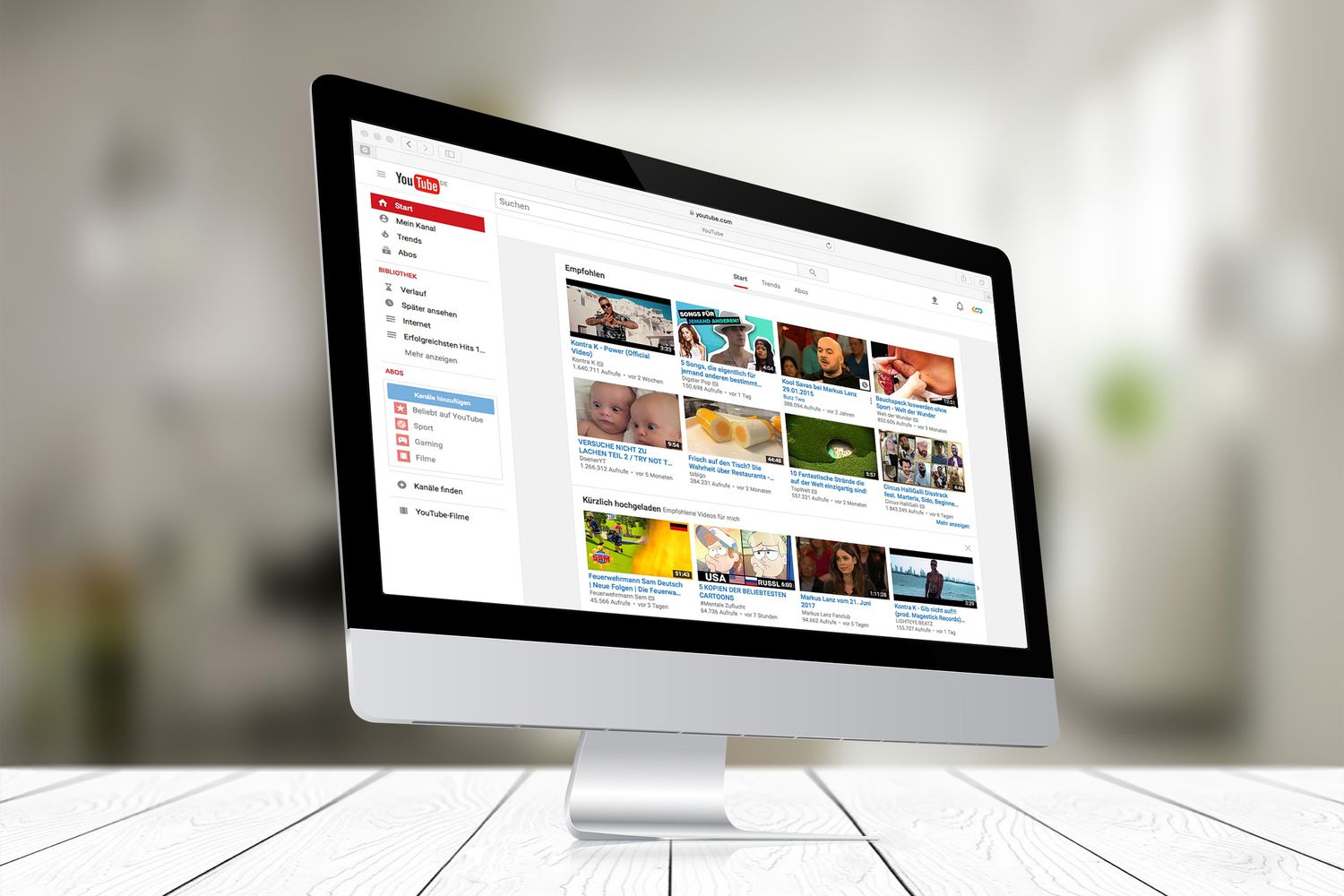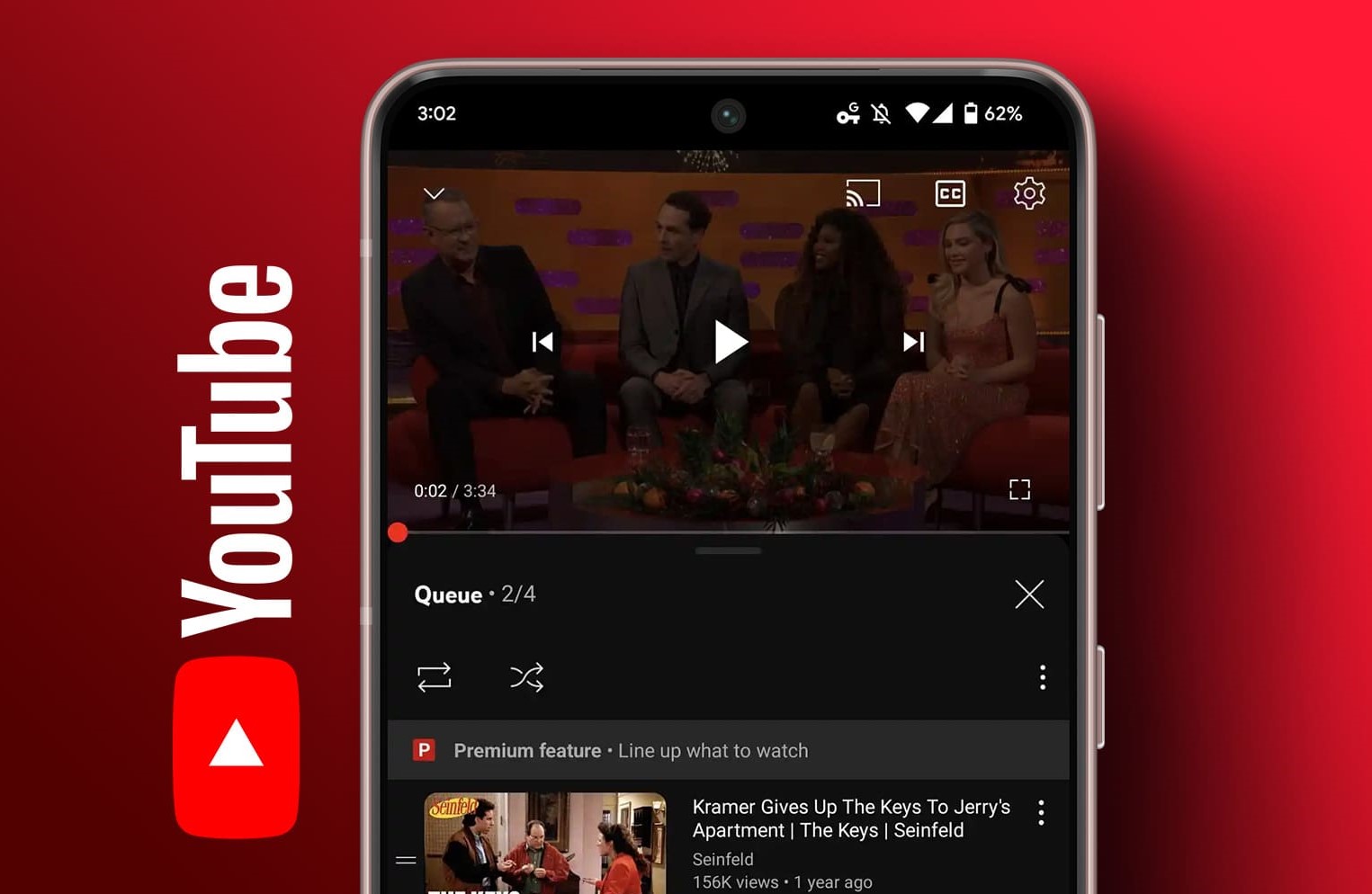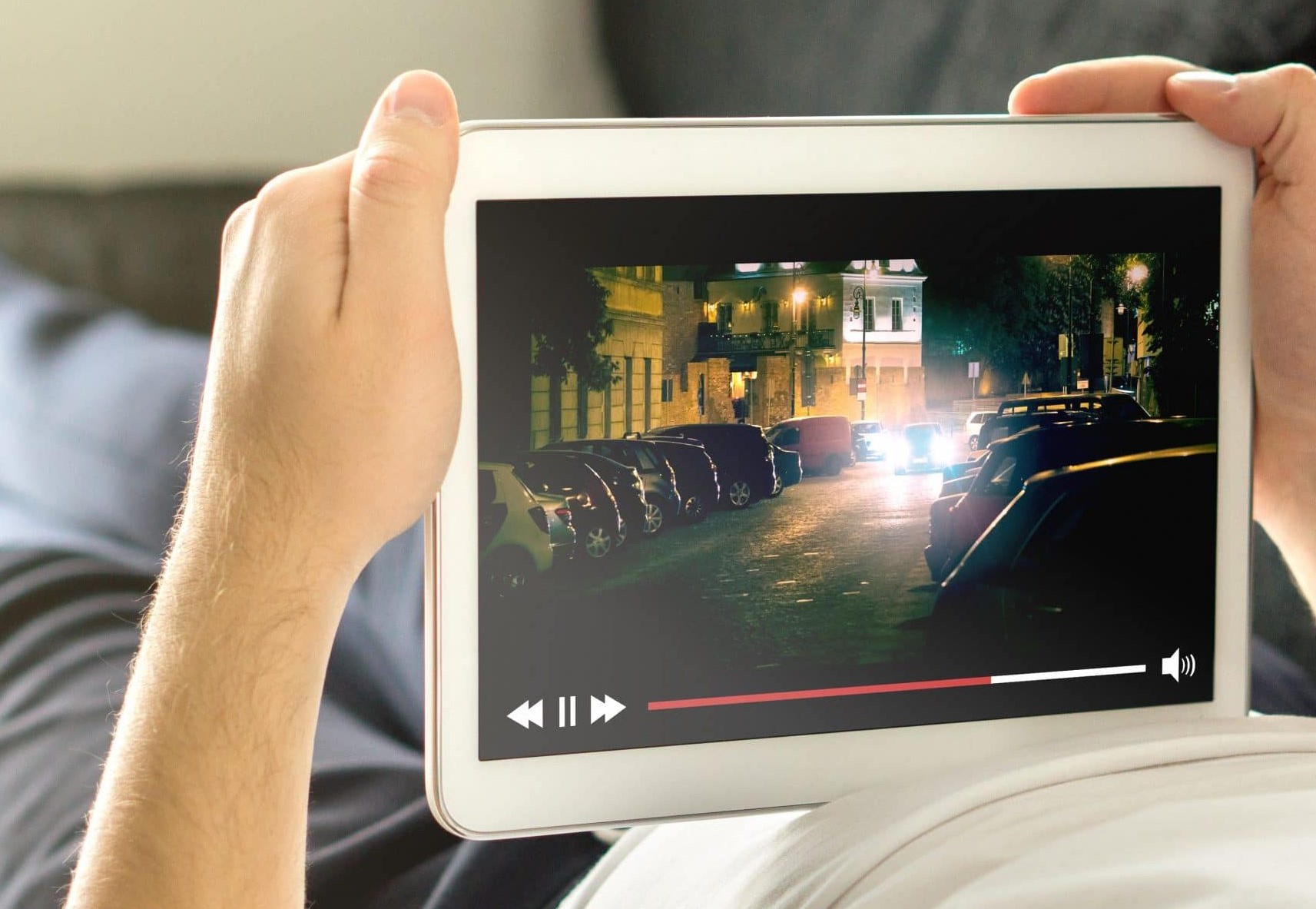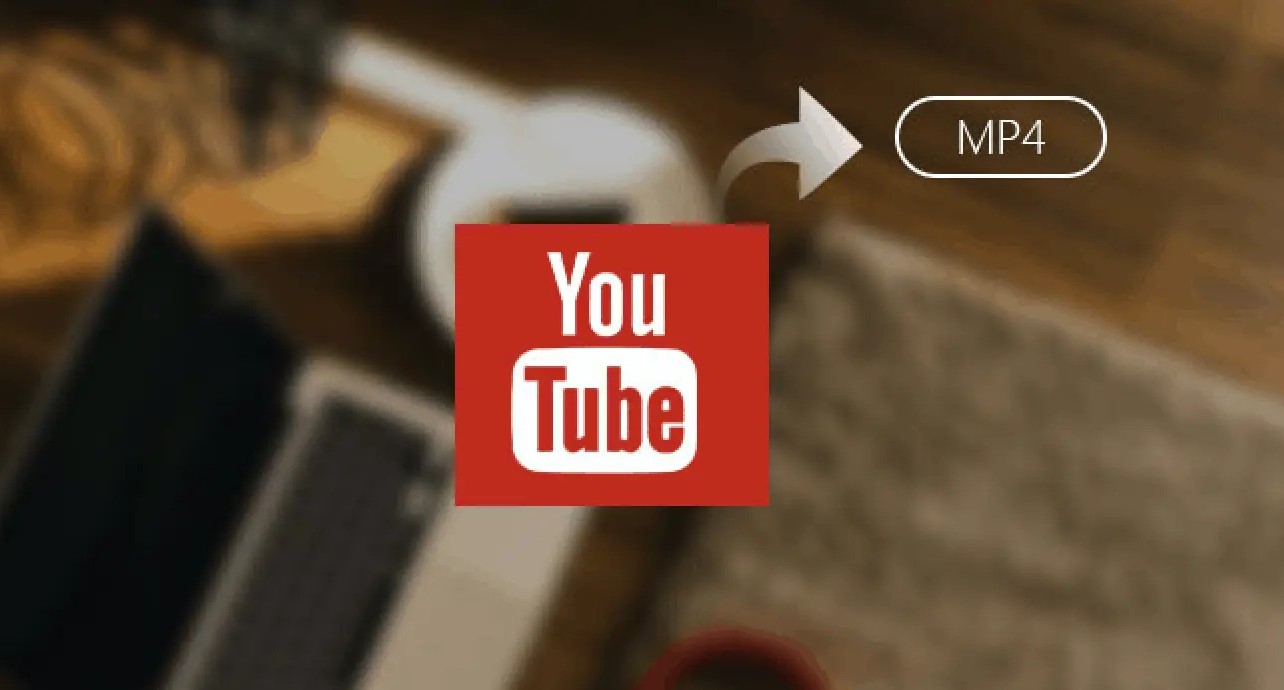Introduction
With the increasing popularity of online videos, there may be times when you want to download a YouTube video for offline viewing. Whether you want to save a tutorial, a music video, or a funny clip, there are several methods available to help you accomplish this. In this article, we will discuss various methods that you can use to download YouTube videos onto your device.
Downloading YouTube videos can be beneficial for many reasons. It allows you to watch videos without an internet connection, which is useful when you’re traveling, have limited data, or in areas with poor connectivity. Additionally, saving videos can help you organize your favorite content and create your own personalized collection. However, it’s important to note that downloading videos may infringe upon the YouTube terms of service or violate copyright laws, so it’s essential to only download videos for personal use or with proper permission.
In the following sections, we will explore different methods you can use to download YouTube videos. These methods include using online downloaders, desktop software, browser extensions, and mobile apps. Each method might have its own unique features and advantages, so feel free to choose the one that best suits your needs and preferences.
Please remember that it’s crucial to respect the copyright of the content creators and use downloaded videos responsibly. Now, let’s dive into the various methods you can employ to download YouTube videos!
Method 1: Using an Online Downloader
One of the easiest and most convenient ways to download YouTube videos is by using an online downloader. There are numerous websites that offer this service, allowing you to download videos by simply pasting the YouTube video URL into the downloader.
To begin, find a reputable online downloader website. Some popular options include Keepvid, SaveFrom.net, and Y2mate. Once you’ve chosen a website, follow these steps:
- Open YouTube and search for the video you want to download.
- Click on the video to open it in the YouTube player.
- Copy the video URL from the address bar at the top of your browser.
- Go to the online downloader website of your choice.
- Paste the video URL into the designated field on the downloader website.
- Select the desired video resolution or format from the available options.
- Click on the “Download” or similar button to initiate the download process.
- Wait for the downloader to generate the download link.
- Once the download link appears, click on it to start downloading the video.
Depending on the size and quality of the video, the download process may take a few moments to complete. Once the video is downloaded, you can locate it in your device’s designated download folder or the folder you specified during the download process.
Using an online downloader is a quick and straightforward way to download YouTube videos without the need to install any additional software or extensions. However, keep in mind that these websites may feature ads or require you to navigate through a few pages before initiating the download. Be cautious of any pop-up ads or unwanted downloads that may come with these websites, and always practice safe internet browsing.
Now that you’re familiar with using an online downloader to download YouTube videos, let’s explore another method: downloading with a desktop software.
Method 2: Downloading with a Desktop Software
If you prefer a more feature-rich and reliable solution for downloading YouTube videos, using a desktop software might be the right choice for you. There are several software options available that provide additional functionalities and customization options compared to online downloaders.
To get started with downloading YouTube videos using desktop software, follow these steps:
- Search for reputable YouTube video downloaders like 4K Video Downloader, WinX YouTube Downloader, or YouTube ByClick.
- Download and install the chosen software on your computer.
- Open the software and navigate to the YouTube video you want to download in a web browser.
- Copy the video URL from the address bar.
- Go back to the desktop software and paste the video URL into the designated field or click on the “Paste URL” button.
- Select the desired video format or quality options, such as MP4, MKV, or specific resolutions.
- Choose the location where you want to save the downloaded video.
- Click on the “Download” or similar button to initiate the download.
- Wait for the software to download the YouTube video onto your computer.
- Once the download is complete, you can access the video in the specified save location.
Desktop software typically offers additional features, such as batch downloads, simultaneous downloads, and the ability to download entire playlists or channels. Some software may even have built-in video conversion options, allowing you to convert downloaded videos into different formats or extract audio from videos.
While desktop software provides a more comprehensive and versatile downloading experience, it’s important to choose reputable software from trusted sources to avoid any security risks or malware. Additionally, keep the software updated to ensure compatibility with the latest YouTube changes and improvements.
Now that you’re familiar with downloading YouTube videos using desktop software, let’s proceed to the next method, which involves using a browser extension.
Method 3: Using a Browser Extension
If you frequently download YouTube videos and prefer a seamless integration within your web browser, using a browser extension can be a convenient option. There are various browser extensions available for popular browsers like Chrome, Firefox, and Edge that allow you to download videos directly from YouTube.
To download YouTube videos using a browser extension, follow these steps:
- Open your web browser and search for a reputable YouTube video downloader extension. Examples include “Video Downloader Professional” for Chrome and “Video DownloadHelper” for Firefox.
- Install the chosen extension by following the instructions provided on the extension’s webpage or the browser’s extension store.
- Once installed, an icon or button representing the extension will appear in your web browser’s toolbar.
- Navigate to the YouTube video you want to download.
- Click on the extension’s icon or button in the toolbar.
- A dropdown or pop-up window will display the available download options, such as video formats and resolutions.
- Select the desired format and resolution for the video.
- Click on the “Download” or similar button to start the download process.
- Wait for the browser extension to download the YouTube video.
- Once the download is complete, the video will be saved to your device’s designated download folder or the location you specified during the download.
Browser extensions offer a convenient way to download YouTube videos without the need to leave the browser or use external software. They integrate seamlessly with the YouTube interface, allowing you to download videos with just a few clicks. However, it’s important to be cautious when installing browser extensions and only choose trusted extensions from reputable sources to ensure your online security and privacy.
Now that you’re familiar with using a browser extension as a method to download YouTube videos, let’s move on to the next method, which involves downloading via a mobile app.
Method 4: Downloading via Mobile App
If you prefer to download YouTube videos directly onto your mobile device for on-the-go viewing, using a dedicated mobile app can be a convenient solution. There are several apps available for both Android and iOS devices that allow you to download YouTube videos and save them directly to your mobile phone or tablet.
To download YouTube videos using a mobile app, follow these steps:
- Visit the app store on your mobile device (Google Play Store for Android or the App Store for iOS).
- Search for a reputable YouTube video downloader app, such as TubeMate, Snaptube, or VidMate.
- Download and install the chosen app on your mobile device.
- Open the YouTube app or mobile browser and navigate to the video you want to download.
- Copy the video URL from the address bar or share the video and select the option to copy the link.
- Launch the downloaded app and paste the video URL into the designated field or use the provided “Download” or “Paste URL” button.
- Select the desired video format or quality options.
- Choose the location on your device where you want to save the downloaded video.
- Tap on the “Download” or similar button to initiate the download process.
- Wait for the mobile app to download the YouTube video onto your device.
- Once the download is complete, you can access the video within the app or in your device’s media library.
Mobile apps offer a user-friendly experience for downloading YouTube videos directly to your smartphone or tablet. They often provide additional features like the ability to download videos in the background, download multiple videos simultaneously, or even convert videos to different formats suitable for your mobile device.
However, it’s important to note that downloading YouTube videos using third-party apps may go against YouTube’s terms of service. Downloading videos without the consent of the content creator or for commercial purposes can be a violation of copyright laws. Always ensure that you are downloading videos for personal use and respect the rights of content creators.
Now that you’re familiar with downloading YouTube videos using a mobile app, let’s wrap up this article.
Conclusion
Downloading YouTube videos can be a convenient way to enjoy your favorite content offline or create your own collection. In this article, we discussed four different methods for downloading YouTube videos: using an online downloader, downloading with a desktop software, using a browser extension, and downloading via a mobile app.
Using an online downloader provides a quick and hassle-free way to download YouTube videos without the need for additional software installations. However, be cautious of ads and potential security risks associated with some online downloader websites.
Downloading with a desktop software offers more features and customization options, such as batch downloads and playlist downloads. Ensure that you choose reputable software from trusted sources and keep it updated for compatibility and security.
Using a browser extension allows for seamless integration within your web browser, making it easy to download videos directly from YouTube. Be sure to choose trusted extensions from reputable sources to protect your online security.
Downloading YouTube videos via a mobile app is ideal for on-the-go viewing. It provides a user-friendly experience and often includes additional features like background downloading and video conversion for mobile devices.
Regardless of the method you choose, it’s important to respect the copyright of content creators and only download videos for personal use or with proper permission. Always be cautious when downloading any content from the internet and practice safe browsing habits.
Now that you are equipped with the knowledge of these different methods, you can choose the one that best suits your needs and preferences. Enjoy downloading your favorite YouTube videos and watching them anytime, anywhere!