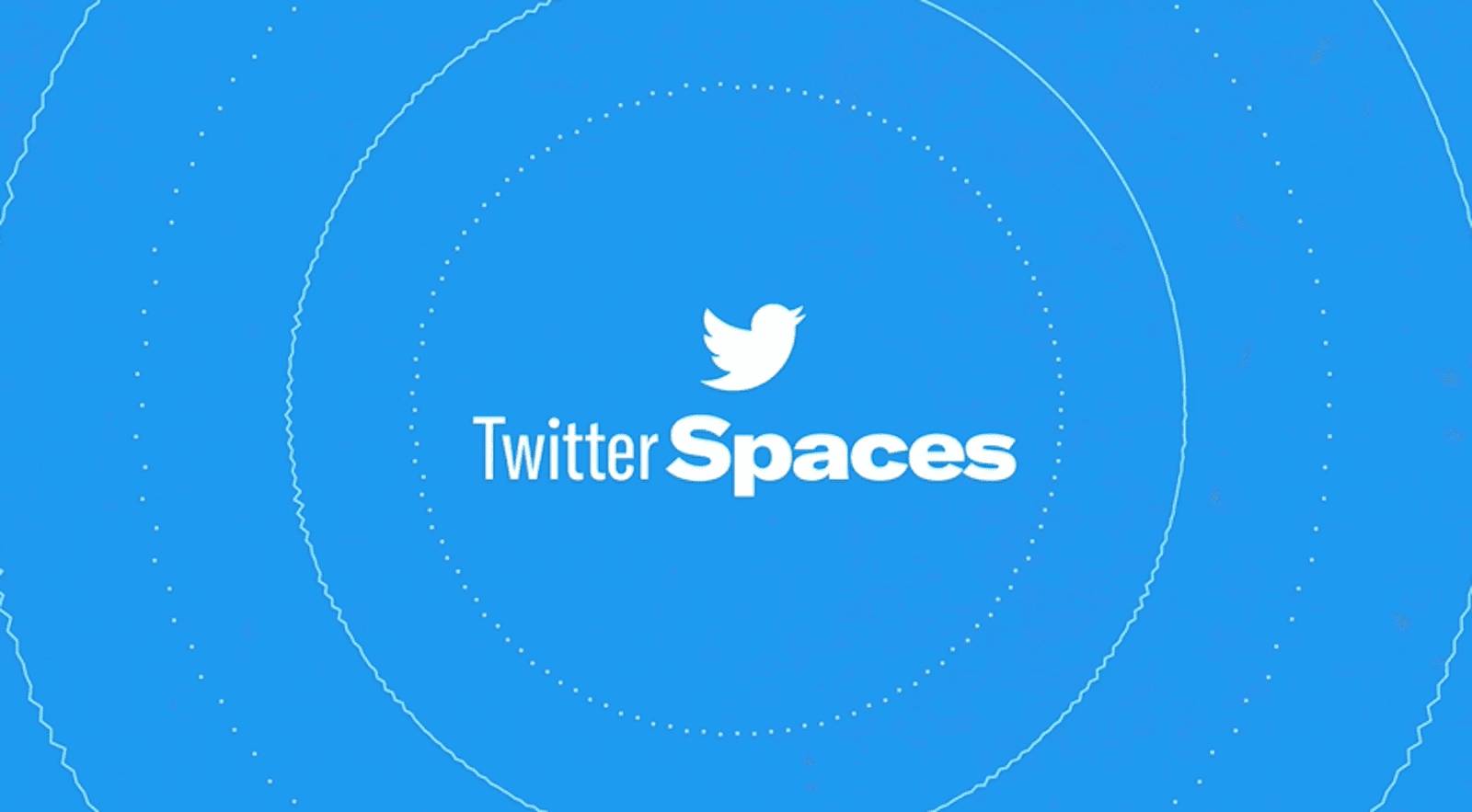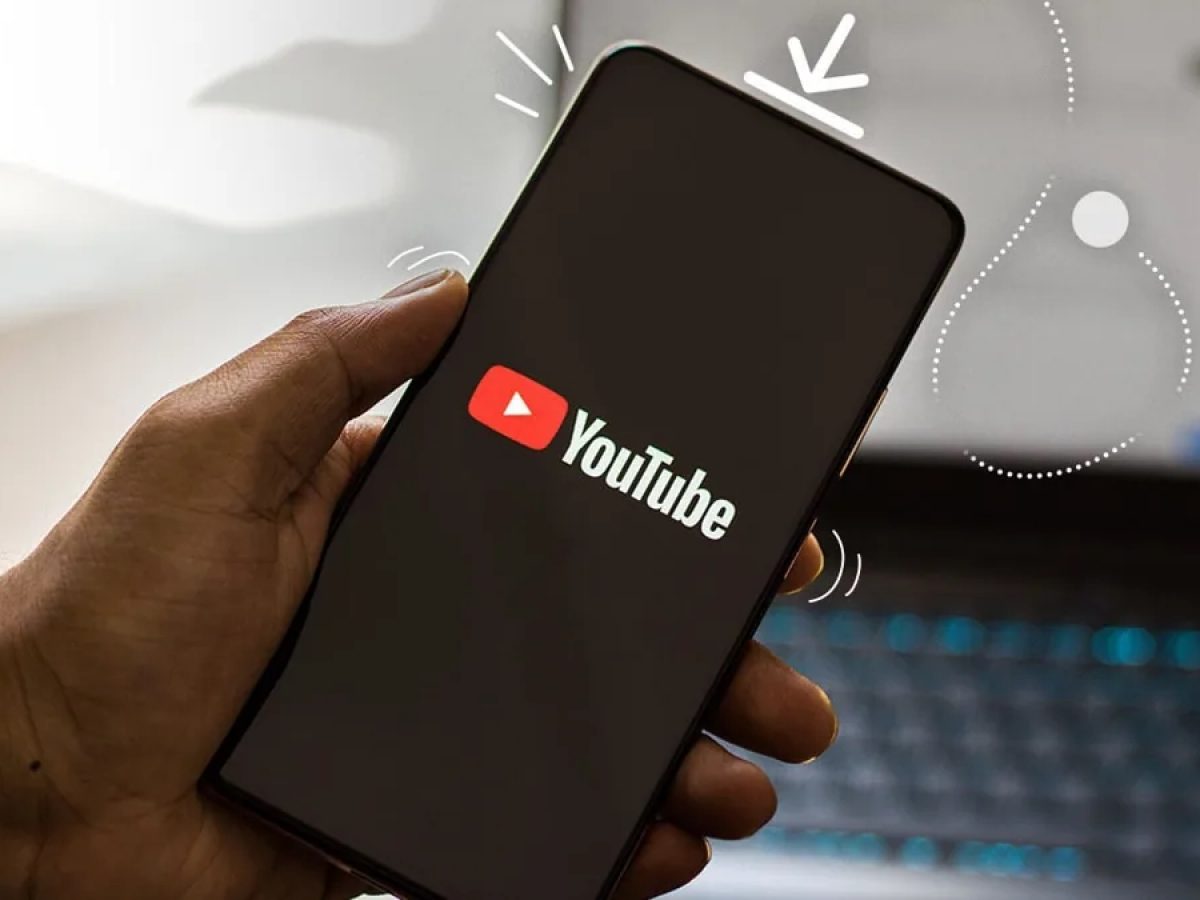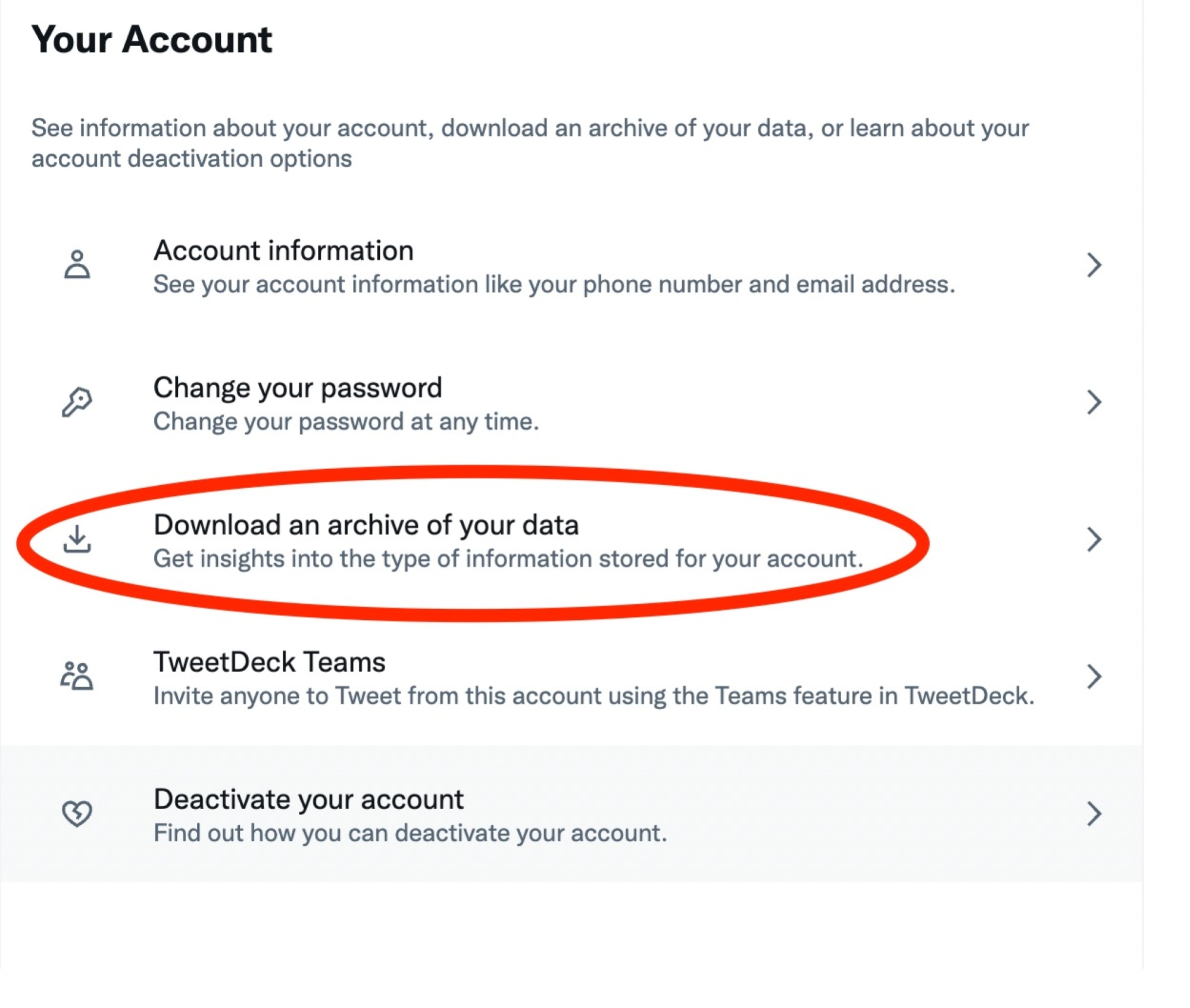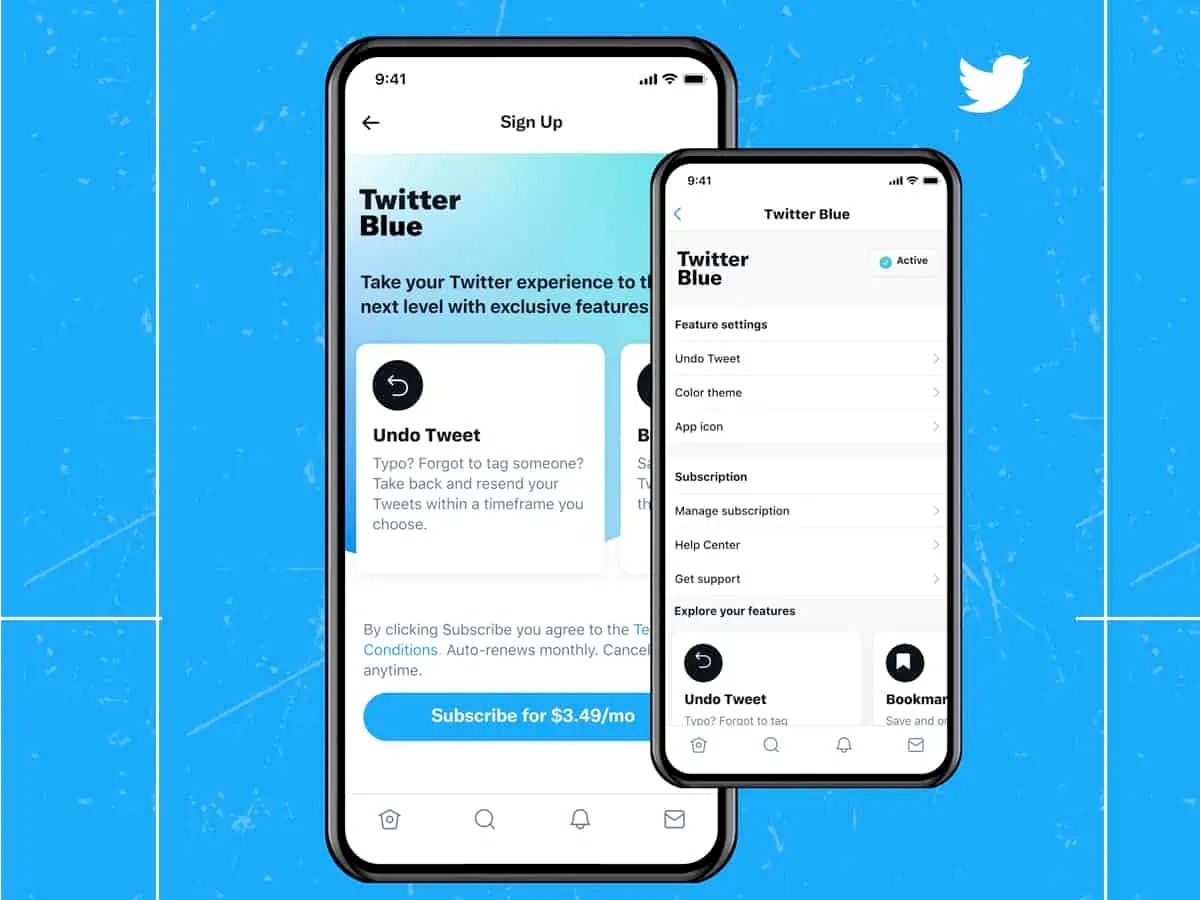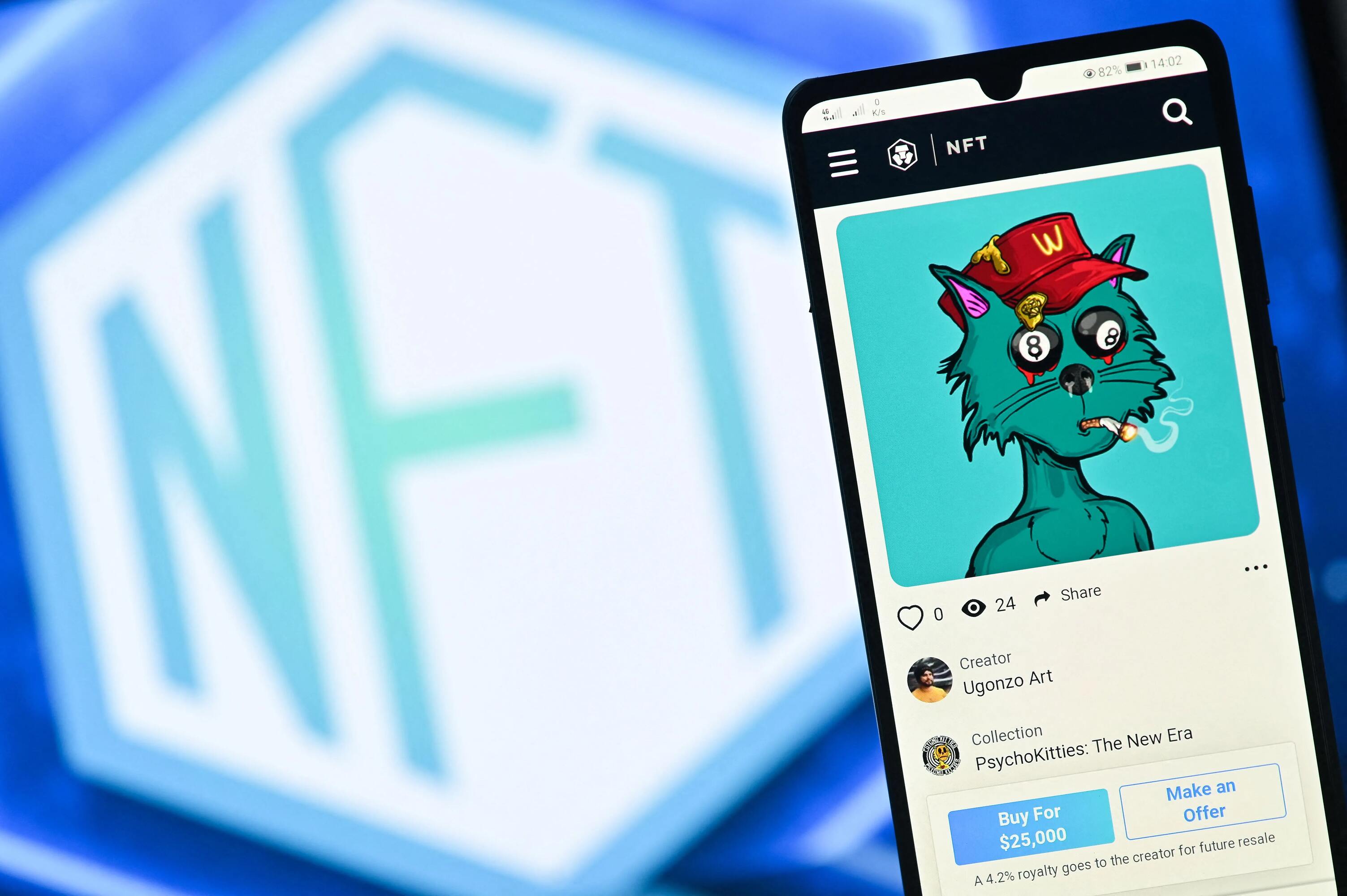Introduction
Twitter Spaces have become increasingly popular among users looking to engage in real-time conversations and discussions. These audio-based chat rooms offer a unique opportunity to connect with others, share ideas, and gain insights from experts in various fields.
However, one of the limitations of Twitter Spaces is that they do not provide a built-in option to download and save recordings of the conversations. This can be frustrating for users who want to revisit the discussions, share them with others, or listen to them at a later time.
In this article, we will explore various methods that can be used to download Twitter Space recordings. Whether you want to listen back to an insightful conversation or keep a recording for future reference, these methods will help you save and access Twitter Space recordings beyond the live session.
We will discuss four different approaches that you can take to download Twitter Space recordings. The first method involves utilizing Twitter’s built-in download option, while the second method explores the use of external screen recording applications. The third method will introduce you to web tools or applications that can help you capture and save Twitter Space recordings. Lastly, we’ll discuss the option of requesting the recording directly from the host.
By familiarizing yourself with these methods, you can ensure that you never miss out on valuable conversations and have the ability to listen to Twitter Space recordings at your convenience.
Method 1: Using Twitter’s Built-In Download Option
Twitter recently introduced a new feature that allows users to download their own Twitter Spaces recordings directly from the platform. This built-in download option simplifies the process of saving and accessing your audio conversations.
To download a Twitter Space recording, follow these steps:
- Navigate to the Twitter Spaces app on your mobile device or access it through the Twitter website.
- Locate the Twitter Space recording that you want to download.
- Tap on the three-dot menu icon (•••) located in the bottom right corner of the Space’s screen.
- From the menu that appears, select the “Download” option. This will initiate the download process.
- Wait for the download to complete. The length of the recording and your internet connection speed will impact the time it takes to download.
- Once the download is finished, you will be able to access the Twitter Space recording in your device’s default media player or gallery app.
It’s important to note that the ability to download Twitter Space recordings is currently only available for the hosts and co-hosts of the Space. If you are an attendee or listener, you will not have access to this feature.
This method provides a straightforward way to save your own Twitter Space recordings for future reference or sharing with others. However, if you are looking to download someone else’s Twitter Space recording or don’t have access to the built-in download option, you’ll need to explore alternative methods.
Method 2: Using External Screen Recording Applications
If you are unable to utilize Twitter’s built-in download option or if you want to download someone else’s Twitter Space recording, using external screen recording applications can be an effective alternative. These applications allow you to capture the audio and video of your screen, including Twitter Spaces, and save them as recordings on your device.
Here are the steps to download Twitter Space recordings using external screen recording applications:
- Install a screen recording application on your mobile device or computer. Some popular options include OBS Studio, Bandicam, AZ Screen Recorder (for Android), and ScreenFlow (for Mac).
- Open the screen recording application and adjust the settings according to your preferences.
- Navigate to the Twitter Spaces app or website and find the Space recording that you want to download.
- Start the screen recording application and select the area of your screen that includes the Twitter Space.
- Begin playing the Twitter Space recording and let the screen recording application capture the audio and video.
- Once the Twitter Space recording is finished, stop the screen recording application.
- Save the screen recording as a video file on your device.
Make sure to comply with the terms of service of both Twitter and the screen recording application you are using. Additionally, be aware that screen recording applications may consume additional resources on your device and impact its performance.
By using external screen recording applications, you can capture and save Twitter Space recordings regardless of whether or not you have direct access to the built-in download option. However, keep in mind that this method requires you to play the entire Twitter Space recording while capturing, which may be time-consuming for longer conversations.
Method 3: Utilizing Web Tools or Applications
If you prefer not to install additional applications on your device, you can explore various web tools or applications that allow you to download Twitter Space recordings directly from the web. These tools are designed to extract the audio from Twitter Spaces and provide you with a downloadable file.
Here is a step-by-step guide on how to utilize web tools or applications to download Twitter Space recordings:
- Open a web browser and search for “Twitter Space downloader” or a similar term.
- Select a reputable web tool or application from the search results. Some popular options include TwDown, SavvySaver, and Twitter Video Downloader.
- Navigate to the chosen web tool or application’s website.
- Copy the URL of the Twitter Space recording that you want to download.
- Paste the URL into the designated field on the web tool or application’s website.
- Follow the instructions provided on the website to initiate the download process.
- Wait for the web tool or application to process the Twitter Space recording and generate a downloadable file.
- Once the download is available, click on the provided link to save the Twitter Space recording to your device.
Keep in mind that the availability and functionality of web tools or applications can vary, and some of them may not work with certain devices or specific Twitter Space recordings. Therefore, it is advisable to try different tools or applications if you encounter any issues.
Utilizing web tools or applications offers a convenient way to download Twitter Space recordings without the need for additional software installations. However, be cautious when using third-party tools and ensure that you are using trusted sources to maintain the security of your device and data.
Method 4: Requesting Recording from the Host
If all else fails and you are unable to download a Twitter Space recording using the previous methods, you can try reaching out to the host directly and request a copy of the recording. While this method relies on the cooperation of the host, it can be a viable option, especially if the conversation was of particular interest to you.
Follow these steps to request a recording from the host:
- Identify the host of the Twitter Space that you want to download.
- Send a direct message or tweet to the host, expressing your interest in obtaining a copy of the recording.
- Be polite and respectful in your request, explaining your reasons for wanting the recording and how it will benefit you.
- Offer to give credit or provide any necessary acknowledgments if you plan to share the recording publicly.
- Wait for the host’s response and respect their decision regarding sharing the recording.
It’s important to note that not all hosts may be willing or able to share the recording, particularly if there are privacy concerns or if the conversation was meant to be exclusive to the participants. Respect their decision if they choose not to provide the recording.
By taking the initiative to reach out and request the recording, you might have a chance to receive a copy directly from the host. However, it’s essential to remember that this method relies on the host’s willingness and availability to share the recording with you.
Conclusion
Downloading Twitter Space recordings allows you to preserve and access valuable audio conversations beyond their live sessions. While Twitter currently offers a built-in download option for hosts and co-hosts, there are alternative methods available for those who don’t have access or want to download someone else’s Twitter Space recordings.
Using external screen recording applications enables you to capture Twitter Space recordings by recording your screen. Make sure to comply with Twitter’s terms of service and choose a reliable screen recording application to ensure a smooth and uninterrupted recording process.
Web tools or applications provide another option for downloading Twitter Space recordings without the need for additional software installations. Take caution when using third-party tools and ensure that you are using reputable sources to protect your device and your data.
If all else fails, you can request the recording directly from the host of the Twitter Space. Remember to be respectful and considerate in your request, understanding that they may have reasons for not sharing the recording.
By exploring the methods discussed in this article, you can choose the best approach based on your circumstances and preferences. Whether you want to revisit an insightful conversation, share it with others, or keep a recording for future reference, these methods will help you download Twitter Space recordings and enjoy them at your convenience.
Happy downloading and enjoy listening back to your favorite Twitter Space conversations!