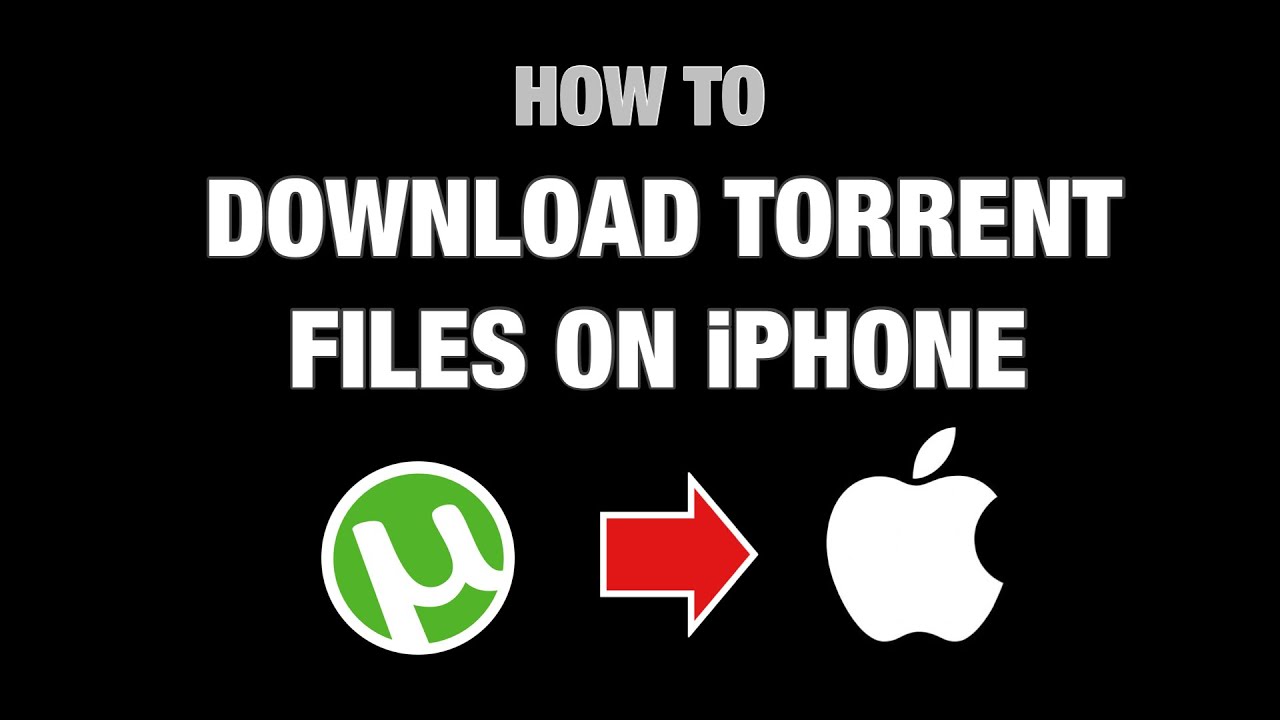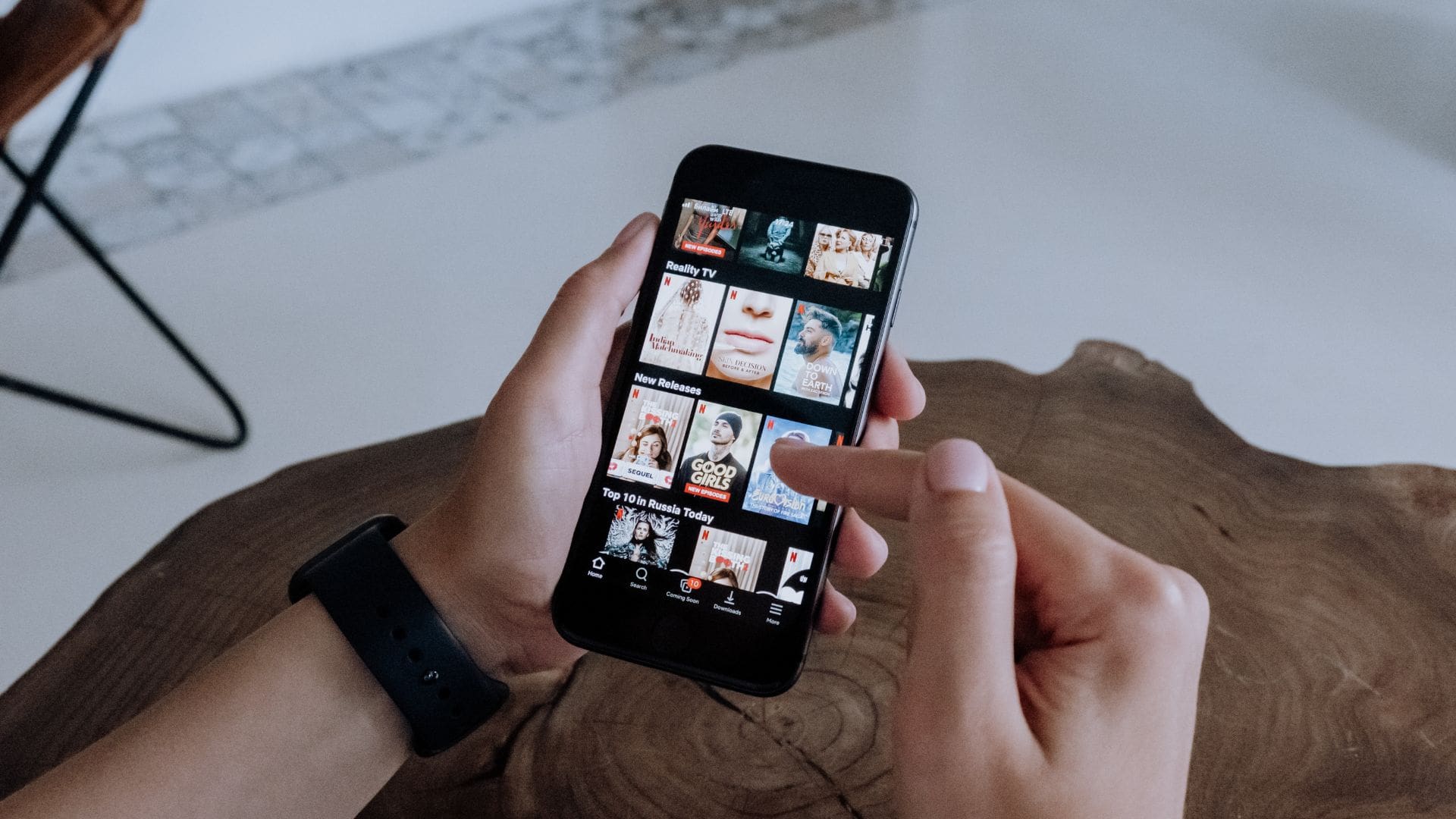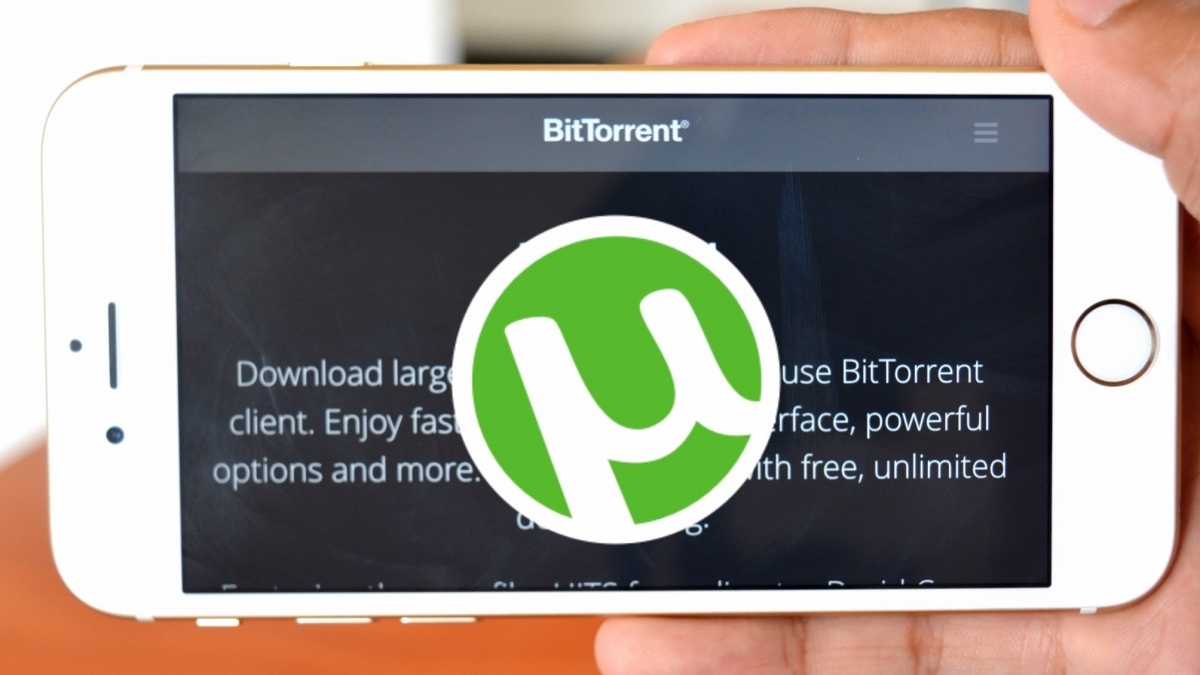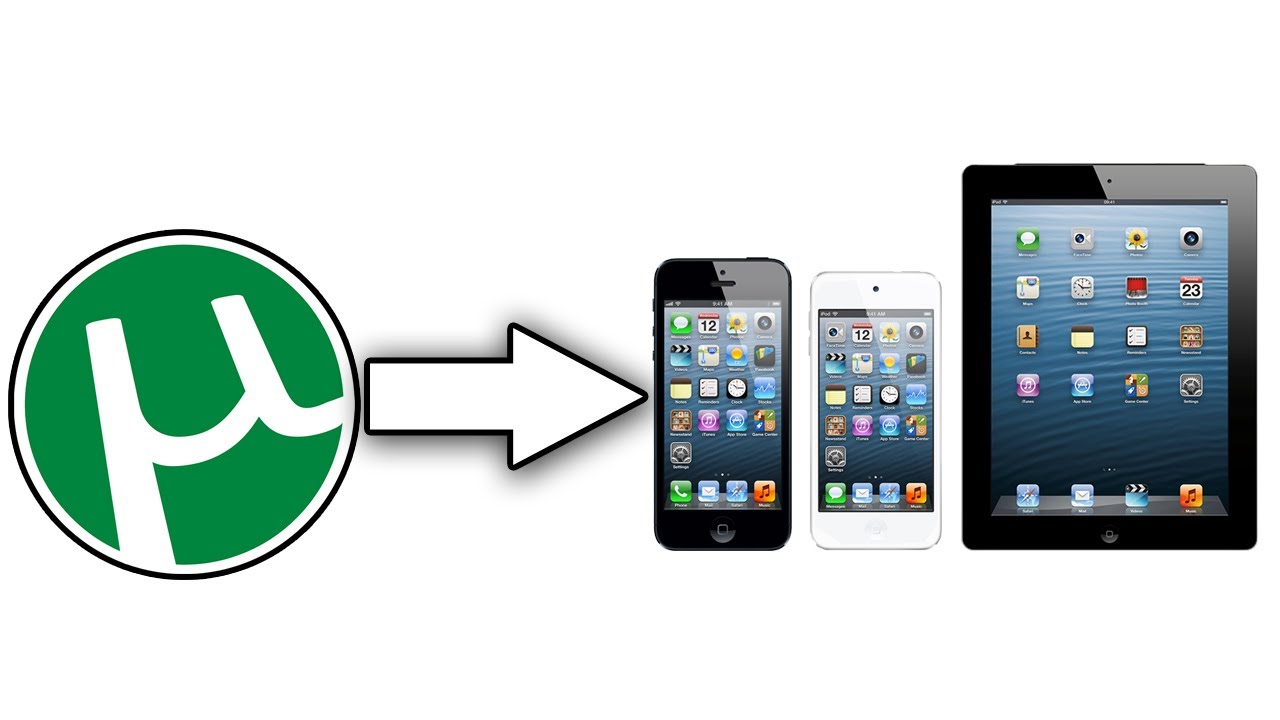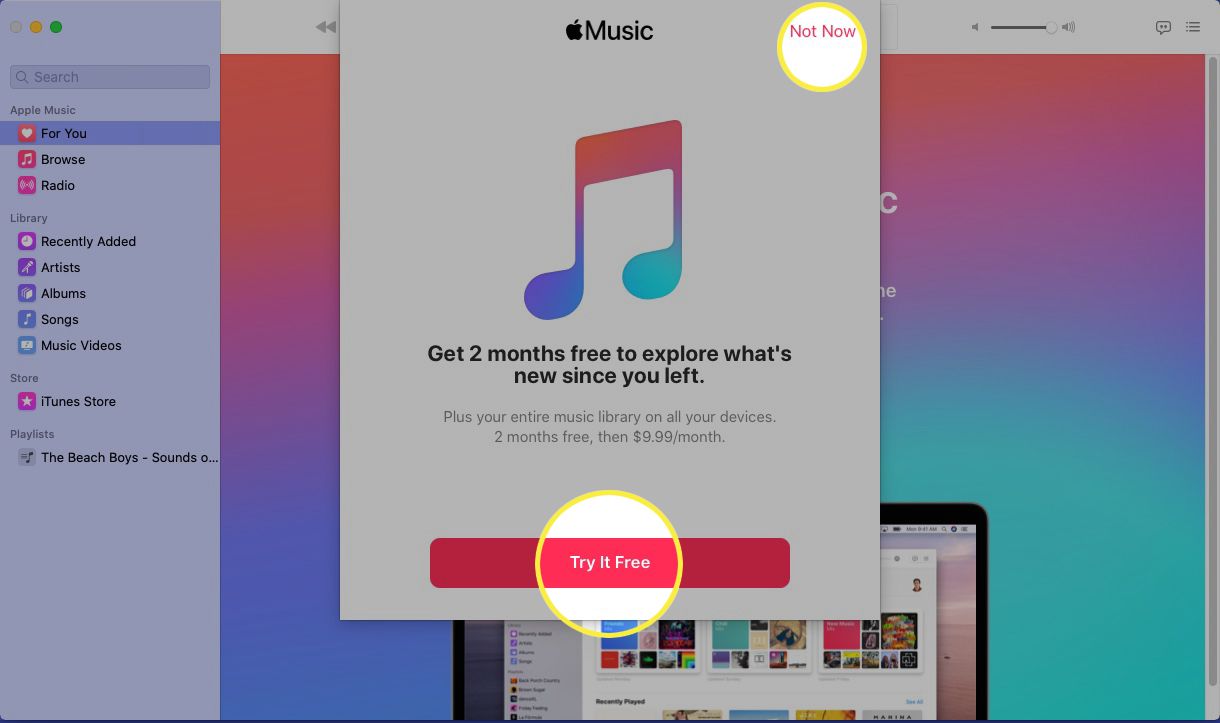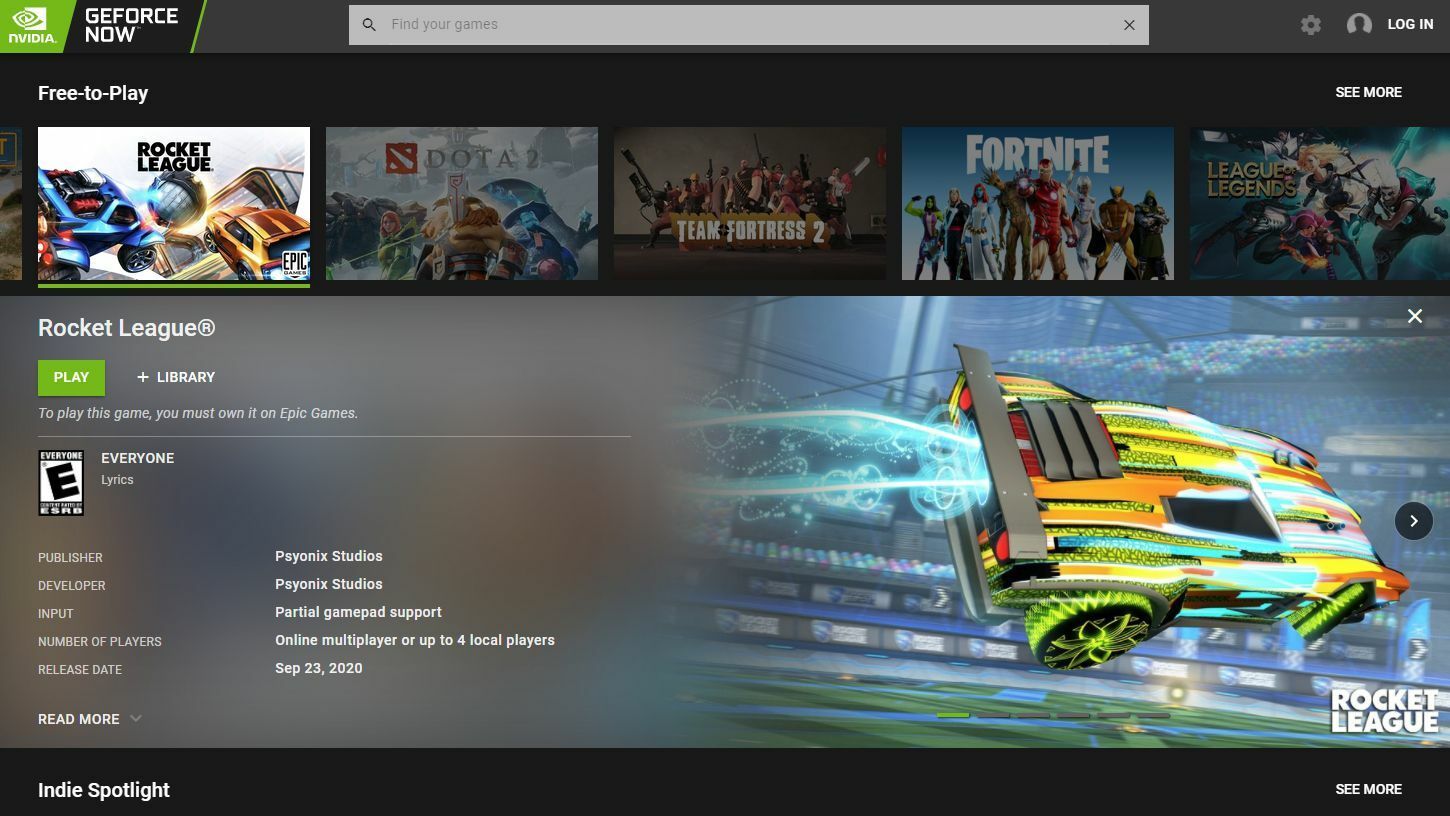Introduction
Downloading torrented files has become a popular way to access a variety of digital content, including movies, TV shows, music, and software. While downloading torrents on a computer is relatively straightforward, doing so on an iPhone may require a bit more guidance. In this article, we will explore the steps involved in downloading torrented files on an iPhone.
The process of downloading torrented files on an iPhone involves installing a torrent client, finding a reliable torrent website or search engine, and opening the torrent file in the chosen client. We will walk you through each step of the process, highlighting the necessary configurations and precautions to ensure a smooth and secure downloading experience.
It is important to note that downloading copyrighted material without proper authorization is illegal in many countries. This article is intended for informational purposes only, and we do not encourage or endorse the downloading of copyrighted content without permission. Always respect intellectual property rights and ensure you have the necessary legal rights to download and use any material.
In the following sections, we will provide a comprehensive guide on how to download torrented files on your iPhone. Whether you are a seasoned torrent user or new to the world of torrents, this article will help you navigate the process and make the most of your torrenting experience on your iPhone.
Overview of Torrenting on iPhone
Before diving into the step-by-step process, let’s first understand what torrenting is and how it works on an iPhone. Torrenting is a method of downloading and sharing files through a peer-to-peer network. Instead of downloading a file directly from a single server, torrenting allows users to download small pieces of the file from multiple sources simultaneously.
On an iPhone, torrenting requires the use of a specialized app known as a torrent client. A torrent client acts as a bridge between the user and the torrent network. It handles the downloading and uploading of files, manages connections to other users (known as peers), and organizes the downloaded pieces to reconstruct the complete file.
Most torrent clients for iPhone follow a similar approach, where the user searches for and selects a torrent file from a torrent website or search engine. The torrent file contains metadata about the file being shared and where to find it on the network. The torrent client then uses this information to establish connections with other peers and download the file piece by piece.
It is worth noting that torrenting on an iPhone has its limitations compared to torrenting on a computer. Due to Apple’s strict app guidelines, torrent clients on the App Store are limited in their capabilities. However, there are still legitimate and reliable torrent clients available for iPhone users to enjoy torrenting on the go.
By understanding how torrenting works on an iPhone, you can make informed decisions and take the necessary precautions to ensure a safe and reliable torrenting experience. Now, let’s dive into the step-by-step process of downloading torrented files on your iPhone.
Step 1: Installing a Torrent Client
The first step to download torrented files on your iPhone is to install a torrent client. A torrent client is an application that enables you to connect to the torrent network and download files. While there are various torrent clients available, not all of them are compatible with iPhones due to Apple’s strict app guidelines. However, there are still reliable options that can be installed from trusted sources.
To install a torrent client on your iPhone, follow these steps:
- Open the App Store on your iPhone.
- Enter the name of the torrent client you wish to install in the search bar. Some popular torrent clients for iPhone include iTransmission, BitTorrent, and Documents by Readdle.
- Select the torrent client from the search results.
- Tap the “Get” or “Install” button to start the installation process.
- Authenticate the download using Face ID, Touch ID, or your Apple ID password, if prompted.
- Wait for the installation to complete.
- Once the torrent client is installed, you can find its icon on your iPhone’s home screen. Tap on the icon to launch the torrent client.
It is important to note that while torrent clients available on the App Store are generally safe, it is always recommended to download apps from trusted sources. Reading user reviews and checking the ratings of the app can also provide insight into its reliability and performance.
Now that you have installed a torrent client on your iPhone, you are ready to proceed to the next step: finding a torrent website or search engine to locate the files you want to download.
Step 2: Finding a Torrent Website or Torrent Search Engine
Once you have installed a torrent client on your iPhone, the next step is to find a reliable torrent website or search engine to locate the files you want to download. These platforms act as a directory for thousands of torrent files, allowing users to search for and download the content they desire.
Here is a step-by-step guide on how to find a torrent website or search engine:
- Open your preferred web browser on your iPhone.
- In the search bar, enter the name of a popular torrent website, such as The Pirate Bay, RARBG, or 1337x. Alternatively, you can search for a torrent search engine like Torrentz2.
- Tap on the search result that corresponds to the website or search engine you have chosen.
- Once you access the torrent website or search engine, you can use the search bar to look for specific files or browse through different categories to discover content.
- When searching for files, make sure to use specific keywords to narrow down the results and find the most relevant torrents.
- Review the search results and look for torrents with a good number of seeders (users who have completed downloading the file and are now sharing it) and positive feedback.
- Click on a torrent file to access its details page and read the description, comments, and user ratings to ensure the file is trustworthy and of good quality.
It is essential to exercise caution and use reputable torrent websites or search engines to minimize the risk of downloading malicious files or copyrighted content. Always check user comments and ratings to gauge the authenticity and quality of the torrent before proceeding with the download.
Now that you have found a torrent website or search engine and located the file you want to download, it’s time to move on to the next step: downloading the torrent file.
Step 3: Downloading a Torrent File
After you have found the desired file on a torrent website or search engine, the next step in downloading torrented files on your iPhone is to download the torrent file itself. The torrent file contains metadata about the file you want to download, such as its size, name, and information about its sources.
Here are the steps to download a torrent file on your iPhone:
- On the torrent website or search engine, click on the download or magnet link associated with the torrent file you want to download. A magnet link is a direct link that allows your torrent client to automatically fetch the necessary information to start the download.
- A prompt will appear on your iPhone screen asking for confirmation to open the link with the torrent client you installed earlier. Tap “Open” to proceed.
- Once the torrent client opens, it will automatically analyze the torrent file and fetch the necessary information about the file and its sources.
- At this point, the torrent client will present you with options to customize the download, such as selecting specific files within a torrent if it contains multiple files, choosing the download location, or adjusting the download priority.
- Make any desired adjustments or leave the settings as default, and then tap the “Start” or “Download” button to begin the torrent download.
Some torrent clients may offer additional features, such as the ability to set bandwidth limits, schedule downloads, or enable VPN for added privacy and security. Take a moment to explore the features and options provided by your chosen torrent client.
Once you have initiated the download of the torrent file, the torrent client will connect to peers and start downloading the file pieces. The progress of the download can usually be tracked within the torrent client interface.
Now that you have successfully downloaded the torrent file, it’s time to move on to the next step: opening the torrent file in the torrent client.
Step 4: Opening the Torrent File in the Torrent Client
Once you have downloaded the torrent file on your iPhone, the next step is to open it in the torrent client you installed. Opening the torrent file in the client allows the client to connect to other peers and start downloading the actual content.
Here’s how to open the torrent file in the torrent client:
- Locate the torrent file you downloaded. It is usually saved in the default download location specified in your torrent client settings or in the location you chose when initiating the download.
- If the torrent file is in your iPhone’s Downloads folder, you can usually find it within the Files app or the Downloads section of your torrent client.
- Tap on the torrent file to select it.
- A pop-up menu will appear with different options. Tap on “Open with” or “Open in…” to view a list of compatible apps.
- Select your torrent client from the list. If it does not appear in the list, choose “More” or “Other” to manually select your torrent client.
- The torrent client will open automatically and begin analyzing the torrent file.
- The torrent client will display the file details, such as the name, size, and the number of seeders and leechers (users who are currently downloading the file).
By opening the torrent file in the torrent client, you are instructing the client to start establishing connections with other peers and begin downloading the file. The torrent client will start fetching and downloading the file pieces from the available sources.
Now that you have successfully opened the torrent file in the torrent client, you are ready to proceed to the next step: configuring torrent settings and starting the download.
Step 5: Configuring Torrent Settings and Starting the Download
After opening the torrent file in your chosen torrent client on your iPhone, it’s time to configure the torrent settings and start the download. This step allows you to customize the download process according to your preferences and requirements.
Follow these steps to configure torrent settings and initiate the download:
- Within the torrent client interface, you will find various options and settings related to the download. These settings may include selecting the download location, setting download priority, limiting bandwidth usage, and more.
- Take a moment to review and adjust these settings based on your needs. You can usually access these settings by tapping on the gear or settings icon within the torrent client.
- Set the desired download location for the file. You can choose to save it directly on your iPhone, or if you have cloud storage apps installed (like iCloud, Dropbox, or Google Drive), you may opt to save it there.
- Consider setting download priorities if you are downloading a torrent with multiple files. This allows you to prioritize certain files over others in case you are only interested in downloading specific content.
- Most torrent clients offer options to limit bandwidth usage, such as setting maximum download and upload speeds. Adjust these settings based on your network capacity and requirements.
- Once you have configured the necessary settings, tap the “Start” or “Download” button within the torrent client to initiate the download.
- The torrent client will connect to available peers and start downloading the file pieces. The progress of the download can usually be tracked within the torrent client interface.
It’s important to note that the download speed may vary depending on the number of seeders, your internet connection speed, and the health of the torrent. Patience is key during this step, as larger files might take longer to download.
Now that you have configured the torrent settings and started the download, it’s time to move on to the next step: monitoring and managing your torrent downloads.
Step 6: Monitoring and Managing Torrent Downloads
Once you have initiated the download of a torrent file in your chosen torrent client on your iPhone, it’s important to monitor and manage the progress of your torrent downloads. This step allows you to keep track of the download status, ensure optimal performance, and make any necessary adjustments.
Follow these steps to monitor and manage your torrent downloads:
- Within the torrent client interface, you will typically find a dedicated section or tab that displays your active and completed downloads.
- Check this section for real-time updates on the progress of your torrent downloads. It will usually show information such as the download speed, number of seeders and leechers, and estimated time remaining.
- Take note of the overall health of the torrent. A higher number of seeders typically indicates faster and more reliable downloads.
- Monitor the download speed and ensure it is within acceptable limits. You can pause or resume downloads, adjust bandwidth limits, or prioritize specific downloads based on your preference.
- Manage your active downloads by pausing or deleting torrents that are no longer of interest or taking up too much bandwidth.
- Consider enabling notifications or alerts in the torrent client settings to keep you informed about the progress or completion of your downloads.
- Regularly check the storage space on your iPhone to ensure you have enough room to accommodate the downloaded files.
It’s important to note that torrenting can consume a significant amount of data and may affect your internet connection’s performance, especially if you have limited bandwidth. Therefore, it’s essential to monitor your downloads and manage them accordingly to ensure a smooth and uninterrupted experience.
Now that you are monitoring and managing your torrent downloads effectively, it’s time to move on to the final step: completing the download and accessing the file.
Step 7: Completing the Download and Accessing the File
After patiently monitoring and managing your torrent downloads on your iPhone, you will eventually reach the point where your download is completed. Completing the download signifies that all the necessary file pieces have been downloaded and assembled by the torrent client. Now, it’s time to access and enjoy the downloaded file.
Follow these steps to complete the download and access the file:
- Once the download is complete, the torrent client will usually notify you or indicate that the download is finished.
- Navigate to the appropriate section or tab within the torrent client interface to locate the completed download.
- Tap on the downloaded file to reveal options for accessing or opening the file.
- Depending on the file type and your preference, you can open the file directly within the torrent client or choose to share or export it to other apps on your iPhone.
- For media files such as movies or music, you can use compatible apps on your iPhone to play or enjoy the content.
- For software or application files, you can typically follow the installation instructions provided by the software developer.
- For documents or other file types, you can choose to open them using compatible apps or move them to a specific folder on your iPhone for easy access.
- Remember to delete any unnecessary torrent files or data from the torrent client interface or your iPhone’s storage to free up space.
By completing the download and accessing the file, you can now enjoy the content you downloaded through the torrenting process on your iPhone. It’s important to respect intellectual property rights and only download and use files for which you have the necessary legal rights.
Congratulations! You have successfully completed the process of downloading torrented files on your iPhone. Enjoy your downloaded content responsibly and make sure to follow the applicable laws and regulations in your jurisdiction.
Conclusion
Downloading torrented files on an iPhone can open up a world of possibilities for accessing a wide range of digital content. By following the step-by-step process outlined in this article, you can make the most of your torrenting experience on your iPhone while ensuring a safe and secure download process.
Throughout the process, it’s crucial to use reputable and trusted torrent clients, as well as reliable torrent websites or search engines. Take the time to research and read user reviews to ensure the authenticity and quality of the torrents you download.
Remember to respect intellectual property rights and only download and use files for which you have the necessary legal rights. Engaging in any illegal activities, such as downloading copyrighted material without proper authorization, is against the law in many countries. Always use torrents responsibly and within the boundaries of the law.
Additionally, keep in mind that torrenting can consume significant data and may put a strain on your internet connection’s performance. Monitor and manage your torrent downloads effectively to ensure a smooth and uninterrupted experience.
By completing the final step of accessing and enjoying your downloaded files, you can now make the most of the content you obtained through torrenting on your iPhone.
Enjoy your torrenting experience on your iPhone responsibly and make sure to stay informed about any legal and ethical considerations. Happy downloading!