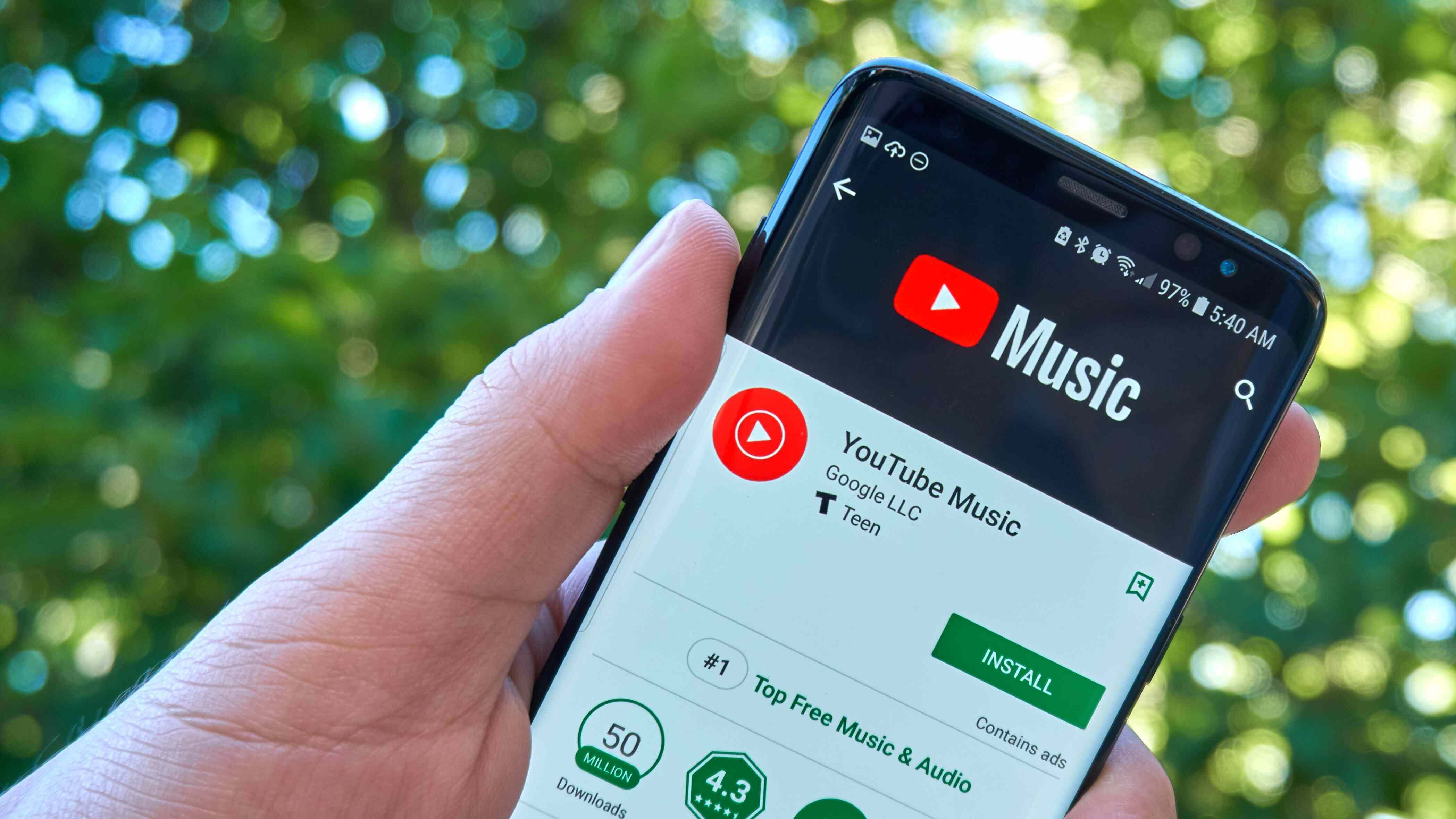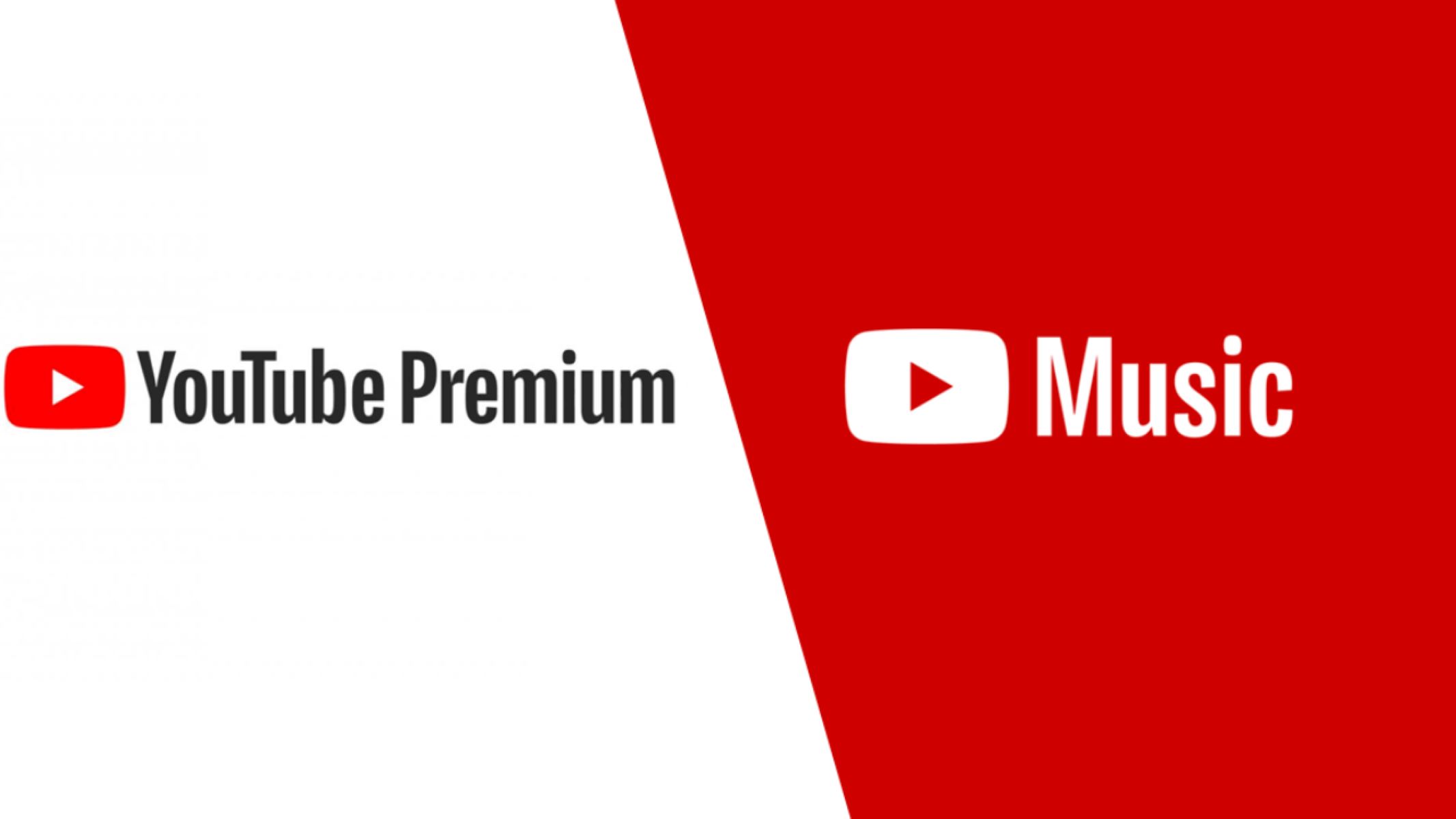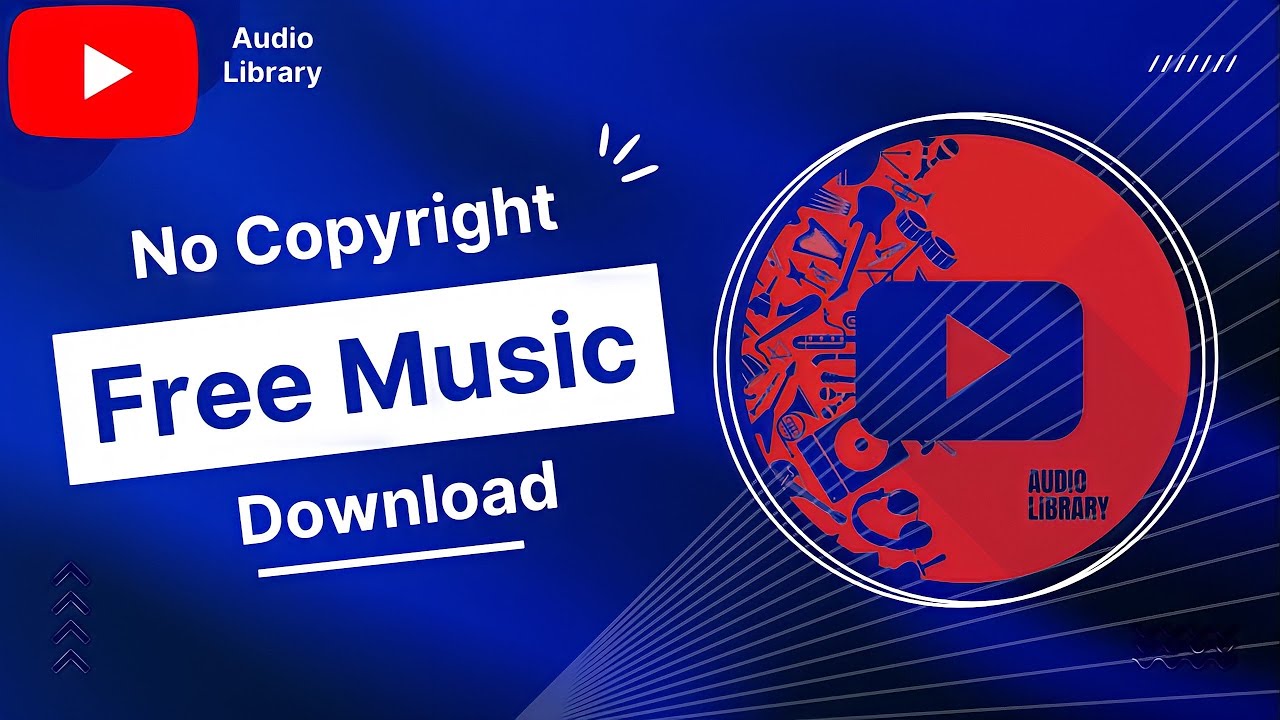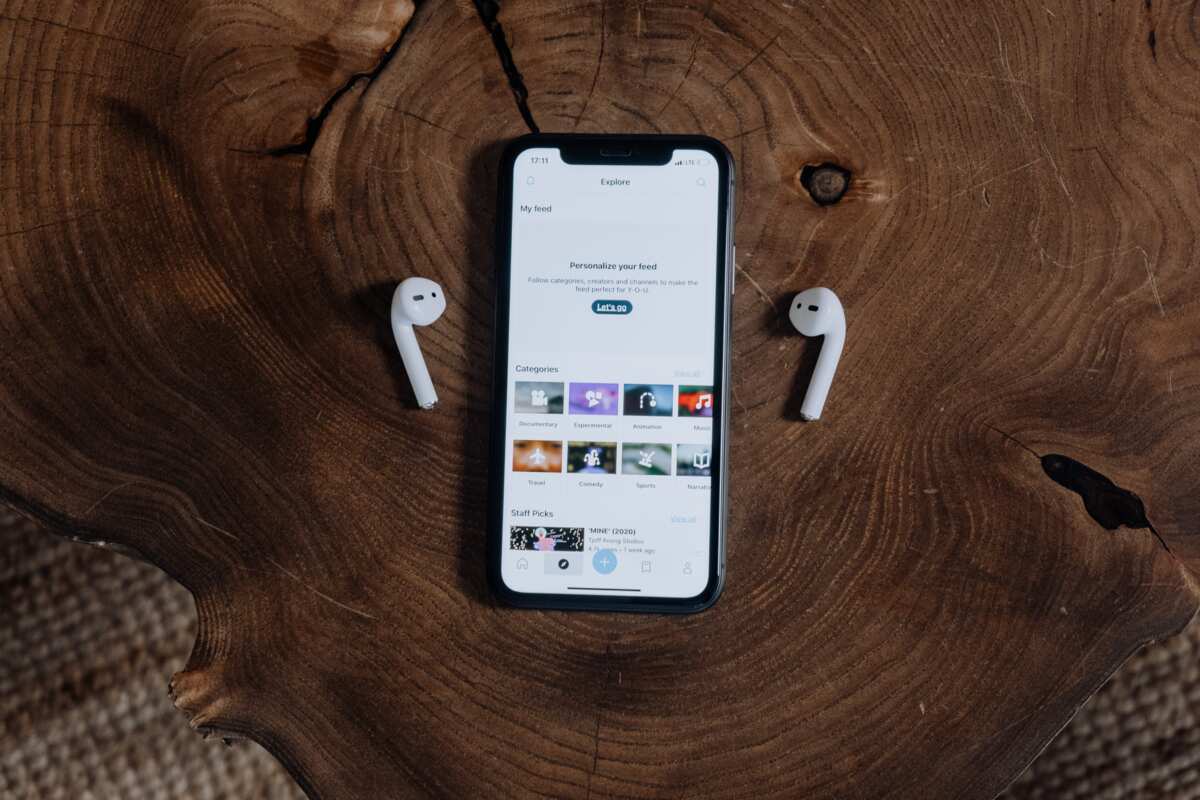Introduction
With the widespread availability of music on platforms like YouTube, music lovers are constantly seeking ways to download their favorite tracks for offline listening. While YouTube provides a vast collection of music videos, downloading them directly is not an option on the platform itself. However, several tools and methods exist that allow users to download music from YouTube for free and enjoy their favorite songs anytime, even without an internet connection.
In this article, we will guide you through the process of downloading music from YouTube for free. We will highlight the steps involved and help you choose the right tools to get the job done efficiently. Whether you prefer to listen to music while working out, on long road trips, or simply want to create a local library of your favorite songs, downloading music from YouTube is a convenient solution.
Downloading music from YouTube not only allows you to access music offline but also provides the freedom to create your own playlists and organize your downloaded tracks according to your preferences. It also opens up avenues for remixing and creating your own content using the downloaded files.
Before we delve into the step-by-step process, it’s important to note that copyright laws vary between countries, and it’s essential to respect intellectual property rights. Ensure that you download music from YouTube for personal use and do not engage in any commercial distribution that may infringe upon the rights of the content creators.
Now, let’s explore the simple and straightforward steps to download music from YouTube for free, allowing you to enjoy your favorite tunes anytime and anywhere.
Step 1: Choose the Right Tool
When it comes to downloading music from YouTube, choosing the right tool is crucial to ensure a smooth and hassle-free experience. There are various options available, ranging from online converters to dedicated software. Consider the following factors when selecting a tool:
1. User-Friendly Interface: Look for a tool that offers a user-friendly interface, making it easy to navigate and use even for those with limited technical knowledge.
2. Compatibility: Ensure that the tool you choose is compatible with your operating system. Whether you’re using Windows, macOS, or a mobile device, make sure the tool works seamlessly on your preferred platform.
3. Download Speed: Check the download speed of the tool. Opt for a tool that can quickly download and convert videos to save you time and frustration.
4. Security: Ensure the tool you choose is safe to use and free from malware or viruses. Downloading files from a reputable source reduces the risk of compromising your device’s security.
5. Additional Features: Some tools offer additional features such as batch downloading, video editing, or the ability to extract audio from videos. Consider your specific requirements and choose a tool that offers the features you need.
Several popular tools are available that meet these criteria. Some examples include 4K Video Downloader, Y2mate, and VidPaw. These tools provide a seamless downloading experience and are trusted by users worldwide.
Before making a final decision, take the time to read user reviews and compare the features and functionalities of different tools. This will help you make an informed choice and ensure that your downloading process is efficient and frustration-free.
Now that you understand the importance of selecting the right tool, let’s move on to the next step: finding the music video on YouTube.
Step 2: Find the Music Video on YouTube
Now that you have chosen the right tool, the next step is to find the music video on YouTube that you want to download. YouTube offers an extensive collection of music videos from various artists and genres, making it the go-to platform for music enthusiasts.
To find the music video you want to download, you can follow these simple steps:
1. Open YouTube: Launch the YouTube website or mobile app on your device.
2. Search for the Music Video: Enter the name of the song or artist in the search bar at the top of the page. YouTube’s search algorithm will fetch relevant results based on your query. Scroll through the results until you find the specific music video you wish to download.
3. Check the Video Details: Click on the video thumbnail to open the video. Before proceeding to the next step, make sure the video you have selected is the correct one by checking the title, artist, and duration.
4. Copy the Video URL: To download the video, you need to copy its URL. Right-click on the address bar at the top of your browser and choose “Copy” or use the keyboard shortcut Ctrl+C (Command+C on Mac) to copy the URL.
5. Proceed to the Next Step: With the video URL copied, you are now ready to move on to the next step and download the video using the chosen tool.
Remember, it’s crucial to ensure that you are downloading music videos for personal use and not infringing upon any copyrights. Always respect the rights of content creators and avoid any commercial distribution without proper authorization.
In the next section, we will guide you on how to download the video using the tool you have selected. Let’s proceed to step 3: copying the video URL!
Step 3: Copy the Video URL
Now that you have found the music video on YouTube that you want to download, the next step is to copy its URL. The URL, or Uniform Resource Locator, is the unique web address of the video that allows you to access and share it.
Follow these simple steps to copy the video URL:
1. Select the Video URL: Click on the address bar at the top of your browser to select the entire video URL. Alternatively, you can click inside the address bar and press Ctrl+A (Command+A on Mac) to select the URL. The URL will typically start with “https://www.youtube.com/”.
2. Copy the Video URL: Right-click on the selected URL and choose “Copy” from the context menu. Alternatively, you can use the keyboard shortcut Ctrl+C (Command+C on Mac) to copy the URL to your clipboard.
3. Save the URL: It is recommended to save the copied video URL in a safe place, such as a notepad or a document, for easy access later in the downloading process. This will prevent the hassle of searching for the video again and ensure a smooth experience.
By copying the video URL, you have successfully taken the necessary step to proceed with downloading the music video. In the next section, we will guide you through the process of using the chosen tool to download the video. Let’s move on to step 4: downloading the video with the tool!
Step 4: Download the Video with the Tool
Now that you have copied the video URL, it’s time to use the chosen tool to download the music video from YouTube. The tool you selected earlier should have a feature specifically designed for downloading videos. Follow these steps to proceed:
1. Open the Tool: Launch the downloaded tool or navigate to its website on your browser.
2. Paste the Video URL: Look for a designated area or input box where you can paste the video URL. Right-click inside the box and choose “Paste” from the context menu, or use the keyboard shortcut Ctrl+V (Command+V on Mac) to paste the video URL.
3. Start the Download: Once you have pasted the video URL, look for a download or convert button. Click on it to start the downloading process. The tool may prompt you to choose the format and quality of the video you want to download. Select your desired options and proceed.
4. Wait for the Download: The tool will start processing the video and initiate the download. The time it takes to complete the download depends on factors such as your internet speed and the size of the video. Be patient and allow the tool to perform its task.
5. Verify the Downloaded Video: Once the download is complete, verify that the video has been successfully downloaded. You can usually find the downloaded video in a designated folder on your computer or in the downloads section of the tool.
By following these steps, you have successfully downloaded the music video from YouTube using the chosen tool. In the next section, we will guide you on how to convert the video into an MP3 format. Let’s move on to step 5: converting the video to MP3!
Step 5: Convert the Video to MP3 Format
Now that you have successfully downloaded the music video from YouTube, the next step is to convert it to the MP3 format. MP3 is a widely supported audio format that allows you to play the music on various devices and media players.
Follow these steps to convert the downloaded video to MP3 format:
1. Open the Conversion Tool: If the tool you used for downloading the video also offers conversion features, open the tool and navigate to the conversion section. Alternatively, you can use a dedicated MP3 converter tool specifically designed for this purpose.
2. Select the Video: Look for an option to choose the downloaded video file. Click on the browse or upload button within the conversion tool and locate the downloaded video in your file explorer.
3. Choose the MP3 Format: Within the conversion tool, select the desired output format as MP3. Some tools may offer additional options, such as bitrate or audio quality. Adjust these settings according to your preferences.
4. Start the Conversion: Once you have selected the video and the desired output format, initiate the conversion process. Click on the convert or start button to begin the conversion. The tool will start processing the video and converting it into the MP3 format.
5. Wait for the Conversion: Depending on factors like the size of the video and the speed of your computer, the conversion process may take some time. Be patient and allow the tool to complete the conversion.
6. Verify the Converted MP3: Once the conversion is complete, verify that the video has been successfully converted into the MP3 format. The converted MP3 file is usually saved in the same location as the downloaded video or in a designated folder within the conversion tool.
By following these steps, you have successfully converted the downloaded music video into the MP3 format. In the next section, we will guide you on how to save the MP3 file to your device. Let’s move on to step 6: saving the MP3 file!
Step 6: Save the MP3 File to Your Device
Now that you have successfully converted the music video into the MP3 format, the next step is to save the MP3 file to your device. This will allow you to access and listen to the downloaded music anytime, even when you are offline.
Follow these steps to save the MP3 file to your device:
1. Locate the Converted MP3 File: Open the file explorer on your device and navigate to the location where the converted MP3 file is saved. If you used a conversion tool, the MP3 file is usually located in the same folder as the downloaded video or in a designated folder within the tool.
2. Rename the MP3 File (Optional): If desired, you can rename the MP3 file to make it easier to identify or organize. Right-click on the MP3 file and choose the “Rename” option. Enter a new name for the file and press enter to save the changes.
3. Choose the Destination Folder: Decide where you want to store the MP3 file on your device. You can create a new folder specifically for your downloaded music or choose an existing folder of your choice.
4. Copy or Move the MP3 File: Once you have selected the destination folder, you can either copy or move the MP3 file to that folder. Right-click on the MP3 file, choose the “Copy” or “Cut” option, navigate to the desired folder, and right-click again to choose the “Paste” option.
5. Verify the Saved MP3 File: After copying or moving the MP3 file, navigate to the destination folder to verify that the file has been successfully saved. Ensure that the file size and duration match the original downloaded video to confirm the integrity of the MP3 file.
By following these steps, you have successfully saved the downloaded music in MP3 format to your device. In the next and final step, we will discuss how you can enjoy your downloaded music and make the most of your music library. Let’s move on to step 7: enjoying your downloaded music!
Step 7: Enjoy Your Downloaded Music!
Congratulations! You have successfully completed the process of downloading music from YouTube and saving it as MP3 files on your device. Now, it’s time to enjoy your downloaded music and make the most of your music library.
Here are a few suggestions on how you can fully enjoy your downloaded music:
- Create Playlists: Organize your downloaded music by creating playlists according to your mood, genre preferences, or specific occasions. This will make it easier to find and listen to your favorite songs.
- Transfer to Mobile Devices: If you want to listen to your downloaded music on the go, transfer the MP3 files to your mobile phone or portable media player. This way, you can enjoy your music during commutes, workouts, or while traveling.
- Integrate with Music Apps: Sync your downloaded music with popular music streaming apps or media players to enhance your music listening experience. This allows you to access your music library easily and enjoy additional features like personalized recommendations and curated playlists.
- Discover New Artists and Genres: Take advantage of your expanded music library to explore new artists, genres, and music that you may not have come across before. This way, you can diversify your musical taste and discover hidden gems.
- Share with Friends: If you have friends who share the same taste in music, share your downloaded tracks with them to introduce them to new songs or artists. This can spark interesting discussions and create musical connections.
Remember, downloading music from YouTube for personal use is legal as long as you respect intellectual property rights and refrain from any commercial distribution without proper authorization.
Now that you have a collection of downloaded music, take some time to sit back, relax, and immerse yourself in the joy of listening to your favorite songs. Whether it’s for relaxation, motivation, or entertainment, your downloaded music is yours to enjoy!
Thank you for following this step-by-step guide on how to download music from YouTube for free. We hope this article has been informative and helpful. Enjoy your downloaded music and happy listening!