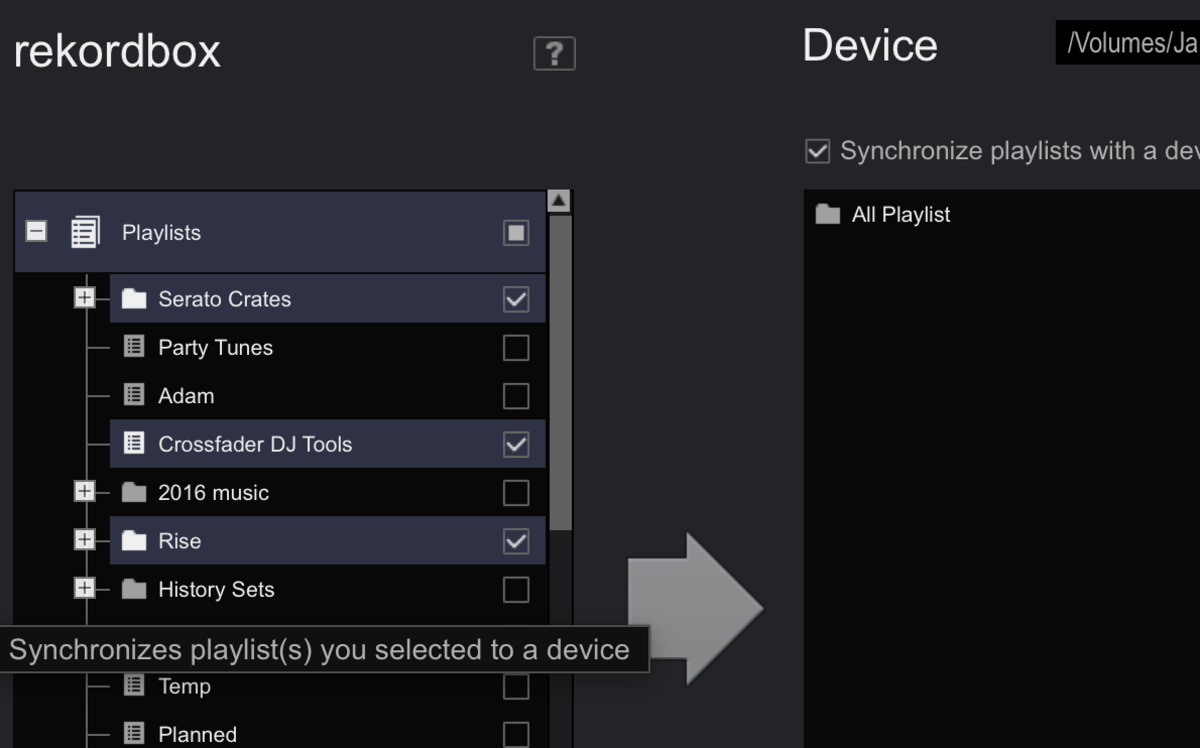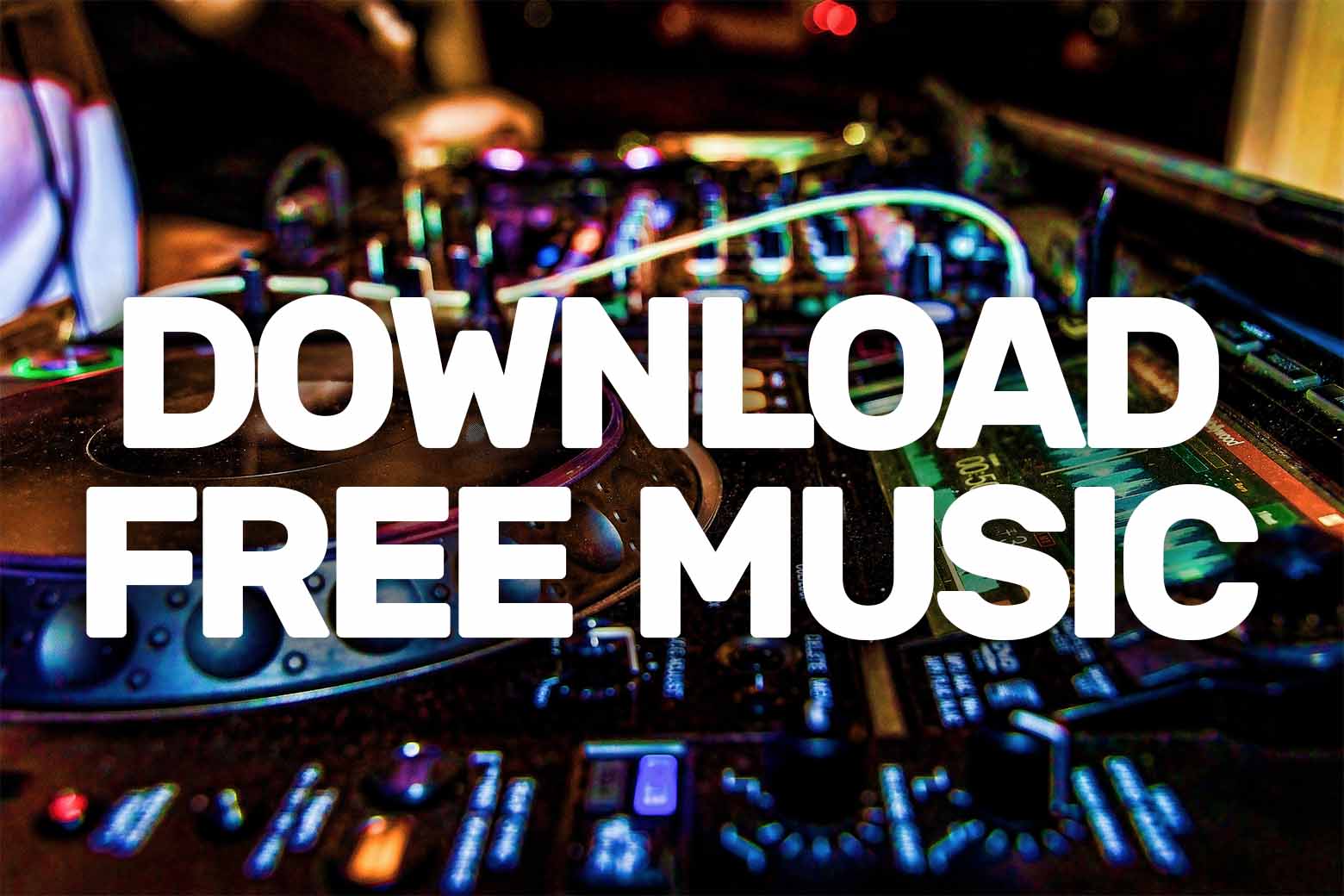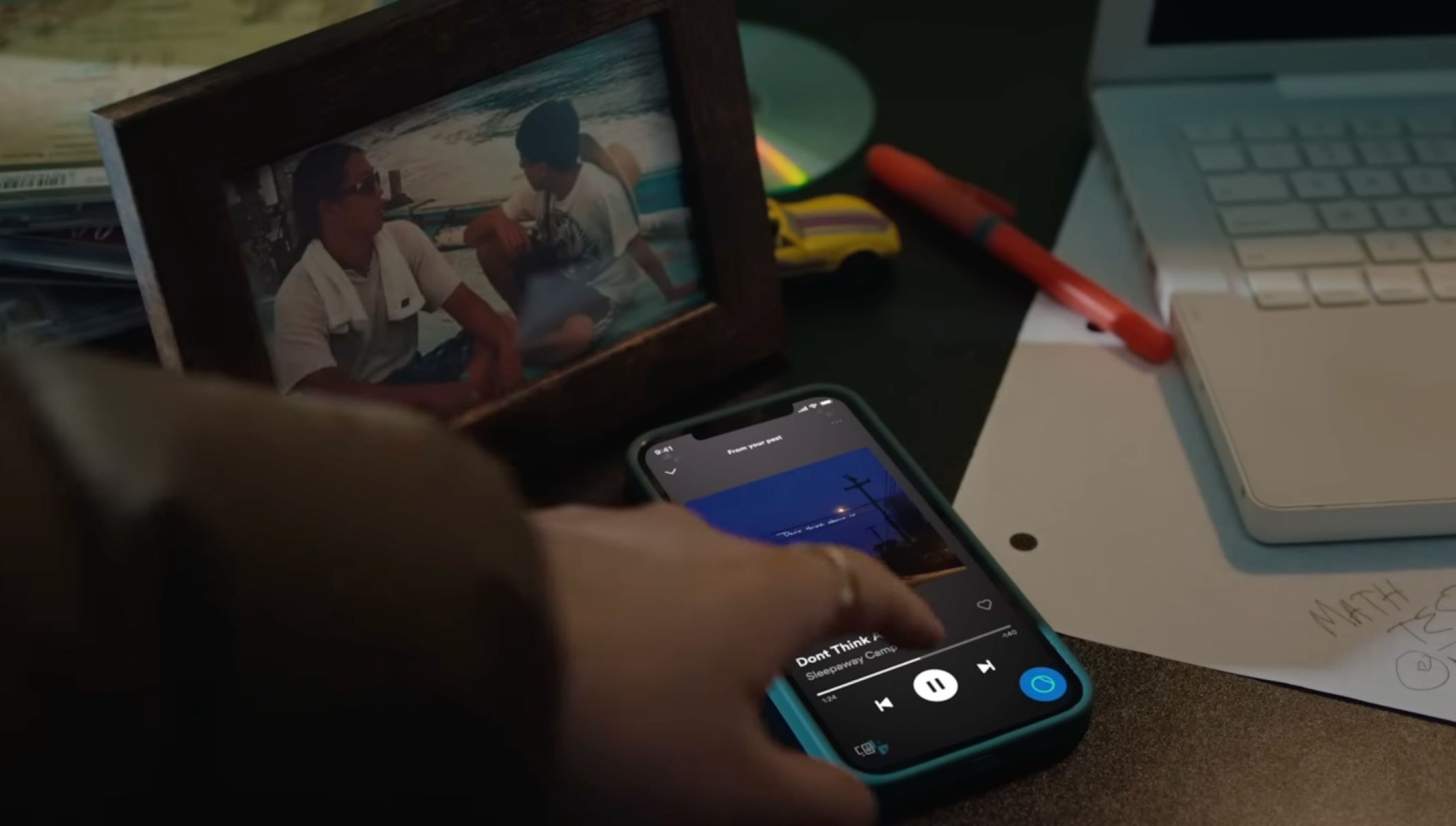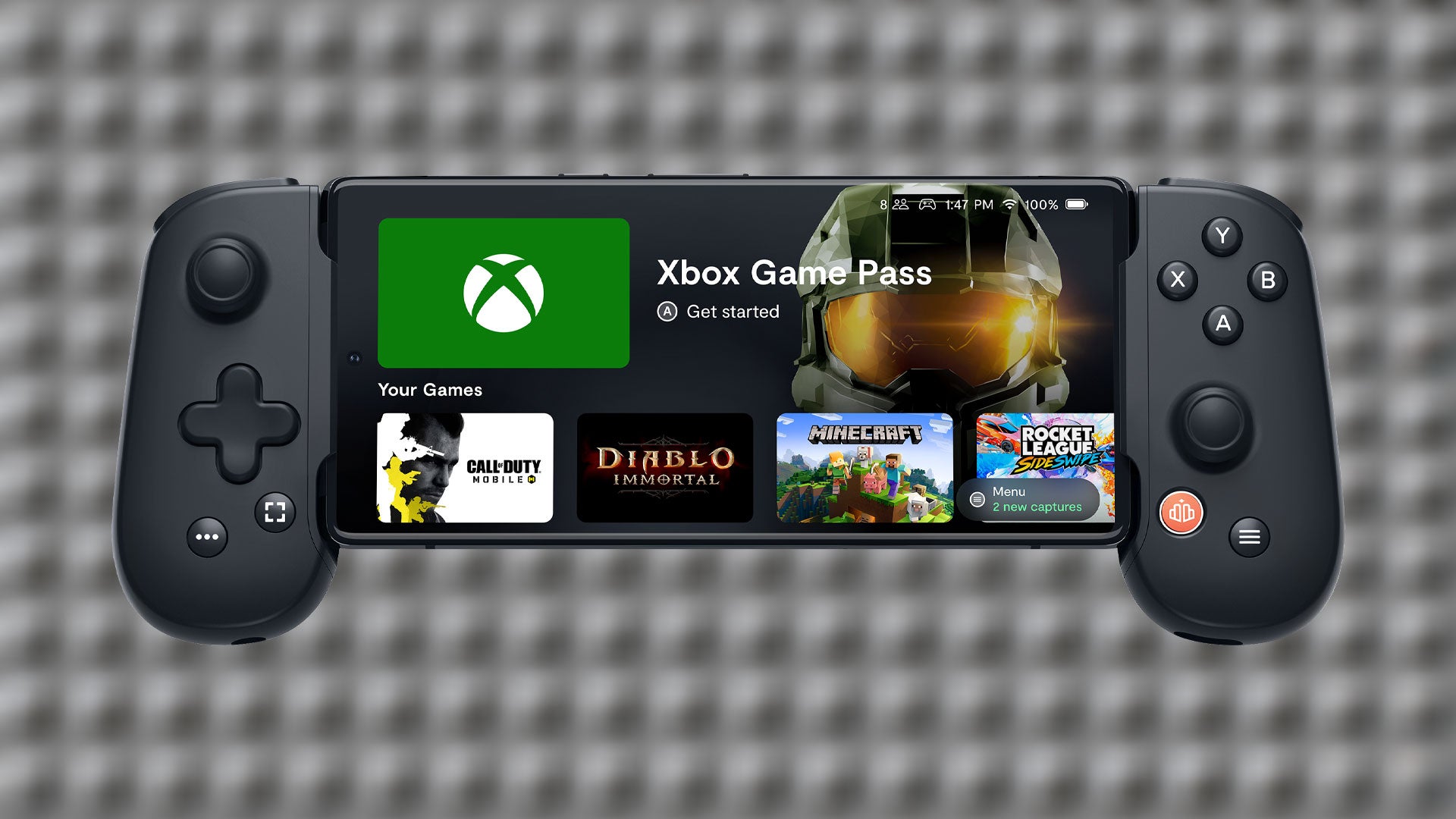Introduction
Welcome to the world of Serato DJ Pro, the ultimate software for professional DJs. Serato DJ Pro is a powerful DJ software that offers a range of exciting features to take your DJing experience to the next level. Whether you are a beginner or an experienced DJ, Serato DJ Pro provides a user-friendly interface and extensive functionalities to enhance your performances.
In this guide, we will walk you through the process of downloading music to Serato DJ Pro. We will explore various methods and techniques to ensure that your music library is well-stocked with all your favorite tracks. From purchasing music from online stores to importing music from external sources, we will cover it all.
Before we dive into the details, it is important to note that Serato DJ Pro is compatible with both Windows and macOS operating systems. So, regardless of the device you’re using, you can follow along and start downloading music to Serato DJ Pro.
With that said, let’s begin our journey to expand your music collection and unlock the full potential of Serato DJ Pro!
Installing Serato DJ Pro
Before you can start downloading music to Serato DJ Pro, you need to install the software on your computer. Here are the steps to get started:
- Visit the official Serato website: Begin by visiting the official Serato website at www.serato.com. Navigate to the “Downloads” section and locate the Serato DJ Pro software.
- Choose your operating system: Select the version of Serato DJ Pro that is compatible with your operating system. Click on the download button to initiate the download process.
- Run the installer: Once the download is complete, locate the installer file and run it. Follow the on-screen instructions to install Serato DJ Pro on your computer.
- Launch Serato DJ Pro: After the installation is complete, launch the Serato DJ Pro software. You will be prompted to create an account or log in if you already have one.
- Activate your Serato DJ Pro license: If you have a Serato DJ Pro license, enter the provided license key to unlock the full features of the software.
That’s it! You have successfully installed Serato DJ Pro on your computer. The next step is to create an account, which we will discuss in the next section.
Creating an Account
Creating an account is an essential step in using Serato DJ Pro to download and manage your music library. Here’s how you can create an account:
- Open Serato DJ Pro: Launch the Serato DJ Pro software on your computer.
- Click on the “My Serato” tab: Once the software is open, locate the “My Serato” tab in the top menu bar and click on it.
- Select “Create Account”: In the “My Serato” section, you will find the option to “Create Account.” Click on it to proceed.
- Fill in the required information: A registration form will appear, prompting you to fill in your details. Provide your email address, create a username and password, and click “Submit.”
- Verify your email: After submitting the registration form, you will receive an email with a verification link. Open the email and click on the verification link to verify your account.
- Log in to your account: Once your account is verified, return to the Serato DJ Pro software and log in using your username and password.
Congratulations! You have successfully created an account for Serato DJ Pro. Your account will allow you to access additional features and services offered by Serato, such as music purchases, customer support, and software updates.
Now that you have a Serato DJ Pro account, it’s time to set up your music library and start downloading music to enhance your DJing experience. We will explore these steps in the next sections.
Setting Up Music Library
Once you’ve installed Serato DJ Pro and created an account, it’s time to set up your music library. Setting up your music library in Serato DJ Pro allows you to organize and access your music collection efficiently. Here’s how to get started:
- Importing music files: Serato DJ Pro supports various file formats, including MP3, WAV, AIFF, and more. To import music files into your library, go to the “File” menu and click on the “Import” option. Select the folder or files you want to import, and Serato DJ Pro will analyze and add them to your library.
- Creating crates or playlists: Crates and playlists are convenient ways to categorize your music. To create a crate, right-click on the “Crates” section in the sidebar and select “Create Crate.” Give your crate a name and start adding tracks. To create a playlist, follow the same steps in the “Playlists” section.
- Organizing your library: Serato DJ Pro allows you to organize your music library in various ways. You can use tags, colors, and sorting options to categorize and filter your tracks. To add tags or colors to a track, right-click on the track and select “Edit” to access the track’s information panel.
- Adding artwork and metadata: Enhance the visual appeal of your music library by adding album artwork and metadata to your tracks. Right-click on a track and select “Edit” to access the track’s info panel. From there, you can add or edit the track’s metadata, add artwork, and more.
- Backing up your library: It’s essential to regularly back up your music library to prevent data loss. Serato DJ Pro allows you to export your library to an external storage device or cloud storage service. Go to the “File” menu and select the “Export Library” option to create a backup.
By following these steps, you can set up your music library in Serato DJ Pro, making it easy to navigate and find the tracks you want to use in your DJ sets. Now that your music library is organized, let’s explore the different methods of downloading music to Serato DJ Pro in the next sections.
Downloading Music from Online Stores
One of the easiest ways to build up your music library in Serato DJ Pro is by purchasing and downloading music from online stores. Serato DJ Pro integrates seamlessly with several popular online music stores, allowing you to browse and download tracks directly within the software. Here’s how:
- Browse the store selection: Open Serato DJ Pro and go to the “Online” tab. You will find a list of supported online stores. Browse through the available stores, and select the one you want to explore.
- Search and preview music: Within the selected online store, you can search for specific tracks, artists, or genres. Use the search bar to find the music you’re looking for and take advantage of the preview feature to listen to a snippet of each track before making a purchase.
- Add music to your cart: Once you’ve found the tracks you want to download, add them to your shopping cart or wishlist within the online store. You can also take advantage of any available deals or discounts offered by the store.
- Purchase and download: When you’re ready to make a purchase, proceed to the checkout page and complete the payment process. Once the payment is confirmed, you can initiate the download of the purchased tracks directly into your Serato DJ Pro library.
It’s important to note that the availability and integration of online stores may vary depending on your location and the version of Serato DJ Pro you’re using. However, Serato DJ Pro provides support for popular online stores like Beatport, SoundCloud, and TIDAL, offering a vast selection of music across various genres.
Downloading music from online stores is a convenient way to expand your music collection and stay up-to-date with the latest tracks. However, keep in mind that purchasing music from online stores usually comes with copyright restrictions. Make sure to respect the licensing agreements and use the downloaded tracks responsibly in your DJ sets.
Next, we’ll explore another method of downloading music to Serato DJ Pro: importing music from external sources.
Importing Music from External Sources
In addition to purchasing music from online stores, Serato DJ Pro allows you to import music from external sources such as USB drives, external hard drives, and other storage devices. This gives you the flexibility to use your existing music collection or explore different sources for downloading music. Here’s how to import music from external sources:
- Connect your external device: Start by connecting the external device (USB drive, external hard drive, etc.) containing your music collection to your computer.
- Select the source: In Serato DJ Pro, go to the “Files” or “Library” tab to access your music library. On the left side of the screen, you will see a section for “Devices.” Click on the device that represents your connected external storage.
- Navigate to your music: Use the file browser within Serato DJ Pro to navigate to the location of your music files on the connected external device.
- Import your music: Once you have located your desired music files, you can either drag and drop them into your Serato DJ Pro library or right-click and select the “Import” option to add them to your library.
By importing music from external sources, you can easily incorporate your existing music collection into Serato DJ Pro and have all your favorite tracks at your fingertips during your DJ sets. This method is particularly useful if you have music files that were not obtained from online stores or if you have a large music collection on physical storage devices.
It’s important to note that when importing music from external sources, Serato DJ Pro will analyze the files and gather information such as BPM, key, and waveform data. This analysis process helps with features like beatmatching and key syncing in the software, further enhancing your DJing capabilities.
Now that you know how to import music from external sources, let’s explore how to organize your music in Serato DJ Pro to further streamline your DJing workflow.
Organizing Music in Serato DJ Pro
Organizing your music library in Serato DJ Pro is essential for efficient workflow and seamless navigation during your DJ sets. Here are some tips and techniques to help you organize your music effectively:
- Create crates and playlists: Crates and playlists are like virtual folders that allow you to categorize your tracks based on genres, moods, or any other criteria. Create crates or playlists by right-clicking in the respective section of the sidebar and selecting “Create Crate” or “Create Playlist.”
- Use tags and colors: Use tags and colors to further categorize your tracks. Right-click on a track and select “Edit” to access the track’s info panel. Assign tags based on characteristics like energy level or instrument type, and assign colors for quick visual reference.
- Utilize smart crates: Smart crates are dynamic crates that automatically update based on pre-defined criteria. For example, you can create a smart crate for tracks released in the past month or tracks with a specific BPM range. Serato DJ Pro will automatically populate the smart crates based on these criteria.
- Sort and search options: Serato DJ Pro provides various sorting options to arrange your tracks alphabetically, by BPM, key, or other criteria. Utilize the search bar to quickly find specific tracks or use advanced search filters for more specific results.
- Add artwork and metadata: Enhance the visual appeal of your tracks by adding album artwork and metadata. Right-click on a track, select “Edit,” and add or update information such as track title, artist name, album name, and artwork. This will make your library visually appealing and help you identify tracks quickly.
By organizing your music library in Serato DJ Pro, you can easily locate and select tracks during your DJ sets, saving time and enhancing your overall performance. Experiment with different organizational strategies to find what works best for you and your music collection.
In addition, it’s important to periodically review and update your organization system as your music library grows and evolves. This will ensure that your music remains organized and accessible whenever you need it.
Now that your music library is well-organized, let’s move on to the next step, which is analyzing your music files in Serato DJ Pro.
Analyzing Music Files
Analyzing your music files in Serato DJ Pro is an important step to ensure accurate BPM detection, key identification, and smooth mixing. By analyzing your tracks, you enable Serato DJ Pro to provide valuable features like beatmatching, syncing, and harmonic mixing. Here’s how to analyze your music files:
- Select the tracks: In Serato DJ Pro, navigate to your music library and select the tracks you want to analyze. You can choose individual tracks, entire crates, or playlists.
- Start the analysis: Right-click on the selected tracks and choose “Analyze Files” from the context menu. Alternatively, you can click on the “Analyze Files” button located at the top of the screen.
- Monitor the progress: Serato DJ Pro will begin analyzing the selected tracks one by one. You can monitor the progress through the analysis progress bar displayed on the screen. The time taken for analysis depends on the number of tracks and the processing power of your computer.
- Review the analysis results: Once the analysis is complete, Serato DJ Pro will display the analyzed information for each track, including BPM, key, and waveform data. You can access this information by right-clicking on a track and selecting “Edit” or by enabling the respective columns in your library view.
By analyzing your music files, you can take advantage of essential DJing features in Serato DJ Pro. The accurate BPM detection helps in beatmatching tracks, ensuring seamless transitions, while key identification assists in harmonic mixing, creating pleasing blends between tracks with compatible keys.
Keep in mind that analyzing your tracks is a one-time process unless you make changes to the file’s metadata or if you add new tracks to your library. It’s a good practice to analyze your tracks before your DJ sets to ensure that all necessary information is available for smooth mixing and performance.
Now that your tracks are analyzed, let’s explore how to sync your music library in Serato DJ Pro for easy access across multiple devices.
Syncing Music Library with Serato DJ Pro
Syncing your music library with Serato DJ Pro allows you to access your music collection seamlessly across multiple devices. By syncing, you can ensure that any changes made to your library, such as additions or modifications, are reflected consistently across all your DJ setups. Here’s how to sync your music library:
- Create a Serato library account: To enable syncing, you need to create a Serato library account if you don’t have one already. Visit the Serato website and sign up for a free account.
- Sign in to your Serato DJ Pro software: Launch Serato DJ Pro on your primary DJ setup and sign in to your Serato library account within the software.
- Enable library syncing: In the Serato DJ Pro software, go to the “Setup” menu and click on “Library + Display.” Under the “Library Sync” section, enable the “Sync Library” option.
- Connect other devices: On your secondary devices, such as laptops or other DJ setups, launch Serato DJ Pro and sign in to your Serato library account using the same login details.
- Sync your library: Once signed in, go to the “Setup” menu and click on “Library + Display.” Under the “Library Sync” section, enable the “Sync Library” option on these secondary devices as well.
- Wait for the sync: Serato DJ Pro will now sync your library across all the devices you’ve connected. The sync process may take some time depending on the size of your library and the speed of your internet connection.
- Confirm the sync: Once the sync is complete, verify that your tracks, playlists, crates, and other library elements are consistent across all devices.
Syncing your music library in Serato DJ Pro enables you to access your entire library, personalized settings, and customized playlists wherever you go. This is particularly useful if you have multiple DJ setups or if you regularly switch between different devices for your performances.
Remember to keep your devices connected to the internet and periodically initiate a manual sync to ensure that any changes or additions you make to your library are up to date across all devices.
With your music library synced, you have a centralized and unified music collection ready to be explored and mixed in Serato DJ Pro. Now, let’s wrap up our guide with a recap of what we’ve covered.
Conclusion
Congratulations! You have reached the end of our guide on how to download music to Serato DJ Pro. We’ve covered various aspects, from installing the software to syncing your library across multiple devices. Let’s recap what we’ve learned:
First, we discussed the importance of installing Serato DJ Pro and creating an account to access all the features and services. We then explored different methods of downloading music, including purchasing from online stores and importing from external sources. We also highlighted the significance of organizing your music library using crates, playlists, tags, and colors for easy navigation.
Next, we delved into the process of analyzing your music files within Serato DJ Pro. By analyzing your tracks, you enable the software to provide crucial information such as BPM and key, facilitating beatmatching and harmonic mixing.
To enhance your workflow, we emphasized the benefits of syncing your music library. By syncing, you can seamlessly access your music collection and custom settings across all your DJ setups, providing consistency and convenience.
Throughout this guide, we’ve aimed to provide you with the necessary knowledge and steps to effectively download music to Serato DJ Pro. By following these guidelines, you can expand your music library, organize your tracks, and take advantage of the powerful features offered by Serato DJ Pro to enhance your DJing experience.
Remember, downloading music to Serato DJ Pro is not only about expanding your collection but also about respecting copyrights and licensing agreements. Ensure that you obtain music from legal sources and use it responsibly.
Now it’s time to unleash your creativity and passion for music. Embrace the possibilities that Serato DJ Pro offers and experience the joy of curating incredible DJ sets with your newly downloaded music.
Happy DJing!