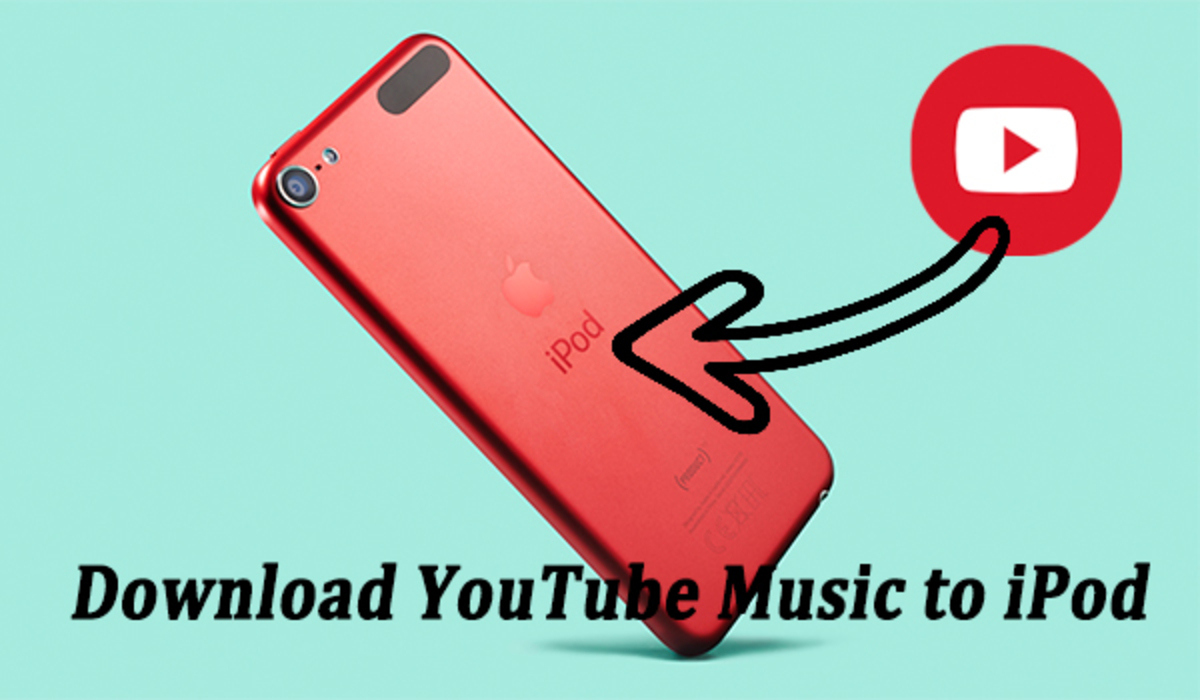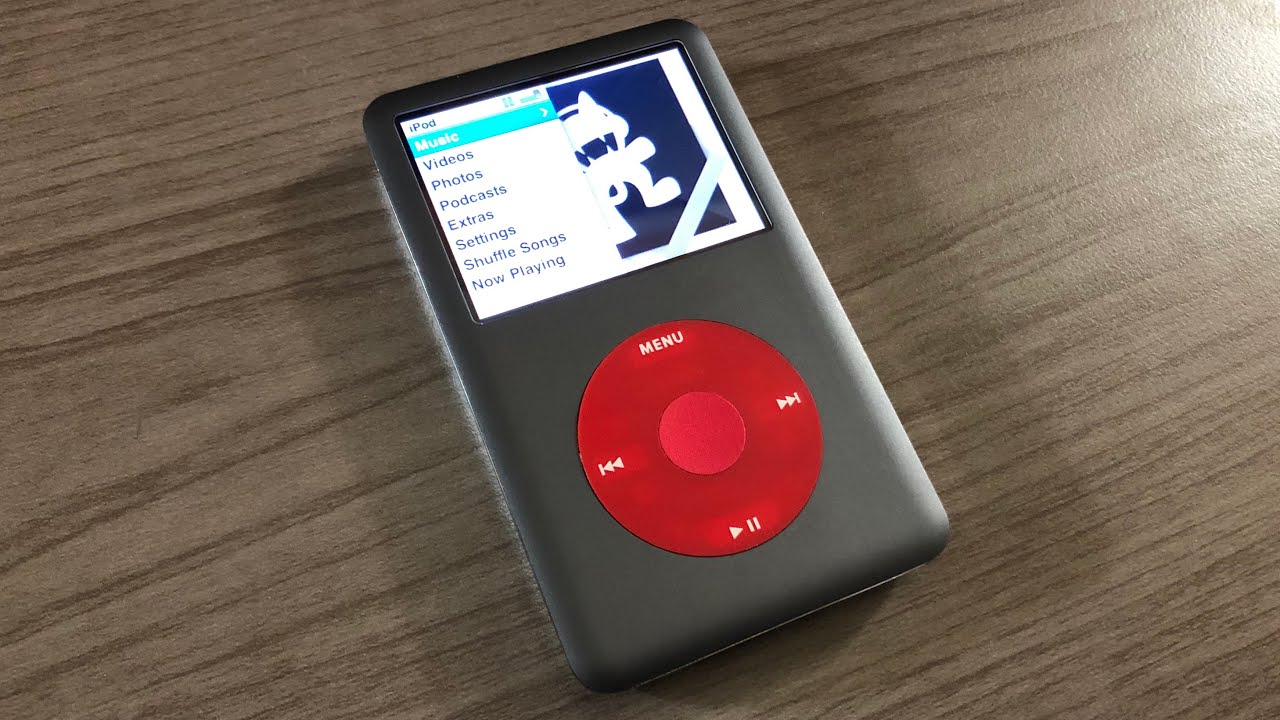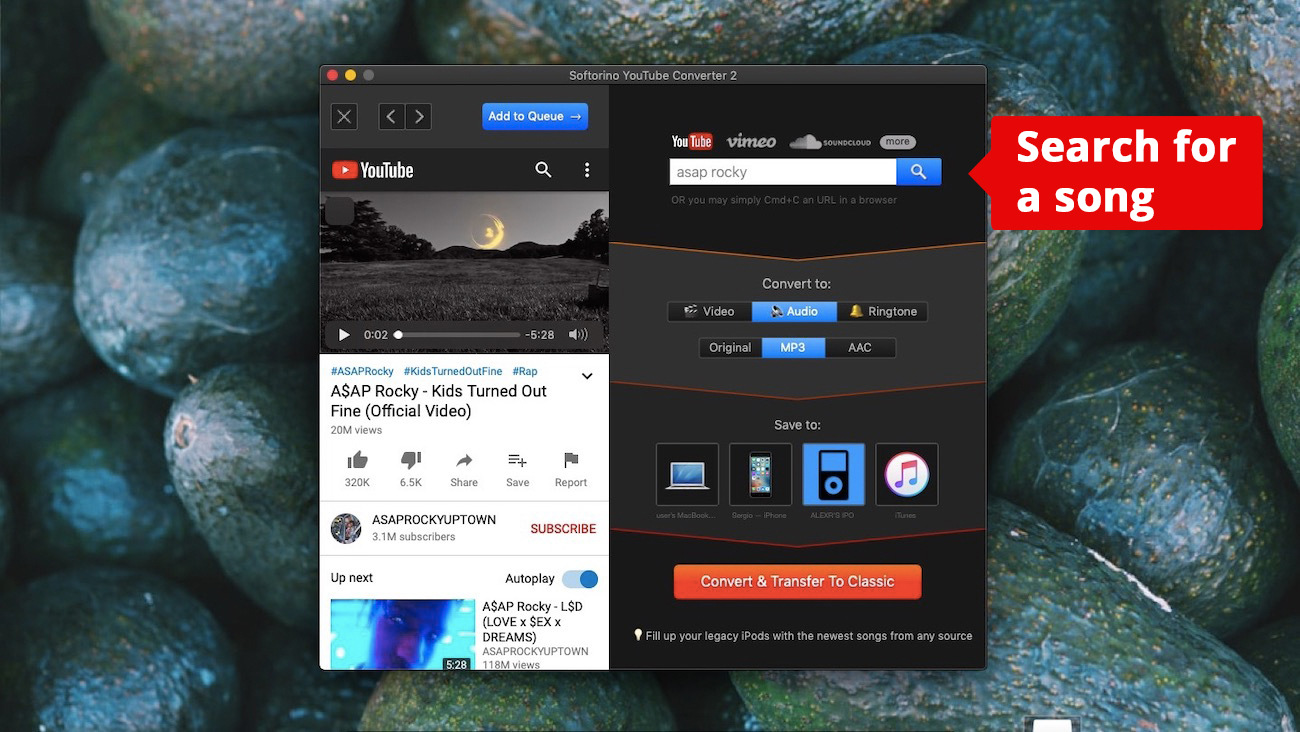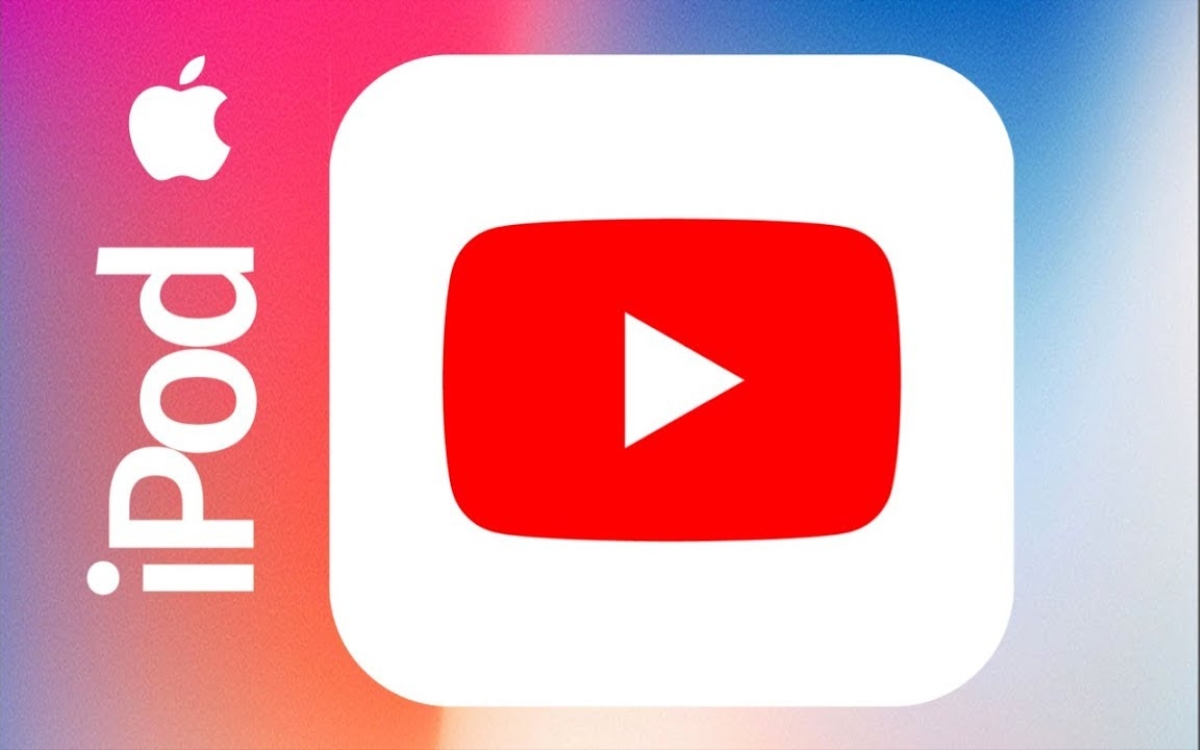Introduction
Music has become an integral part of our lives, and YouTube has emerged as a popular platform for discovering and listening to music. With its vast library of songs, YouTube offers a treasure trove of musical content that can be enjoyed on various devices. However, what if you want to download music from YouTube and transfer it to your iPod for offline listening? In this article, we will explore different methods to help you download music from YouTube to your iPod.
Listening to music on the go is made possible by iPods, which offer convenience and portability. But since YouTube doesn’t allow direct downloads, you need to rely on alternative methods to get your favorite tunes onto your iPod. Fortunately, there are several ways to accomplish this, ranging from using YouTube to MP3 converters and online video downloaders to utilizing iTunes and dedicated YouTube music downloader apps.
Before proceeding, it’s crucial to note that downloading copyrighted music from YouTube without permission may violate copyright laws. Therefore, it’s essential to ensure that the music you download is legal and for personal use only. With that in mind, let’s delve into the different methods you can use to download music from YouTube and transfer it to your iPod.
Method 1: Using a YouTube to MP3 Converter
One of the most convenient methods to download music from YouTube and transfer it to your iPod is by using a YouTube to MP3 converter. This method allows you to extract the audio from YouTube videos and save it as an MP3 file that can be easily transferred to your iPod. Here’s how you can do it:
- Start by finding the YouTube video that contains the music you want to download.
- Copy the video’s URL from the address bar of your browser.
- Next, search for a reliable YouTube to MP3 converter. There are numerous options available online, so choose one that suits your needs.
- Paste the copied YouTube video URL into the converter’s input field.
- Choose the output format as MP3 and select the desired audio quality.
- Click on the “Convert” or “Download” button to start the conversion process.
- Once the conversion is complete, the MP3 file will be ready for download.
- Connect your iPod to the computer using a USB cable.
- Open iTunes or your preferred media management software.
- Drag and drop the downloaded MP3 file into your media library.
- Synchronize your iPod with iTunes to transfer the downloaded music to your device.
Using a YouTube to MP3 converter offers a straightforward and efficient way to download music from YouTube. However, it’s important to choose a reputable converter to ensure the quality of the converted audio and to avoid any potential malware or copyright infringement issues.
Method 2: Using Online Video Downloaders
If you prefer a web-based solution to download music from YouTube, online video downloaders can be a great option. These tools allow you to download YouTube videos in various formats, including MP3, directly from your web browser. Here’s how you can use an online video downloader to transfer music to your iPod:
- Start by finding the YouTube video containing the music you want to download.
- Copy the video’s URL from the address bar of your browser.
- Visit a reputable online video downloader website. There are many options available, so choose one that suits your preferences.
- Paste the copied YouTube video URL into the downloader’s input field.
- Select the desired video quality or audio format, such as MP3.
- Click on the “Download” or “Convert” button to initiate the download process.
- Once the download is complete, locate the downloaded MP3 file on your computer.
- Connect your iPod to the computer using a USB cable.
- Launch iTunes or your preferred media management software.
- Drag and drop the downloaded MP3 file into your media library.
- Synchronize your iPod with iTunes to transfer the downloaded music to your device.
Online video downloaders offer a convenient way to grab music from YouTube without the need for additional software installation. However, it’s important to exercise caution and ensure the legitimacy of the online downloader to avoid any potential security risks.
Method 3: Using iTunes
If you’re an iPod user, chances are you’re already familiar with iTunes. This popular media management software not only allows you to organize and play your music library but also provides a convenient way to download music from YouTube and transfer it to your iPod. Here’s how you can do it:
- Start by finding the YouTube video that contains the music you want to download.
- Copy the video’s URL from the address bar of your browser.
- Open iTunes on your computer.
- In iTunes, go to the “File” menu and select “New” and then “Playlist.” Give your playlist a name.
- On the YouTube video page, click on the “Share” button below the video and select “Copy Link.”
- Head back to iTunes and go to the playlist you just created.
- Click on the “+” button at the bottom left corner and choose “Add URL.”
- Paste the copied YouTube video URL into the provided field and click “Add.”
- iTunes will automatically download the video and convert it into an audio format, such as MP3.
- Once the download is complete, the music will appear in your playlist.
- Connect your iPod to the computer using a USB cable.
- Drag and drop the playlist containing the downloaded music onto your iPod in the iTunes sidebar.
- Synchronize your iPod with iTunes to transfer the downloaded music to your device.
Using iTunes simplifies the process of downloading music from YouTube and ensures seamless integration with your iPod. However, keep in mind that this method requires you to have the YouTube video’s URL and adequate storage space on your computer to download and convert the videos into audio files.
Method 4: Using a YouTube Music Downloader App
If you prefer a dedicated solution for downloading music from YouTube, using a YouTube music downloader app can be an excellent choice. These applications are specifically designed to simplify the process of downloading and converting YouTube videos into audio files that can be transferred to your iPod. Here’s how you can utilize a YouTube music downloader app:
- Search for a reputable YouTube music downloader app that is compatible with your operating system.
- Download and install the app on your computer or mobile device.
- Launch the YouTube music downloader app.
- Find the YouTube video containing the music you want to download within the app.
- Click on the download button or select the appropriate option to initiate the download process.
- Choose the desired audio format, such as MP3, and select the quality settings.
- Wait for the app to process and convert the downloaded video into an audio file.
- Once the conversion is complete, the music will be saved on your device.
- Connect your iPod to the computer using a USB cable.
- Open iTunes or your preferred media management software.
- Import the downloaded music into your media library.
- Synchronize your iPod with iTunes to transfer the downloaded music to your device.
Using a dedicated YouTube music downloader app offers a streamlined approach to download and transfer music from YouTube to your iPod. These apps often provide additional features like batch downloading, playlist creation, and advanced customization options. However, make sure to choose a reputable app from trusted sources to ensure the safety of your device and legality of the downloaded content.
Conclusion
Downloading music from YouTube and transferring it to your iPod can bring your favorite songs right at your fingertips, even when you don’t have an internet connection. Throughout this article, we have explored four different methods to accomplish this task: using a YouTube to MP3 converter, utilizing online video downloaders, leveraging iTunes, and employing dedicated YouTube music downloader apps.
Each method offers its own advantages and may suit different preferences and requirements. YouTube to MP3 converters and online video downloaders provide a simple and accessible way to extract audio from YouTube videos and save them as MP3 files. This approach is ideal for those who wish to avoid installing additional software or apps, and instead rely on web-based solutions.
For users already familiar with iTunes and its functionality, leveraging its capabilities to download and manage YouTube music offers a seamless integration with iPods. It allows for easy organization, synchronization, and transfer of music from YouTube to your device.
On the other hand, dedicated YouTube music downloader apps provide a specialized solution that streamlines the process of downloading and converting YouTube videos into audio files. These apps often have advanced features, such as batch downloading or customized settings, catering to users looking for comprehensive control and management options.
Regardless of the method you choose, it’s important to ensure the legality and copyright compliance of the downloaded music. Respect the rights of content creators and use these methods for personal use only.
So go ahead and start enjoying your favorite music offline by using one of the methods discussed in this article. Whether you prefer the simplicity of a YouTube to MP3 converter, the convenience of online video downloaders, the familiarity of iTunes, or the advanced features of a dedicated YouTube music downloader app, you’ll be able to easily download music from YouTube and transfer it to your iPod for endless listening pleasure.