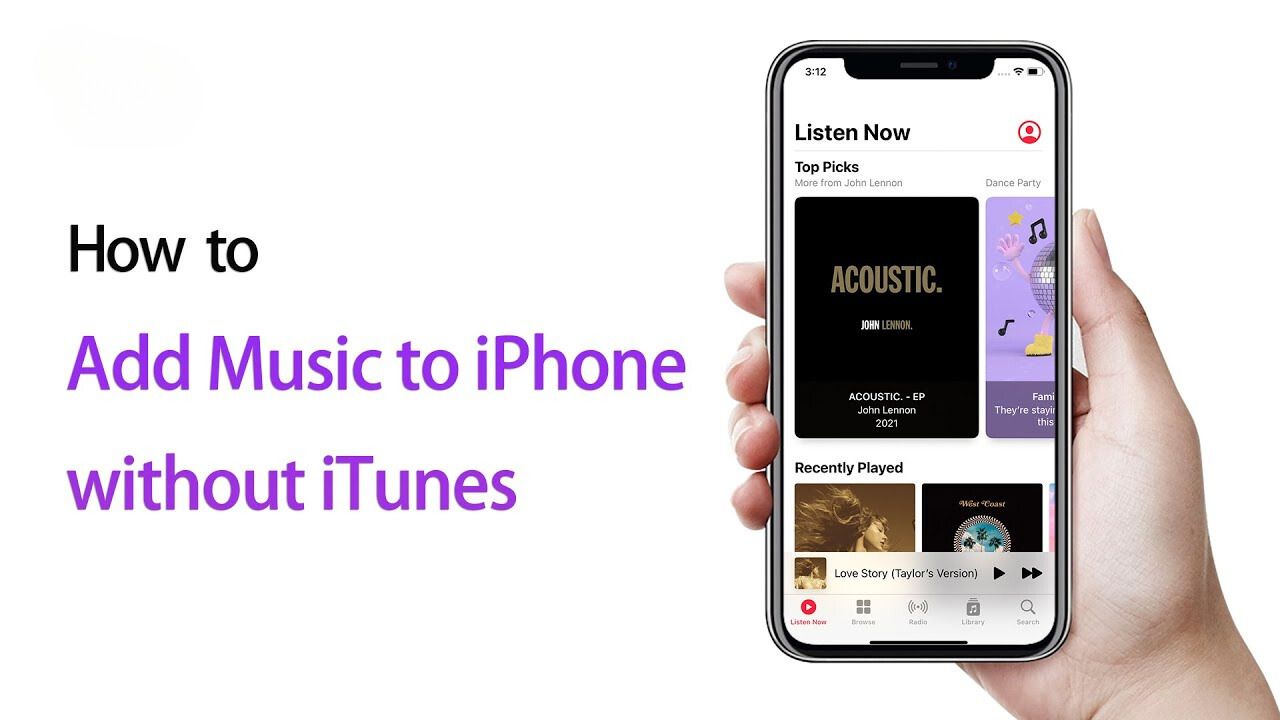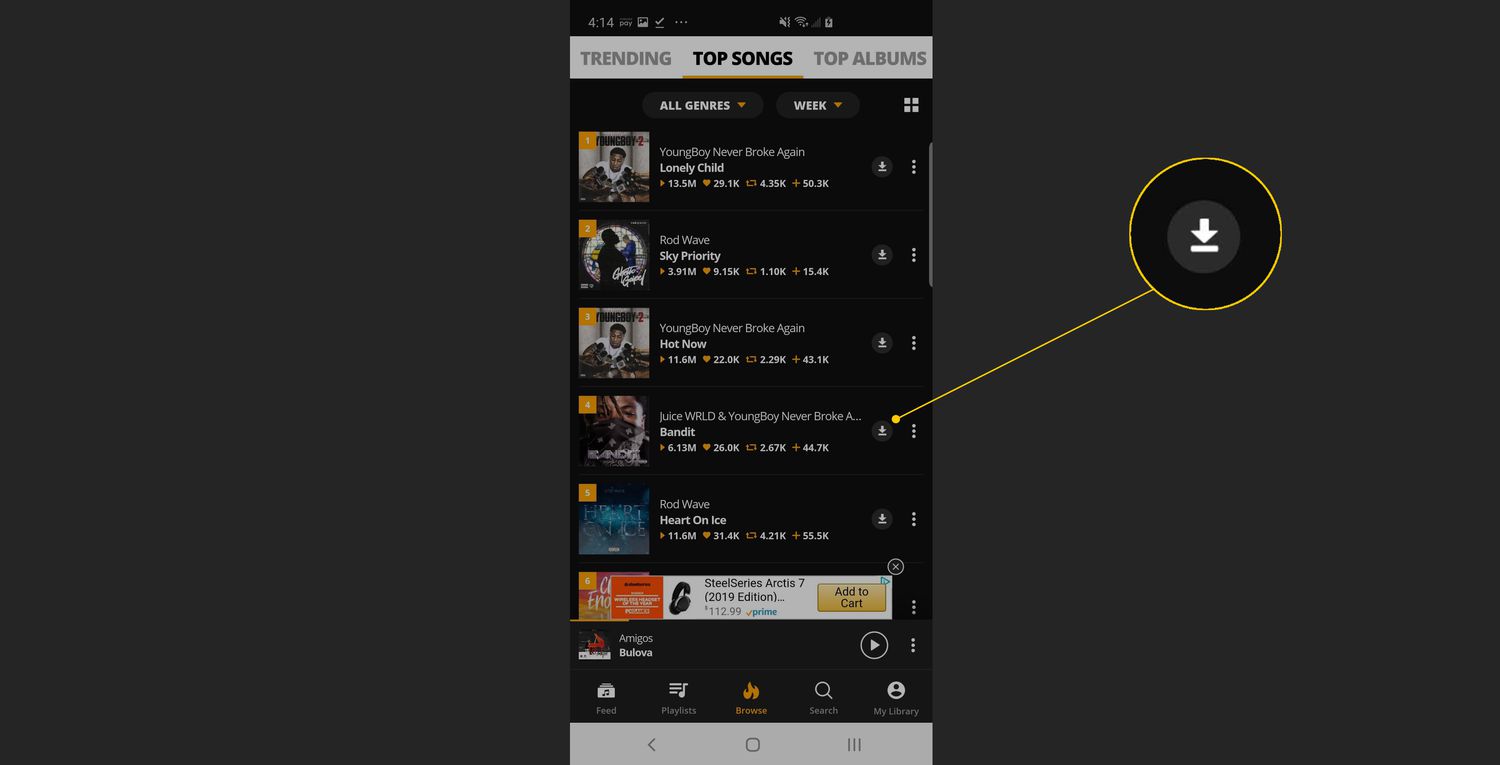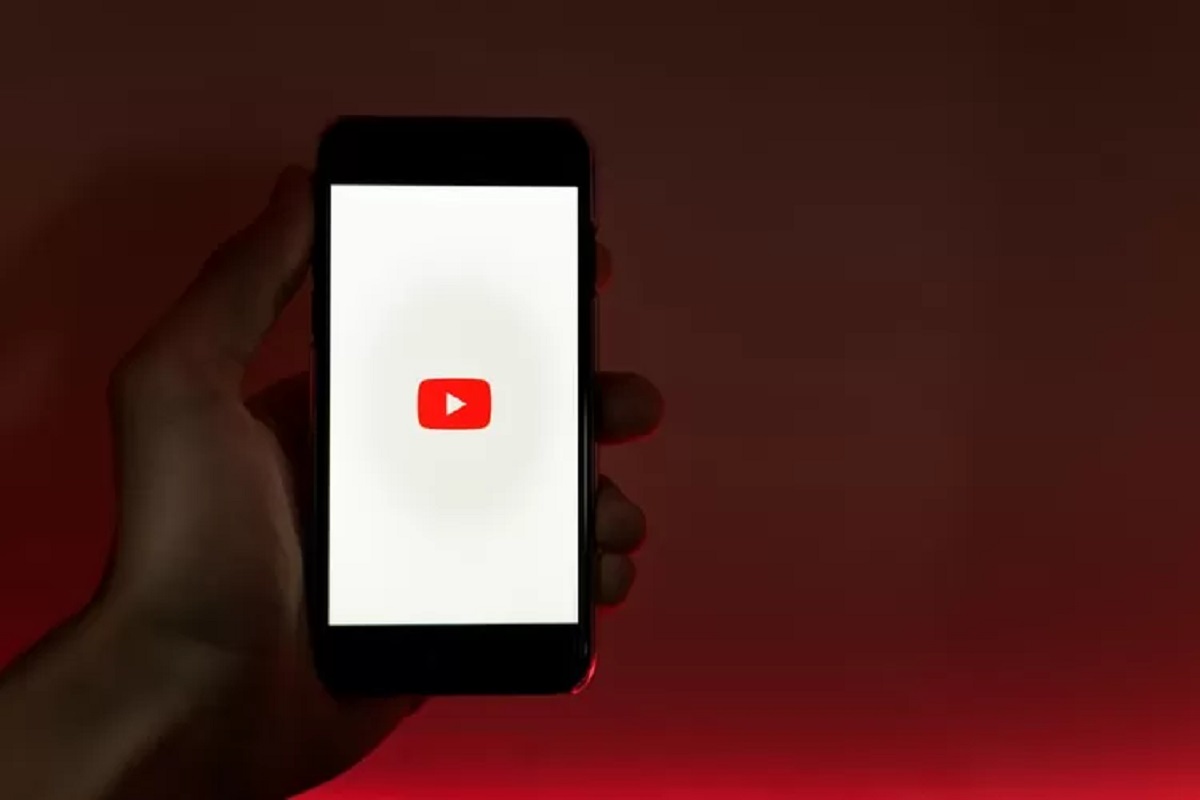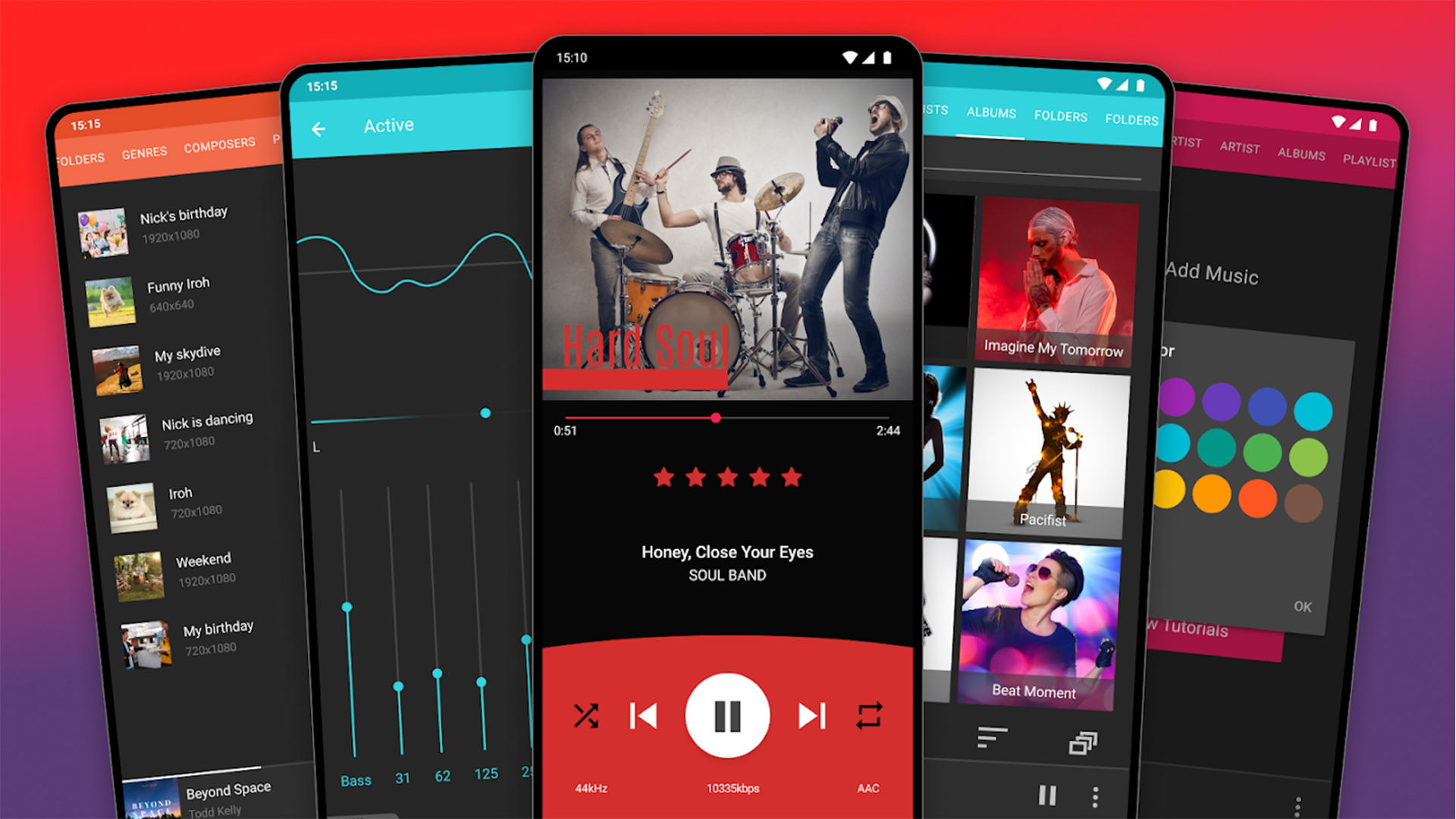Introduction
With the explosion of online video content, YouTube has become the go-to platform for discovering and enjoying music. While it offers unparalleled access to a vast library of songs, there are times when you might want to have your favorite tunes readily available on your phone, without relying on an internet connection. This is where downloading music from YouTube comes in.
Downloading music from YouTube allows you to create personalized playlists, enjoy your favorite songs offline, and have greater control over your music listening experience. Fortunately, there are several methods available that make it quick and easy to download music from YouTube to your phone.
However, it is important to note that downloading copyrighted music without the permission of the content owner is illegal. It is always recommended to download music from legitimate sources or with the proper licenses to avoid any legal repercussions.
In this article, we will explore different methods to download music from YouTube to your phone. We will discuss online converters, desktop applications, and browser extensions that allow you to convert YouTube videos into audio files that can be easily transferred to your phone.
Before we dive into the specifics of each method, let’s take a look at the restrictions and considerations involved in downloading music from YouTube.
Understanding the Restrictions
When it comes to downloading music from YouTube, it is essential to understand the limitations and restrictions imposed by the platform. YouTube’s terms of service strictly prohibit the downloading and redistribution of copyrighted content without the explicit permission of the content owner.
This means that downloading music from YouTube should only be done for personal use and not for commercial purposes or distribution. Additionally, keep in mind that YouTube can change its policies and algorithms at any time, which may affect the availability and accessibility of certain videos for downloading.
Furthermore, it is important to respect the rights of artists and content creators. If you truly enjoy a song or music video, consider supporting the artist by purchasing their music through legitimate platforms such as iTunes, Spotify, or the artist’s official website. This ensures that the artists receive proper compensation for their work and helps sustain the music industry.
Lastly, be cautious when downloading music from YouTube, as it is not always easy to determine the legitimacy and quality of the sources that offer YouTube to MP3 conversion. Some websites may be riddled with ads, pop-ups, or even malicious software that can harm your device.
Now that we understand the restrictions and considerations, let’s explore the various methods available for downloading music from YouTube to your phone.
Choosing the Right YouTube to MP3 Conversion Tool
When it comes to downloading music from YouTube, there are numerous online converters, desktop applications, and browser extensions available in the market. However, not all of them are reliable or offer the same features and quality. Therefore, it is crucial to choose the right YouTube to MP3 conversion tool that suits your needs.
Here are a few factors to consider when selecting a YouTube to MP3 conversion tool:
- Reliability and Reputation: Look for tools that have a good reputation and positive user reviews. You want to choose a tool that is reliable, safe to use, and provides accurate and high-quality conversions.
- Supported Formats: Ensure that the conversion tool supports MP3, as it is the most commonly used audio format for music. Additionally, some tools may also offer other formats like AAC, WAV, or FLAC, which can be beneficial if you have specific requirements.
- Speed and Efficiency: The conversion process should be fast and seamless to save you time and effort. A reliable tool will convert YouTube videos to MP3 files efficiently, without compromising the audio quality.
- Additional Features: Some conversion tools may offer additional features such as batch conversion, simultaneous downloads, or the ability to extract audio from playlists or entire channels. Consider these features if you have specific needs.
- User-Friendly Interface: Look for a tool that has a simple and intuitive interface, making it easy to navigate and use. A clutter-free interface improves the overall user experience and reduces any potential confusion.
With these factors in mind, you can start exploring the various YouTube to MP3 conversion tools available. In the next sections, we will discuss how to download music from YouTube using online converters, desktop applications, and browser extensions.
How to Download Music from YouTube using Online Converters
Online converters are a popular choice when it comes to downloading music from YouTube. They offer a convenient way to convert YouTube videos into MP3 files without the need to install any additional software. Here’s a step-by-step guide on how to download music from YouTube using online converters:
- Find the YouTube video you want to convert to MP3. Copy the video URL from the address bar of your browser.
- Visit a reputable online converter website, such as “ConverterName” or “WebConverter,” in your web browser.
- Paste the YouTube video URL into the provided field on the online converter website.
- Select the desired audio format, usually MP3, from the available options.
- Click on the “Convert” or “Download” button to initiate the conversion process.
- Wait for the conversion to complete. The length of the video and the speed of your internet connection will determine the conversion time.
- Once the conversion is finished, you will be presented with a download link for the MP3 file. Click on the download link to save the file to your computer.
- Transfer the downloaded MP3 file to your phone using a USB cable or any file transfer method you prefer.
- On your phone, use a music player app or the default media player to access and enjoy your downloaded music.
It’s important to note that while online converters are convenient, they may have limitations, such as file size restrictions or limitations on the number of conversions you can make. Additionally, be cautious when using online converters, as some websites may contain intrusive ads or redirect you to questionable sources.
Now that you know how to download music from YouTube using online converters, let’s explore the option of using desktop applications for this purpose in the next section.
How to Download Music from YouTube using Desktop Applications
If you prefer a more robust and feature-rich solution for downloading music from YouTube, desktop applications are an excellent option. These programs offer more flexibility and advanced features compared to online converters. Here’s a step-by-step guide on how to download music from YouTube using desktop applications:
- Download and install a reputable YouTube to MP3 converter desktop application, such as “AppName” or “SoftwareName” from their official websites.
- Launch the installed application on your computer.
- Search for the desired YouTube video within the desktop application’s interface, either by pasting the video URL or using the built-in search feature.
- Select the video from the search results and choose the audio format you wish to convert to, typically MP3.
- Click on the “Convert” or “Download” button to initiate the conversion process. The application will start downloading and converting the YouTube video into an MP3 file.
- Once the conversion is complete, the MP3 file will be saved to the designated folder on your computer. You can usually choose the destination folder within the application’s settings.
- Connect your phone to the computer using a USB cable and transfer the downloaded MP3 file to your phone’s storage. Alternatively, you can upload the file to a cloud storage service, such as Google Drive or Dropbox, and download it directly on your phone.
- On your phone, open a music player app or the default media player and locate the downloaded MP3 file. You can now enjoy your favorite music from YouTube offline.
Desktop applications provide a more comprehensive solution for downloading music from YouTube, with additional features such as batch conversion, playlist management, and the ability to download videos in various formats. They also offer a faster and more reliable downloading process compared to online converters.
Remember to download desktop applications only from reputable sources to ensure the safety of your computer and protect against malware or viruses. Now that you know how to use desktop applications to download music from YouTube, let’s move on to the option of using browser extensions in the next section.
How to Download Music from YouTube using Browser Extensions
If you’re looking for a convenient and seamless way to download music from YouTube without leaving your web browser, browser extensions can be a great option. These small add-ons or plugins integrate directly into your browser and provide an easy way to convert and download YouTube videos as MP3 files. Here’s a step-by-step guide on how to download music from YouTube using browser extensions:
- Open your web browser and search for a reputable YouTube to MP3 converter extension, such as “ExtensionName” or “PluginName”.
- Navigate to the official website or the extension store of your browser (e.g., Google Chrome Web Store for Chrome).
- Click on the “Add to Chrome” or equivalent button to install the extension.
- After the installation is complete, you will usually see a small icon or button related to the extension in your browser’s toolbar.
- Open the YouTube video you want to download and look for the extension’s icon in the toolbar.
- Click on the extension’s icon, and it will prompt you to choose the desired audio format (typically MP3) and quality.
- Once you’ve made your selection, click on the “Download” or “Convert” button within the extension.
- The extension will start converting the YouTube video into an MP3 file and automatically download it to your computer.
- To transfer the downloaded MP3 file to your phone, connect your phone to the computer using a USB cable or any preferred file transfer method.
- Copy the MP3 file from your computer to your phone’s storage and access it using a music player app or the default media player.
Browser extensions offer a quick and hassle-free way to download music from YouTube without the need for separate applications or online converters. They provide a seamless integration within your browser, making it convenient to download and access your favorite music.
It’s important to note that browser extensions may have limitations, such as compatibility with specific browsers or restrictions imposed by YouTube. Additionally, be cautious when installing browser extensions and ensure that you download them from reputable sources to protect your browser’s security and privacy.
Now that you know how to use browser extensions to download music from YouTube, let’s move on to the next section to learn how to transfer music from your computer to your phone.
How to Transfer Music from Computer to Phone
After you have successfully downloaded music from YouTube to your computer, the next step is to transfer the music files to your phone for offline listening. There are several methods you can use to transfer music from your computer to your phone:
- USB Transfer: Connect your phone to your computer using a USB cable. On your phone, select the option to connect as a media device or transfer files. Your computer will recognize your phone as a storage device, allowing you to simply drag and drop the downloaded music files from your computer to your phone’s storage.
- Cloud Storage Services: If you have an account with a cloud storage service like Google Drive, Dropbox, or OneDrive, you can upload the downloaded music files to your cloud storage account from your computer. Then, access the cloud storage app on your phone and download the music files to your phone’s storage.
- Wireless Transfer: Some smartphones have built-in wireless transfer features, such as AirDrop for iPhones or Nearby Share for Android devices. Enable these features on both your computer and phone, then use the respective software or settings to transfer the music files wirelessly between the two devices.
- Email or Messaging: If the size of the music files is relatively small, you can attach the files to an email or message them to yourself. Open the email or message on your phone and download the attachments to save the music files on your phone.
- Media Syncing Software: Many smartphones come with proprietary software, such as iTunes for iPhones or Samsung Smart Switch for Samsung devices. Install the required software on your computer, connect your phone, and use the software to sync the downloaded music files to your phone’s music library.
Choose the method that is most convenient for you based on the devices you own and your personal preferences. Once the music files have been transferred to your phone, you can use a music player app or the default media player to access and enjoy your downloaded music anytime, anywhere.
Now that you know how to transfer music from your computer to your phone, you are all set to enjoy your favorite tunes on the go!
Conclusion
Downloading music from YouTube to your phone opens up a world of possibilities, allowing you to enjoy your favorite tunes offline, create personalized playlists, and have greater control over your music listening experience. In this article, we explored various methods to download music from YouTube, including online converters, desktop applications, and browser extensions.
When choosing a YouTube to MP3 conversion tool, it is essential to consider factors such as reliability, supported formats, speed, additional features, and user-friendliness. Online converters offer convenience, while desktop applications provide more advanced features, and browser extensions offer seamless integration within your web browser.
Once you have successfully downloaded the music from YouTube, transferring it to your phone can be done through methods like USB transfer, cloud storage services, wireless transfer, email or messaging, or media syncing software.
However, it is important to be aware of the restrictions and considerations when downloading music from YouTube. Respect the rights of artists and content creators, and always download music from legitimate sources or with proper licenses. Additionally, exercise caution when using online converters or installing browser extensions to ensure your device’s security.
By following the steps outlined in this article, you can enjoy your favorite music from YouTube on your phone without the need for an internet connection. So, go ahead and create your personalized music library and elevate your music listening experience wherever you go!