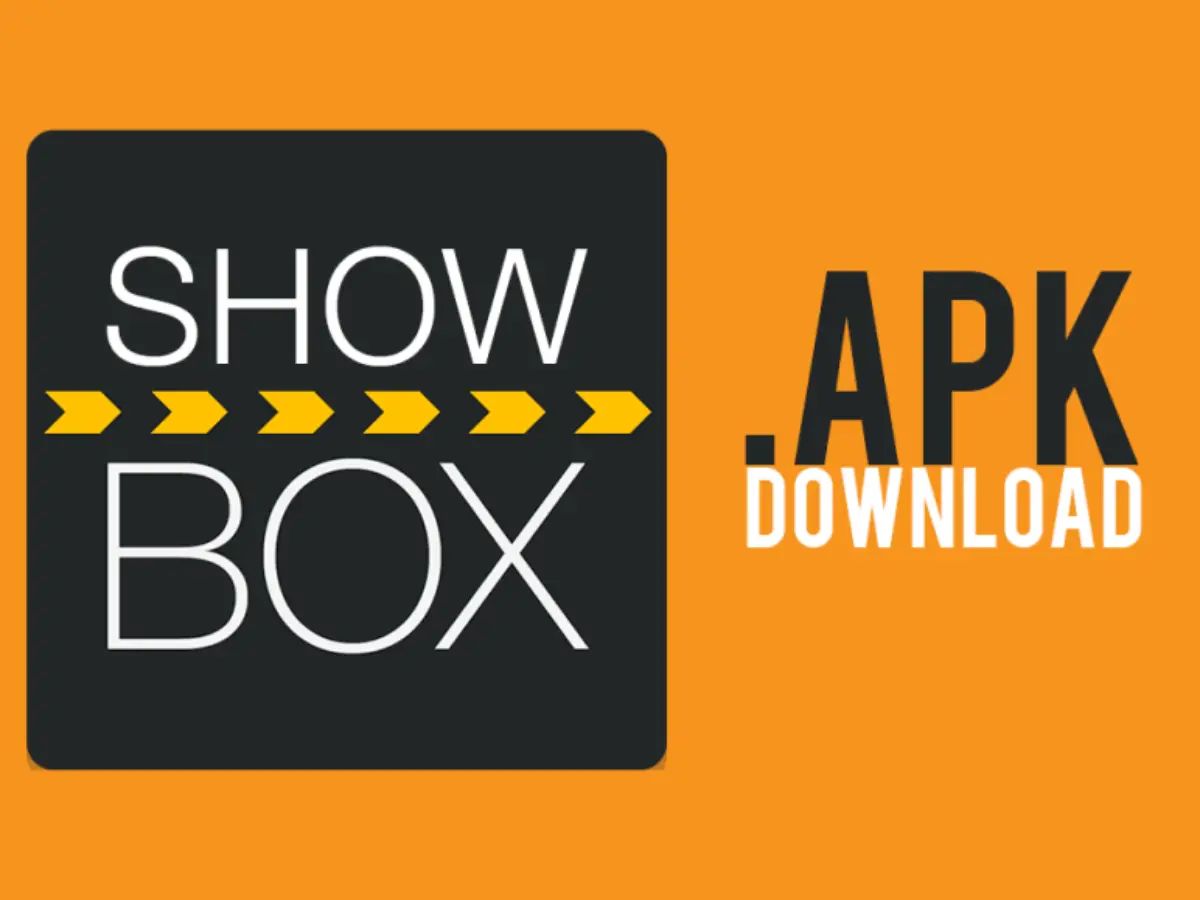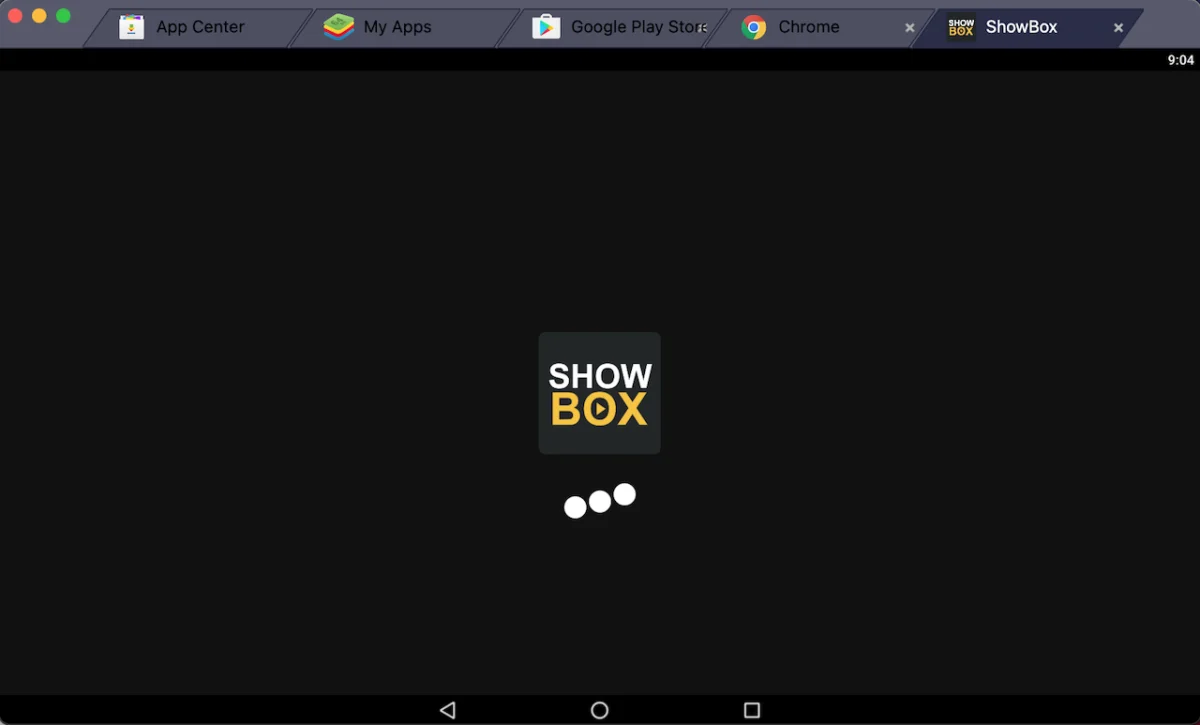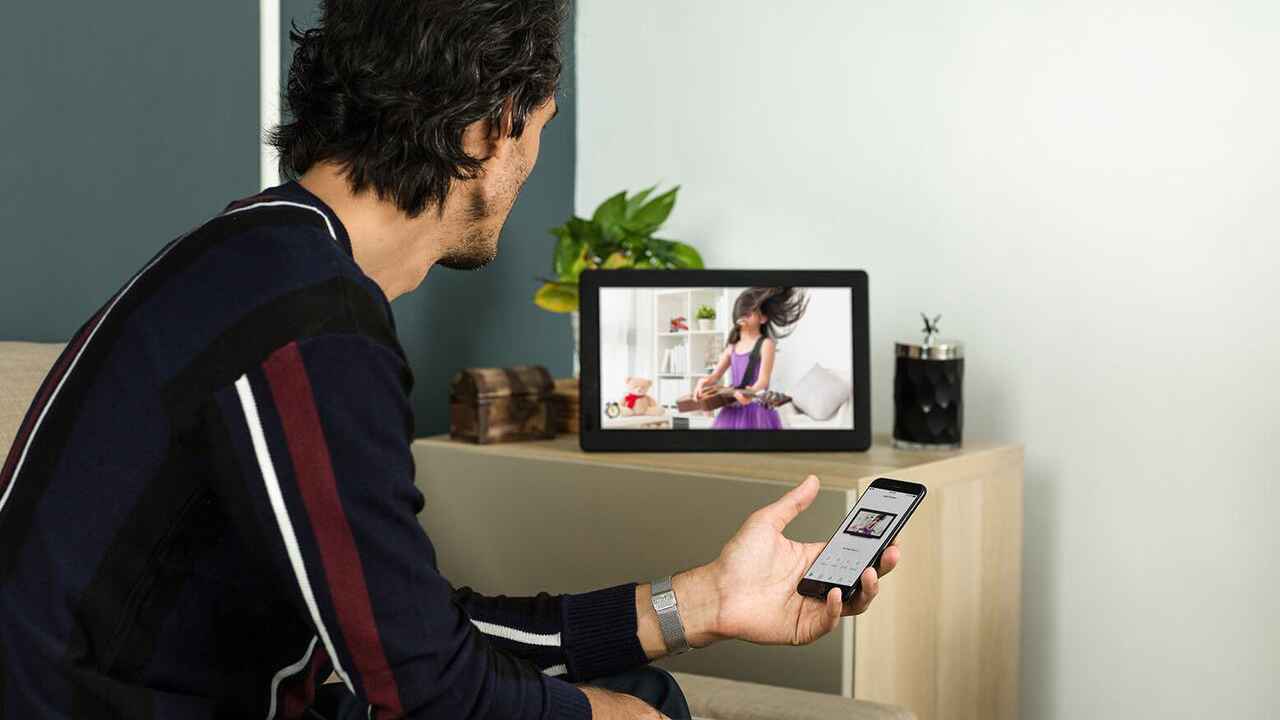Introduction
Are you a movie enthusiast who loves watching the latest films on your mobile device? If so, then the Showbox app is the perfect solution for you. Showbox allows you to stream and download movies and TV shows directly to your smartphone or tablet, giving you 24/7 access to a wide range of entertainment.
Whether you’re commuting to work, traveling, or simply relaxing at home, the Showbox app lets you enjoy your favorite movies anytime, anywhere. In this article, we will guide you through the process of downloading movies from the Showbox app, so you can build your own personal library of films to watch on the go.
Downloading movies from Showbox is a convenient and straightforward process that requires just a few simple steps. We will walk you through each step, from installing the app to accessing your downloaded movies, ensuring that you can enjoy a seamless movie-watching experience.
Before we dive into the steps, it’s important to note that Showbox is an external app that is not available on official app stores like Google Play or the App Store. Therefore, to download the Showbox app, you will need to enable installations from unknown sources in your device settings.
Once you have enabled installations from unknown sources, you can proceed with the following steps to download movies from the Showbox app. So, let’s get started and discover how you can unlock a world of entertainment right at your fingertips.
Step 1: Download and Install Showbox App
To begin your journey of downloading movies from Showbox, you need to first download and install the Showbox app. Since Showbox is not available on official app stores, you will need to sideload the app onto your device.
Here are the steps to download and install Showbox:
- Open a web browser on your smartphone or tablet and search for “Showbox APK.”
- Select a reliable source from the search results to download the Showbox APK file.
- Once the APK file is downloaded, locate it in your device’s file manager.
- Tap on the APK file to start the installation process.
- If prompted, enable installations from unknown sources in your device settings.
- Follow the on-screen instructions to complete the installation of Showbox.
- Once the installation is complete, you will find the Showbox app icon on your device’s home screen.
Now that you have successfully downloaded and installed the Showbox app, you are ready to embark on a movie-watching adventure. In the next step, we will guide you on how to launch the Showbox app and explore its vast library of movies and TV shows.
Step 2: Launch Showbox App
Now that you have installed the Showbox app on your device, it’s time to launch the app and start exploring its extensive collection of movies and TV shows. The Showbox app is user-friendly and provides a seamless browsing experience.
Here are the steps to launch the Showbox app:
- Locate the Showbox app icon on your device’s home screen or app drawer.
- Tap on the Showbox app icon to open the application.
- Wait for a few seconds while the app loads its content.
- Once the app is loaded, you will be greeted by an intuitive and visually appealing interface.
Upon launching the Showbox app, you will have access to a plethora of movies and TV shows across various genres. The app provides a seamless navigation experience, allowing you to easily browse through the available content and find something that matches your interests.
Furthermore, Showbox offers a search feature that enables you to find specific movies or TV shows by typing in the title or relevant keywords. This feature is particularly useful when you already have a specific movie in mind that you want to download.
Now that you have successfully launched the Showbox app, it’s time to move on to the next step, where we will guide you on how to browse for your desired movie within the app’s vast collection.
Step 3: Browse for Your Desired Movie
Now that you have opened the Showbox app, it’s time to start browsing for your desired movie. Showbox offers an extensive collection of movies and TV shows, ranging from the latest releases to classic favorites. With the app’s user-friendly interface, finding the movie you want to download is a breeze.
Here are the steps to browse for your desired movie on Showbox:
- On the main screen of the Showbox app, you will see a variety of categories and sections showcasing different genres and popular movies.
- To browse through the available content, you can either scroll vertically to explore the categories or swipe horizontally to view different sections.
- Alternatively, you can use the search feature within the app to find a specific movie by typing the title or relevant keywords in the search bar.
- As you navigate through the app, you will come across movie thumbnails displaying the poster, title, and other relevant information.
- Tap on a movie thumbnail to access its details page, where you can find additional information such as the cast, plot summary, rating, and release year.
- Take your time to explore the various movies available, read the descriptions, and check the ratings to find the movie that piques your interest.
With Showbox’s vast collection of movies, you are bound to find something that suits your preferences and movie-watching mood. Whether you’re in the mood for action, romance, comedy, or any other genre, Showbox has got you covered.
Once you have found your desired movie, it’s time to move on to the next step, where we will guide you on how to select the movie for download.
Step 4: Select the Movie for Download
After browsing through the collection of movies on Showbox, you have found the perfect film that you want to download and watch at your convenience. Now it’s time to select the movie and prepare it for download.
Here are the steps to select a movie for download on Showbox:
- From the details page of the movie you have chosen, look for a button or option that indicates the download feature.
- Tap on the download button or select the download option to initiate the download process.
- Once you have selected the movie for download, Showbox will prompt you to choose the quality or resolution of the download.
- Depending on your preferences and available storage space on your device, you can choose from different download quality options, such as SD (Standard Definition) or HD (High Definition).
- Select your desired download quality by tapping on the corresponding option.
By offering various download quality options, Showbox caters to users with different preferences and device capabilities. Whether you want a smaller file size or the best possible video quality, you have the flexibility to choose the option that suits your needs.
Once you have selected the download quality, you are ready to initiate the download process. In the next step, we will guide you on how to start the download of your chosen movie and monitor its progress.
Step 5: Choose Download Quality
Now that you have selected the movie you want to download, it’s time to choose the download quality. Showbox offers different download quality options to cater to your preferences and device capabilities.
Here are the steps to choose the download quality on Showbox:
- After selecting a movie for download, you will be prompted to choose the quality of the download.
- Showbox typically offers a range of download quality options, including SD (Standard Definition) and HD (High Definition).
- Consider factors such as available storage space on your device and your preference for video quality.
- If you have limited storage space or prefer a smaller file size, you may opt for the SD download quality.
- On the other hand, if you prioritize the best possible video quality, you may select the HD download quality.
- Select your desired download quality by tapping on the corresponding option.
By providing different download quality options, Showbox ensures that you can optimize your movie downloading experience based on your preferences and device capabilities. This flexibility allows you to strike the right balance between video quality and storage space usage.
Once you have chosen the download quality, you are now ready to initiate the download process. In the next step, we will guide you on how to initiate the download of your chosen movie and monitor its progress.
Step 6: Initiate the Download
After selecting the desired download quality for your movie on Showbox, it’s time to initiate the download process. Showbox makes it simple and convenient to start downloading your chosen movie, so you can enjoy it offline at your convenience.
Here are the steps to initiate the download of your chosen movie on Showbox:
- Once you have selected the download quality, look for a button or option that initiates the download process.
- Tap on the download button or select the download option to start downloading the movie.
- Showbox will automatically begin the download process, saving the movie file to your device’s storage.
- Depending on the size of the movie and your internet connection speed, the download may take a few minutes to complete.
- During the download process, you can monitor the progress, which is usually indicated by a progress bar or percentage.
- You can also view the estimated time remaining for the download to finish.
It’s important to keep your device connected to a stable internet connection while the download is in progress. Interruptions in your internet connection may result in a failed or incomplete download.
Once the download is complete, you are one step closer to enjoying your favorite movie offline. In the following step, we will guide you on how to monitor the progress of your download and access your downloaded movie on Showbox.
Step 7: Monitor Download Progress
After initiating the download of your chosen movie on Showbox, it’s important to monitor the progress to ensure a successful download. Showbox provides features that allow you to track the download progress, giving you peace of mind as you eagerly await the completion of the download.
Here are the steps to monitor the download progress on Showbox:
- While the movie is downloading, you can typically see a progress bar or a percentage indicator on the screen.
- This progress bar or percentage shows you how much of the movie has been downloaded and how much is remaining.
- You can use these indicators to gauge the download progress and estimate how much time is left until the download is complete.
- During the download, it’s advisable to keep your device connected to a stable internet connection to avoid any interruptions.
- If there are any issues or interruptions in the download process, Showbox may display an error message or alert you to the problem.
- If you encounter any errors, make sure to troubleshoot the issue, such as checking your internet connection or clearing cache on the Showbox app.
By monitoring the download progress, you can ensure that the movie is being downloaded successfully and that you will be able to access it later. Once the download is complete, you can move on to the next step, where we will guide you on how to access your downloaded movie on Showbox.
Step 8: Access Your Downloaded Movie
Congratulations! You have successfully completed the download of your chosen movie on Showbox. Now, it’s time to access and enjoy your downloaded movie at your convenience, even without an internet connection.
Here are the steps to access your downloaded movie on Showbox:
- Once the download is complete, navigate to the main screen of the Showbox app.
- Look for a section or tab that is specifically dedicated to your downloaded movies.
- Tap on the downloaded movies section to view a list of all the movies you have downloaded.
- You can often sort the list of downloaded movies by various filters, such as date added or alphabetical order.
- Scroll through the list and locate the movie you want to watch.
- Tap on the movie to open its details page, where you can find additional information and playback options.
- From the details page, select the playback option that suits your preference. Showbox usually offers options for streaming, as well as offline playback.
- If you want to watch the movie offline, select the offline playback option. Showbox will start playing the movie directly from your device’s storage.
By accessing your downloaded movie on Showbox, you can enjoy it anytime and anywhere, even without an internet connection. This allows you to watch your favorite movies on the go, during travel, or in situations where an internet connection may not be available.
You have now completed all the steps required to download and access movies on Showbox. With these simple instructions, you can build your own personal library of movies and enjoy a wide range of entertainment wherever you are.
Conclusion
Downloading movies from the Showbox app opens up a world of entertainment right at your fingertips. With its extensive collection of movies and user-friendly interface, Showbox provides a convenient way to enjoy your favorite films on your mobile device.
In this article, we guided you through the step-by-step process of downloading movies from Showbox. Starting from downloading and installing the app to accessing your downloaded movies, we provided detailed instructions to ensure a seamless movie-watching experience.
First, you learned how to download and install the Showbox app, which is not available on official app stores. Then, we guided you on launching the app and exploring its vast library of movies and TV shows. Next, we explained how to browse for your desired movie and select it for download.
After selecting the movie, we showed you how to choose the download quality based on your preferences and device capabilities. Once the download quality was chosen, we guided you on initiating the download process and monitoring the progress of the download.
Finally, we explained how to access your downloaded movie from Showbox. By following these steps, you can enjoy your favorite movies offline, even without an internet connection.
With Showbox, you have the freedom to build your own personal movie library and watch them on the go. Whether you’re commuting, traveling, or simply relaxing at home, Showbox ensures that you can access entertainment whenever and wherever you want.
So, what are you waiting for? Start downloading movies from Showbox and embark on a cinematic adventure right from your mobile device.