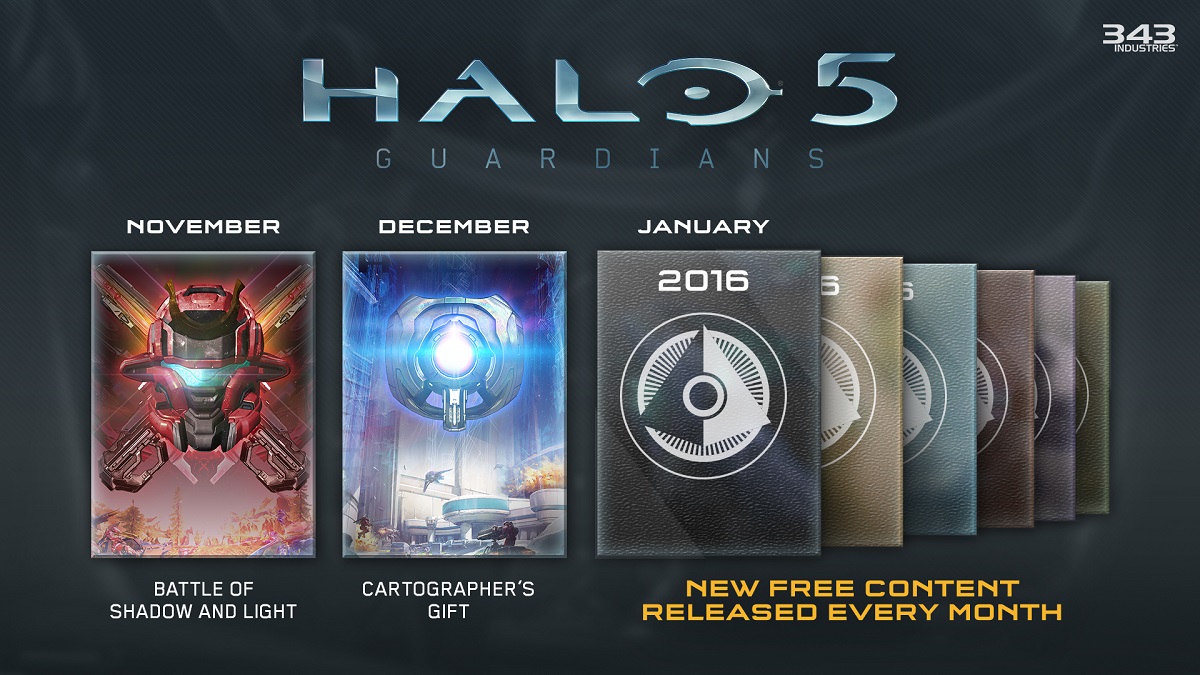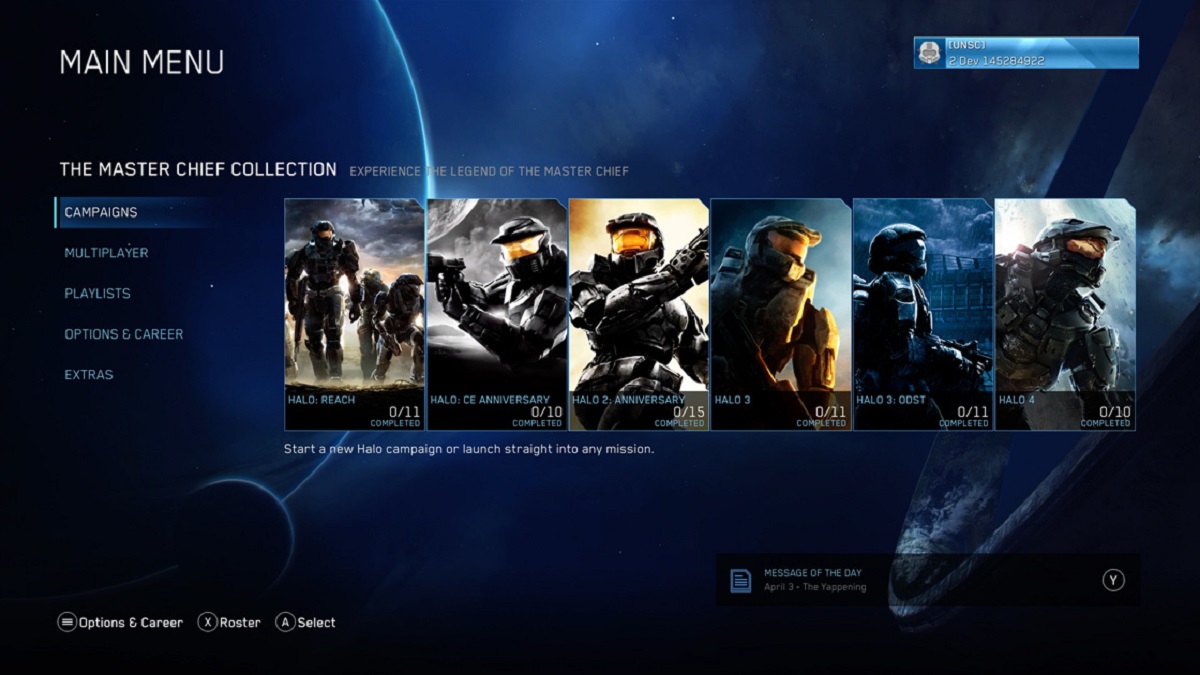Introduction
Welcome to the world of Halo 5 Forge! If you’re a fan of the Halo franchise, you’re probably no stranger to the exhilarating multiplayer action that the game has to offer. But did you know that you can take your Halo 5 experience to the next level by downloading and playing user-created Forge maps?
Halo 5 Forge is a powerful map creation tool that allows players to design their own unique multiplayer maps and share them with the Halo community. These custom maps offer endless possibilities, from imaginative arenas to challenging battlegrounds, and provide a refreshing twist on the traditional Halo gameplay.
But why should you download Forge maps? Well, for starters, they inject new life into the game by offering a wide variety of gameplay experiences. With Forge maps, you can explore unique layouts, encounter unexpected obstacles, and engage in intense battles that are not available in the standard game maps.
Downloading Forge maps also allows you to tap into the creativity of other players. It’s like having an infinite pool of maps at your fingertips, created by both seasoned Halo veterans and aspiring map designers. You never know what kind of hidden gem you might discover!
In this guide, we’ll walk you through the steps to download and enjoy Forge maps on your Xbox One. So buckle up, Spartan, and get ready to dive into the exciting world of user-created content in Halo 5 Forge!
What is Halo 5 Forge?
Halo 5 Forge is a powerful map editing tool and community-driven platform that allows players to create and share their own multiplayer maps in the Halo 5: Guardians game. Developed by 343 Industries, this feature-rich tool is available exclusively on the Xbox One platform.
With Halo 5 Forge, players can unleash their creativity and design unique multiplayer experiences that can be enjoyed by players around the world. The tool includes a wide range of features and options, allowing for the creation of intricate maps with custom terrain, structures, objects, and even scripting elements.
One of the standout features of Halo 5 Forge is the ability to manipulate objects and terrain in real-time. Whether you want to build towering structures, sculpt valleys and hills, or place explosive barrels strategically, the possibilities are virtually endless. The precision and control offered by the toolset ensure that every detail of your map can be customized to your liking.
In addition to creating their own maps, players can also access the vast Forge Library, which hosts a wealth of user-generated content. This means that even if you’re not into designing maps yourself, you can still enjoy the incredible creations of other talented players.
One of the beauties of Halo 5 Forge is its intuitive user interface. The toolset is designed to be user-friendly, with a straightforward interface that allows for easy navigation and map creation. Whether you’re a seasoned map designer or a newcomer to the world of Forge, you’ll find that the tools and controls are accessible and easy to grasp.
Furthermore, Halo 5 Forge encourages collaboration and community engagement. Players can team up with others to create multiplayer maps together, share their creations on the Forge Library, and provide feedback and support to fellow map designers. The Halo community is passionate and dedicated, making it a hub for creativity and innovation.
So, if you’re ready to unleash your imagination, or simply want to experience the incredible diversity of user-generated content, Halo 5 Forge is the perfect playground for you. Dive in and explore the endless possibilities that await!
Why Download Forge Maps?
Downloading Forge maps in Halo 5 brings a whole new level of excitement and variety to your gaming experience. Here are a few compelling reasons why you should consider downloading and playing these user-created maps:
- Endless Gameplay Possibilities: Forge maps offer a vast array of gameplay possibilities that go beyond what you’ll find in the standard game maps. From intricate maze-like structures to large open battlefields, you’ll encounter unique and challenging environments that will keep you engaged for hours on end.
- Creative and Imaginative Designs: The Forge community is filled with incredibly talented map designers who create stunning and imaginative maps. By downloading Forge maps, you have the opportunity to explore these artistic creations and witness the dedication and skill that goes into crafting every detail.
- Expanded Multiplayer Gameplay: Forge maps introduce diverse gameplay experiences that can be tailored to various game modes. Whether you prefer intense close-quarters combat or strategic long-range engagements, Forge maps cater to different playstyles and provide a refreshing twist on the standard Halo gameplay.
- Community Engagement: The Forge Library serves as a hub for community interaction. By downloading and playing these maps, you become a part of a vibrant and passionate community of Halo players. You can share your experiences, provide feedback, and even connect with the creators themselves.
- Uncover Hidden Gems: With a seemingly endless supply of Forge maps available, you are sure to stumble upon hidden gems that may have eluded popular attention. By exploring the lesser-known creations, you might discover unique and innovative designs that offer a truly exceptional gaming experience.
- Immerse Yourself in Variety: One of the biggest advantages of downloading Forge maps is the sheer variety they offer. You can indulge in maps inspired by sci-fi landscapes, iconic locations from other games, movie settings, and even remastered versions of classic Halo maps. This wide range of options ensures that there is something for every player.
So, why limit yourself to the standard maps when you can download and explore the incredible world of Forge maps? Embrace the creativity, expand your gameplay horizons, and join the thriving community of map creators and enthusiasts in Halo 5 Forge!
Step 1: Accessing the Halo 5 Forge Library
To download Forge maps in Halo 5, you’ll first need to access the Halo 5 Forge Library. This library serves as a central hub where players can discover, browse, and download a wide range of user-created maps. Follow these steps to access the Forge Library:
- Launch Halo 5: Guardians: Power up your Xbox One console and launch the Halo 5: Guardians game. Ensure that you are connected to the internet for the best experience.
- Select Multiplayer: Once the game has loaded, select the “Multiplayer” option from the main menu. This will take you to the multiplayer lobby.
- Choose Forge: In the multiplayer lobby, scroll through the available game modes and select the “Forge” option. This will open up the Forge mode, where you can create or download maps.
- Access the Forge Library: Once you’re in Forge mode, access the Forge Library by selecting the “Inventory” tab at the top of the screen. This will take you to a screen where you can browse and manage your Forge maps.
- Explore the Forge Library: Within the Forge Library, you’ll find a variety of options. Use the navigation menus to browse different map categories, such as “Most Popular,” “Recently Added,” or even search for specific map names or authors. Take your time to explore the wide selection of maps available.
- Select a Map: Once you find a map that catches your interest, highlight it and select it to view more details, such as the map description, rating, and comments from other players. This information can help you determine if it’s the right map for you.
By following these steps, you’ll be able to access the Halo 5 Forge Library and start browsing the incredible collection of user-created maps available. In the next steps, we’ll dive deeper into the process of selecting and downloading Forge maps so you can enjoy them in your gameplay.
Step 2: Navigating the Forge Library
Once you’ve accessed the Halo 5 Forge Library, it’s time to navigate through the vast collection of user-created maps. Here’s how you can efficiently explore and find the Forge maps that pique your interest:
- Browsing Categories: Within the Forge Library, you’ll find various categories to help you narrow down your search. These categories can include “Top Rated,” “Most Downloaded,” “Newest Maps,” or even specific genres like “Capture the Flag” or “Team Slayer.” Use these categories to focus your search and discover maps that align with your preferences.
- Sorting and Filtering Options: To further refine your search, take advantage of the sorting and filtering options available. You can sort the maps based on their ratings, popularity, or even the date they were uploaded. Additionally, you can filter the maps based on their game mode, map size, or other specific criteria. These options make it easier to find maps that suit your preferred gameplay style.
- Checking Details and Reviews: When you come across a map that catches your attention, take a moment to review the details. Read the map description to get an idea of the gameplay dynamics and any specific features or objectives. Additionally, scroll through the comments left by other players to gauge their feedback and opinions. This information will help you assess if the map aligns with your preferences.
- Rating and Favoriting Maps: If you come across a map that you particularly enjoy or wish to revisit later, consider rating it or adding it to your favorites. This not only helps the map creators receive feedback on their work but also allows you to easily access your preferred maps whenever you want.
- Exploring Featured Maps: Keep an eye out for maps that are featured or highlighted by the community or the development team. These maps often showcase exceptional design, unique gameplay experiences, or innovative concepts. Exploring the featured maps section can be a great way to discover hidden gems and experience the best that the Forge community has to offer.
- Community Reviews and Recommendations: Don’t hesitate to engage with the Forge community by joining discussions or forums related to maps and map recommendations. The community is always buzzing with suggestions and reviews of great maps to try out. By participating in these discussions, you can get valuable insights and discover maps that may have flown under your radar.
By effectively navigating the Halo 5 Forge Library, you’ll be able to find and explore the wide variety of user-created maps available. In the next step, we’ll delve into how you can successfully select and download the Forge maps that catch your interest.
Step 3: Selecting a Map
Once you’ve familiarized yourself with the different maps and explored the options in the Halo 5 Forge Library, it’s time to select a map that you want to download and play. Follow these steps to successfully choose a map:
- Read the Description: The map description provides essential information about the map’s gameplay, objectives, and features. Take the time to read it carefully to ensure that the map aligns with your preferences and playstyle. Look for keywords or specific details that indicate the type of gameplay experience the map offers, such as “team-based,” “capture the flag,” or “free-for-all.”
- Consider the Reviews and Ratings: The Forge Library allows players to leave comments and rate the maps they have played. Pay attention to the reviews and ratings provided by the community. Reviews can give you valuable insights into the map’s quality, creativity, and overall enjoyment. Consider both positive and negative feedback to make an informed decision.
- Watch Gameplay Videos: Some map creators include gameplay videos that showcase their creations in action. Take advantage of these videos to get a visual preview of the map. Watching gameplay videos can give you a better understanding of the map’s layout, design, and overall gameplay experience.
- Consider Your Playstyle: Everyone has different preferences and playstyles when it comes to multiplayer gaming. Consider what type of gameplay experience you enjoy the most. Do you prefer fast-paced action or strategic play? Are you a fan of close-quarters combat or wide-open spaces? Take these factors into account when selecting a map to ensure that it aligns with your desired playstyle.
- Explore Similar Maps: If you find a map that you enjoy, consider exploring similar maps created by the same author or within the same genre. This can lead you to discover more maps that suit your preferences and offer similar gameplay experiences.
- Trust Your Instincts: Sometimes, a map can simply catch your eye or resonate with you on a personal level. Trust your instincts and go with your gut feeling. If a map has a visual aesthetic or concept that appeals to you, it’s worth giving it a try.
By following these steps, you’ll be able to carefully select a map from the Halo 5 Forge Library that suits your preferences and promises an enjoyable gaming experience. In the next step, we’ll guide you through the process of downloading the chosen Forge map.
Step 4: Downloading the Map
Now that you’ve selected a map from the Halo 5 Forge Library, it’s time to download it onto your Xbox One console. Follow these steps to successfully download the Forge map:
- Select the Map: When you’ve chosen a map that you want to download, highlight it and select it to access the map’s details and options.
- Download the Map: Within the map details, you’ll find an option to download the map. Select the “Download” button to begin the download process. The size of the map may vary, so make sure you have sufficient storage space on your Xbox One console.
- Monitor the Download Progress: Once the download begins, you’ll see a progress bar indicating the status of the download. Depending on the size of the map and your internet connection speed, the download may take some time. Be patient and wait for the download to complete.
- Pause or Cancel Downloads: If you need to pause or cancel a download for any reason, you have the option to do so within the download progress screen. Simply select the appropriate option to pause or cancel the download.
- Manage Your Downloads: In the Forge Library, you can access the “Downloads” section to manage your ongoing and completed downloads. This will allow you to keep track of all the maps you are currently downloading or have already downloaded.
- Revisit the Map Details: Once a download is complete, you can revisit the map details to ensure that the map has successfully downloaded and is ready to be installed and played.
By following these steps, you’ll be able to successfully download Forge maps onto your Xbox One console. In the next steps, we’ll guide you through the process of transferring and installing the downloaded map so you can start enjoying it in your gameplay.
Step 5: Transferring the Map to your Xbox One
After downloading the Forge map onto your computer or other storage devices, the next step is to transfer the map to your Xbox One console. Follow these steps to successfully transfer the map:
- Prepare your Storage Device: If you downloaded the Forge map onto your computer, you’ll need to transfer it to a USB drive or external hard drive that is compatible with your Xbox One console. Ensure that the storage device is formatted correctly and has enough available space to accommodate the map.
- Connect the Storage Device: Connect the USB drive or external hard drive to one of the USB ports on your Xbox One console. Wait for the console to recognize the device and configure it for use.
- Access “My Games & Apps”: On your Xbox One console, navigate to the “My Games & Apps” section using the Xbox button on your controller. This is where you can manage your installed games and apps.
- Open the “Apps” Tab: Within the “My Games & Apps” section, navigate to the “Apps” tab. This is where you’ll find the file explorer that allows you to access and manage your storage devices.
- Select the Storage Device: Locate and select the storage device that contains the Forge map file. This will open the file explorer and display the contents of the storage device.
- Locate the Forge Map File: Within the file explorer, navigate to the folder or directory where you saved the downloaded Forge map. The file should have a recognizable file extension, such as .map.
- Copy the Forge Map File: Select the Forge map file and choose the “Copy” option. This will make a duplicate of the file on your Xbox One console’s internal storage or another connected storage device.
- Choose the Destination: In the file explorer, navigate to the desired destination where you want to transfer the Forge map file. This could be the internal storage of your Xbox One console or another connected storage device.
- Paste the Forge Map File: Select the destination folder and choose the “Paste” option. This will transfer the Forge map file from the connected storage device to the chosen destination on your Xbox One console.
By following these steps, you’ll successfully transfer the downloaded Forge map from your storage device to your Xbox One console. In the next step, we’ll guide you through the process of installing the downloaded Forge map onto your console.
Step 6: Installing the Map
Now that you have transferred the Forge map to your Xbox One console, it’s time to install the map so that it can be accessed and played in Halo 5. Follow these steps to successfully install the downloaded Forge map:
- Access “My Games & Apps”: From the Xbox One dashboard, navigate to the “My Games & Apps” section using the Xbox button on your controller. This is where you can manage your installed games and apps.
- Locate “Halo 5: Guardians”: Within the “My Games & Apps” section, scroll through your installed games and apps until you find “Halo 5: Guardians.” Select it to open the game’s details and options.
- Select “Manage Game”: Once you’ve accessed the “Halo 5: Guardians” details, choose the “Manage Game” option. This will take you to a screen with various options related to the game.
- Access “Ready to Install”: Within the “Manage Game” screen, find and select the “Ready to Install” tab. This will display a list of all the downloadable content and maps that are available for installation.
- Locate the Forge Map: Scroll through the list of downloadable content until you find the Forge map you transferred earlier. It should be listed as an available item that is ready to be installed.
- Install the Forge Map: Select the Forge map from the list and choose the “Install” option. This will initiate the installation process for the selected map. Be patient as the installation may take some time, depending on the size of the map.
- Monitor the Installation Progress: Once the installation begins, you’ll see a progress bar indicating the status of the installation. Wait for the installation to complete before proceeding.
By following these steps, you’ll successfully install the downloaded Forge map onto your Xbox One console. Now, you’re one step closer to experiencing the creativity and excitement of user-created maps in Halo 5. In the next step, we’ll guide you on how to enjoy and play the downloaded Forge map in your gameplay.
Step 7: Enjoying your Downloaded Forge Map
Now that you have successfully installed the downloaded Forge map, it’s time to dive into the action and enjoy your new gameplay experience. Follow these steps to start playing the Forge map in Halo 5:
- Launch Halo 5: Guardians: From the Xbox One dashboard, select and launch the Halo 5: Guardians game. Make sure you are connected to the internet for the best experience.
- Navigate to “Custom Games”: Once the game has loaded, select the “Multiplayer” option from the main menu. Within the multiplayer lobby, choose “Custom Games.” This is where you can access and play the Forge maps you have downloaded.
- Select the Forge Map: In the custom games menu, scroll through your available Forge maps until you find the one you want to play. Highlight the map and select it to choose it as your current selection.
- Customize Game Settings: Before starting the game, you have the option to customize various game settings, such as game mode, player count, time limits, and more. Adjust these settings according to your preferences and the recommended settings of the map creator if specified.
- Invite Friends (Optional): If you want to play the Forge map with friends, you can invite them to join your custom game session. Use the in-game invite system or your Xbox Live party to send invitations to your friends and get everyone together for some multiplayer fun.
- Start the Game: Once you have set the desired game settings and invited any friends, select the “Start Game” option to launch the Forge map and begin playing.
- Experiment and Have Fun: As you explore the Forge map, take the time to appreciate the creativity and effort put into its design. Test different strategies, discover hidden areas, and enjoy the unique gameplay experience that the map offers. Don’t be afraid to experiment and adapt your playstyle to the map’s layout and objectives.
- Share Your Experience: After playing the Forge map, consider sharing your experience with the Halo community. You can leave a review or rating for the map in the Forge Library, provide feedback to the map creator, or even share your gameplay moments on social media platforms. Sharing your experiences helps support the map creators and contributes to the vibrant Forge community.
By following these steps, you can fully immerse yourself in the downloaded Forge map and enjoy the unique gameplay experience it offers. Embrace the creativity and diversity of user-created content in Halo 5 and have an amazing time exploring the intricately designed worlds that the Forge community has to offer.
Tips for Finding the Best Forge Maps
With a vast number of Forge maps available in the Halo 5 Forge Library, finding the best ones can seem like a daunting task. However, with these helpful tips, you can enhance your search and increase your chances of discovering the top-quality Forge maps that meet your preferences:
- Read Reviews and Ratings: Take the time to read the reviews and ratings left by other players. These can provide valuable insights into the quality, creativity, and enjoyment of a Forge map. Look for maps with positive feedback from multiple reviewers.
- Explore Top Downloaded or Popular Maps: Check out the “Top Downloaded” or “Popular Maps” categories in the Forge Library. These maps have gained recognition and popularity within the community, indicating that they are well-designed and loved by many players.
- Consider Maps by Acclaimed Creators: Some map creators have established a reputation for consistently designing high-quality Forge maps. Keep an eye out for maps created by renowned map creators within the community. Their maps often showcase exceptional creativity and design.
- Join Forge Community Forums: Engage with the Forge community in discussions, forums, or online communities dedicated to Halo 5 Forge. These forums are filled with enthusiastic players who share their favorite maps, recommend hidden gems, and provide valuable insights into map design and gameplay experiences.
- Explore Different Genres and Styles: Don’t limit yourself to a specific genre or style. Forge maps cover a wide range of gameplay experiences, from fast-paced action to puzzle-solving challenges. Explore different genres and styles to find maps that resonate with your specific preferences.
- Consider Maps with Positive Feedback: If a map has numerous positive comments or has been praised by reputable members of the community, it’s worth giving it a try. Positive feedback can be a strong indicator of a well-crafted and enjoyable Forge map.
- Experiment and Discover Hidden Gems: Don’t shy away from exploring lesser-known maps. These hidden gems might have unique gameplay experiences, innovative design ideas, or be the work of up-and-coming map creators who are on the verge of making a name for themselves.
- Check for Map Updates: Some map creators release updates or revisions to their Forge maps based on feedback and community suggestions. Keep an eye out for maps that have been recently updated, as these updates often improve the map’s quality and address any issues or bugs.
By following these tips, you can narrow down your search and increase your chances of finding the best Forge maps that align with your preferences. Enjoy the journey of discovering unique and exciting user-created content in the Halo 5 Forge Library!
Conclusion
Exploring the world of user-created Forge maps in Halo 5 is an adventure in itself. By following the steps outlined in this guide and keeping these tips in mind, you can enhance your gaming experience and discover the best Forge maps that suit your preferences.
Halo 5 Forge opens up a whole new realm of possibilities, allowing you to indulge in unique gameplay experiences, marvel at creative designs, and engage with a passionate community of Halo players. Whether you’re a seasoned veteran looking for fresh challenges or a newcomer eager to dive into the exciting world of Forge maps, there’s something for everyone.
Remember to browse the Forge Library, read reviews and ratings, explore different genres and styles, and seek out maps created by acclaimed designers. Engage with the community, share your experiences, and provide feedback to map creators – this fosters a vibrant and collaborative environment that fuels the growth of the Forge community.
With each downloaded Forge map, you’re not just expanding your gameplay options – you’re joining a community of map creators and enthusiasts who are dedicated to pushing the boundaries of creativity and innovation. So, seize the opportunity to immerse yourself in the diverse and thrilling world of Halo 5 Forge, and may your journey be filled with endless enjoyment and excitement.