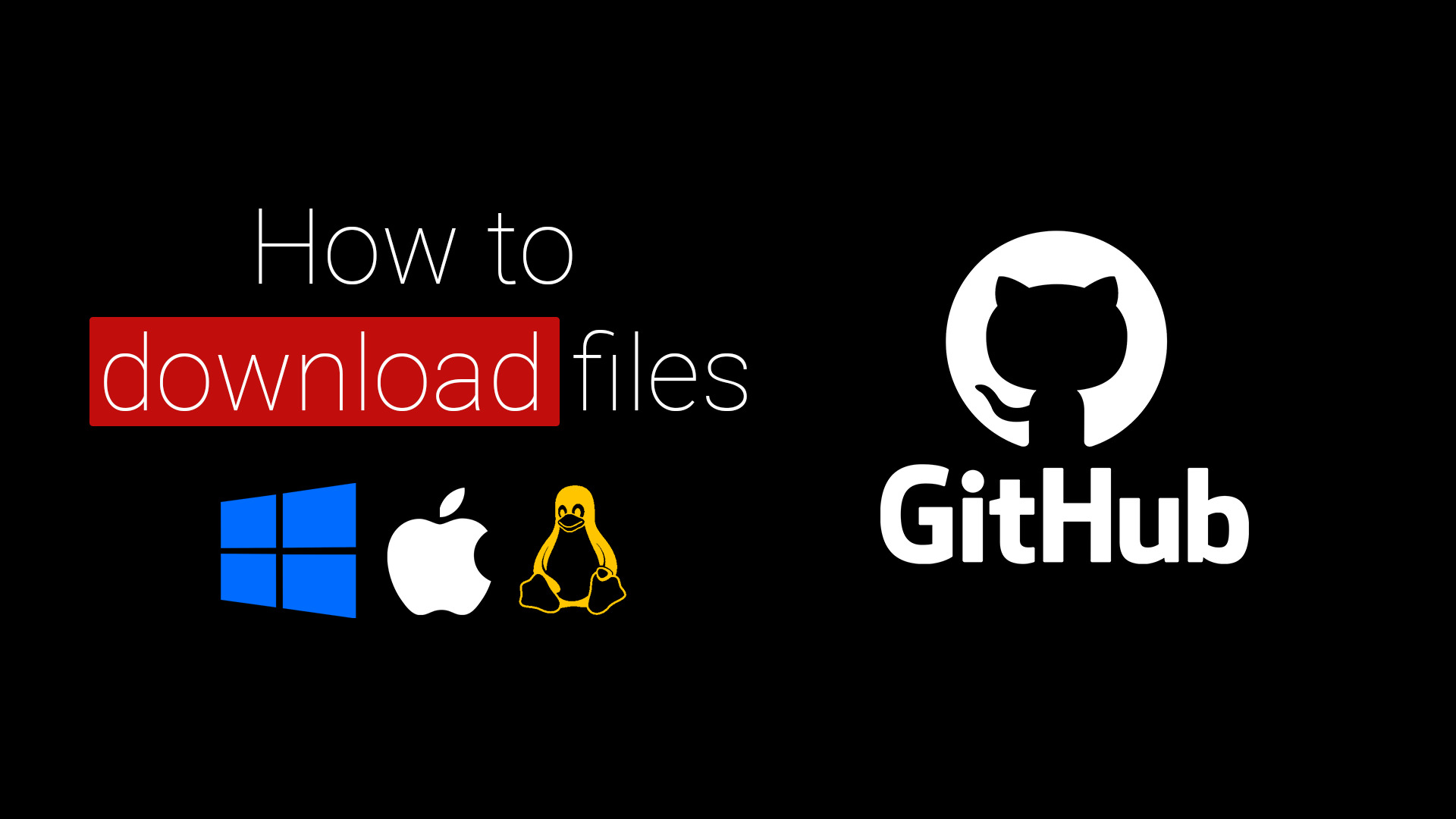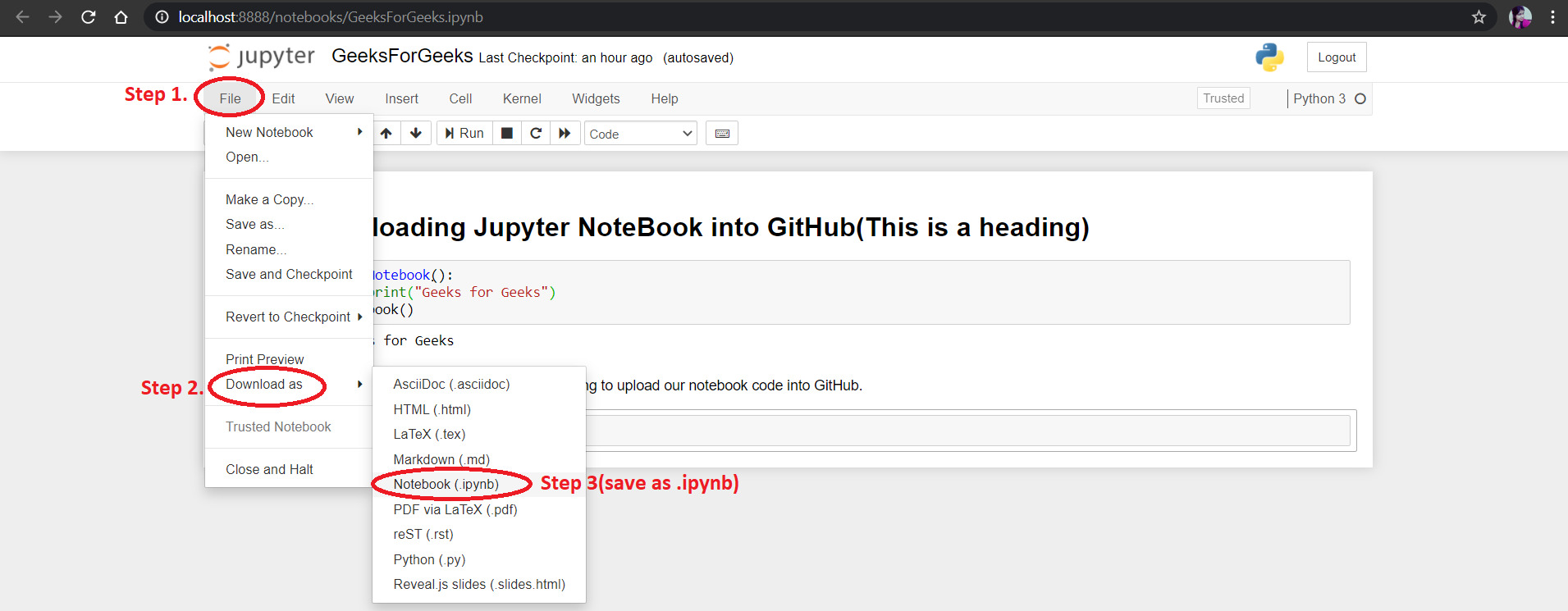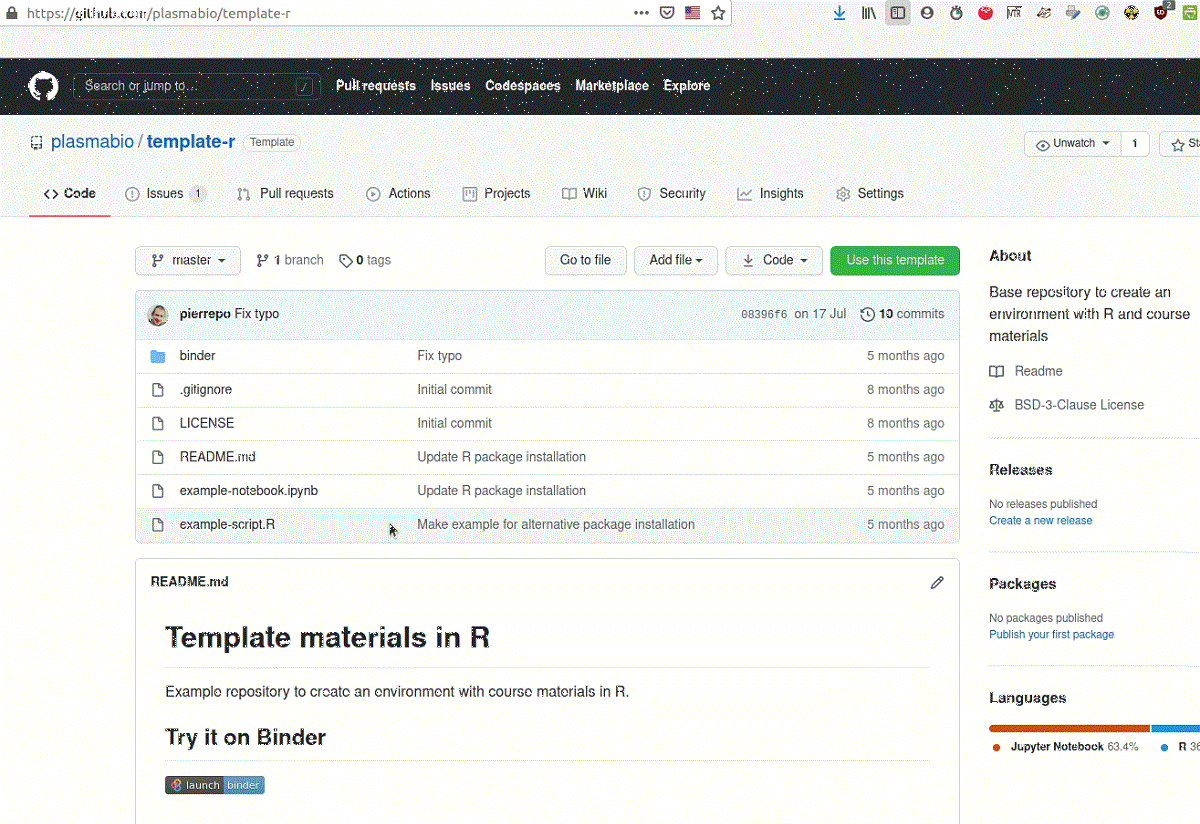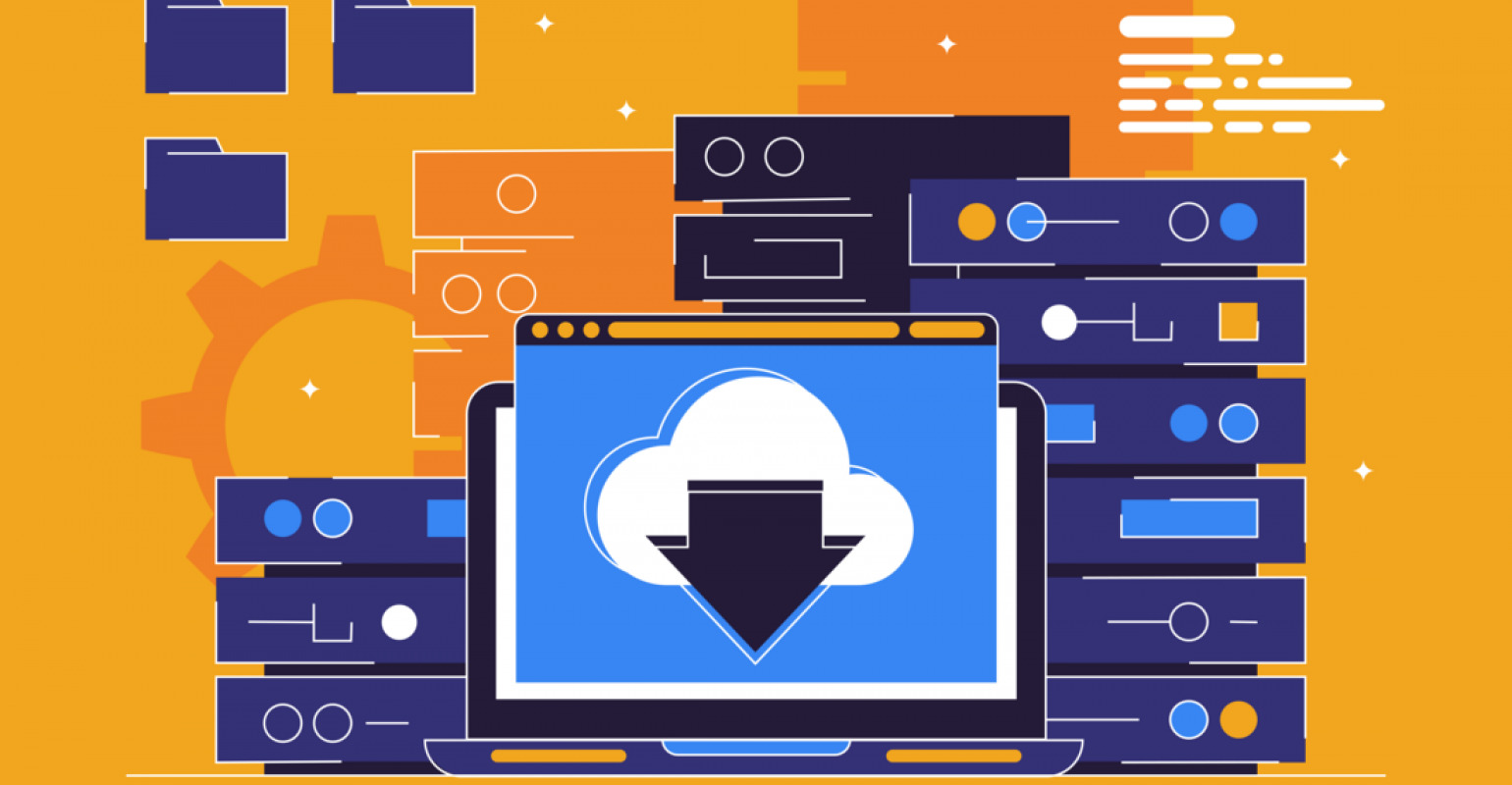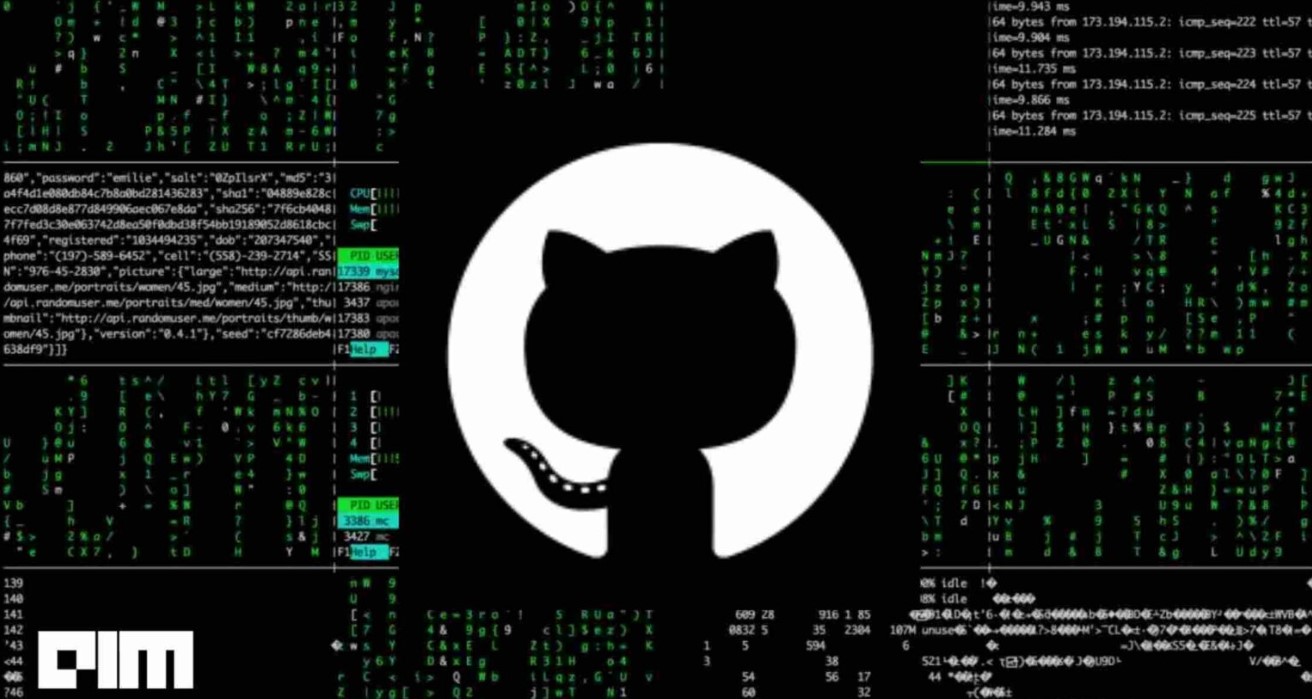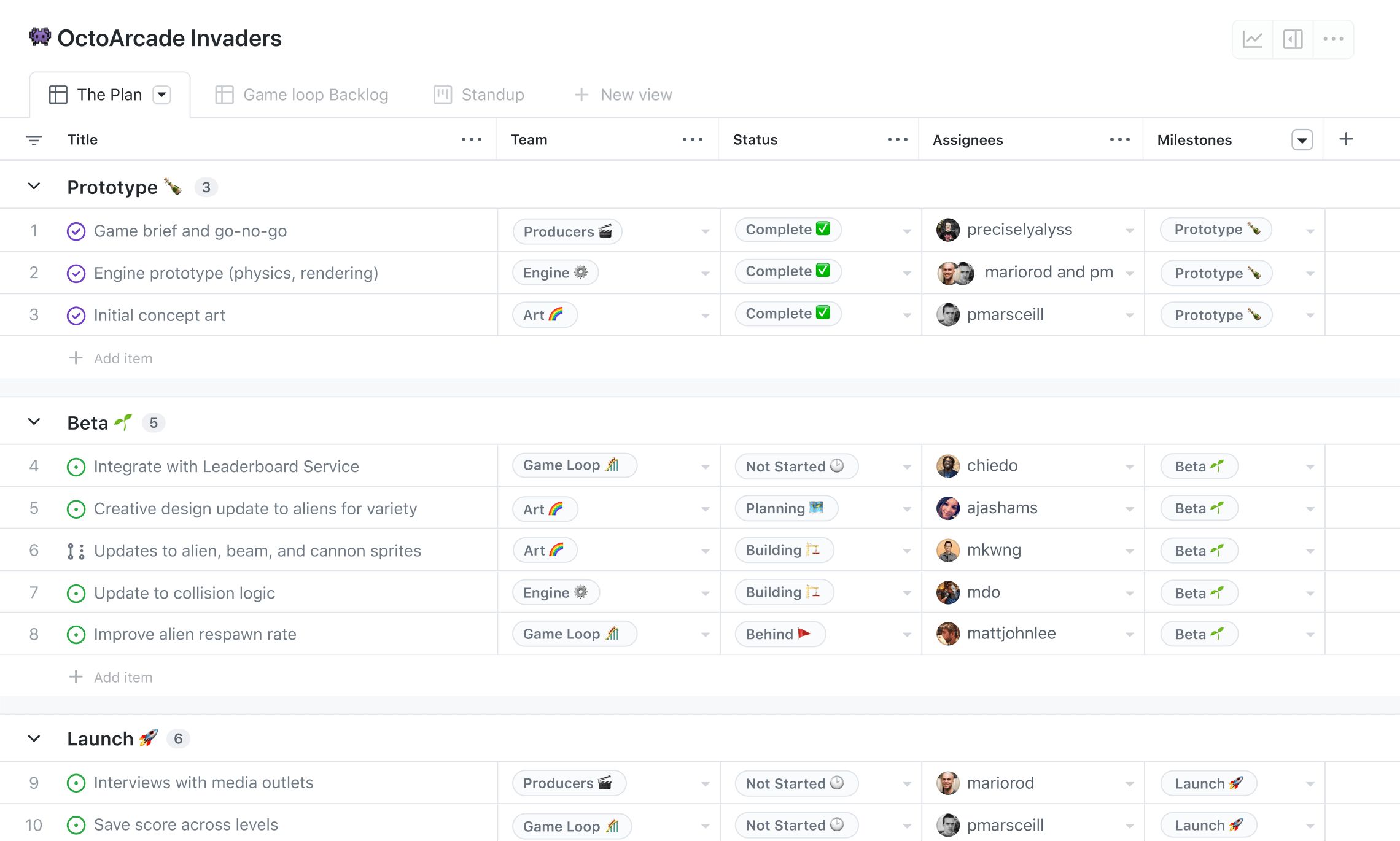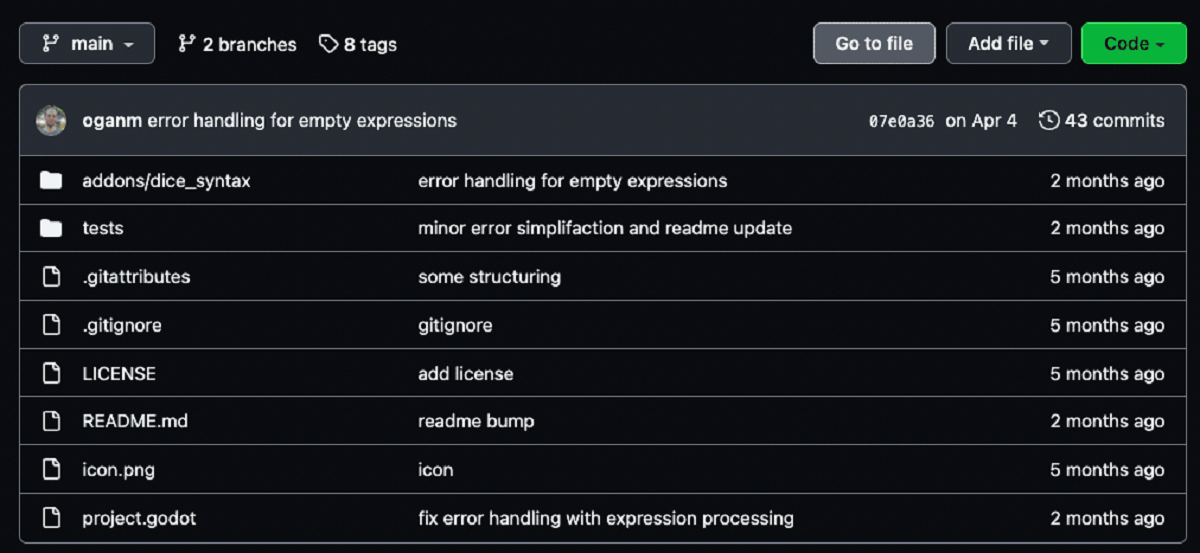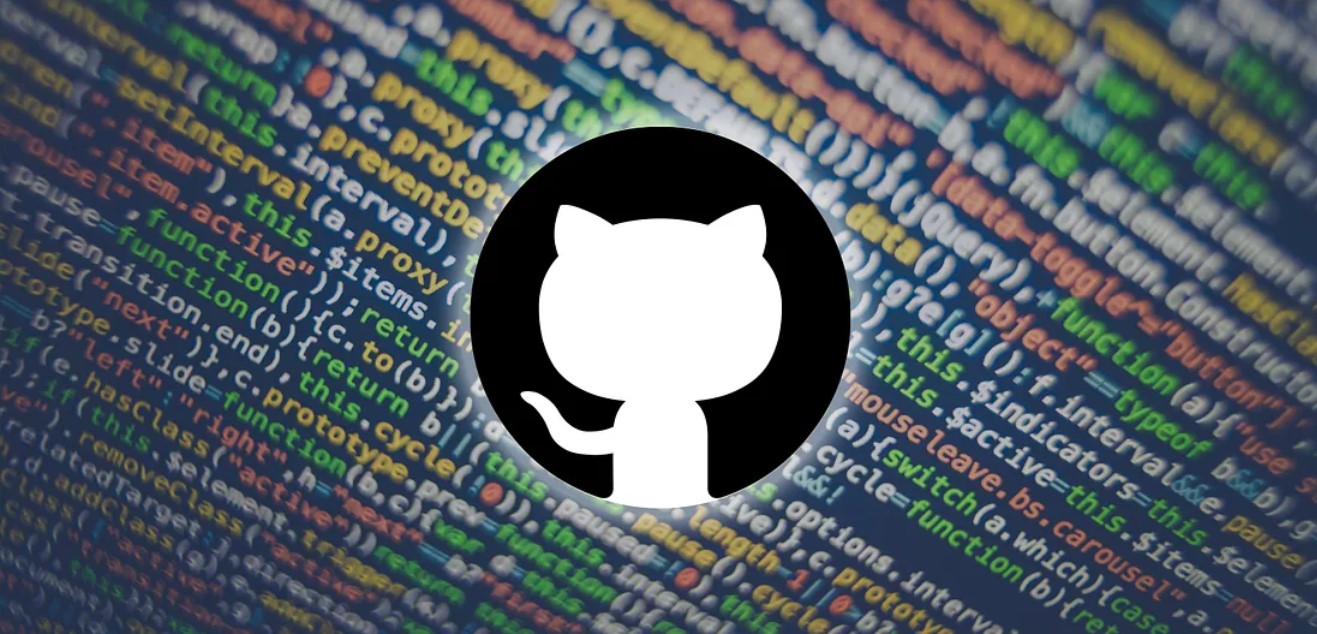Introduction
Downloading files from a GitHub repository is a common task for developers and individuals seeking to access various resources. GitHub provides a user-friendly interface to easily browse and download files directly from their repositories. Whether you need source code, documentation, or any other file, GitHub offers a simple and straightforward method to obtain the desired files.
In this guide, we will walk you through the steps required to download files from a GitHub repository. By following these instructions, you’ll be able to effortlessly access the files you need for your projects or personal use. Whether you’re a beginner or an experienced developer, this guide will assist you in retrieving files from GitHub repositories efficiently.
No matter what operating system or device you’re using, the process of downloading files from GitHub remains consistent. All you need is an internet connection and a web browser. Once you’ve located the desired file within the repository, we’ll guide you on how to view the raw version of the file and download it to your local machine or device.
Whether you’re looking to download a single file or multiple files from GitHub, this guide will provide you with the knowledge and techniques necessary to accomplish that task. So, without further ado, let’s dive into the step-by-step process of downloading files from a GitHub repository.
Step 1: Find the File in Github Repository
Before you can download a file from a GitHub repository, you need to locate it within the repository’s structure. GitHub provides several ways to browse and search for files, making it easier to find the specific file you are looking for.
The first step is to navigate to the GitHub repository that contains the file you want to download. You can do this by entering the repository’s URL in your web browser or by searching for the repository on GitHub’s website.
Once you are on the repository’s page, you will see various tabs such as Code, Issues, Pull requests, and more. Click on the “Code” tab to access the files and folders within the repository.
Here, you’ll find the file structure of the repository. If the repository contains multiple folders, you may need to navigate through the folders to locate the specific file you want to download. You can either click on the folder names to open them or use the search bar provided to search for the file by its name.
GitHub also provides a helpful file search feature that allows you to search for files within the repository. Simply type the name or part of the name of the file you are looking for in the search bar, and GitHub will display the matching results. This can be especially useful if you’re not sure of the exact location of the file within the repository.
Once you have located the file in the repository, you are ready to proceed to the next step.
Step 2: Select the File
After finding the desired repository and navigating to the file structure in GitHub, the next step is to select the specific file you want to download. GitHub provides a user-friendly interface that allows you to easily select files for download.
To select a file, simply click on its name in the file list. GitHub will highlight the selected file, making it visually distinguishable from the other files in the repository. If the file is located within a folder, you may need to open the folder to access the file before selecting it.
GitHub also allows you to select multiple files for download. You can do this by holding down the Ctrl key (Windows) or Command key (Mac) while clicking on the file names. This is particularly useful when you need to download multiple related files from a repository.
When selecting files, it’s important to double-check that you have chosen the correct files before proceeding to the next step. This ensures that you download the files you actually need and avoids any unnecessary downloads or confusion.
Once you have selected the file(s) you want to download, you are ready to proceed to the next step and view the raw version of the file.
Step 3: View the RAW Version of the File
Before downloading a file from GitHub, it is important to view its raw version to ensure that you are getting the unprocessed content of the file. GitHub provides a convenient way to access the raw version, which can then be downloaded and used as needed.
To view the raw version of the selected file, you need to access the file’s RAW page. This can be done by clicking on the “Raw” button located in the upper-right corner of the file’s preview. Alternatively, you can right-click on the “Raw” button and select “Open link in new tab” to directly access the raw version.
Once you are on the raw version page, you will see the content of the file without any additional formatting or styling. This ensures that you are getting the file in its original state, which is particularly important for code files or plain text documents.
GitHub displays the raw file in your web browser, allowing you to review the content before proceeding with the download. You can scroll through the file to ensure that it meets your requirements and that you are selecting the correct version.
Additionally, the raw version page provides options for copying the file contents or saving it as a text file. This can be useful if you only need to access the file’s content without downloading the entire file.
Once you have reviewed the raw version of the file and confirmed that it is what you need, you are ready to proceed to the final step: downloading the file to your computer or device.
Step 4: Download the File
After viewing the raw version of the file and ensuring it is the correct one, the final step is to download the file from GitHub to your computer or device. GitHub provides a straightforward method to download files, making it easy to save them for further use.
To download the file, simply right-click anywhere on the raw version page and select the “Save As” option from the context menu. This will open a dialog box that allows you to choose the destination folder on your computer where you want to save the file.
Choose the desired location on your computer and click “Save” to start the download process. GitHub will transfer the file from its servers to your local storage, and the download progress will be displayed in your web browser.
Alternatively, you can also use the keyboard shortcut to initiate the download. Press Ctrl + S (Windows) or Command + S (Mac) to trigger the browser’s download functionality and save the file to your desired location.
Once the download is complete, you can navigate to the folder where you saved the file and access it using your preferred software or application. The downloaded file is now ready to be used for your projects or personal needs.
It’s worth noting that some files on GitHub may be very large, so the download process may take longer depending on your internet connection speed. It’s important to be patient and let the download complete without interruptions.
With the file successfully downloaded, you have completed the process of downloading files from a GitHub repository. You can repeat these steps for any other files you need to download from different repositories.
Now that you have learned how to find, select, view the raw version, and download files from GitHub, you are well-equipped to access the resources you need for your projects or personal use.
Conclusion
Downloading files from GitHub is a straightforward process that allows you to access a wide range of resources such as source code, documentation, and other files. By following the steps outlined in this guide, you can easily find, select, view the raw version, and download files from any GitHub repository.
Starting with the initial step of finding the file within the repository, you can navigate through the file structure and search for specific files using GitHub’s search feature. Once you have located the file, you can proceed to select it for download, either individually or in bulk.
Viewing the raw version of the file is crucial to ensure that you are obtaining the unprocessed content of the file. GitHub’s interface allows you to access the raw version with a simple click, giving you the opportunity to review the file’s content before downloading.
Finally, the download process itself is quick and intuitive. With just a right-click and a few simple clicks, you can save the file to your computer or device. GitHub takes care of the file transfer, allowing you to focus on using the downloaded file for your projects or personal needs.
Now that you have mastered the art of downloading files from GitHub, you can leverage this knowledge to explore and benefit from the vast range of resources available on the platform. Whether you’re a developer seeking source code or an enthusiast looking for valuable resources, GitHub offers a wealth of opportunities for you to download files and enhance your projects.
So, the next time you need to download a file from a GitHub repository, follow these steps and make the most of this powerful platform to access the resources you need.