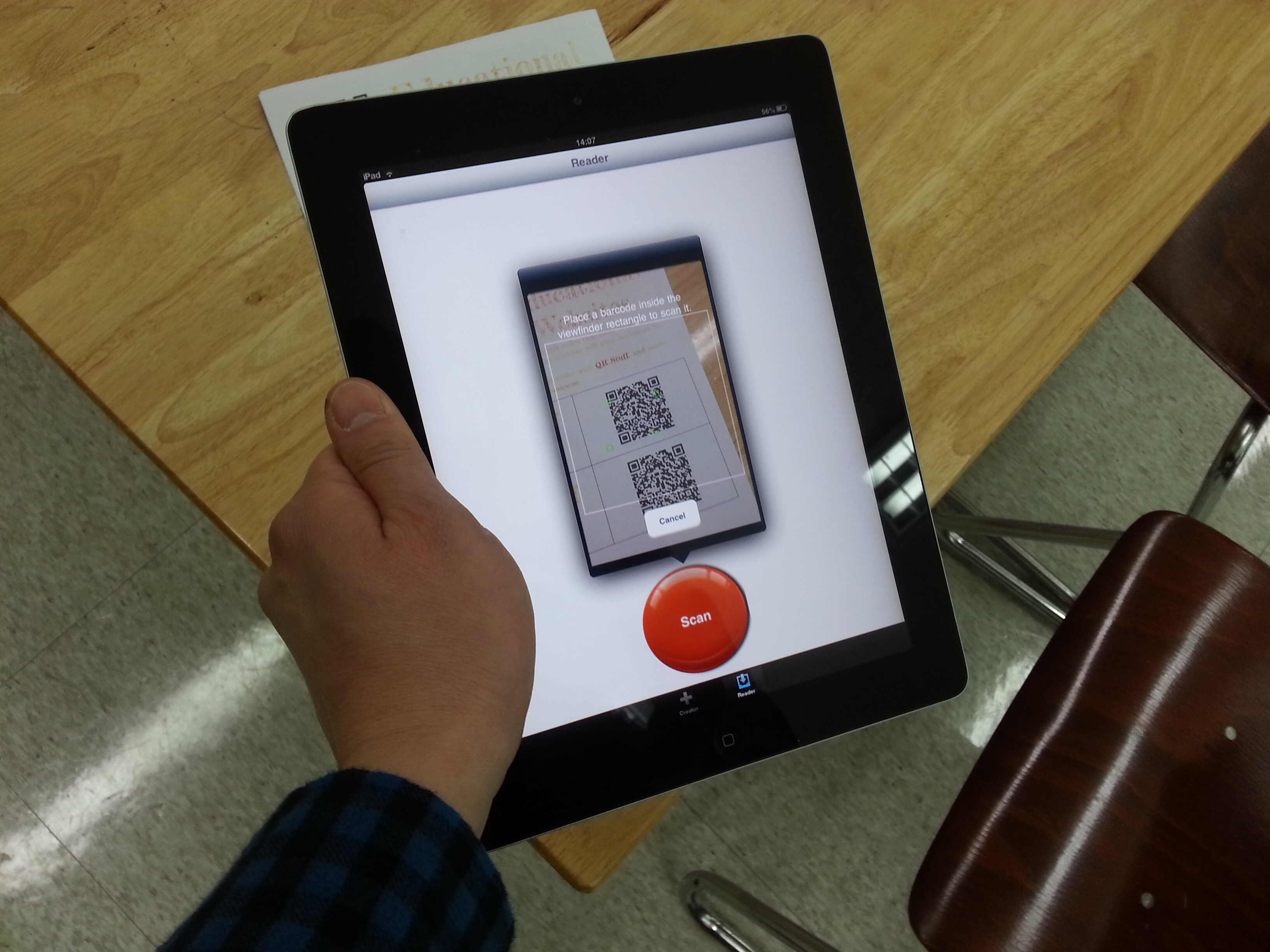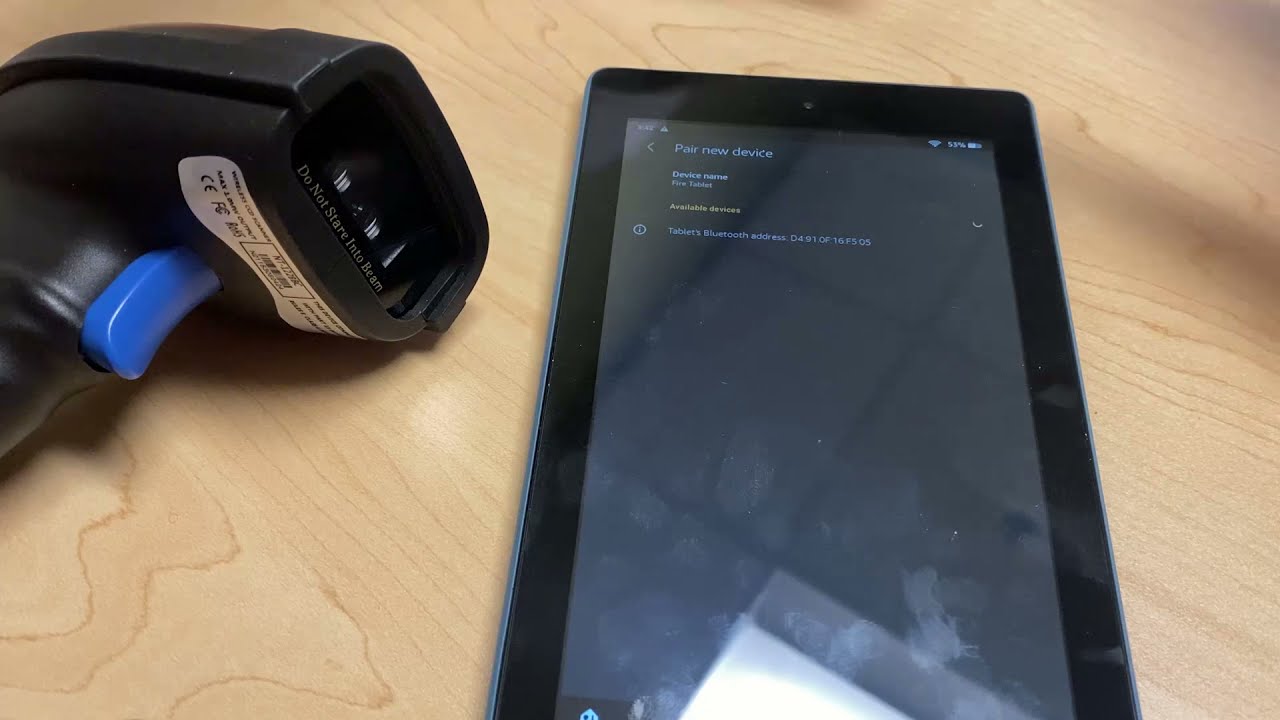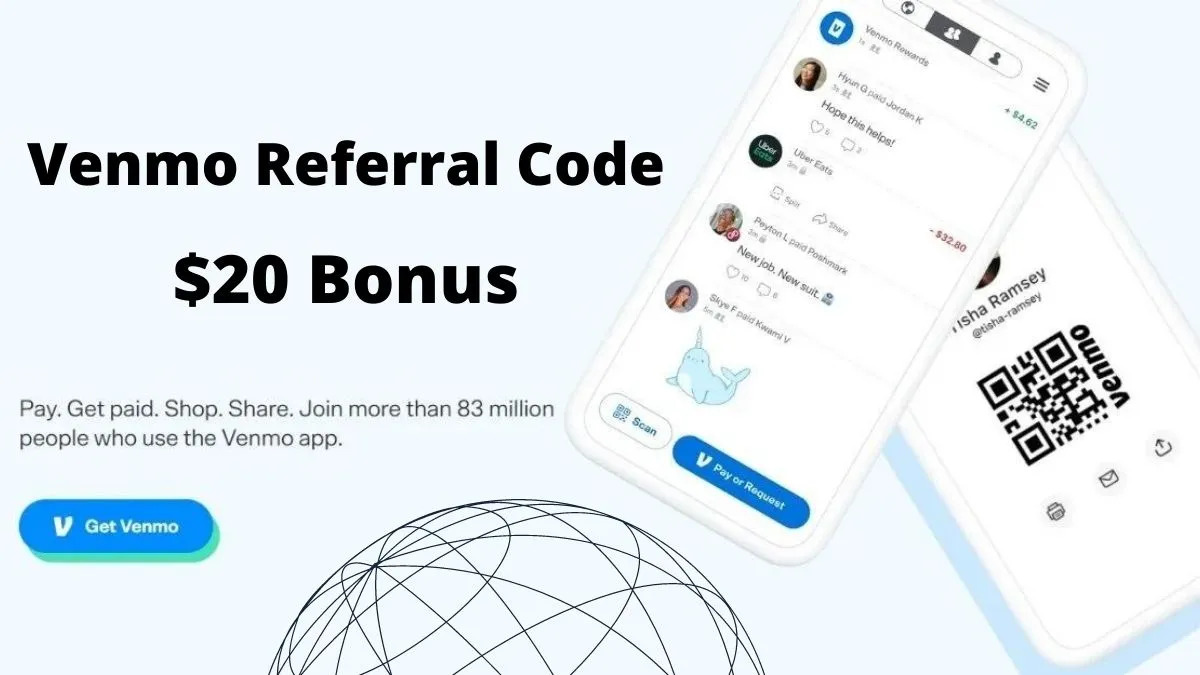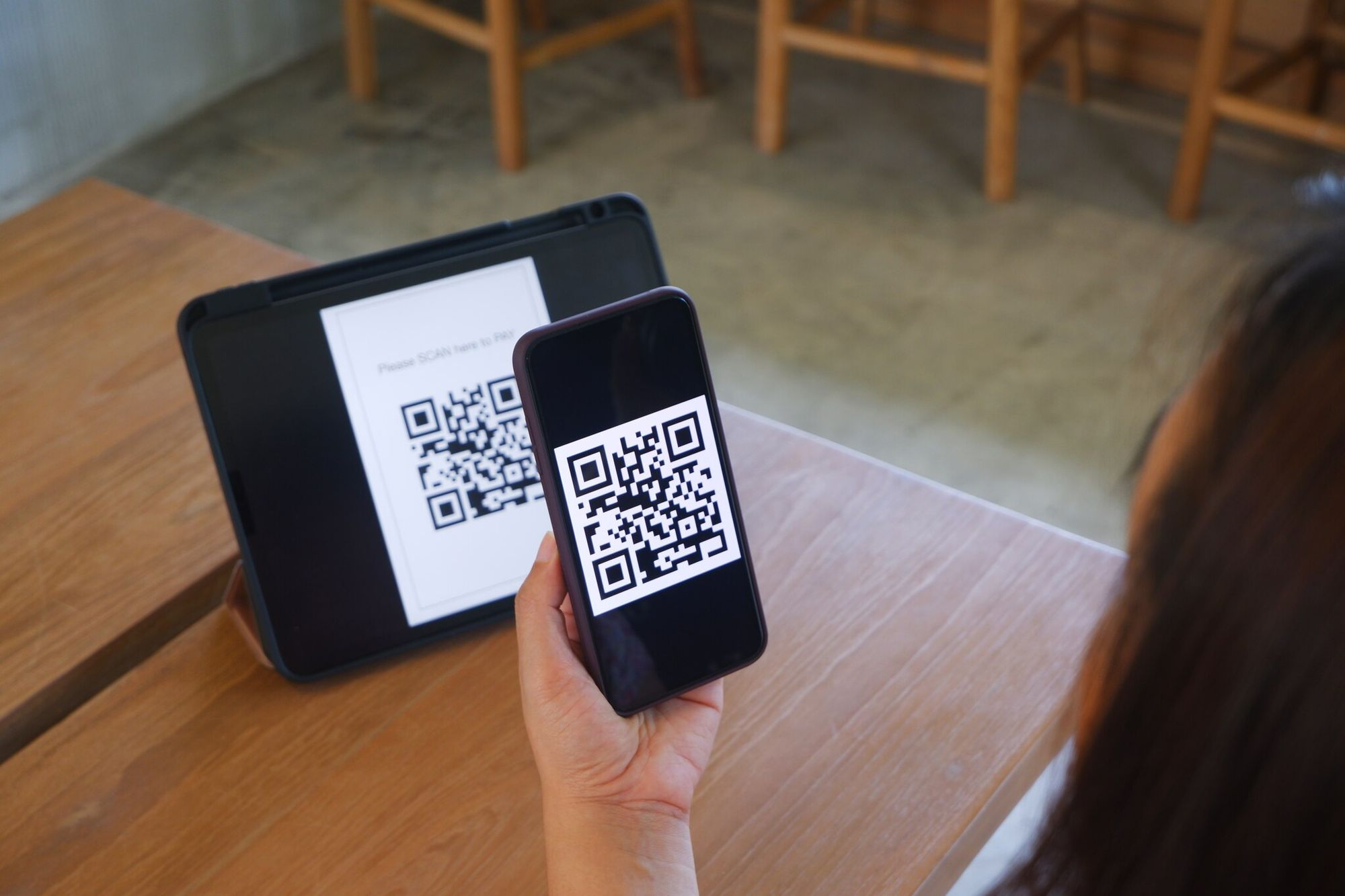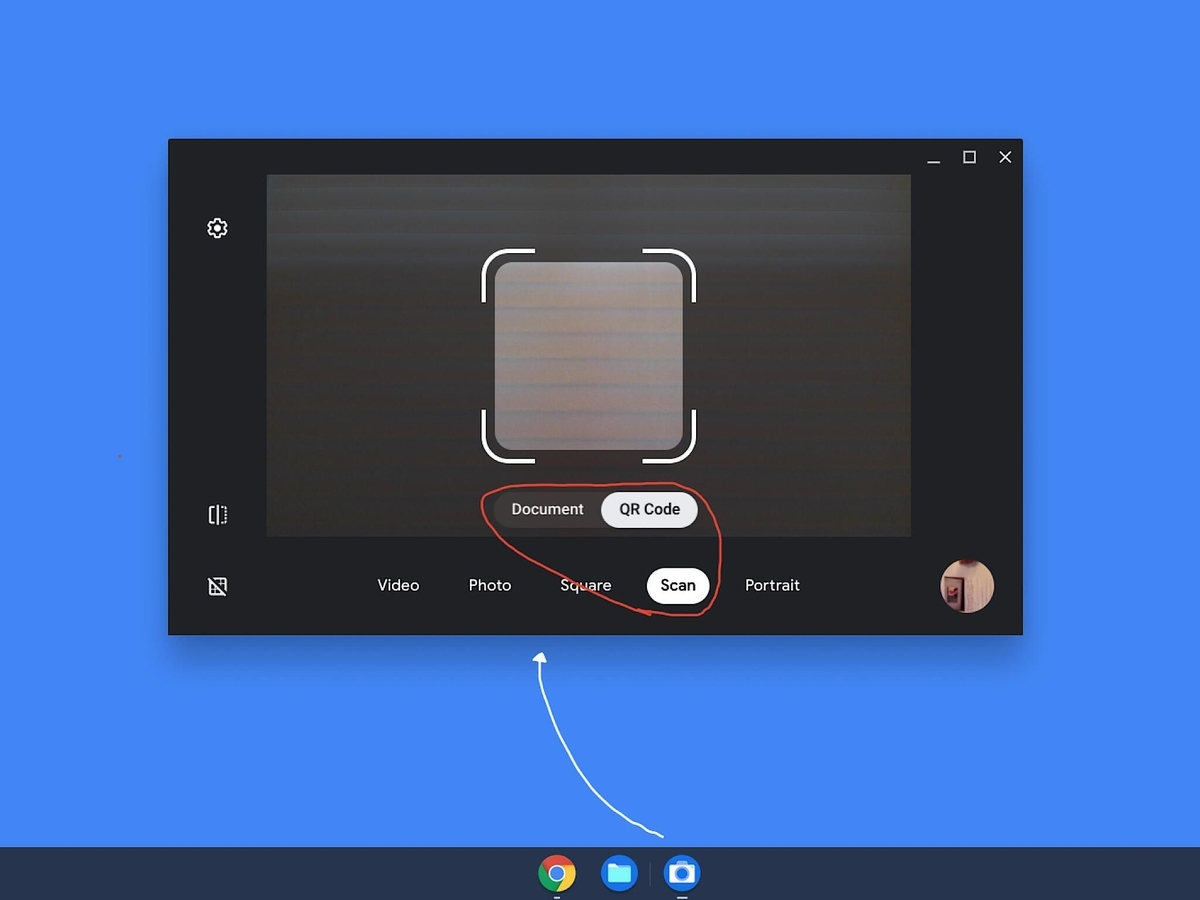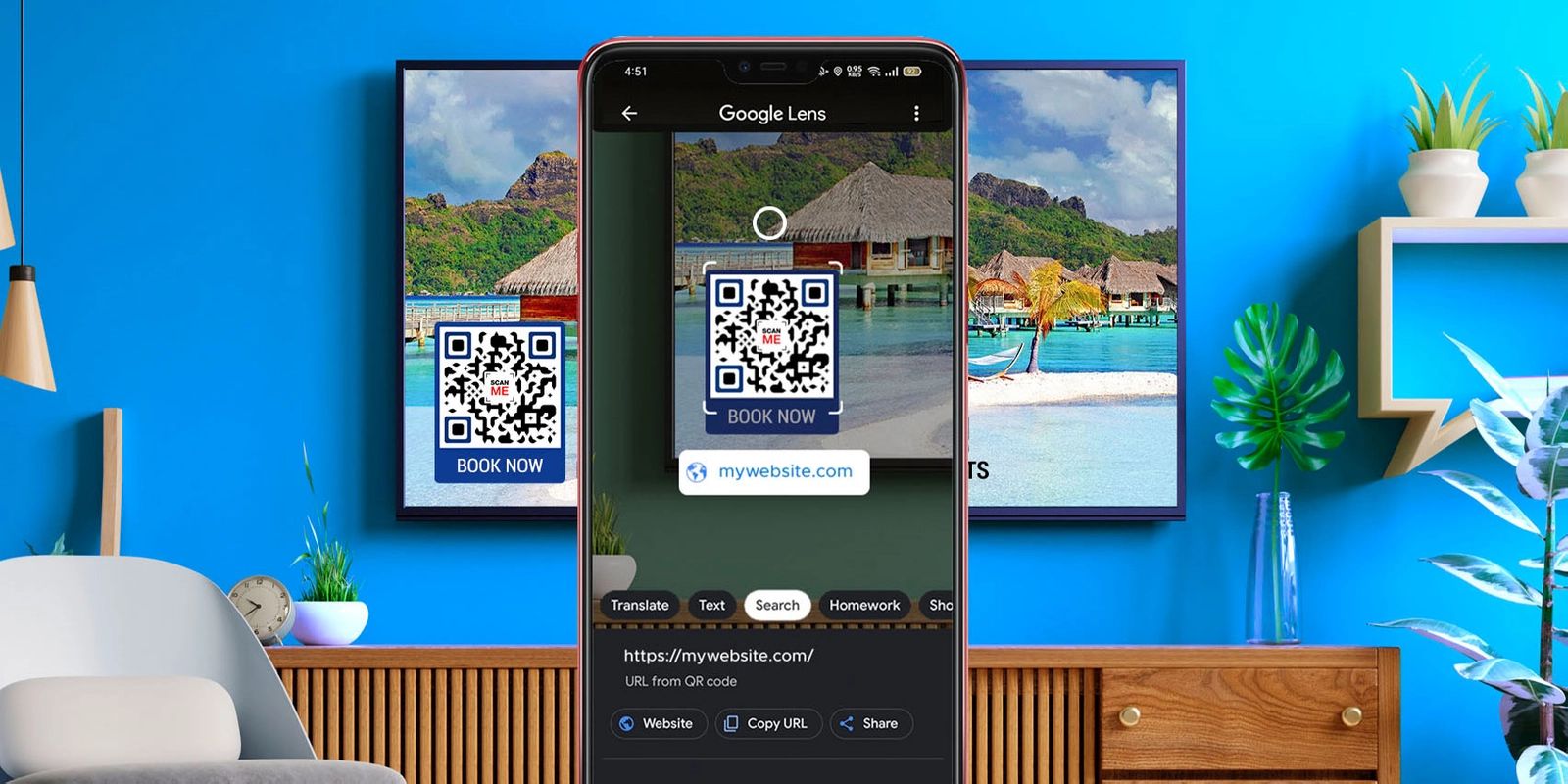Introduction
Welcome to the world of QR codes! In our digital age, QR codes have become a popular and convenient way to download apps and access content with a simple scan. Whether you’re a tech-savvy user or just starting to explore the possibilities of QR codes, this guide will walk you through the process of downloading an app using a QR code.
QR codes, short for Quick Response codes, are two-dimensional barcodes that can store a wide range of information. Originally developed in Japan, QR codes gained global popularity thanks to their versatility and ease of use. They consist of black squares arranged on a white background, and can be scanned by smartphones, tablets, or QR code scanners.
QR codes work by encoding data, such as URLs, text, or contact information, into a series of black and white squares. When you scan a QR code, the scanner app on your device decodes the information embedded in the code and performs the specified action, such as opening a website or downloading an app.
In the context of app downloads, QR codes provide a quick and convenient alternative to searching for apps in app stores. Instead of typing in the name of the app and scrolling through countless search results, you can simply scan a QR code and initiate the download process directly.
Not only do QR codes simplify the app download process, but they also eliminate the risk of downloading apps from unverified sources. By scanning a QR code, you can ensure that you are downloading the app from a trusted and reliable source. This adds an extra layer of security to your app downloading experience.
So, if you’re ready to dive into the world of QR codes and experience the hassle-free app downloads they offer, let’s get started with the step-by-step guide on how to download an app using a QR code.
What is a QR Code?
A QR code, short for Quick Response code, is a two-dimensional barcode that contains encoded information. It was invented in 1994 by Masahiro Hara, a Japanese engineer, to track automobile components during the manufacturing process. Since then, QR codes have evolved and gained popularity for their versatility and ease of use.
A QR code consists of a grid of black squares arranged on a white background. These black squares represent different types of data, such as text, URLs, contact information, or even multimedia content. QR codes can store much more information compared to traditional one-dimensional barcodes.
The beauty of QR codes lies in their ability to be read by various devices, such as smartphones, tablets, or QR code scanners. To read a QR code, you need to have a QR code scanner app installed on your device. This app uses the built-in camera to scan the QR code and decode the information contained within it.
QR codes can be found almost everywhere these days – on product packaging, advertisements, business cards, websites, and more. They bridge the gap between the physical and digital worlds by providing a seamless way to access content or perform specific actions with just a simple scan.
With their widespread adoption, QR codes have become a valuable tool for businesses, marketers, and individuals alike. They offer a quick and convenient way to share information, engage with customers, and enhance user experiences. Additionally, QR codes can be customized to match a brand’s aesthetic, making them visually appealing and recognizable.
In summary, a QR code is a two-dimensional barcode that contains encoded information. It can be scanned by devices equipped with a QR code scanner app, allowing users to access content or perform specific actions. QR codes have become ubiquitous in our digital world, offering a versatile and user-friendly solution for sharing and accessing information. So next time you come across a QR code, take a moment to scan it and unlock the possibilities it holds.
How do QR Codes work?
QR codes may seem like simple black and white squares, but they actually contain a wealth of information. To understand how QR codes work, let’s take a closer look at the process behind their creation and decoding.
QR codes are created using a combination of alphanumeric characters and error correction codes. When you input a specific piece of information, such as a URL or text, into a QR code generator, the generator converts that information into a series of binary data. This binary data is then transformed into black and white squares, forming the QR code.
When you scan a QR code using a QR code scanner app, the app analyzes the pattern of black and white squares and decodes the binary data within them. It then interprets that data to perform the intended action, such as opening a website or displaying text on your screen.
QR codes use a sophisticated error correction mechanism that allows them to remain readable even if they are partially damaged or obscured. This means that even if a QR code is slightly blurred or wrinkled, it can still be successfully scanned and decoded.
The information that can be stored in a QR code depends on its size and the type of QR code used. Standard QR codes can hold up to 3,000 alphanumeric characters or 7,000 numeric characters. However, there are also larger QR codes available, known as high-capacity QR codes, which can store even more data.
In addition to storing data, QR codes can also be enhanced with additional features to enhance user experiences. For example, you can embed a logo or image in the center of a QR code to make it more visually appealing. You can also add colors to the QR code to match your branding or attract attention.
Overall, QR codes provide a convenient and efficient way to store and retrieve data. They have become an integral part of our daily lives, offering a seamless bridge between the physical and digital worlds. So, next time you encounter a QR code, marvel at the technology behind it and enjoy the convenience it brings.
Why use QR Codes for app downloads?
QR codes have revolutionized the way we download apps, providing a faster and more convenient alternative to traditional app search methods. Let’s explore the reasons why using QR codes for app downloads is beneficial for both users and app developers.
First and foremost, QR codes simplify the app download process. Instead of manually searching for apps in app stores or typing in lengthy URLs, users can simply scan a QR code and initiate the download instantly. This eliminates the hassle of navigating through various screens and saves valuable time.
Moreover, QR codes provide a more secure way to download apps. By scanning a QR code, users can ensure that they are downloading the app from a trusted source. This reduces the risk of accidentally downloading malicious or counterfeit apps that could compromise device security or invade user privacy.
Another benefit of using QR codes for app downloads is the ability to provide direct access to specific apps or updates. App developers can create QR codes that link directly to the respective app’s download page, making it easier for users to find and download the correct app. Additionally, updates and new versions of apps can be distributed through QR codes, allowing users to quickly and effortlessly stay up-to-date.
Moreover, QR codes offer a seamless user experience by eliminating the need for manual input of information. With a simple scan, users can download an app without having to remember or type in lengthy URLs, which can be error-prone and time-consuming. This frictionless approach enhances user satisfaction and encourages more app downloads.
For app developers and marketers, QR codes provide a cost-effective and trackable way to promote their apps. QR codes can be printed on various marketing materials – such as posters, flyers, or business cards – and easily distributed to a wide audience. By tracking the scans of these QR codes, developers can analyze the effectiveness of their marketing campaigns and make data-driven decisions.
Finally, the versatility of QR codes allows for creative branding opportunities. App developers can customize their QR codes to match their app’s design aesthetic and branding elements. This not only makes the QR codes visually appealing but also enhances brand recognition and recall.
In summary, QR codes offer numerous advantages for app downloads, including simplified and secure access to apps, direct linkages to specific apps or updates, enhanced user experience, cost-effective marketing, and branding opportunities. By embracing QR codes, both users and app developers can benefit from a streamlined and efficient app download process. So, next time you come across a QR code for app download, give it a scan and experience the convenience it offers.
Step 1: Open a QR Code scanner app
To begin the process of downloading an app using a QR code, you first need to have a QR code scanner app installed on your device. There are numerous QR code scanner apps available for both Android and iOS devices, and they can be easily downloaded from the respective app stores.
Once you have installed a QR code scanner app, locate the app icon on your device’s home screen and tap on it to open the app. The app will typically have a simple and intuitive interface with a camera viewfinder.
If you don’t have a QR code scanner app installed or want to try out a different one, you can search for “QR code scanner” in your device’s app store and choose one that suits your preferences. Make sure to read the user reviews and ratings to ensure you are downloading a reliable and trustworthy app.
It’s worth mentioning that some smartphones come with built-in QR code scanners in their camera apps, eliminating the need to download a dedicated QR code scanner app. In such cases, you can simply open your device’s camera app and switch to the scanning mode, which usually has a QR code icon. Consult your device’s user manual or search online to determine if your smartphone has this feature and how to access it.
It is important to note that the steps may vary slightly depending on the QR code scanner app or device you are using. However, the general process remains the same – opening the QR code scanner app to prepare for scanning.
Now that you have opened your QR code scanner app, you are ready to move on to the next step: scanning the QR code itself. This will allow you to initiate the app download process effortlessly. So, let’s move on to the next step and learn how to scan a QR code.
Step 2: Scan the QR code
Now that you have opened the QR code scanner app on your device, it’s time to scan the QR code. Scanning a QR code is a simple process that involves aligning the QR code within the camera viewfinder of the app and letting the app do its work.
To begin, position your device’s camera so that the QR code you want to scan is fully visible within the camera viewfinder of the QR code scanner app. Hold your device steady to ensure a clear and focused view of the QR code.
In most QR code scanner apps, the scanning process is automatic. Once the QR code is properly aligned within the camera viewfinder, the app will automatically recognize the code and proceed to decode the information contained within it. Depending on the app, you may hear a beep or see a visual indicator to confirm that the QR code has been successfully scanned.
If the QR code is not automatically scanned, you can tap on the screen or press a designated button within the app to trigger the scanning process manually. Follow the instructions provided by the QR code scanner app to ensure correct scanning.
It is essential to note that QR codes can be scanned from various distances and angles, but it is best to keep your device a few inches away from the QR code and align it perpendicular to the code for optimal scanning. This will help the app read the QR code accurately and quickly.
Once the QR code has been successfully scanned, the QR code scanner app will display the decoded information associated with the code. This information may include a URL, text, contact information, or specific app details depending on the code’s purpose.
Now that you have successfully scanned the QR code, it’s time to move on to the next step: following the app download prompts. Follow along to initiate the app download process seamlessly and efficiently. Let’s proceed to the next step and download the app using the information from the scanned QR code.
Step 3: Follow the app download prompts
After scanning the QR code using the QR code scanner app, you will be presented with the decoded information associated with the code. In most cases, this information will include the app name, a brief description, and an option to download the app. Now, it’s time to follow the app download prompts to initiate the download process.
When presented with the app download prompt, carefully review the app details and ensure it matches your expectations. Take a moment to read the app description, check the app ratings and reviews if available, and verify that it is the app you intended to download.
If you are satisfied with the app details and wish to proceed with the download, tap on the designated download button within the QR code scanner app. The app store associated with your device will open, and you will be directed to the app’s download page.
At the app’s download page, you may have to confirm your intention to download the app by tapping on the “Download” or “Install” button. Depending on your device, you may also need to provide your app store account password or use biometric authentication to authorize the download.
Once you have confirmed the download, the app will start to download and install automatically. The download progress will be displayed on your device’s screen, allowing you to monitor the process. The time it takes to download the app will depend on the app’s file size and your internet connection speed.
During the download process, make sure not to close the app store or interrupt the download. It is essential to keep your device connected to the internet until the download is complete.
Once the app has finished downloading and installing, you will receive a notification or see an icon on your device’s home screen indicating that the app is ready for use. At this point, you can proceed to the final step of opening the downloaded app and exploring its features.
It’s important to note that the app download prompts may vary slightly depending on the QR code scanner app and the device you are using. However, the general process remains consistent – carefully review the app details, confirm the download, and let the app download and install on your device.
Now that you have successfully followed the app download prompts, it’s time to proceed to the next step and open the downloaded app. Let’s explore how to do this in the final step of this guide.
Step 4: Wait for the app to finish downloading
After initiating the app download process in the previous step, the app will begin downloading onto your device. Now, it’s time to be patient and wait for the download to complete. The time required for the app to finish downloading will depend on various factors, including the app’s file size and your internet connection speed.
During the download process, it is essential to keep your device connected to the internet and refrain from closing the app store or interrupting the download. Doing so may result in an incomplete installation or download failure.
Your device’s screen may display a progress bar or indicate the download status in some other way. You can monitor the progress to get an estimate of how much longer the download will take. This is especially useful when downloading larger apps that may take a bit longer to complete.
It’s worth noting that while the app is downloading, you can continue using your device for other tasks. However, it is advisable not to start any other large downloads or streaming activities that may compete for bandwidth and potentially slow down the app download.
Once the app has finished downloading, you will receive a notification or see an icon on your device’s home screen indicating that the app is ready to be opened. At this point, it’s tempting to jump ahead and open the app right away, but to ensure a smooth user experience, it’s best to wait a few moments before proceeding.
The wait time allows the app to finalize the installation process and ensure all necessary files are properly stored on your device. This ensures that when you open the app, it functions smoothly and provides all its features without any glitches.
The duration of the wait will depend on the app’s complexity and the performance of your device. Generally, waiting for a minute or two after the download is complete should suffice.
Now that you have patiently waited for the app to finish downloading, it’s time to move on to the final step of this guide: opening the downloaded app and exploring its features. Let’s proceed to the next step and uncover the exciting world that awaits you within the app.
Step 5: Open the downloaded app
Congratulations! You have successfully downloaded the app onto your device. Now, it’s time to open the app and start exploring its features. Opening the app is straightforward and only requires a few simple steps.
Locate the app icon on your device’s home screen or app drawer. The app icon will typically resemble the app’s logo or have a distinctive design representing the app. Once you have identified the app icon, tap on it to open the app.
After tapping the app icon, you will see the app’s loading screen, which provides a visual indication that the app is launching. Depending on the app’s complexity and your device’s performance, this loading screen may be displayed for a few seconds.
Once the app finishes loading, you will be greeted with the app’s main interface. This is where you can interact with the app’s features, navigate through different sections, and customize your preferences based on the app’s functionality.
Take a moment to familiarize yourself with the app’s layout and options. Depending on the nature of the app, you may find a menu bar, buttons, or icons that allow you to access various features, settings, or content. Explore these options and discover what the app has to offer.
It’s worth noting that some apps may require you to sign in or create an account before you can fully access their features. If prompted, follow the on-screen instructions to log in or create a new account. This step is necessary for apps that require user authentication or personalized content.
Once you have opened the app and familiarized yourself with its interface, you are ready to start using its features. Depending on the app’s purpose, you can perform a wide range of actions, such as browsing content, playing games, managing tasks, connecting with other users, or accessing exclusive features.
Remember to refer to the app’s user guide, help section, or tutorial if you need assistance in understanding how to use specific features or navigate through the app. This will help you make the most of the app’s capabilities and enhance your overall user experience.
Now that you have successfully opened the downloaded app, it’s time to start enjoying its functionality and exploring all that it has to offer. Whether it’s productivity, entertainment, or utility, the app is ready to enrich your digital experience. So go ahead, dive in, and make the most of the app’s features.
Conclusion
Congratulations on completing the process of downloading an app using a QR code! QR codes have simplified and expedited the app download experience, allowing you to effortlessly access the apps you need with just a simple scan. By following the steps outlined in this guide, you were able to navigate through opening a QR code scanner app, scanning the QR code, following the app download prompts, waiting for the app to finish downloading, and finally, opening the downloaded app.
QR codes have proven to be a valuable tool, not only for app downloads but also for various other applications. They bridge the gap between the physical and digital worlds, providing a seamless method of accessing content, obtaining information, and engaging with various services. As the prevalence of QR codes continues to grow, it’s essential to stay familiar with their functionality and take advantage of the convenience they offer.
Remember to exercise caution when scanning QR codes from unknown or untrusted sources. While QR codes generally provide a secure way to download apps, it’s essential to be mindful of potential risks and ensure you are downloading content from trusted sources.
Whether you use QR codes for app downloads, accessing websites, or other purposes, embrace their simplicity and efficiency. The ability to scan a code and instantly access desired content or services is a powerful tool that enhances our digital experiences. So, the next time you come across a QR code, take a moment to scan it and see where it leads you on your digital journey.
Thank you for following along with this guide. We hope it has helped you understand the process of downloading apps using QR codes and has made your app downloading experience even more enjoyable and convenient.