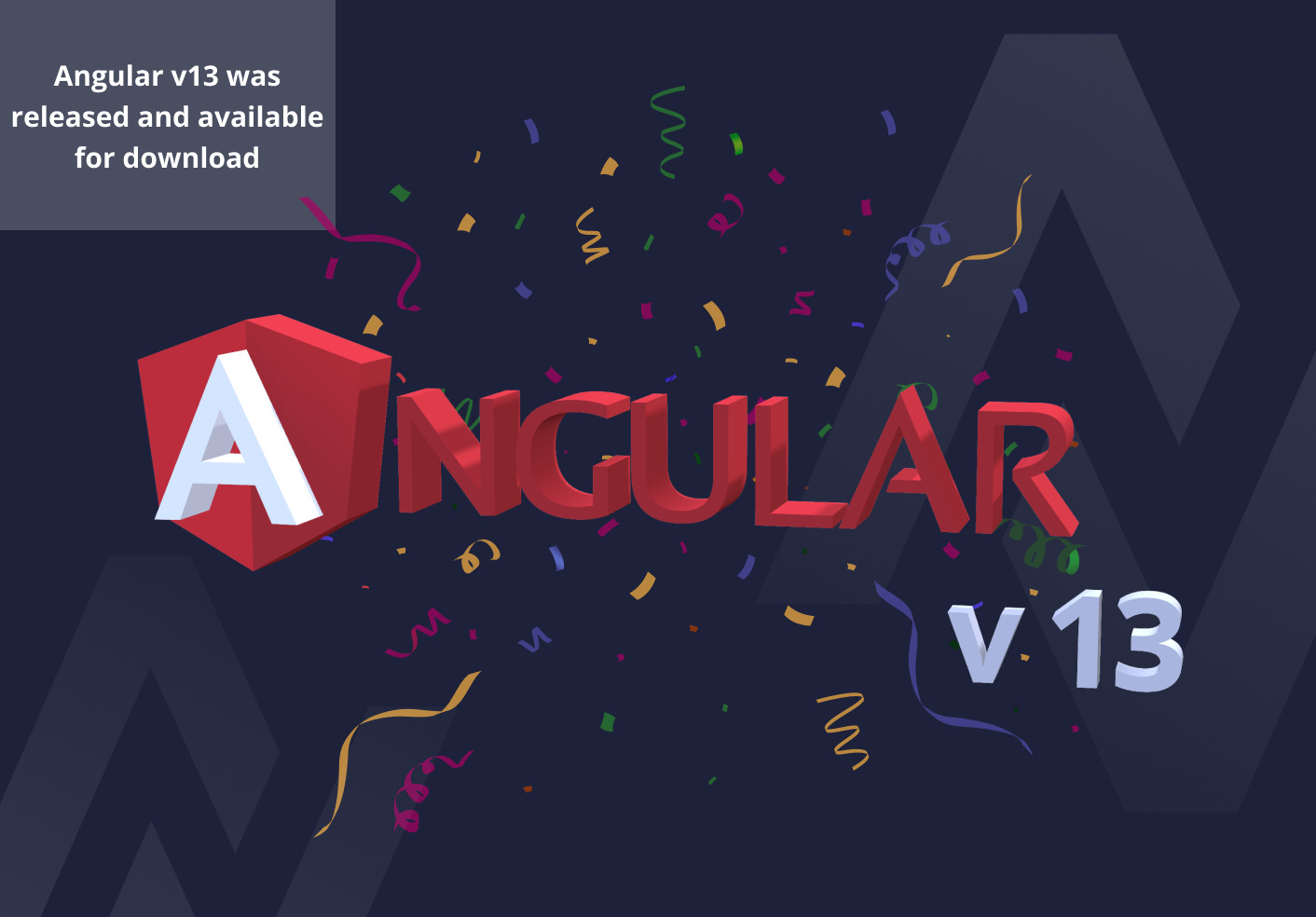Getting Started with Angular
Angular is a popular JavaScript framework developed and maintained by Google. It is used to build modern, responsive web applications and provides a robust set of tools and features for developers. If you’re new to Angular and want to start exploring its capabilities, this guide will help you get started on the right path.
Before diving into the process of downloading Angular, it’s important to have a basic understanding of what Angular is and why it’s worth considering for your projects.
What is Angular?
Angular is a TypeScript-based open-source framework for building web applications. It’s designed to simplify the development process by providing a structured approach to building web applications and promoting the use of reusable components. Angular follows the Model-View-Controller (MVC) architectural pattern, allowing developers to separate concerns and build maintainable and scalable applications.
Why Download Angular?
There are several reasons why you might want to download Angular:
- Robustness: Angular offers a comprehensive set of features and tools that simplify the development process and ensure the reliability of your application.
- Performance: Angular’s performance optimizations, such as lazy loading and Ahead-of-Time (AOT) compilation, help deliver fast and responsive applications.
- Community Support: Angular has a large and active community of developers who contribute to its development, provide support, and share their knowledge.
- Compatibility: Angular works seamlessly with other libraries and frameworks, allowing you to leverage existing code or integrate with third-party tools.
System Requirements
Prior to downloading Angular, ensure that your system meets the following requirements:
- Node.js v10.13 or higher
- npm (Node Package Manager)
With these prerequisites in place, you’re ready to proceed with the download and installation process.
What is Angular?
Angular is a powerful JavaScript framework developed and maintained by Google. It is designed to build dynamic single-page applications (SPAs) and offers a comprehensive set of tools and features for developers. Angular follows the Model-View-Controller (MVC) architectural pattern and uses TypeScript, a statically-typed superset of JavaScript, to enhance productivity and maintainability.
Angular offers a structured approach to building web applications, making it easy to organize code, create reusable components, and manage application state. It provides a range of features to handle common web development tasks, such as data binding, dependency injection, routing, and form validation.
Key Features of Angular
Here are some of the key features that make Angular stand out:
Component-based Architecture
Angular encourages the use of a component-based architecture, where each part of the application is built as a self-contained component with its own logic and view. This promotes reusability and maintainability, as components can be easily reused or exchanged with minimal impact on other parts of the application.
Template Syntax
Angular’s template syntax allows developers to easily bind data between the component and the view. It supports two-way data binding, allowing changes made in the view to automatically update the component and vice versa. This simplifies the process of handling user input, displaying dynamic content, and updating the UI.
Dependency Injection
Angular provides a built-in dependency injection (DI) system, which makes it easy to manage and share dependencies between different parts of the application. DI helps improve code modularity, testability, and maintainability by decoupling components and services.
Routing
Angular’s powerful routing system allows developers to create navigation between different views or pages in a single-page application. It supports lazy loading, which helps improve performance by loading modules and components only when they are needed.
Benefits of Angular
There are several benefits of using Angular for web development:
- Productivity: Angular provides a rich set of tools, libraries, and development practices that enhance productivity and help developers build applications faster.
- Scalability: Angular’s modular architecture and dependency injection system make it easy to scale applications and add new features without introducing bugs or breaking existing functionality.
- Performance: Angular’s performance optimizations, such as Ahead-of-Time (AOT) compilation and lazy loading, ensure that applications load quickly and respond smoothly.
- Community and Support: Angular has a large and active community of developers who contribute to its development, provide support, and share their knowledge through forums, tutorials, and open-source projects.
Overall, Angular provides a comprehensive and robust framework for building modern web applications. Whether you’re a beginner or an experienced developer, Angular offers the tools and features you need to create powerful and maintainable applications.
Why Download Angular?
There are several compelling reasons why you should consider downloading Angular for your web development projects. Let’s explore some of the key benefits and advantages that Angular offers:
Robustness
Angular provides a robust set of tools and features that make it a reliable choice for building web applications. It offers extensive support for testing, debugging, and error handling, ensuring that your application is stable and performs as expected.
Additionally, Angular’s strong typing system, powered by TypeScript, helps catch potential errors during the development process. This results in fewer bugs and easier maintenance of your codebase.
Performance
Angular is designed with performance in mind. It incorporates several features and optimizations that enhance the speed and responsiveness of your applications. For example, Angular’s Ahead-of-Time (AOT) compilation compiles your templates during the build process, resulting in faster load times for users.
Furthermore, Angular supports lazy loading, allowing you to load modules and components only when they are needed. This helps improve initial page load times and reduces the overall memory footprint of your application.
Community Support
Angular boasts a large and active community of developers who contribute to its development, provide support, and share their knowledge with others. This strong community support means you’ll have access to a wealth of resources, including documentation, tutorials, and open-source libraries.
Whether you’re looking for help with a specific issue, seeking best practices, or wanting to stay up-to-date with the latest trends in Angular development, the community is always there to assist you.
Compatibility
Angular is highly compatible with other technologies and tools. It seamlessly integrates with other libraries and frameworks, allowing you to leverage existing code or incorporate third-party tools into your Angular projects.
Additionally, Angular provides comprehensive support for building progressive web applications (PWAs), mobile apps, and desktop applications. This versatility makes it a flexible choice for a wide range of projects and platforms.
By downloading and using Angular, you’ll benefit from its robustness, performance optimizations, strong community support, and compatibility with other technologies. These advantages make Angular a powerful and reliable framework for developing modern web applications.
System Requirements
Before you can start using Angular, you need to ensure that your system meets the necessary requirements. Here are the system requirements for downloading and running Angular:
Node.js
Angular requires Node.js, a JavaScript runtime, to be installed on your system. It is recommended to have Node.js version 10.13 or higher. Node.js allows you to run JavaScript code outside of the browser, making it ideal for server-side applications and development tools.
You can check if Node.js is installed on your system by opening a terminal or command prompt and running the following command:
node -vIf Node.js is installed, the command will display the version number. If not, you will need to download and install Node.js from the official website before proceeding with Angular.
npm
npm, which stands for Node Package Manager, is a package manager that comes bundled with Node.js. It is used to install and manage dependencies for your Angular projects. Ensure that npm is installed on your system by running the following command in the terminal or command prompt:
npm -vIf npm is installed, the command will display the version number. If not, it will prompt you to install Node.js, as npm is bundled with it.
By having Node.js and npm installed on your system, you have the necessary tools to download and manage Angular projects.
It is also worth noting that you may need additional software or tools depending on your specific project requirements. For example, if you plan to use a code editor or IDE (Integrated Development Environment), make sure it is installed and configured properly.
Once you have met the system requirements, you’re ready to move on to the next step: downloading Angular.
Downloading Angular
There are different ways to download and install Angular, depending on your preference and project requirements. In this section, we will explore two common methods for downloading Angular: using Angular CLI and manually downloading the Angular package.
Option 1: Using Angular CLI
Angular CLI (Command Line Interface) is a powerful tool that automates common development tasks and provides a streamlined workflow for Angular projects. To download Angular using Angular CLI, follow these steps:
- Open your terminal or command prompt.
- Install Angular CLI globally by running the following command:
npm install -g @angular/cli - Once the installation is complete, you can create a new Angular project by running the following command:
ng new project-name
Replace “project-name” with the desired name for your Angular project. - Navigate into the project directory:
cd project-name - Start the development server and build your project by running the following command:
ng serve
This will launch the application on a local development server, accessible athttp://localhost:4200.
Option 1 provides a quick and easy way to set up a new Angular project and start developing. The Angular CLI takes care of managing the dependencies and provides a standardized project structure.
Option 2: Manually Downloading Angular
If you prefer to download Angular manually, you can do so by following these steps:
- Visit the official Angular website at https://angular.io.
- Click on the “Get Started” button, which will take you to the Angular download page.
- On the download page, you can choose to download the latest stable release or previous versions of Angular.
- Once you have downloaded the Angular package, extract the contents to a directory of your choice.
- You can now start using Angular by referencing the necessary Angular files in your HTML and TypeScript code.
While this method gives you more flexibility, keep in mind that manually managing dependencies and setting up your project structure may require additional effort.
Choose the method that best suits your needs and get ready to explore the powerful features of Angular!
Option 1: Using Angular CLI
Angular CLI (Command Line Interface) is a powerful tool that simplifies the process of creating and managing Angular projects. It provides a wide range of commands and features that streamline development, making it a popular choice among developers. If you want to download Angular using Angular CLI, follow these steps:
- Open your terminal or command prompt.
- Install Angular CLI globally by running the following command:
npm install -g @angular/cli - Wait for the installation to complete. This might take a few minutes depending on your internet connection.
- Once the installation is finished, you can create a new Angular project by running the following command:
ng new project-name
Replace “project-name” with the desired name for your Angular project. This command will generate a new project with the necessary files and configuration. - Navigate into the project directory by running the command:
cd project-name - Now, you can start the development server and build your project by running the following command:
ng serve
This will launch the application on a local development server, accessible athttp://localhost:4200.
Option 1 provides a quick and convenient way to set up a new Angular project and start developing. Angular CLI takes care of managing the project dependencies, creating the project structure, and providing a standardized workflow.
Using Angular CLI offers several benefits. It simplifies the process of creating components, services, and modules, and provides a built-in test runner for running unit tests. It also offers features for code generation, automatic project scaffolding, and easy build and deployment processes.
With Angular CLI, you can focus on developing your application instead of spending time on manual setup and configuration. It allows for efficient and consistent development practices, enhancing productivity and collaboration within development teams.
So, if you prefer a streamlined and efficient way to download and manage your Angular projects, using Angular CLI is highly recommended.
Option 2: Manually Downloading Angular
If you prefer more control over the downloading and setup process, you can opt for manually downloading Angular. This option allows you to customize your project structure and manage dependencies according to your specific requirements. To manually download Angular, follow these steps:
- Visit the official Angular website at https://angular.io.
- Click on the “Get Started” button, which will direct you to the Angular download page.
- On the download page, you have the option to choose between the latest stable release and previous versions of Angular.
- Once you have made your selection, click on the download link to obtain the Angular package.
- After the package is downloaded, extract its contents to a directory of your choice.
Manually downloading Angular gives you the flexibility to customize your project based on specific requirements or project constraints. You have greater control over managing dependencies, integrating with third-party libraries, and setting up the project structure to align with your preferred development workflow.
However, it’s worth noting that manually managing dependencies and configuration can require additional effort and may involve a steeper learning curve, especially for developers who are new to Angular. Additionally, keeping track of updates and managing version compatibility may require more attention.
If you are comfortable with the intricacies of Angular and prefer a more flexible approach to project setup, manually downloading Angular is a viable option. It allows you to tailor your development environment to suit your specific needs and preferences.
Whether you choose to use Angular CLI or manually download Angular, both methods offer distinct advantages. Consider your development requirements, familiarity with Angular technologies, and level of control needed to make an informed decision.
Installing Angular
Once you have downloaded the Angular files, the next step is to install Angular on your system. Installing Angular involves setting up the necessary dependencies and configuring your development environment. Here’s how you can install Angular:
System Requirements
Before proceeding with the installation, ensure that you have the following prerequisites:
- Node.js and npm installed on your system. You can verify this by running
node -vandnpm -vcommands in your terminal or command prompt. If they are not installed, refer to the system requirements section to install Node.js and npm.
Installation Steps
Follow these steps to install Angular:
- Open your terminal or command prompt.
- Navigate to the directory where you have downloaded Angular.
- Install the necessary dependencies by running the following command:
npm install
This command will install all the required packages and dependencies specified in thepackage.jsonfile.
Once the installation process is complete, Angular is ready to be used in your project.
Verifying the Installation
To verify that Angular has been successfully installed, you can check the version of Angular CLI by running the following command:
ng --versionIf the installation was successful, it will display the version of Angular CLI along with other relevant information such as Angular core packages version, TypeScript version, and more. This ensures that Angular is set up correctly and ready for use in your development environment.
With Angular successfully installed, you’re now ready to start building remarkable web applications using the power and versatility of Angular.
Setting Up Your Development Environment
Before you start developing with Angular, it’s important to set up your development environment to ensure a smooth and efficient workflow. Here are the steps to set up your development environment for Angular:
1. Code Editor or Integrated Development Environment (IDE)
Choose an appropriate code editor or IDE that suits your preferences and needs. Some popular options for Angular development include Visual Studio Code, WebStorm, Sublime Text, and Atom. These editors provide features like code highlighting, autocompletion, and debugging capabilities to enhance your development experience.
2. Angular CLI
If you haven’t already done so, install Angular CLI globally on your system. Angular CLI provides a powerful set of tools and commands to scaffold, build, and test Angular applications. Refer to the “Installing Angular” section for instructions on how to install Angular CLI.
3. Create a New Angular Project
Using Angular CLI, you can create a new Angular project by running the following command in your terminal or command prompt:
ng new project-nameReplace “project-name” with the desired name for your Angular project. Angular CLI will generate a new project with a recommended structure and configure the necessary files to get you started quickly.
4. Project Dependencies
Navigate into the project directory:
cd project-nameInstall the project dependencies by running:
npm installThis command will install the required packages and dependencies specified in the package.json file.
5. Development Server
Start the development server by running:
ng serveThis will launch the application on a local development server at http://localhost:4200. Any changes you make to your code will be automatically reflected in the browser, allowing for faster development and testing.
Your development environment is now set up and ready for Angular development. You can start coding and leveraging the powerful features of Angular to build dynamic and responsive web applications.
Creating a New Angular Project
Creating a new Angular project is the first step towards building your application. With the help of Angular CLI (Command Line Interface), you can quickly generate a project structure and set up the necessary files. Here’s how you can create a new Angular project:
1. Open Terminal or Command Prompt
Open your terminal or command prompt on your system. Make sure you navigate to the desired directory where you want to create your project.
2. Install Angular CLI
If you haven’t installed Angular CLI globally on your system yet, follow the installation instructions mentioned in the “Installing Angular” section.
3. Generate a New Project
To create a new Angular project, run the following command in your terminal or command prompt:
ng new project-nameReplace “project-name” with the desired name for your Angular project. Angular CLI will generate the project files and set up the basic folder structure for your application.
4. Configure Project Options
Upon running the command, Angular CLI will prompt you to choose additional options for your project:
- Routing: Decide whether you want to set up the Angular Router for your application. If you plan to have multiple pages or views, it is recommended to select “Yes”.
- Stylesheet Format: Choose a stylesheet format for your project, such as CSS, SCSS (Sass), Sass, Less, or Stylus. Select the format that suits your preference or project requirements.
Make your selections by typing “Y” or “N” and pressing Enter.
5. Install Project Dependencies
After generating the project, navigate into the project directory by running:
cd project-nameOnce inside the project directory, install the project dependencies by executing the following command:
npm installThis command will download and install all the necessary packages and libraries specified in the package.json file.
With these steps completed, you have successfully created a new Angular project. You can now start exploring the project structure, modifying files, and building your application by leveraging the power of Angular.
Conclusion
Congratulations! You have now learned the necessary steps to download and set up Angular for your web development projects. By understanding what Angular is and its key features, you can make an informed decision about using it in your projects. Whether you choose to download Angular using Angular CLI or manually, both methods offer their own advantages and flexibility.
Remember to check the system requirements, install the necessary dependencies, and configure your development environment correctly. This will ensure a smooth and efficient workflow as you start building with Angular.
Angular provides a robust framework for developing web applications, offering features such as component-based architecture, template syntax, dependency injection, and powerful routing capabilities. It empowers developers to create modern, scalable, and high-performance applications.
Once your development environment is set up, you can start creating a new Angular project using Angular CLI. With Angular CLI, you can easily generate project files, manage dependencies, and automate common development tasks.
Remember to leverage the vibrant Angular community for support, documentation, and inspiration as you dive deeper into Angular development.
Now that you have the necessary knowledge and tools, it’s time to unleash your creativity and build amazing web applications with Angular.