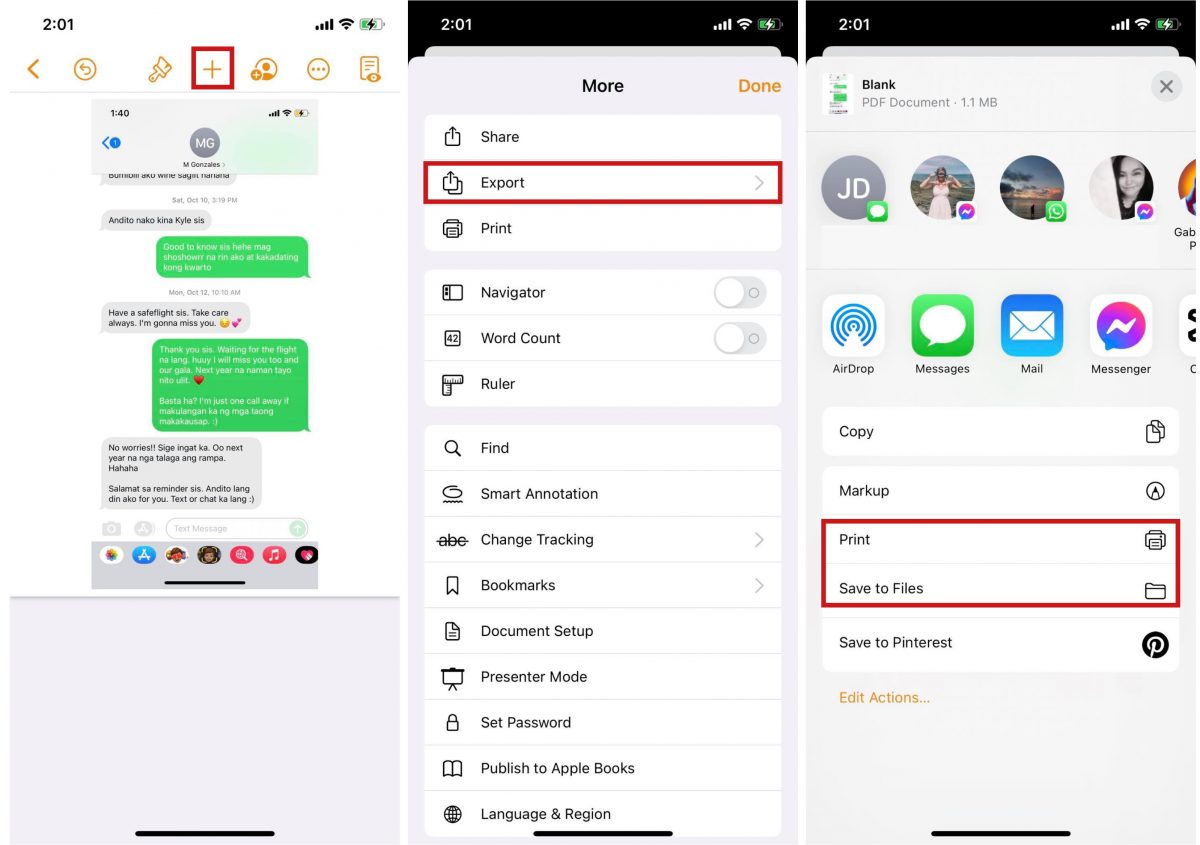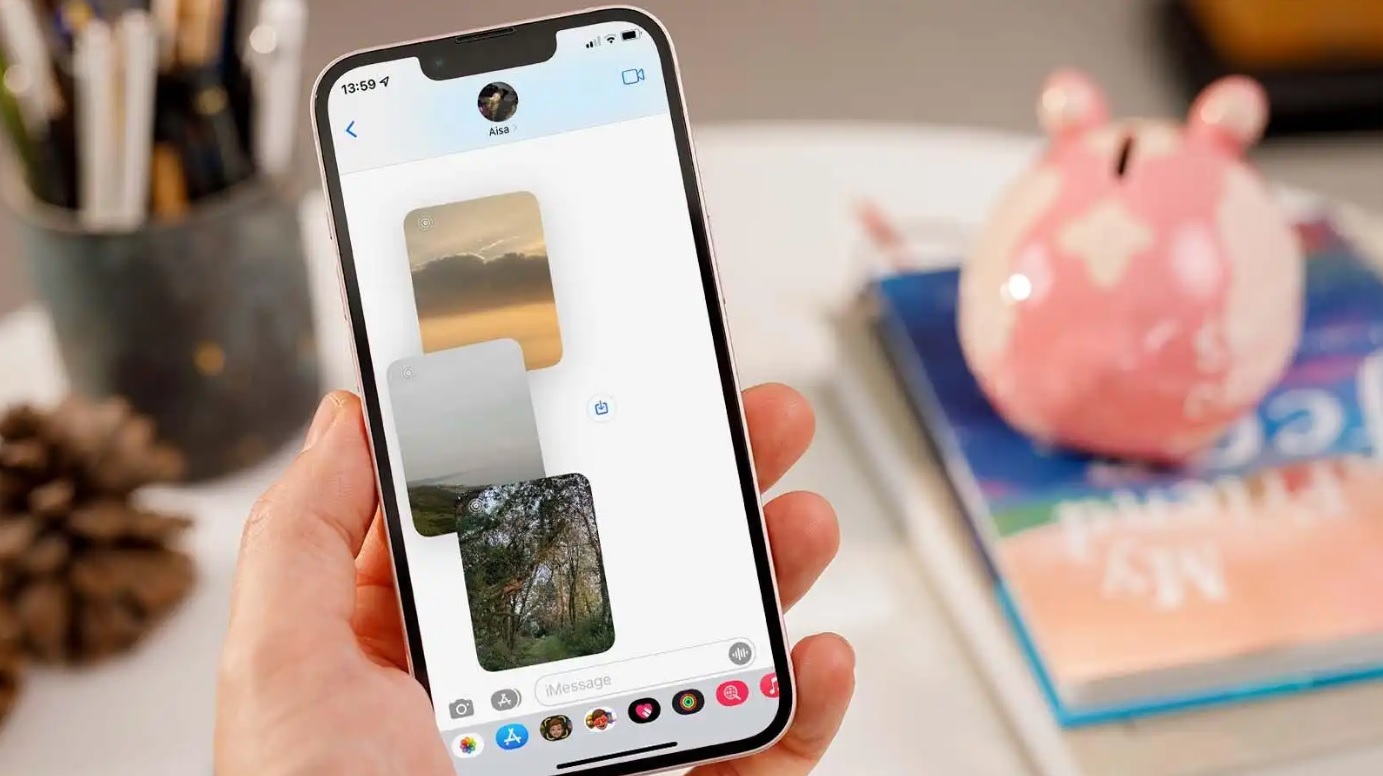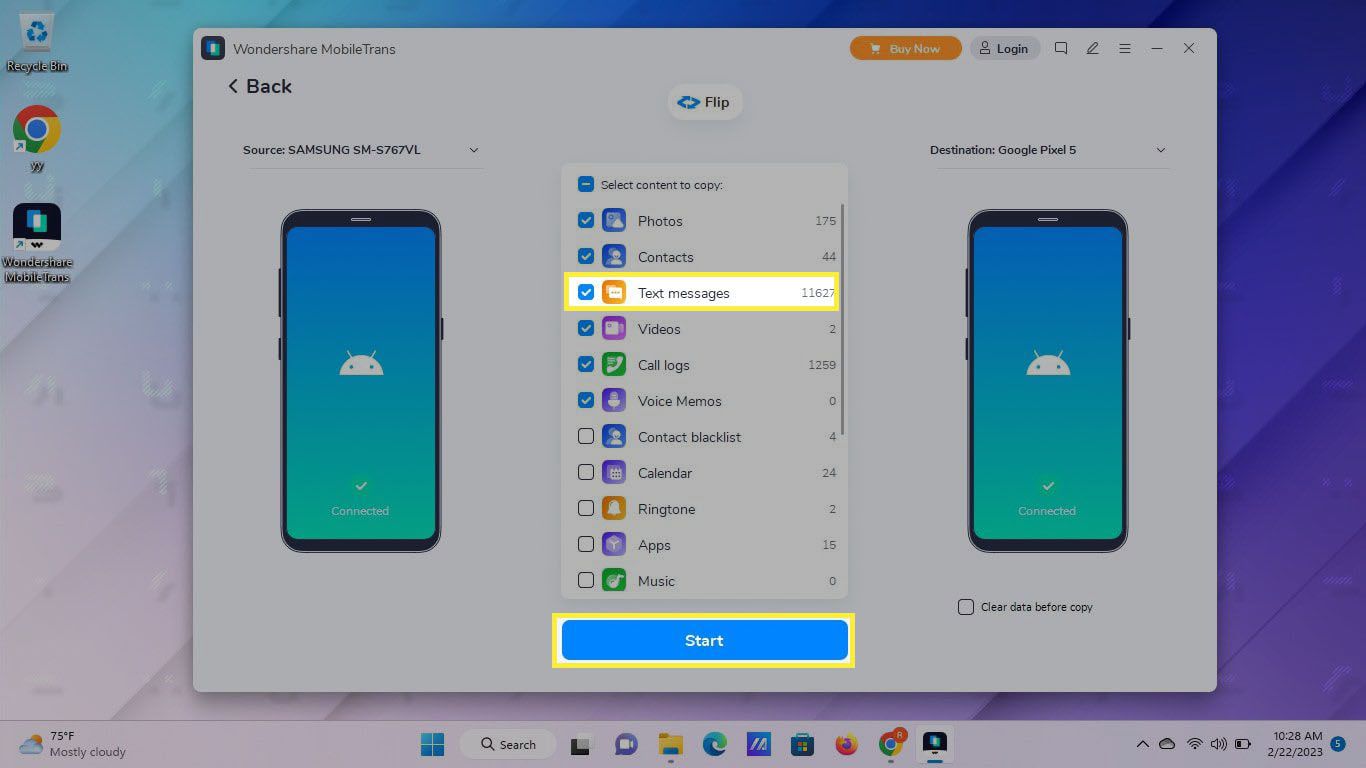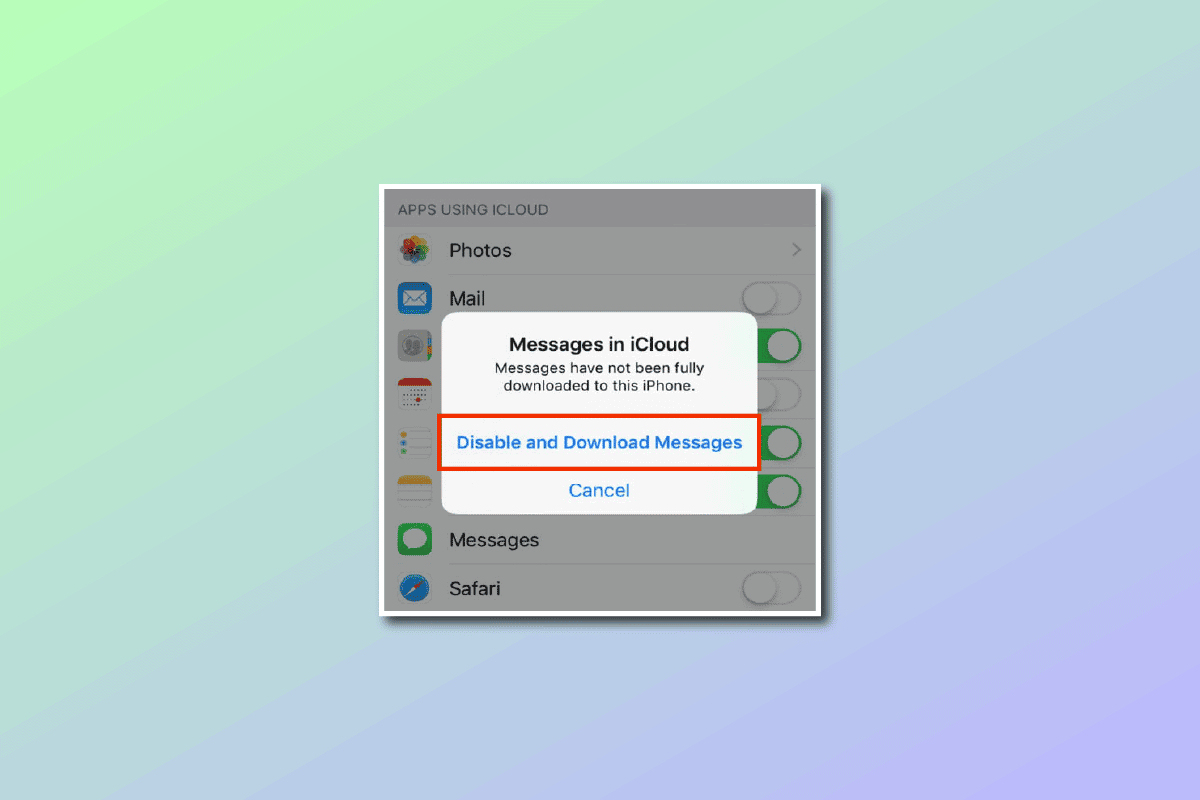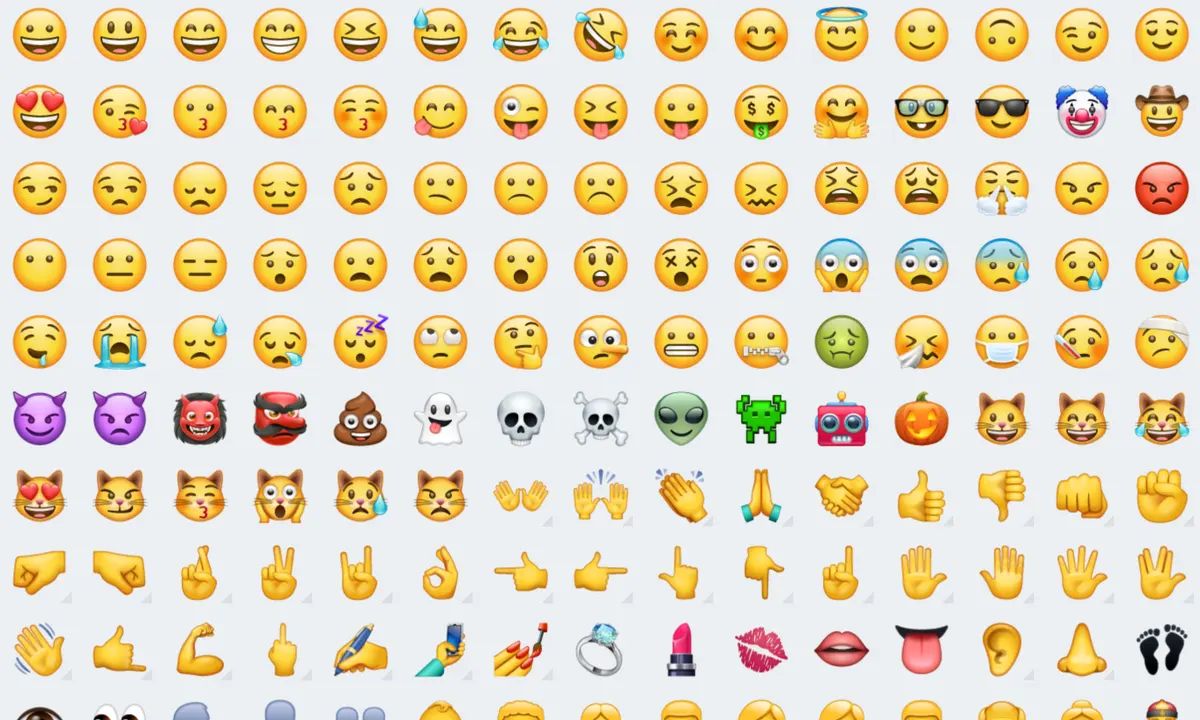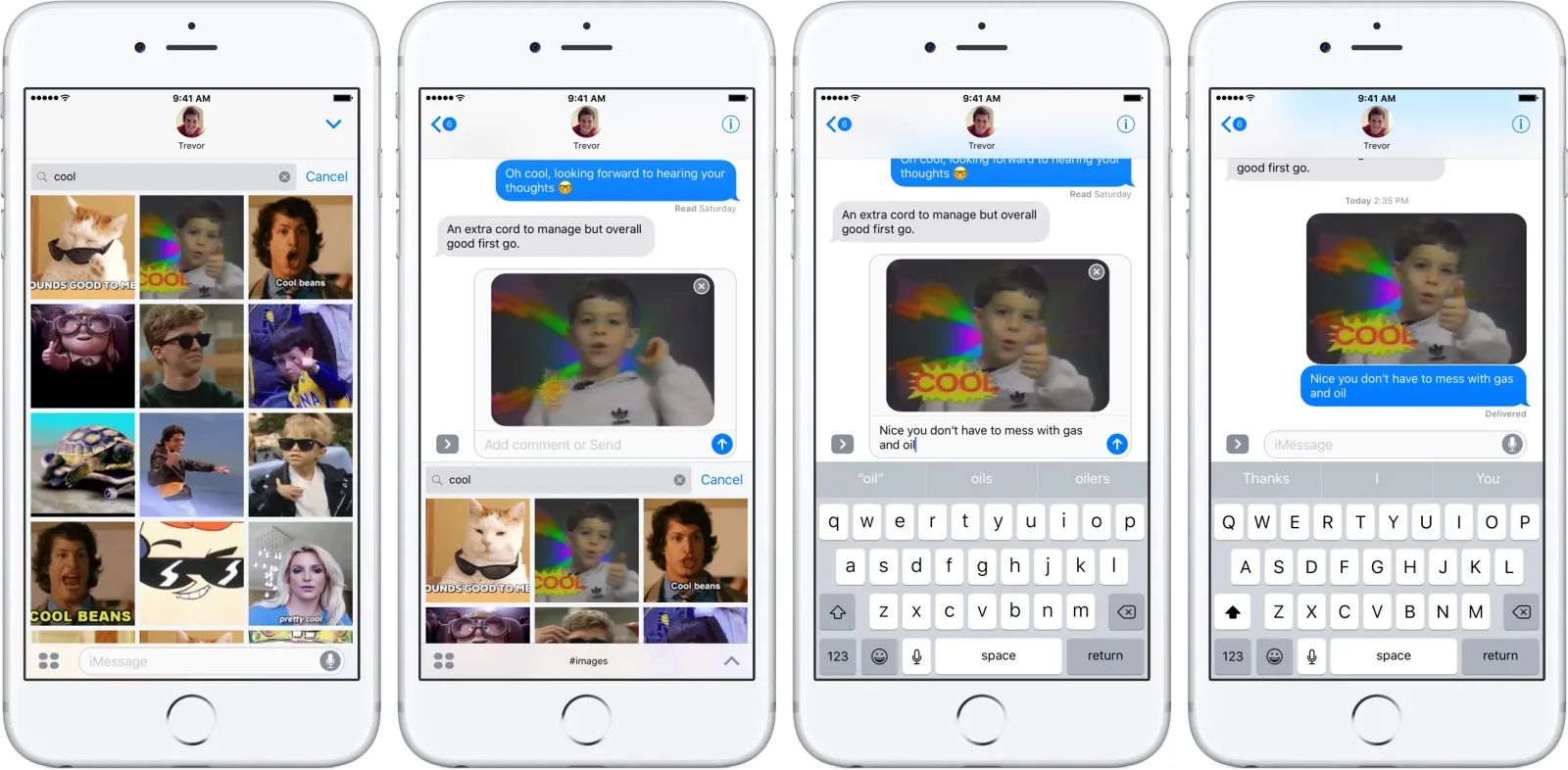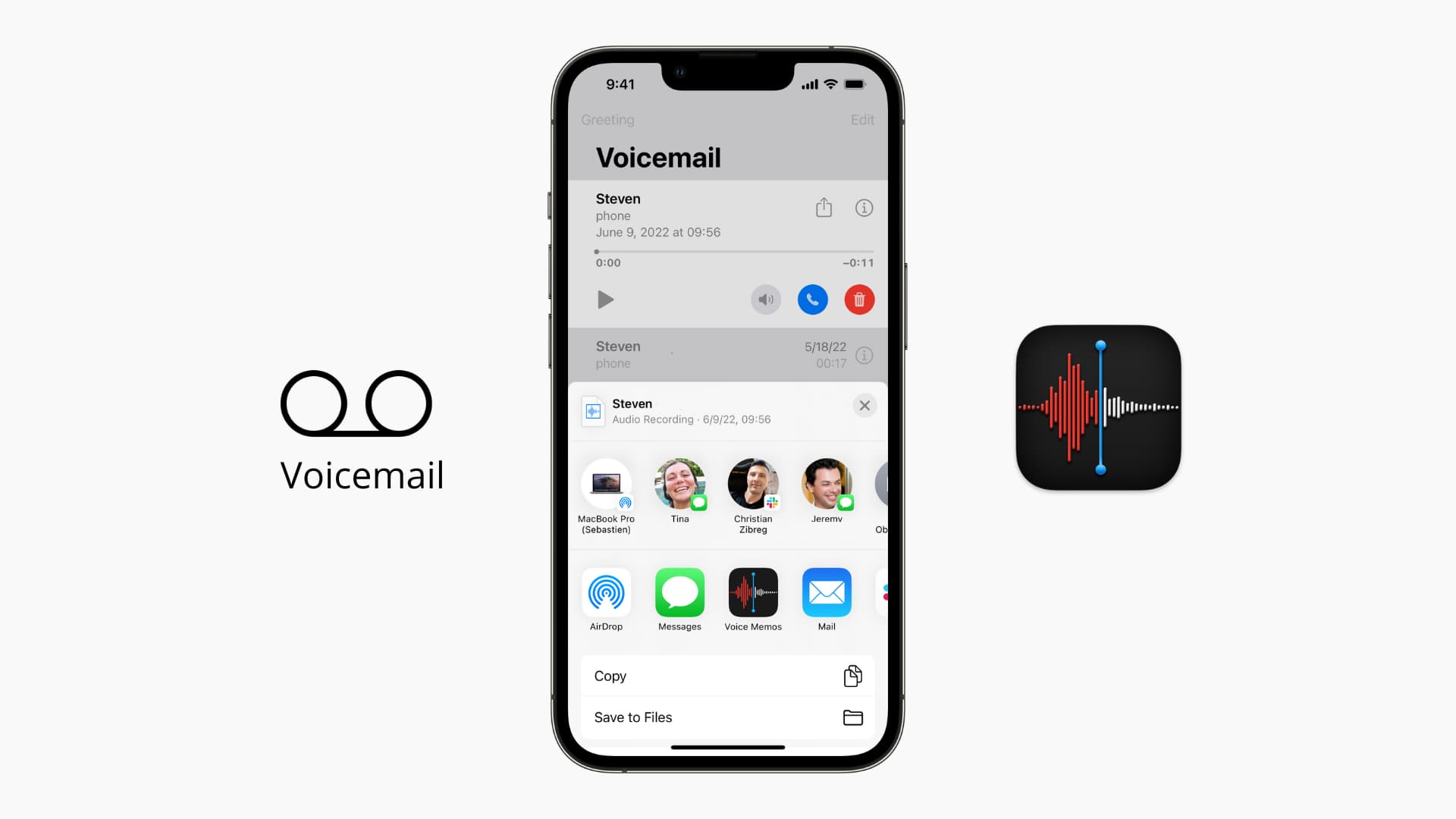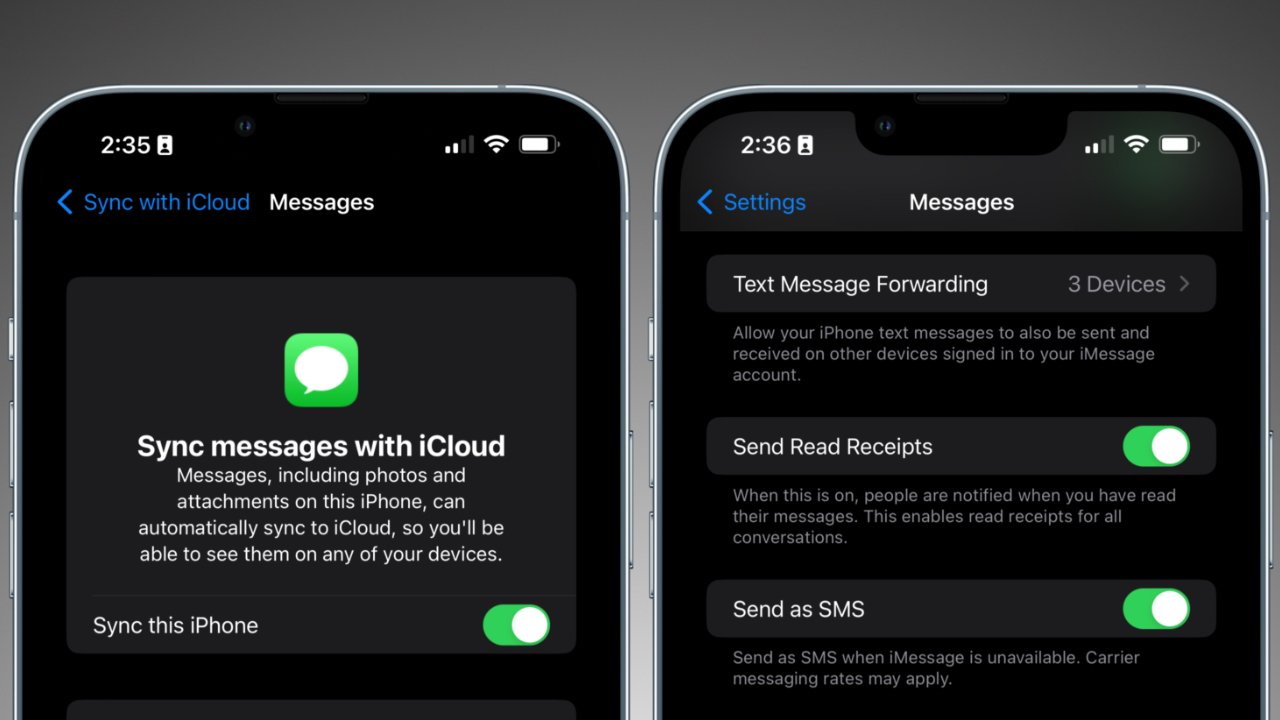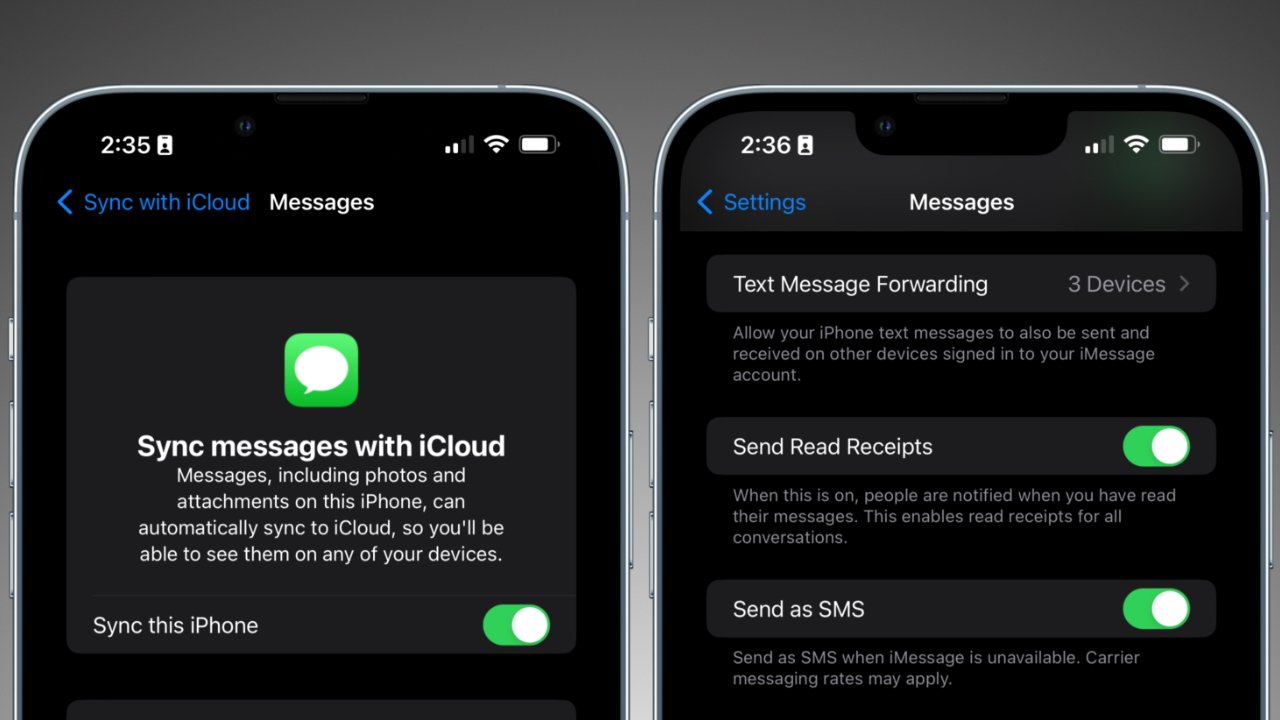Introduction
Text messages have become an integral part of our daily communication, serving as a record of important conversations, memories, and information. Whether you want to backup your messages for sentimental reasons or need to retrieve crucial information from past conversations, knowing how to download all text messages from your iPhone can be invaluable.
Fortunately, there are several methods available to help you retrieve your entire collection of text messages from your iPhone. In this article, we will explore three different approaches to accomplish this: using iCloud Backup, using iTunes Backup, and utilizing third-party software.
Each method has its own advantages and limitations, so it’s important to choose the one that best suits your needs. Whether you prefer a cloud-based solution, a direct backup using your computer, or the use of specialized third-party software, we’ve got you covered.
Before diving into the details of each method, it’s essential to note that the following instructions and methods are applicable for iPhones running iOS 11 and later versions. If you’re not sure about the version of iOS on your device, you can check it by going to Settings > General > About and scrolling down to the “Version” section.
Now, let’s explore each method and find the one that fits your requirements.
Method 1: Using iCloud Backup
iCloud backup is a convenient and widely used method to back up and restore your iPhone data, including your text messages. If you have enabled iCloud backups on your device, your messages should already be backed up automatically. To download all text messages from iPhone using iCloud Backup, follow these steps:
- Connect your iPhone to a stable Wi-Fi network.
- Go to the “Settings” app on your iPhone and tap on your name at the top to access your Apple ID settings.
- Select “iCloud” and make sure the “iCloud Backup” option is turned on. If it is not, toggle the switch to enable it.
- Tap on “iCloud Backup” and then tap on “Back Up Now” to manually initiate a backup of your iPhone data, including your text messages.
- Wait for the backup process to complete. This may take some time depending on the size of your data and the speed of your internet connection.
- Once the backup is finished, you can access your iCloud account from a computer or another iOS device to download the backup file.
- Open a web browser and visit the iCloud website (www.icloud.com).
- Sign in with your Apple ID and password. Make sure to use the same Apple ID that is associated with your iPhone.
- Click on the “Messages” icon to access your text messages.
- You can now view and download all your text messages from your iPhone using iCloud backup.
It’s important to note that iCloud backups may only retain a certain number of your most recent text messages. Additionally, if you have a large number of messages or multimedia attachments, the iCloud backup may take up significant space and you may need to purchase additional iCloud storage.
Using iCloud Backup to download all your text messages provides a convenient and accessible solution for backing up and retrieving your data. However, if you want to explore alternative methods or need more control over your backups, continue reading to learn about using iTunes Backup and third-party software.
Method 2: Using iTunes Backup
If you prefer a direct backup solution using your computer, you can use iTunes to backup and download all your text messages from your iPhone. Follow these steps to utilize iTunes Backup:
- Connect your iPhone to your computer using a USB cable.
- Launch iTunes on your computer. If you don’t have iTunes installed, you can download it from the official Apple website.
- Click on the iPhone icon that appears in the iTunes interface.
- In the Summary tab, click on “Back Up Now” under the “Manually Back Up and Restore” section.
- Wait for the backup process to complete. This may take some time depending on the size of your data.
- Once the backup is finished, you can access the backup file on your computer using iTunes.
- On a Mac, navigate to “~/Library/Application Support/MobileSync/Backup/”. On Windows, go to “C:\Users\[your username]\AppData\Roaming\Apple Computer\MobileSync\Backup\”.
- Within the Backup folder, you will find folders named with a unique identifier for each backup. Look for the most recent one.
- Copy the backup folder to a safe location on your computer, such as your Documents folder, to ensure you have a copy of your text messages.
- Now you can explore the backup folder to find and access your text messages.
Using iTunes Backup allows you to have direct control over your backups and access to all your text messages. However, it’s important to note that iTunes backups are not easily readable and require the use of dedicated software or manual extraction methods to view and retrieve specific data.
If you’re looking for an alternative method or want a more user-friendly way to download your text messages, let’s discuss the option of using third-party software in the next section.
Method 3: Using Third-Party Software
If you’re looking for a more user-friendly and comprehensive solution to download all your text messages from your iPhone, utilizing third-party software can be a viable option. There are various software programs available that specialize in extracting and organizing iPhone data, including text messages. Here’s how you can use third-party software:
- Research and choose a reputable third-party software program that suits your needs. Some popular options include iMazing, PhoneView, and AnyTrans.
- Download and install the chosen software on your computer following the instructions provided by the developer.
- Connect your iPhone to your computer using a USB cable.
- Launch the third-party software and ensure that it recognizes your iPhone.
- Follow the software’s interface and instructions to scan your iPhone for data, including text messages.
- Once the scan is complete, the software will present a list of available data, including your text messages.
- Explore the software’s features and options to select and download all your text messages. You may have the option to export them as PDF, text files, or even directly save them to your computer.
Using dedicated third-party software provides a more comprehensive and user-friendly approach to download text messages from your iPhone. These software programs often offer additional features, such as advanced search options, message filtering, and even the ability to export messages in various formats for easy access and sharing.
However, it’s important to note that third-party software may come at a cost, with some programs offering free trials or limited functionality in their free versions. Make sure to research and choose a reliable software program that suits your budget and requirements.
Now that you’re familiar with the three methods of downloading all your text messages from your iPhone, you can choose the most suitable option for your needs. Whether you prefer the convenience of iCloud Backup, the control of iTunes Backup, or the features of third-party software, you have the tools to preserve and access your valuable text message history.
Conclusion
Having a backup of all your text messages from your iPhone is essential for preserving important conversations, memories, and information. In this article, we explored three methods to download all text messages from your iPhone: using iCloud Backup, using iTunes Backup, and utilizing third-party software.
The iCloud Backup method offers a convenient and accessible solution for those who prefer a cloud-based backup system. By enabling iCloud Backup on your device, you can automatically back up your text messages and access them through the iCloud website.
The iTunes Backup method provides a direct backup solution for those who prefer to backup their data using their computer. With iTunes, you can create a backup of your iPhone and access the backup file on your computer to retrieve and view your text messages.
Using third-party software is an option for users who seek a more user-friendly and comprehensive approach. With various software programs available, you can scan your iPhone and extract all your text messages, offering more advanced features and flexibility in managing your messages.
It’s important to consider your specific needs and preferences in choosing the method that best suits you. Each method has its own advantages and potential limitations, so make sure to weigh them carefully.
Remember, regularly backing up your iPhone is crucial to ensure that your text messages and other data are secure and accessible. Whether you choose to use iCloud Backup, iTunes Backup, or third-party software, take the necessary steps to protect and preserve your text message history.
Now that you have the knowledge and understanding of how to download all text messages from your iPhone, you can confidently safeguard your valuable conversations and memories. Explore the methods discussed in this article and choose the one that aligns with your preferences to keep your text messages safe and accessible.