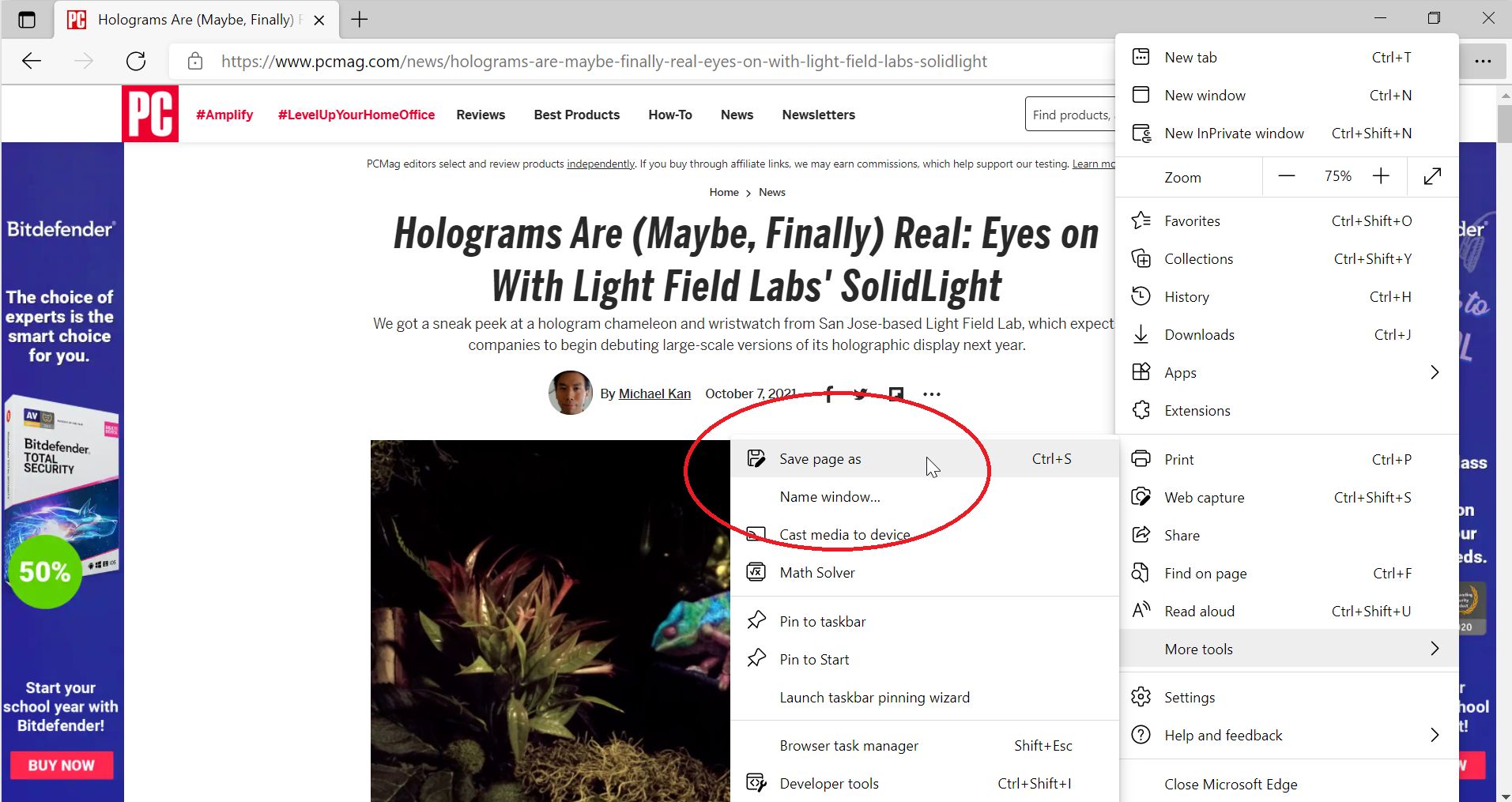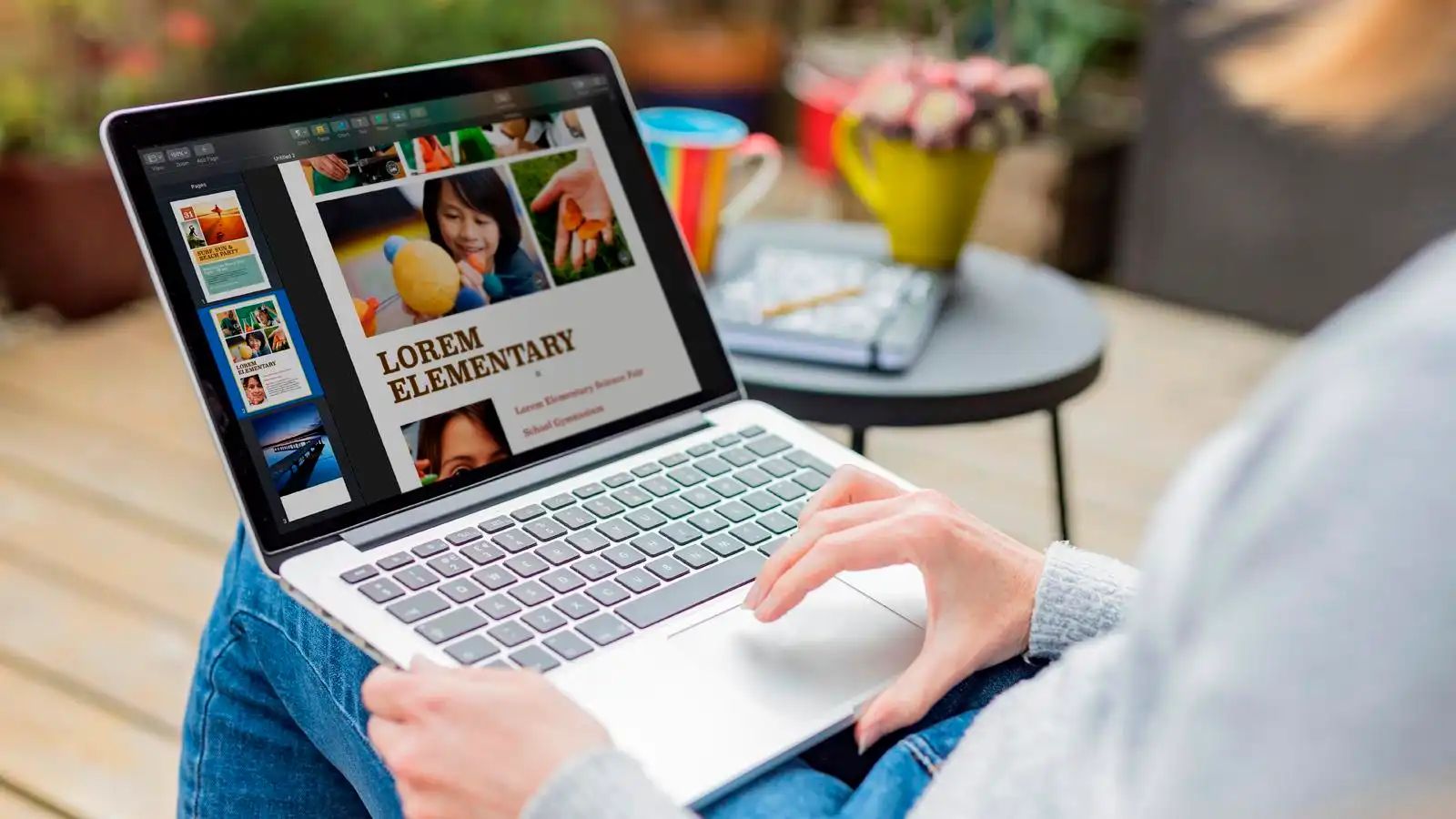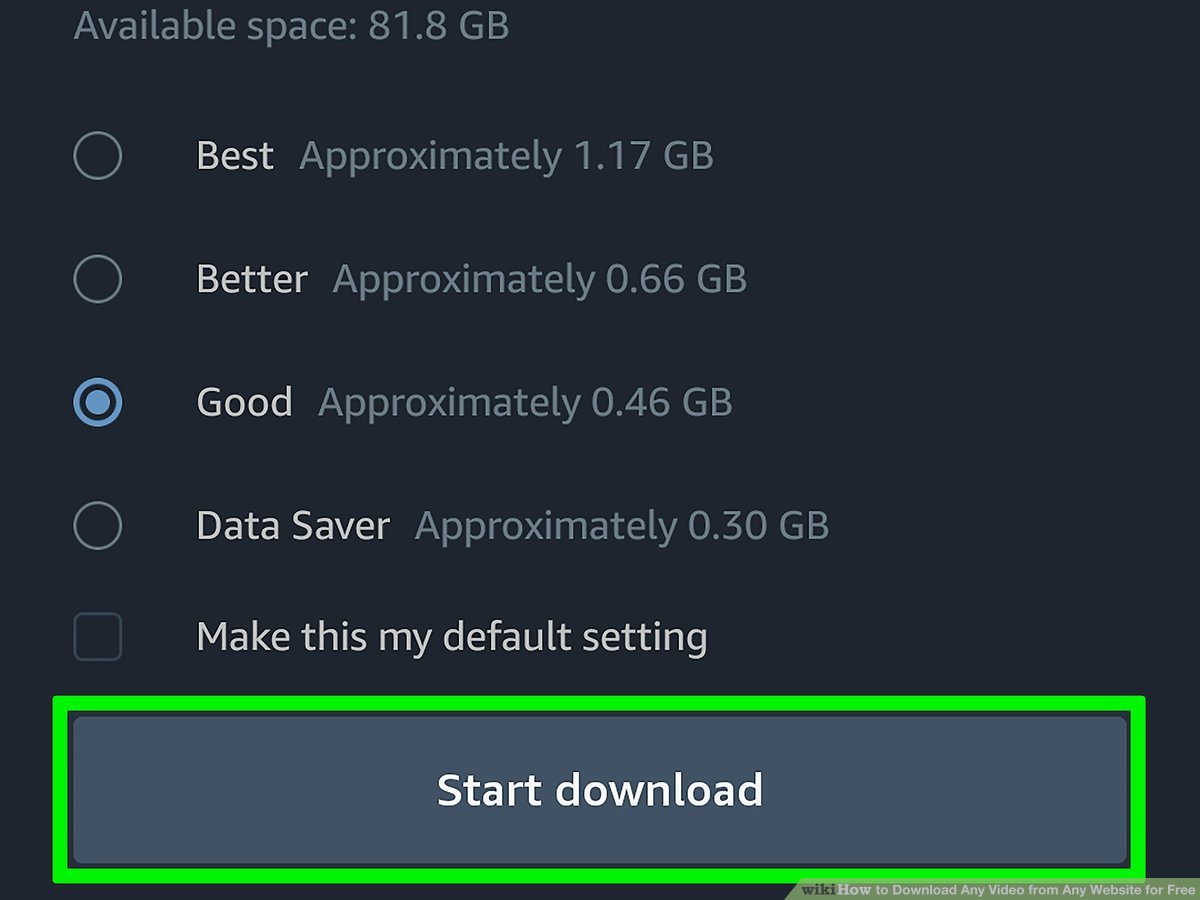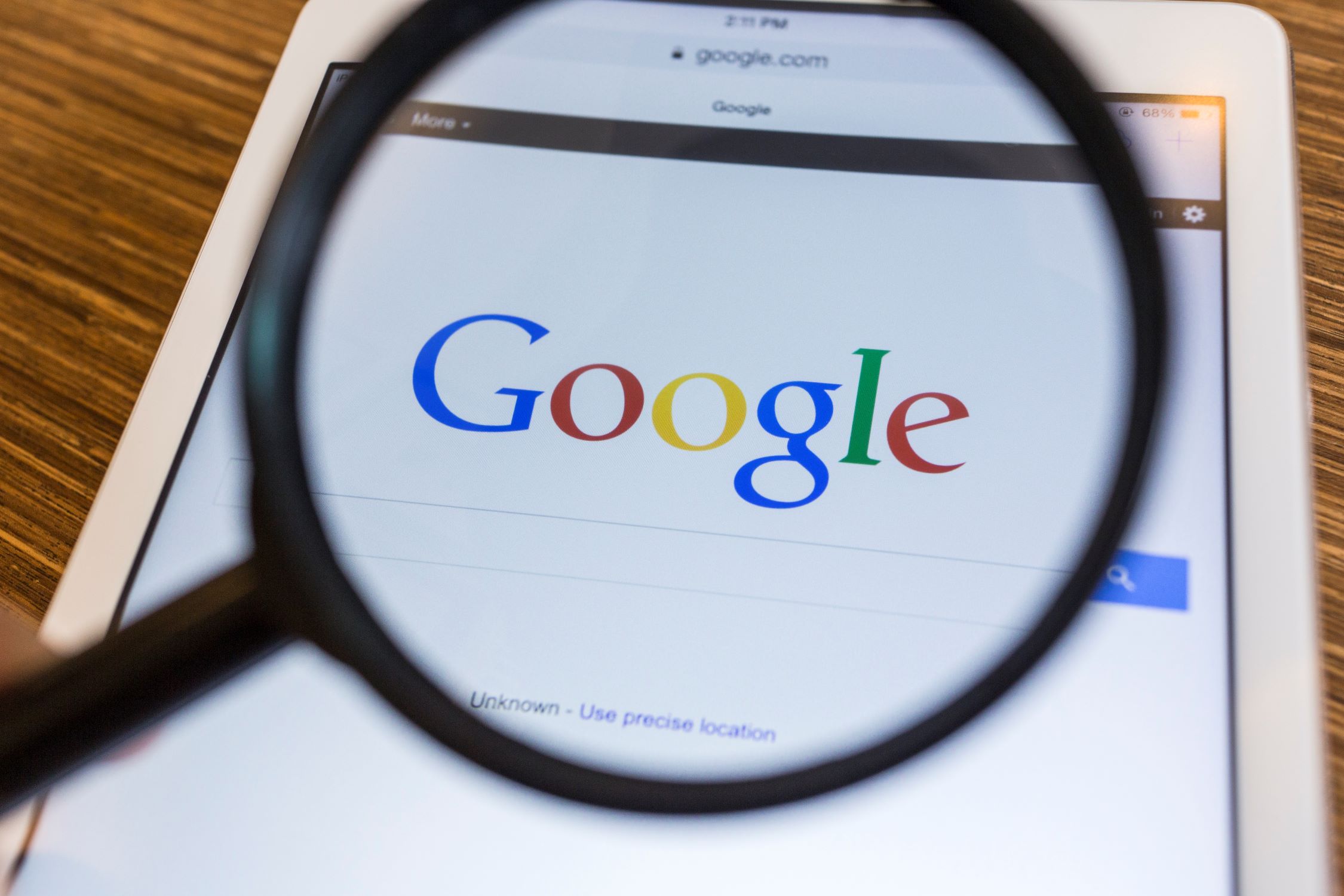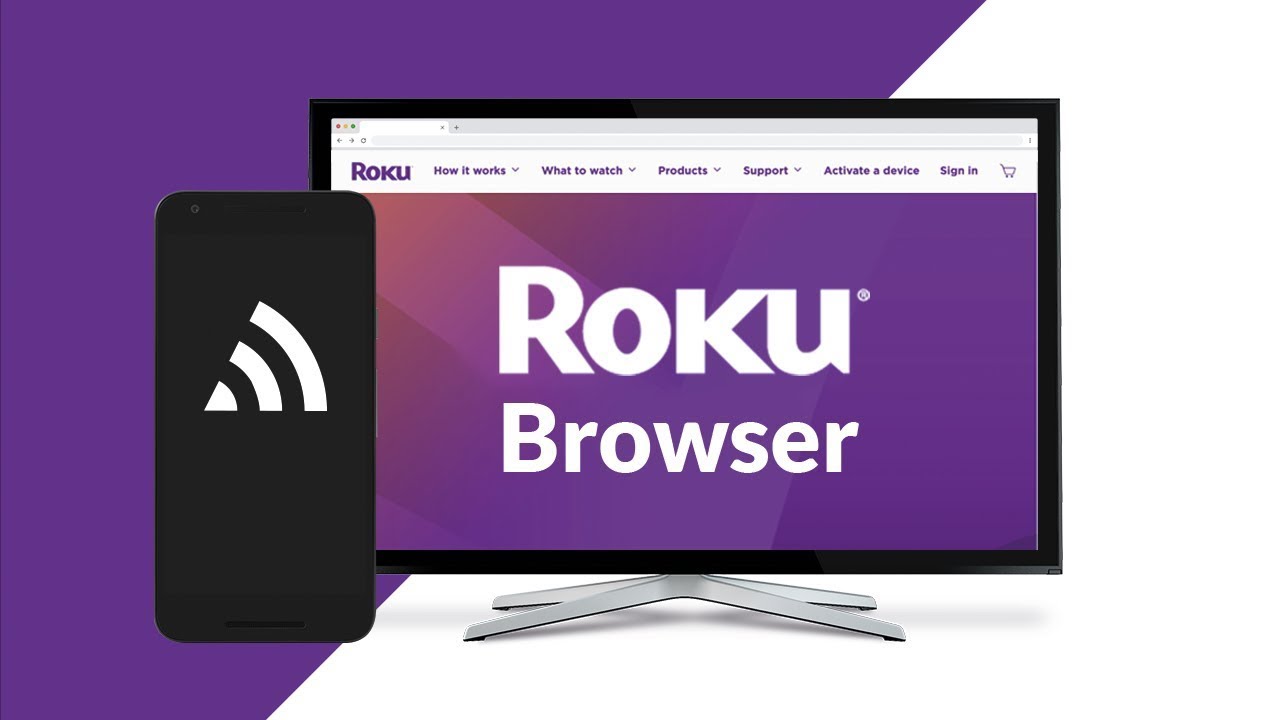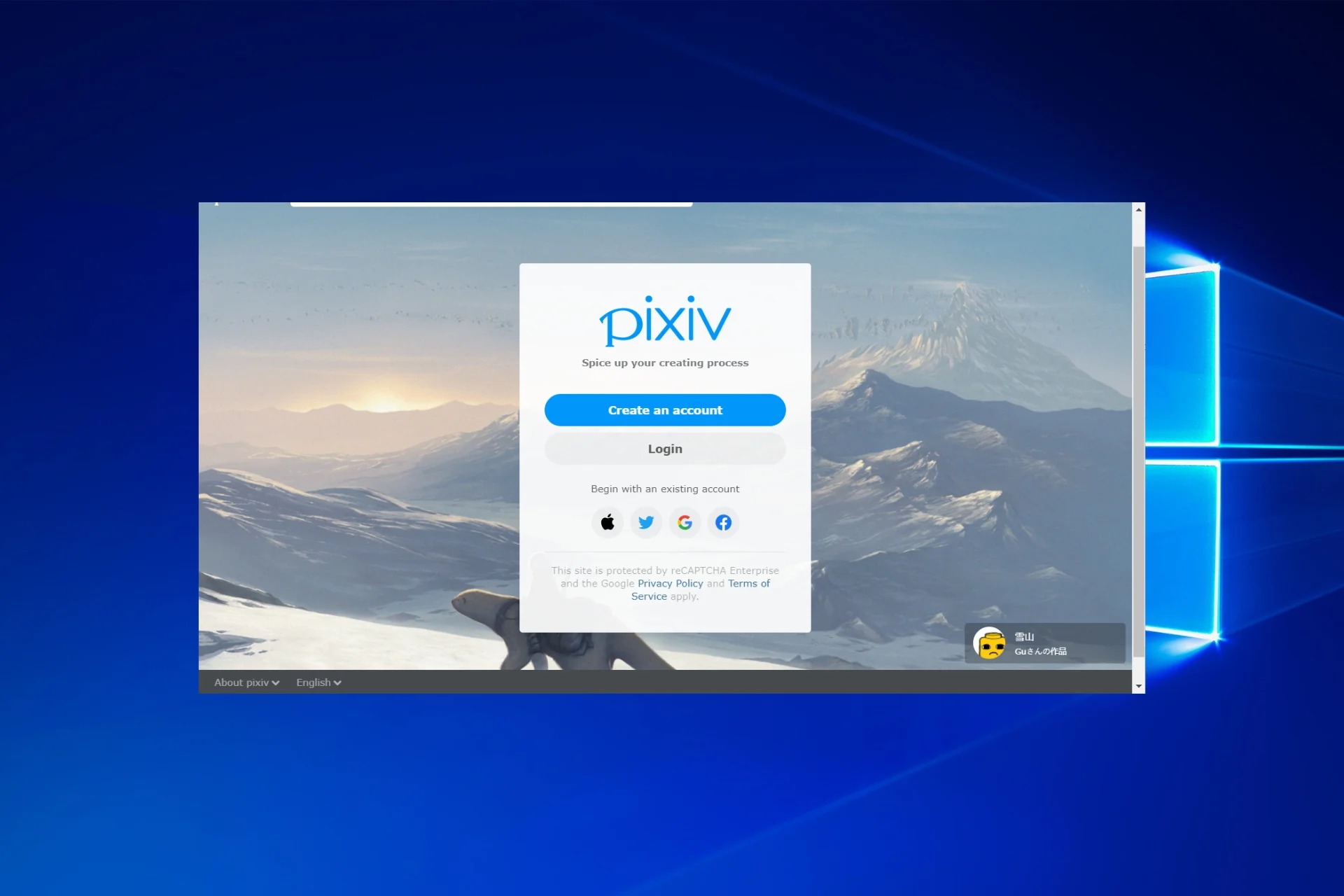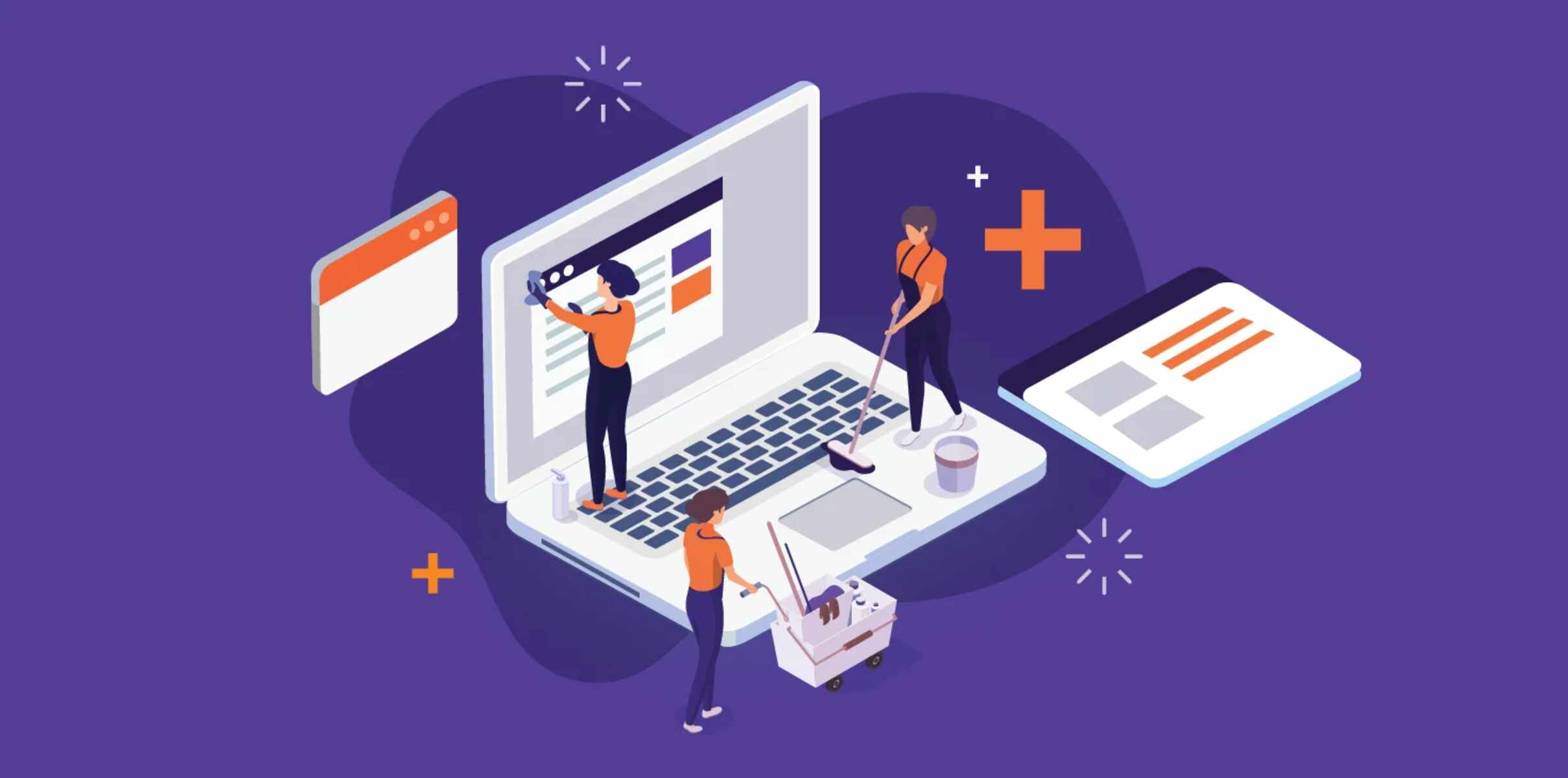Introduction
Downloading a web page can be useful for various reasons. Whether you want to access a webpage offline, preserve its content for future reference, or simply have a local copy of a website, there are several methods you can use to download a web page.
Understanding these methods will empower you to save web pages efficiently, regardless of your technical expertise. From using the built-in save functionality of your browser to employing specialized tools and browser extensions, there’s an approach that suits every need.
In this article, we will explore five different methods that you can use to download a web page. Whether you prefer easy-to-use options or command-line tools, we have you covered. Let’s dive in!
Note: It is important to remember that downloading web pages should be done responsibly and within the bounds of applicable laws and regulations. Always respect the website owner’s rights and follow their usage policies.
Method 1: Using the browser’s built-in save functionality
One of the simplest ways to download a web page is by utilizing the built-in save functionality of your web browser. Most browsers have a “Save Page” or “Save Page As” option that allows you to save the entire page and its associated assets.
To use this method, simply follow these steps:
- Navigate to the web page you want to download.
- Click on the Menu button (usually represented by three dots or lines) in the top-right corner of the browser window.
- From the dropdown menu, select the Save Page or Save Page As option.
- Choose the location on your computer where you want to save the web page.
- Click Save.
The browser will then save the web page and all its assets, such as images and stylesheets, to the specified location on your computer. You can now access the web page offline whenever you want.
This method allows you to save a web page exactly as it appears in the browser, including its layout, formatting, and embedded media. However, keep in mind that dynamic content and interactive elements may not function offline.
It’s also worth noting that some web pages may have restrictions in place that prevent them from being saved using this method. In such cases, you may need to explore alternative methods or consider contacting the website owner for permission to download the page.
Method 2: Using the “Save Page As” feature
Another approach to download a web page is by utilizing the “Save Page As” feature within your browser. This method provides more control over the download process, allowing you to customize the format in which the page is saved.
Here’s how you can use the “Save Page As” feature to download a web page:
- First, open the web page you wish to save in your browser.
- Next, go to the File menu in the browser’s navigation bar.
- From the dropdown menu, select the Save Page As or Save As option.
- A file saving dialog box will appear, allowing you to choose the location on your computer where you want to save the web page. You can also specify the name of the file.
- Choose the desired file format from the Save as type drop-down menu. Depending on your browser, you may have options like HTML, Text, or Complete Web Page.
- Once you have made your selections, click Save.
The browser will then save the web page to the specified location in the chosen file format. Saving the page as HTML or Complete Web Page will enable you to access all the associated assets, such as images and stylesheets, offline.
This method is useful when you want to save a web page in a specific format or need to extract certain elements from the page, such as text or images. It provides flexibility and customization options to suit your needs.
It’s important to note that complex web pages with interactive elements or dynamic content may not be fully functional when accessed offline using this method. In such cases, alternative methods or specialized tools might be more appropriate.
Method 3: Using a web scraping tool
If you need to download web pages on a larger scale or require more control over the downloaded content, using a web scraping tool can be a suitable option. Web scraping involves extracting data from websites and saving it locally for further use.
Here’s how you can use a web scraping tool to download a web page:
- Choose a web scraping tool that best fits your needs. There are various options available, both free and paid, such as BeautifulSoup, Scrapy, or Puppeteer.
- Install the chosen web scraping tool on your computer.
- Open the tool and provide the URL of the web page you want to download.
- Customize the scraping parameters to specify which elements of the web page you want to extract and save. This can include text, images, links, or any other relevant data.
- Initiate the scraping process and wait for the tool to extract and save the requested content.
- Once the scraping is complete, the tool will provide you with the downloaded data in a format of your choice, such as CSV, JSON, or HTML.
Using a web scraping tool gives you greater flexibility and control over the data you extract. You can choose to download only specific sections of a web page or scrape multiple pages at once, depending on your requirements.
However, it’s important to use web scraping tools ethically and within legal boundaries. Make sure to respect websites’ terms of service, avoid sending excessive requests, and obtain necessary permissions, if applicable.
Additionally, keep in mind that some websites may employ countermeasures to prevent scraping, such as CAPTCHAs or IP blocking. Before scraping a web page, it’s advisable to check if the website allows scraping or to contact the website owner for permission.
Method 4: Using a browser extension
If you frequently need to download web pages or want a more convenient way to save them, using a browser extension can streamline the process. Browser extensions are add-ons that enhance the functionality of your browser, and there are several extensions available specifically for downloading web pages.
Follow these steps to use a browser extension to download a web page:
- First, choose a browser extension that suits your needs. Some popular options include “Save Page WE” for Firefox, “Save Page” for Chrome, or “SingleFile” for various browsers.
- Install the chosen extension onto your browser by visiting the respective extension marketplace.
- Once installed, navigate to the web page you want to download.
- Click on the browser extension’s icon in your browser toolbar.
- Follow the prompts and customization options provided by the extension. This may include selecting the desired file format, specifying the save location, or configuring additional options.
- Click Save or Download to initiate the download process.
The browser extension will then save the web page and all its associated assets, such as images and stylesheets, according to your preferences. This method offers a more streamlined and user-friendly approach compared to other methods.
Extensions often provide additional features and customization options, such as batch downloading multiple web pages, automatically saving specific web pages, or scheduling downloads for offline access.
However, keep in mind that some browser extensions may have limitations or compatibility issues with certain websites or browsers. It’s advisable to read user reviews, check compatibility, and ensure the extension you choose is regularly updated and reliable.
Moreover, similar to other methods, remember to respect website owners’ rights and comply with usage policies when using a browser extension to download web pages.
Method 5: Using a command-line tool
If you prefer a more advanced and precise way to download web pages, using a command-line tool can offer you greater flexibility and control over the process. Command-line tools allow you to automate the downloading of web pages and provide extensive customization options.
Follow these steps to use a command-line tool to download a web page:
- Select a command-line tool that suits your requirements. Some popular options include
wget,curl, orhttrack. - Install the chosen command-line tool onto your computer, if it is not already installed.
- Open a command prompt or terminal on your computer.
- Use the appropriate command for the chosen tool and provide the URL of the web page you want to download. You may also need to specify additional options, such as output directory or save format.
- Execute the command and wait for the tool to download the web page and its associated assets.
Command-line tools offer powerful features, such as recursive downloading of entire websites, customizing the depth of downloading, or excluding specific file types from the download.
Furthermore, using a command-line tool allows for automation and integration with scripts or other tools. This can be particularly useful when you need to download web pages in a bulk or as part of a larger workflow.
However, using command-line tools may require a certain level of technical knowledge and familiarity with command-line interfaces. Make sure to consult the documentation of the chosen tool for specific usage instructions and options.
Additionally, as with other methods, it’s crucial to respect website owners’ rights and usage policies when using command-line tools to download web pages. Ensure you have the necessary permissions and avoid excessive or unauthorized scraping of content.
Conclusion
Downloading web pages can be an invaluable skill for various purposes, such as accessing offline content, archiving information, or conducting research. In this article, we explored five different methods that you can use to download web pages and their associated assets.
Method 1 showed us how to utilize the browser’s built-in save functionality, providing a quick and easy way to save web pages as they appear in the browser.
Method 2 introduced the “Save Page As” feature, offering more control over the format and content of the downloaded web page.
For those needing advanced options or working on a larger scale, Method 3 introduced the use of web scraping tools, allowing customization and extraction of specific data.
Method 4 explored the convenience of using browser extensions to streamline the web page downloading process, with additional features and customization options.
Finally, Method 5 delved into using command-line tools, providing advanced capabilities for automation and precise control over the download process.
When downloading web pages, it is vital to respect the rights of website owners by obtaining permissions when necessary and complying with their usage policies.
Choose the method that suits your needs and technical expertise, and remember to consider factors such as desired output format, level of customization, and the need for automation. With these methods at your disposal, you can confidently download web pages and have offline access to valuable information whenever needed.