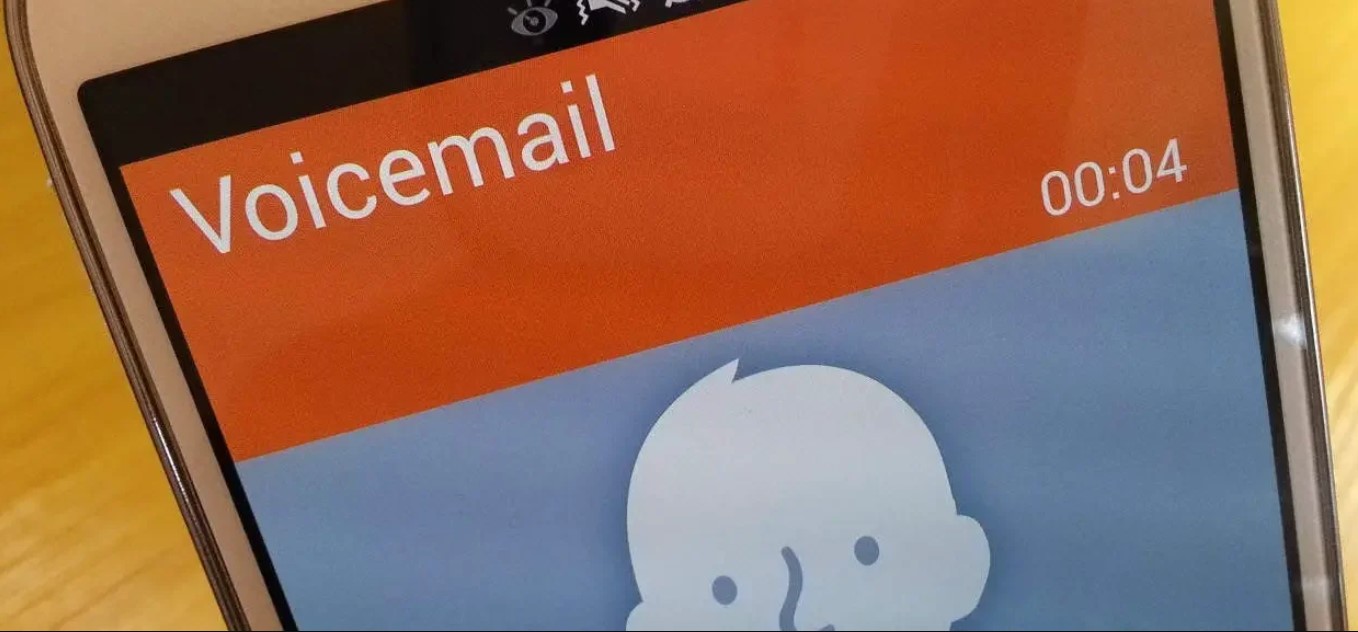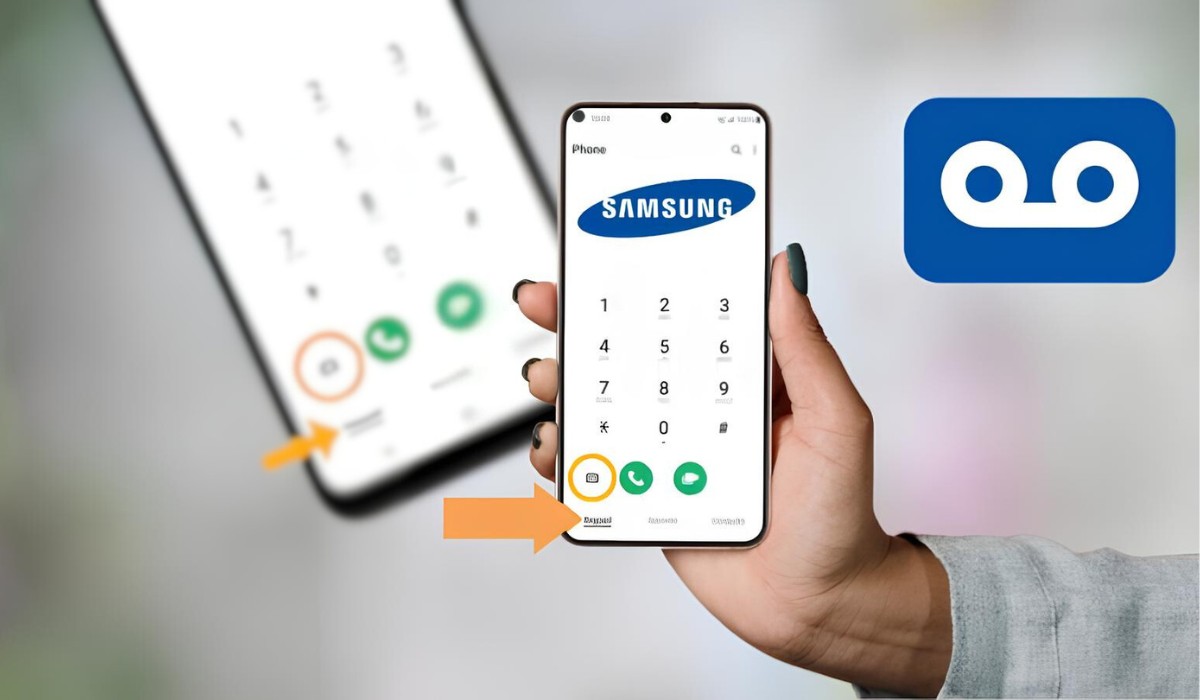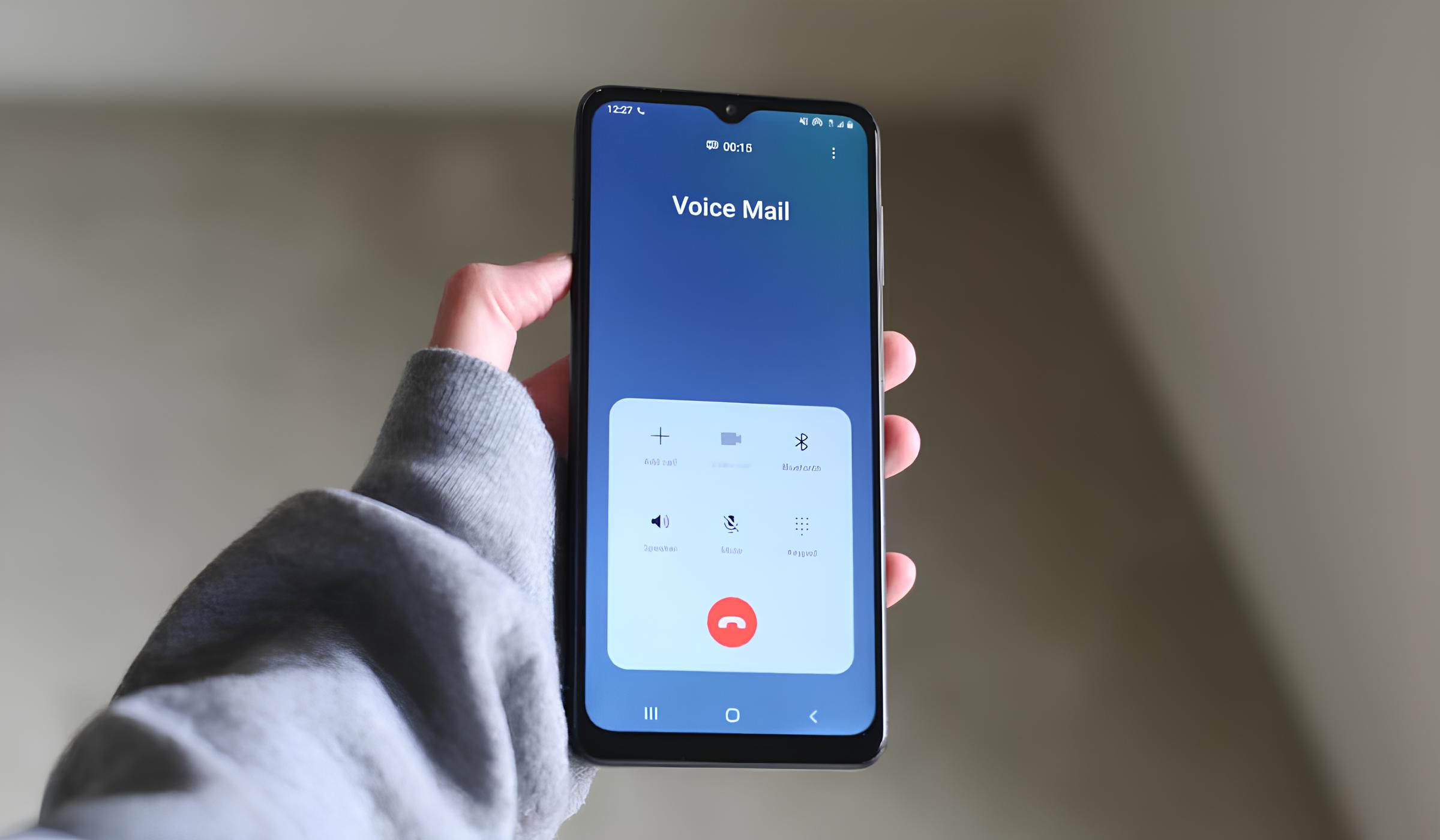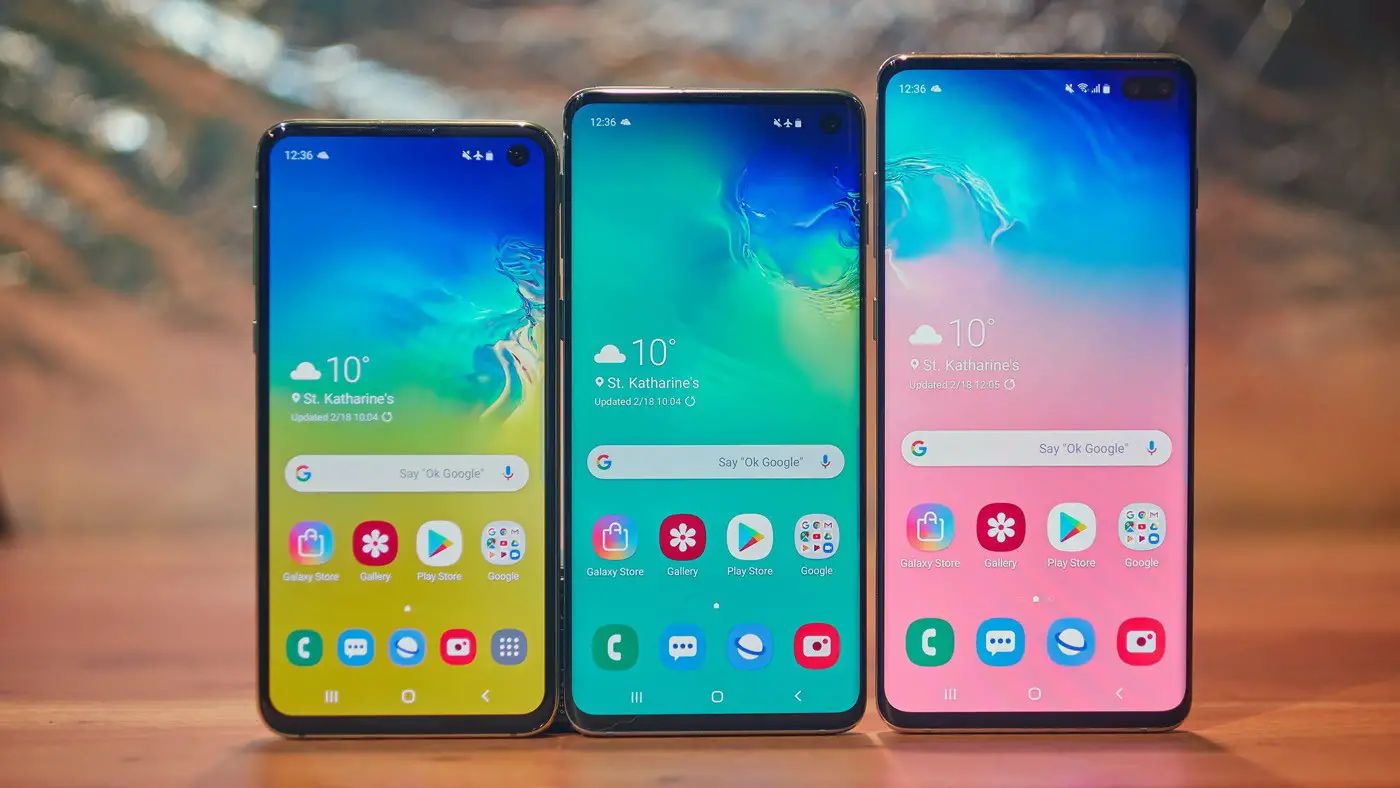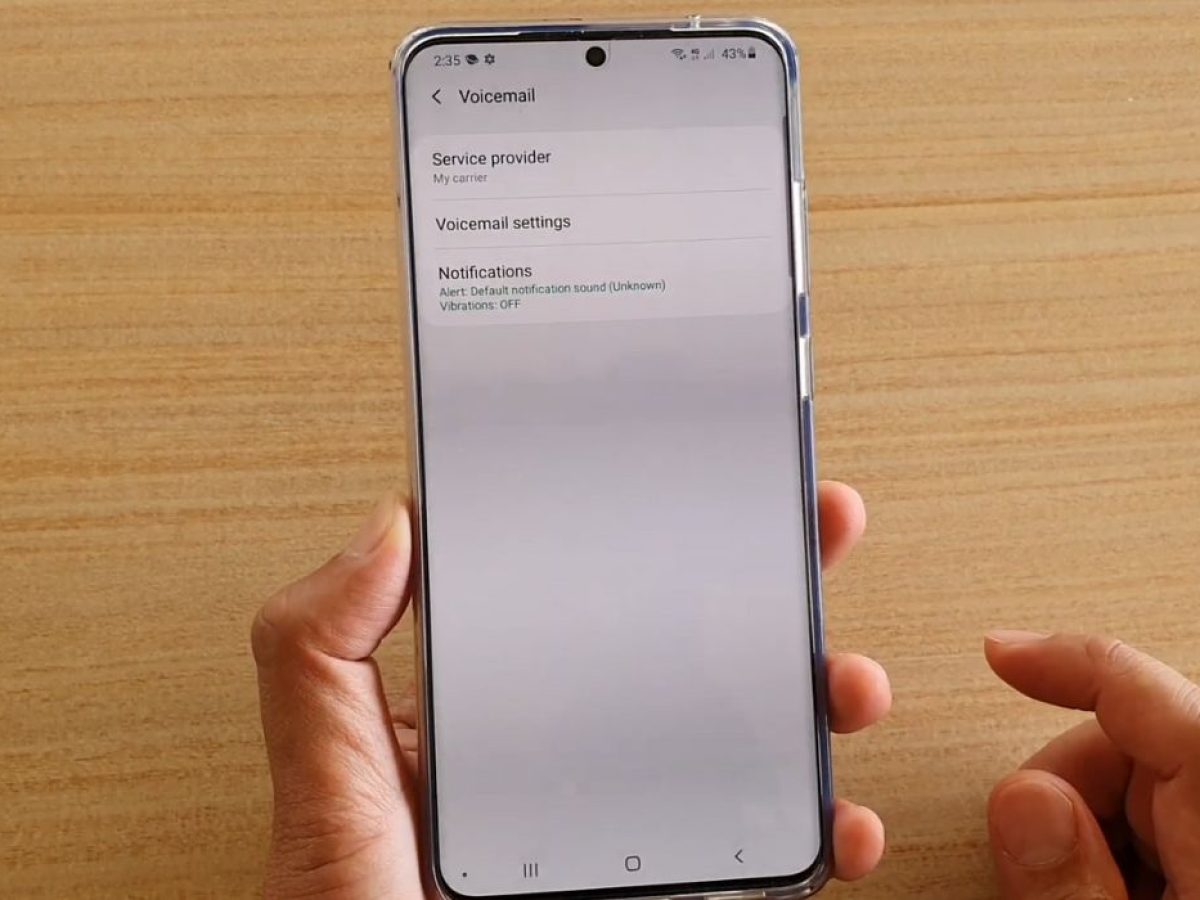Introduction
Welcome to our guide on how to download a voicemail on a Samsung device. Voicemail messages can often contain important information or sentimental value that you may want to save for future reference or share with others. While voicemail messages are typically stored on your device’s voicemail server, it is possible to download them onto your Samsung device for offline access.
In this article, we will walk you through the step-by-step process to download a voicemail on your Samsung device. Whether you need to save a voicemail for legal or personal reasons or simply want to keep a treasured message, we have got you covered.
Downloading a voicemail on a Samsung device is a relatively straightforward process that can be done using the built-in voicemail app. Once you have downloaded the voicemail, you can listen to it at any time, even without an internet connection. Additionally, if you want to save the voicemail on your computer for safekeeping or sharing purposes, we will also guide you on how to transfer it to your computer.
So, if you are ready to learn how to download a voicemail on your Samsung device, let’s dive into the step-by-step instructions.
Step 1: Accessing the Voicemail App
The first step is to access the voicemail app on your Samsung device. The exact steps may vary slightly depending on the model and operating system version of your device, but the general process remains the same.
To access the voicemail app, locate the phone app on your home screen or app drawer and tap on it to open it. In most cases, the phone app is represented by a green icon with a white phone receiver.
Once you open the phone app, look for the voicemail tab or button at the bottom of the screen. It is usually represented by an icon of a cassette tape or a play button. Tap on the voicemail tab to open the voicemail app.
If you are prompted to enter a voicemail password or PIN, enter it correctly to access your voicemail messages. In case you don’t remember your password, you may need to contact your service provider for assistance.
Once you have successfully accessed the voicemail app, you will be able to see a list of your voicemail messages, including the date and time of each message and the phone number or contact associated with it.
Now that you have accessed the voicemail app, you are ready to move on to the next step of selecting the desired voicemail message to download.
Step 2: Selecting the Desired Voicemail Message
After accessing the voicemail app on your Samsung device, the next step is to select the specific voicemail message that you want to download. This step allows you to choose the message that you wish to save or share.
Scan through the list of voicemail messages displayed in the voicemail app. Each message is typically accompanied by details such as the caller’s phone number or contact name, date, and time of the message. Take your time to browse through the list and identify the voicemail message that you want to download.
To select a specific voicemail message, tap on it once. This will open the message and give you access to additional options and controls.
Within the voicemail message, you may find various options such as playback controls, forward and backward buttons, and more, depending on the specific features available on your device.
Listen to the voicemail message to confirm that it is indeed the one you wish to download. This will ensure that you are selecting the correct message and avoid any confusion later on.
If there are multiple voicemail messages that you want to download, you can repeat the process for each message individually.
Once you have selected the desired voicemail message, you are now ready to proceed to the next step of actually downloading the message onto your Samsung device.
Step 3: Downloading the Voicemail Message
Now that you have selected the specific voicemail message you want to download, it’s time to proceed with the actual downloading process. Downloading the voicemail message allows you to save it on your Samsung device for offline access.
In the voicemail app, you will typically find a download or save button/icon associated with the selected voicemail message. This button may be represented by an arrow pointing downward or a cloud download symbol.
Tap on the download or save button/icon to initiate the downloading process. The app will then start transferring the voicemail message from the voicemail server to your Samsung device. The time it takes to download the voicemail message will depend on the length of the message and your internet connection speed.
While the voicemail message is being downloaded, ensure a stable internet connection to avoid interruptions. If the connection is weak, you may experience delays or incomplete downloads.
Once the download is complete, a confirmation message or indicator will appear, indicating that the voicemail message has been successfully saved on your Samsung device.
It’s important to note that downloading a voicemail message does not remove it from the voicemail server. The message will still be accessible through the voicemail app, allowing you to listen to it both online and offline.
Now that you have successfully downloaded the voicemail message onto your Samsung device, let’s move on to the next step of saving it for future reference.
Step 4: Saving the Voicemail Message to the Device
After downloading the voicemail message on your Samsung device, the next step is to save it for future reference. Saving the voicemail message ensures that you can easily access it whenever you need to, even if it gets deleted from the voicemail server.
To save the voicemail message to your device, open the voicemail app and locate the downloaded message in the list. The message may be indicated by a different icon or label, signifying that it has been successfully downloaded.
Tap and hold on the downloaded voicemail message to bring up a list of options. Look for the “Save” or “Save to Device” option and select it. This will save the voicemail message to the local storage of your Samsung device.
Once the voicemail message is saved to your device, it will be stored in a specific folder within the voicemail app or in the default storage directory of your device’s internal memory.
To access the saved voicemail messages, open the voicemail app and navigate to the saved folder or section. Here, you will find all the voicemail messages that you have saved to your device.
By saving the voicemail message to your device, you can keep it even if you switch to a different device or if the voicemail message is deleted from the voicemail server.
It’s a good practice to periodically backup the voicemail messages stored on your device to an external storage device or cloud service to ensure their long-term preservation.
Now that you have successfully saved the voicemail message to your Samsung device, let’s explore an optional step of transferring the voicemail to your computer for further backup or sharing.
Step 5: Transferring the Voicemail to Computer (Optional)
If you want to further backup or share the voicemail message stored on your Samsung device, you have the option to transfer it to your computer. Transferring the voicemail to your computer provides an additional layer of security and allows for easier sharing with others.
To transfer the voicemail message to your computer, you will need to connect your Samsung device to the computer using a USB cable. Ensure that the computer has the necessary drivers installed to recognize your device.
Once your Samsung device is connected to the computer, unlock your device and pull down the notification panel. Look for the USB connection options and select the option that allows file transfer or Media Transfer Protocol (MTP).
On your computer, open the File Explorer or Finder and locate the external device section. Your Samsung device should appear as a connected device.
Click on your Samsung device to explore its contents. Navigate to the folder where the saved voicemail messages are stored. Typically, you can find them in a specific folder within the voicemail app or in the default storage directory of your device’s internal memory.
Select the voicemail message that you want to transfer to your computer. Copy or drag the file from your Samsung device’s storage to a folder on your computer. The transfer process may take a few moments depending on the size of the voicemail message.
Once the transfer is complete, safely disconnect your Samsung device from the computer by ejecting or safely removing it. You can then access the transferred voicemail message on your computer for further backup, sharing, or archiving purposes.
Remember to keep a backup of the transferred voicemail messages on your computer to avoid losing them in case of any device or storage failures.
With the voicemail message successfully transferred to your computer, you have completed the optional step of preserving and sharing the voicemail message beyond your Samsung device.
Conclusion
Congratulations! You have successfully learned how to download and save voicemail messages on your Samsung device. By following the step-by-step instructions provided in this guide, you can now access and store important voicemail messages for future reference or sharing purposes.
Remember that accessing the voicemail app and selecting the desired voicemail message are the initial steps in the process. Once you have chosen the message, you can proceed to download it onto your Samsung device.
Downloading the voicemail message allows you to listen to it offline, even without an internet connection. Additionally, you have the option to save the voicemail message to your device, ensuring easy access and preservation.
If you need to further backup or share the voicemail message, you can transfer it to your computer using a USB cable. This optional step provides an additional layer of security and flexibility in managing your voicemail messages.
By following these steps, you can confidently download, save, and manage your voicemail messages on your Samsung device. Whether it’s for personal or professional reasons, having a process in place to download and store voicemails can prove to be invaluable.
Remember to regularly manage your voicemail messages by deleting unnecessary ones to free up storage space on your device. Additionally, it’s always a good idea to back up important voicemails to an external storage device or cloud service to ensure their long-term preservation.
Thank you for reading our guide on how to download a voicemail on a Samsung device. We hope this information has been helpful in assisting you with managing your voicemail messages effectively.