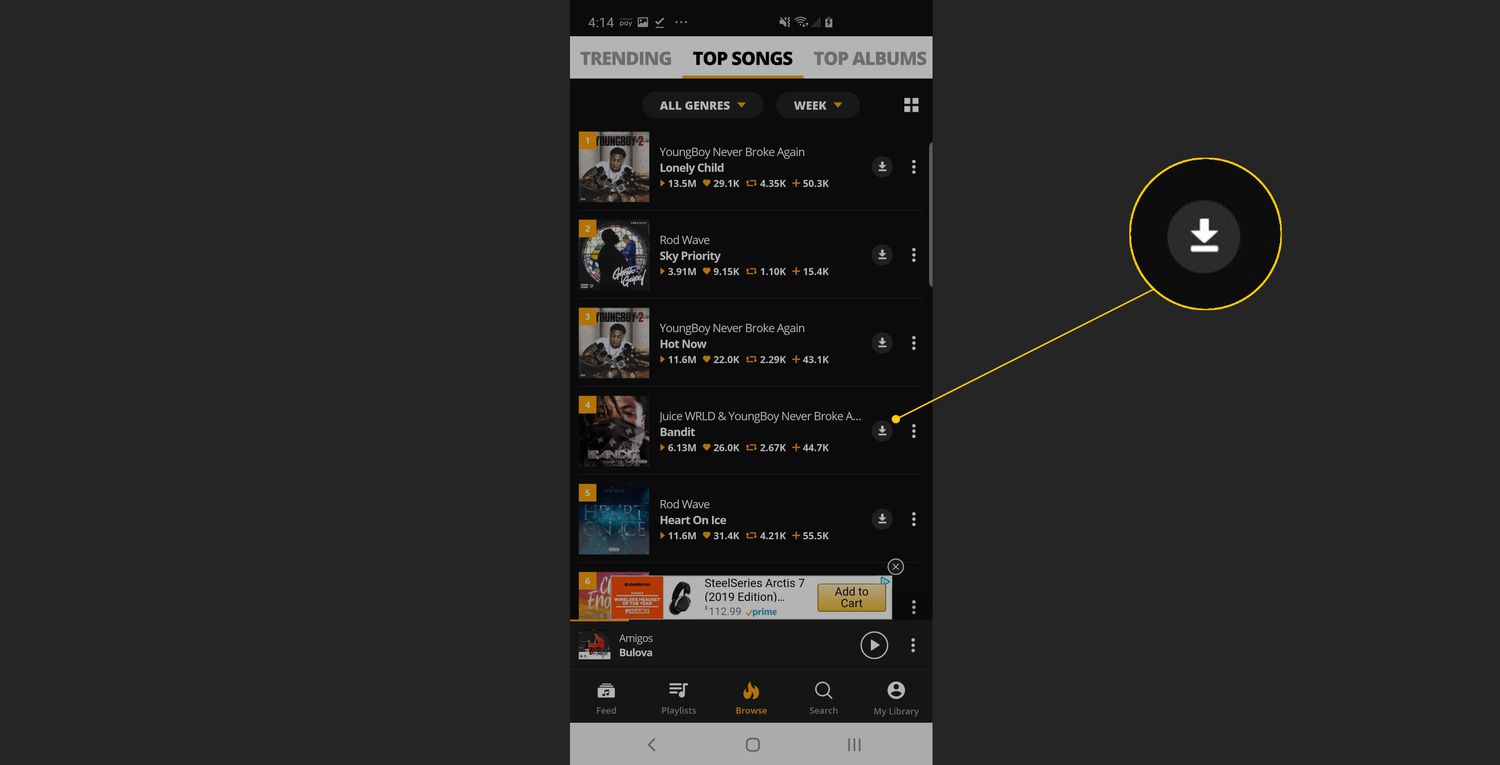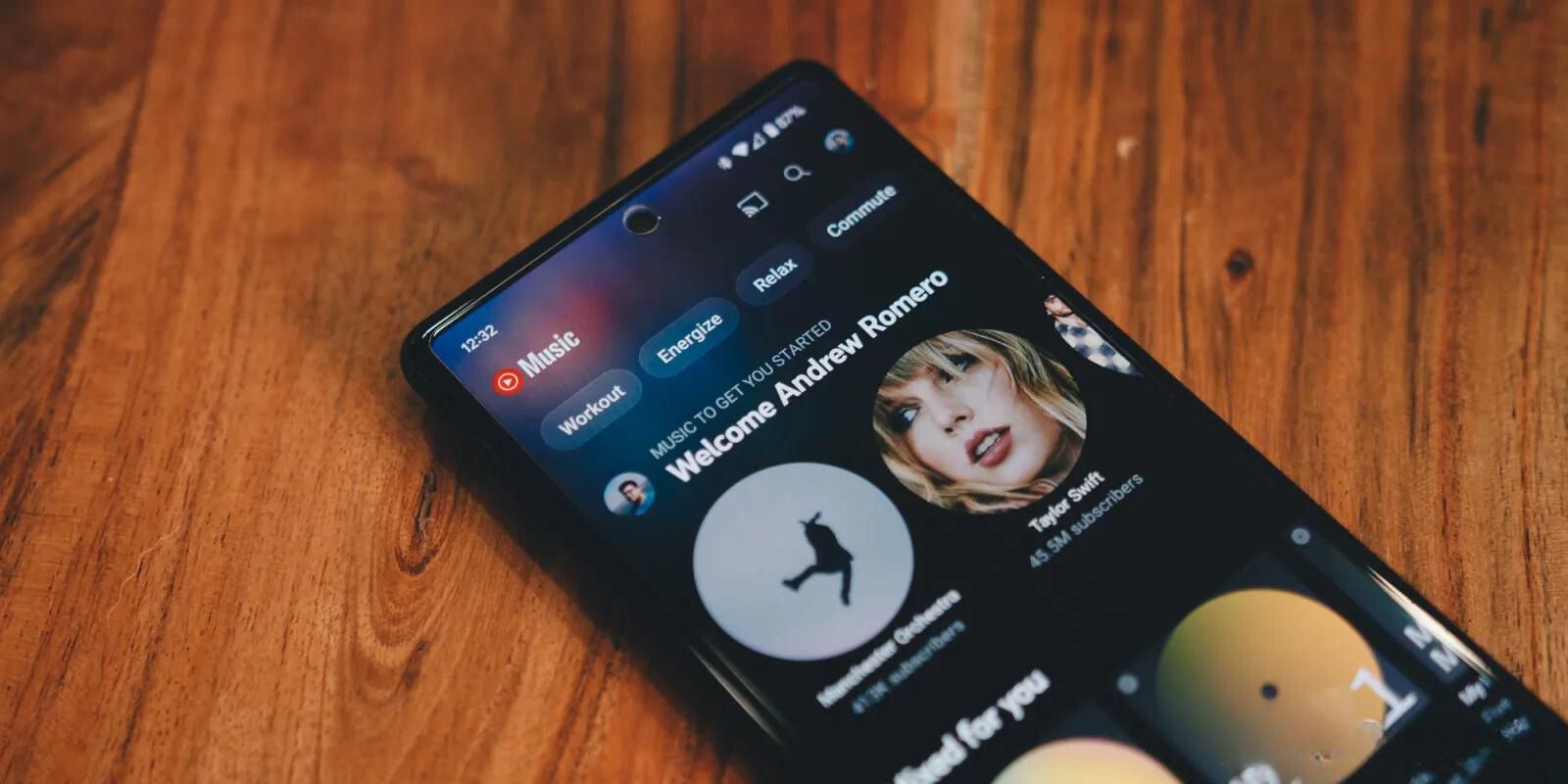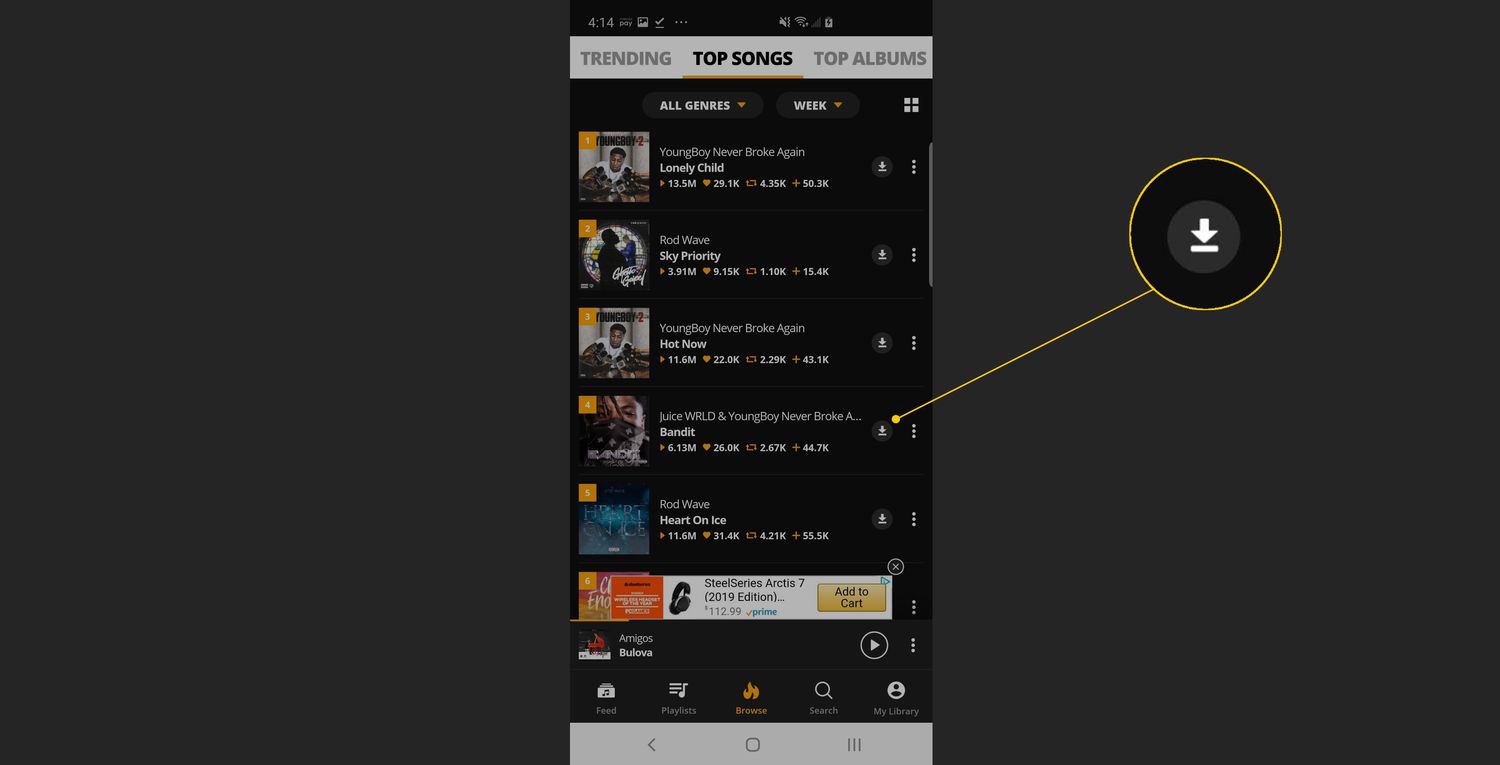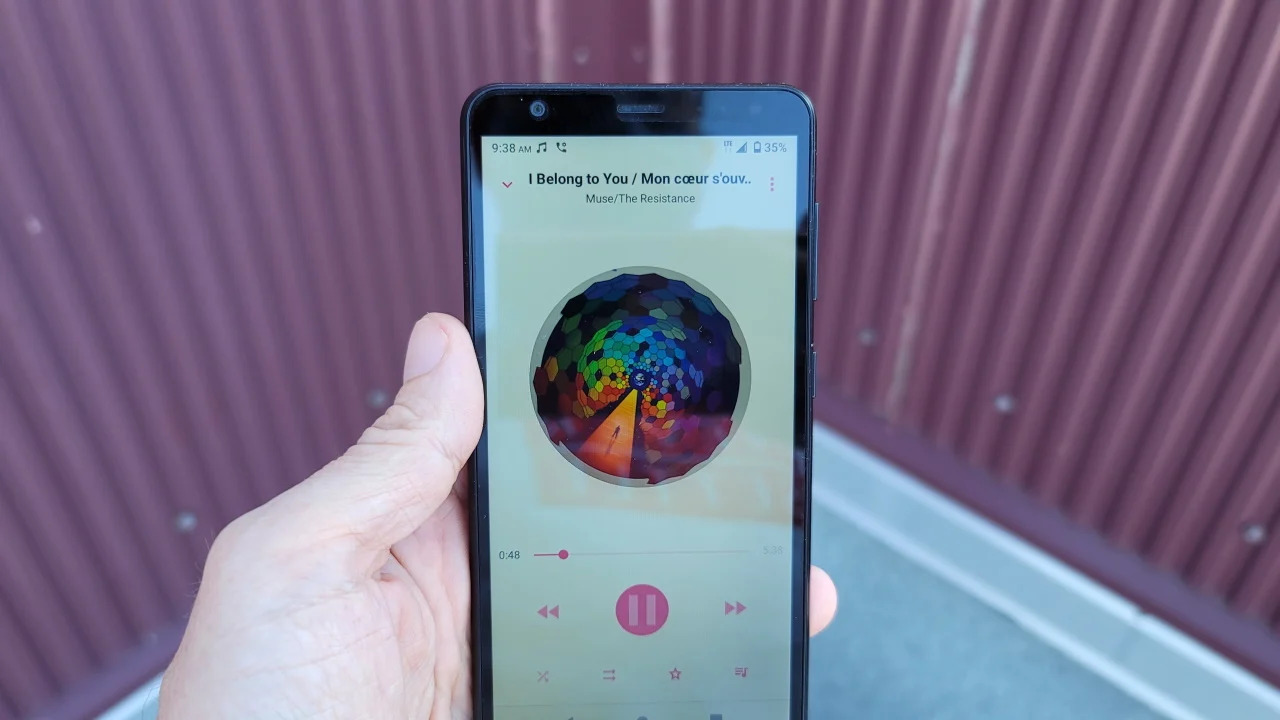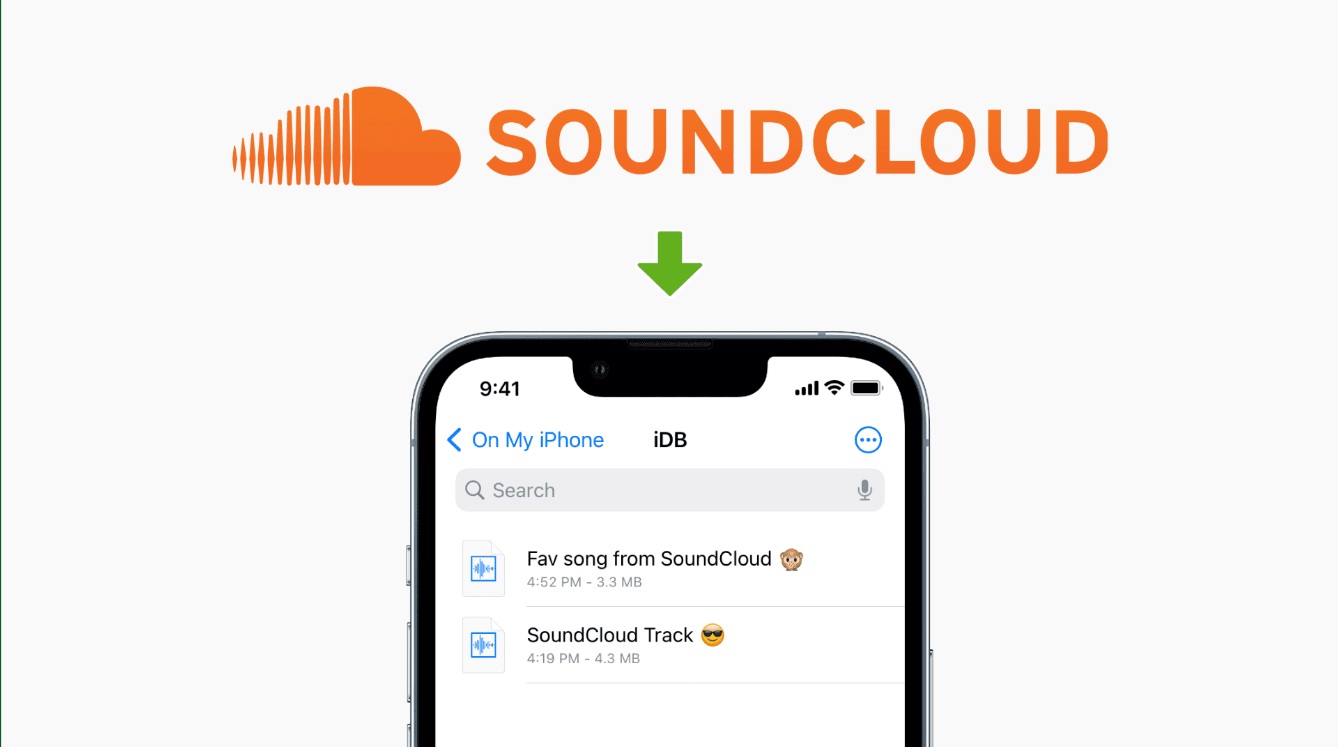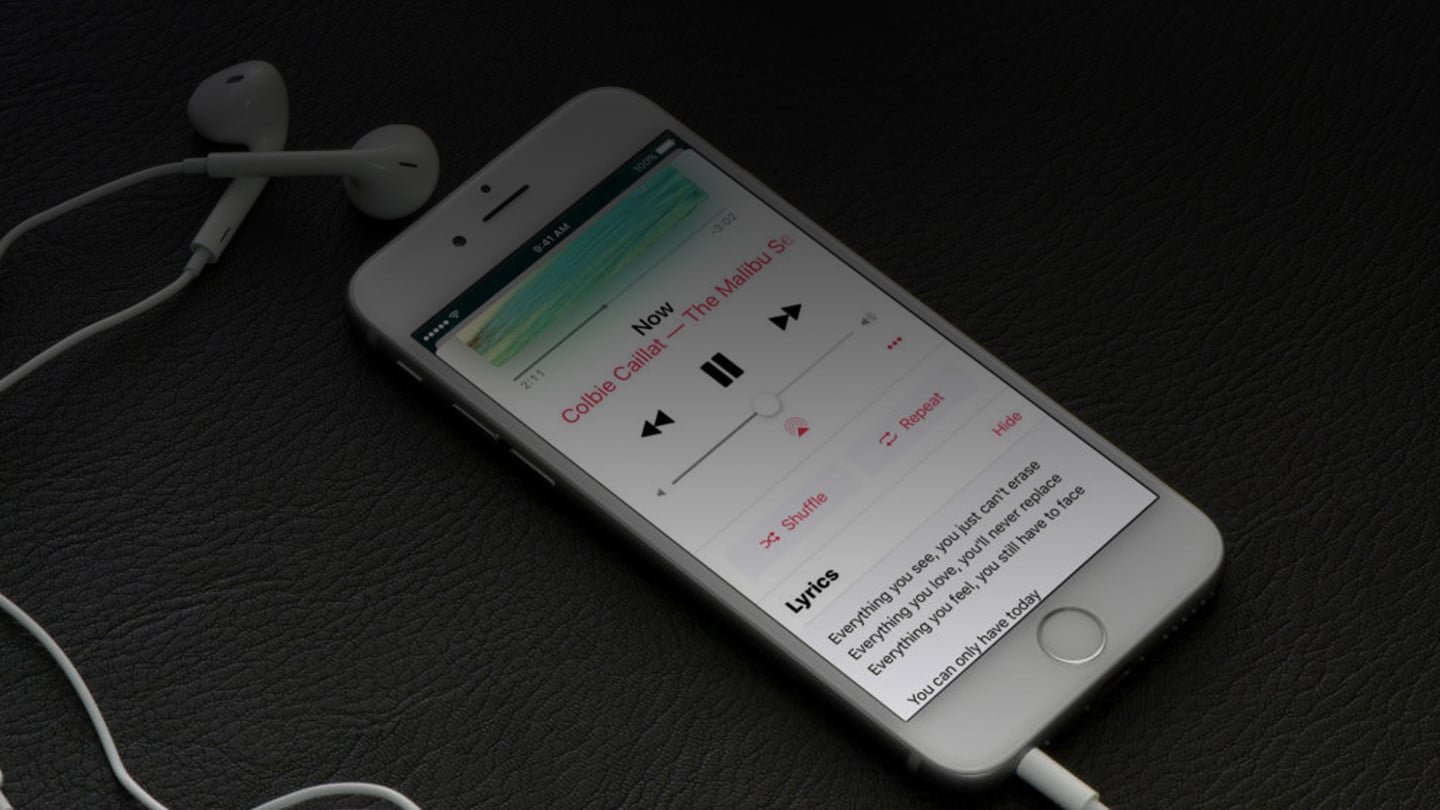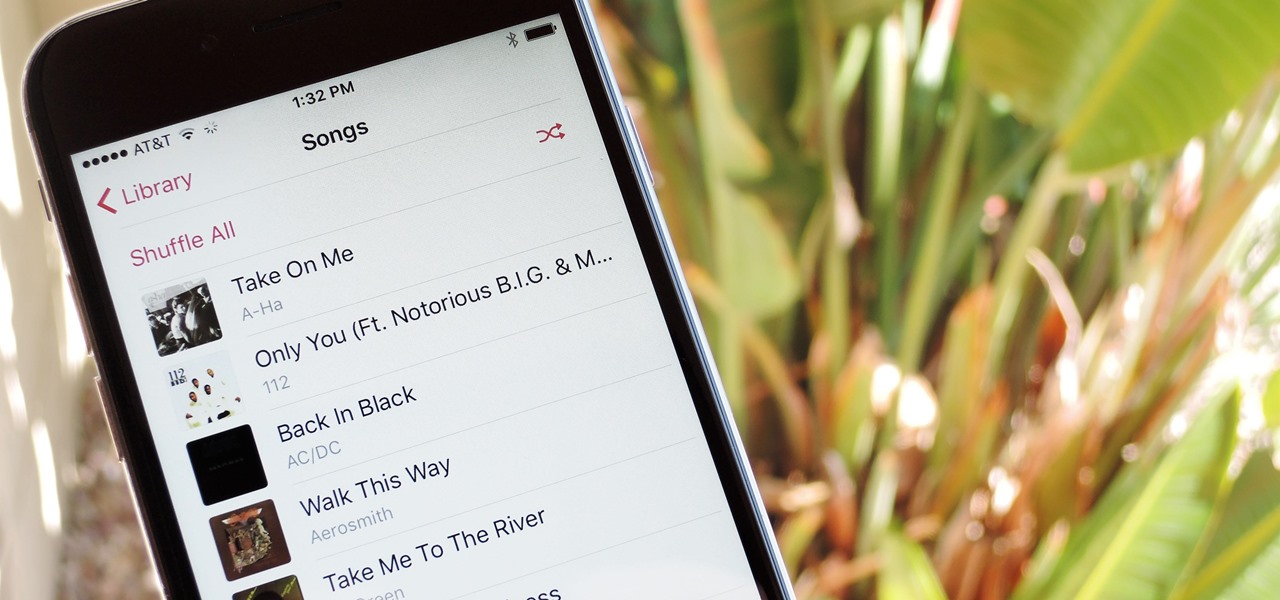Introduction
Welcome to the digital age, where you can have your favorite tunes at your fingertips no matter where you are! Gone are the days of carrying around a bulky CD player or searching for a radio station playing your desired song. With the advent of smartphones, it has become easier than ever to download and enjoy music directly on your phone.
Whether you’re a music enthusiast or simply want to have some catchy tunes ready for your morning commute, downloading songs to your phone allows you to create a personalized music library that can be accessed anytime, anywhere. This article will guide you through the step-by-step process of downloading a song to your phone, ensuring that you can enjoy your favorite tracks on the go.
Before we dive into the process, it’s important to note that there are various music download apps available for both Android and iOS devices. These apps provide a vast catalog of songs and allow for easy downloading. By using one of these apps, you can conveniently explore and download a wide range of music genres, including the latest hits, classic tracks, or even songs from independent artists.
In the following steps, we will highlight some popular music download apps and guide you through the process of downloading a song to your phone. So, let’s get started and fill your device with the melodies that make your heart sing!
Step 1: Choose a music download app
Before you can start downloading songs to your phone, you’ll need to select a music download app that suits your needs. There are several popular options available, each with its own unique features and user interface. Take your time to explore different apps and choose one that aligns with your preferences.
A good starting point is to check the app store on your phone. Both Android and iOS devices have their own app stores, where you can find a wide range of music download apps. Some popular choices include Spotify, Apple Music, Amazon Music, Google Play Music, and SoundCloud.
Consider your music preferences and the features you’re looking for in an app. Are you interested in streaming music or downloading it for offline listening? Do you want access to a large music library or prefer a curated selection of songs? Are you willing to pay for a subscription or do you prefer free options with ads? Answering these questions will help narrow down your choices.
Additionally, take the time to read user reviews and ratings of different apps. This will give you insights into the app’s performance, user experience, and reliability. Pay attention to the app’s compatibility with your device’s operating system to ensure a seamless experience.
Once you’ve made your decision, simply go to the app store on your phone, search for the chosen music download app, and click on the download or install button. The app will then be downloaded and installed on your device, ready for you to start exploring and downloading your favorite songs.
Now that you have chosen a music download app, it’s time to move on to the next step: installing the app on your phone.
Step 2: Install the music download app on your phone
Now that you have chosen a music download app, it’s time to install it on your phone. The installation process may vary depending on your device’s operating system (Android or iOS), but the general steps are similar.
If you are using an Android device, follow these steps:
- Open the Google Play Store app on your phone. It is usually pre-installed on Android devices.
- Tap on the search bar at the top of the screen and type in the name of the music download app you have chosen.
- From the search results, select the app you want to install. Make sure it is from a reputable developer and has good reviews.
- Tap on the “Install” button and wait for the app to download and install on your device.
- Once installed, you can find the app on your home screen or in the app drawer. Tap on the icon to open it and proceed with the setup process.
If you are using an iOS device, the process is slightly different:
- Open the App Store app on your iPhone or iPad. It is usually pre-installed on iOS devices.
- Tap on the search tab at the bottom of the screen and enter the name of the music download app you have chosen.
- From the search results, select the app you want to install. Ensure it is from a trusted developer and has positive ratings.
- Tap on the “Get” or “Download” button next to the app’s name. You may need to authenticate with your Apple ID or use Touch ID/Face ID to proceed.
- Wait for the app to download and install on your device. Once installed, you can find the app on your home screen. Tap on the icon to open it and proceed with the setup process.
After successfully installing the music download app on your phone, you’re now ready to delve into the world of limitless music choices. Open the app and follow the prompts to set up your account, if required. Some apps may offer free versions with limited features, while others may require a subscription for full access to their music library.
With the app installed and set up, it’s time to move on to the next step: opening the music download app on your phone.
Step 3: Open the music download app
Now that you have installed the music download app on your phone, it’s time to open it and explore the limitless world of music at your fingertips. Opening the app is as simple as tapping on its icon on your device’s home screen or app drawer.
Once you open the music download app, you’ll likely be greeted with a welcome screen or a login page. If you already have an account, you can log in using your credentials. If you don’t have an account, you may need to sign up for a new account before proceeding.
The login page may ask you to enter your email address, create a username, and set a password. Some apps might provide the option to log in with your existing social media accounts, which can make the process even more convenient.
After successfully logging into the music download app, you’ll be taken to the app’s main interface. The interface may vary depending on the app you have chosen, but all music download apps typically offer a user-friendly layout that makes it easy to search and browse for songs.
Take a moment to familiarize yourself with the app’s features and navigation options. Look for buttons or tabs that allow you to search for songs, browse through different genres, access playlists, or discover new music recommendations. Some apps may also have personalized recommendations based on your music preferences and listening history.
It’s worth mentioning that some music download apps offer both streaming and downloading options. Streaming allows you to listen to music directly from the app without the need to download it to your device. On the other hand, downloading allows you to save the songs offline so you can listen to them without an internet connection.
Once you’re comfortable with the app’s layout and features, you’re now ready to move on to the next step: searching for the desired song.
Step 4: Search for the desired song
Now that you have opened the music download app, it’s time to search for the song you want to download. Most music download apps provide a search bar or a dedicated search page where you can enter the name of the song, artist, album, or any keywords related to the track you’re looking for.
To search for a song, follow these steps:
- Locate the search bar within the music download app. It is usually located at the top of the screen or under a designated “Search” tab.
- Tap on the search bar and enter the name of the song, artist, or album you want to download. You can also try entering lyrics or any other relevant keywords.
- As you type, the app will start displaying search results based on your input. Scroll through the results to find the specific song you’re looking for.
- If you’re having trouble finding the song, try refining your search by adding more keywords or using filters provided by the app (such as genre or release date).
- Once you’ve found the desired song, tap on it to access more details about the track, such as the artist, album, duration, and user ratings.
Keep in mind that the availability of songs may vary between different music download apps. Some apps have a vast library, including mainstream hits and independent releases, while others may focus on specific genres or offer more niche selections. If the song you’re looking for is not available in your current app, consider exploring other music download apps to broaden your options.
Before proceeding to the next step, ensure that the listed song matches your search criteria and that it is the version or recording you intended to download. Take a moment to listen to a preview of the song, if available, to ensure it meets your expectations.
With the desired song at your fingertips, it’s time to move on to the next step: selecting the song you want to download.
Step 5: Select the song you want to download
Now that you have searched for the desired song in the music download app, it’s time to select the specific track you want to download. This step is crucial to ensure that you download the correct version or recording of the song you are looking for.
Follow these steps to select the song you want to download:
- Review the search results displayed by the music download app and locate the specific song you wish to download. Take note of the song’s title, artist, and any other information displayed.
- Check the song’s details, such as its duration, artist, and album, to confirm that it matches your desired choice.
- If there are multiple versions or recordings of the song available, consider listening to a preview or sample of each to determine which one suits your preferences.
- Take note of any extra features or options provided by the app, such as the ability to download different formats (such as high quality or low quality) or different versions (such as remixes or acoustic versions).
- Once you’ve chosen the specific version of the song you want to download, tap on it to select it for download.
It’s important to verify the correctness of your selection prior to downloading the song. This ensures that you obtain the exact track you desire and prevents any potential disappointments later on.
Keep in mind that some music download apps may offer multiple download options for the same song, such as choosing the audio quality or adding it to a specific playlist. Take advantage of these options to customize your downloading experience to suit your needs.
With the song selected and ready for download, it’s time to move on to the next step: actually downloading the song to your phone.
Step 6: Download the song to your phone
After selecting your desired song in the music download app, it’s time to download the song to your phone. This step ensures that you have the song available for offline listening, even without an internet connection.
Follow these steps to download the song to your phone:
- On the song’s details page, look for a download button or an option to add the song to your library. The exact location and design of this button may vary depending on the music download app you’re using.
- Tapping on the download button initiates the downloading process. At this point, the app may ask you to choose the download quality or specify a download location on your phone.
- Depending on the size of the song and your internet connection speed, the download process may take a few seconds to a few minutes. Stay connected to the internet until the download is complete.
- Once the song is successfully downloaded to your phone, you’ll typically receive a notification or see a confirmation message within the music download app.
It’s important to note that downloading songs using a music download app may require an active subscription or payment. Some apps offer free accounts with limited download capabilities, while others provide premium subscriptions that grant unlimited downloads and access to exclusive features.
Keep an eye on your app’s account settings to check your download quota or subscription status. If you’re using a free version of the app, you may need to manage your downloaded songs to stay within the permissible limits.
With the song successfully downloaded to your phone, you’re now ready to access and enjoy it at any time, even without an internet connection.
Now that you have completed the download process, let’s move on to the final step: Accessing the downloaded song on your phone.
Step 7: Access the downloaded song on your phone
Now that you have successfully downloaded the song to your phone, it’s time to access and enjoy your newly acquired musical gem. Accessing the downloaded song is a straightforward process, and it allows you to listen to your favorite tunes anytime, anywhere.
Follow these steps to access the downloaded song on your phone:
- Open the music download app on your phone if it’s not already open.
- Navigate to your library or the section that contains your downloaded songs. The location and labeling of this section may differ depending on the music download app you’re using.
- Look for a section or filter that specifically displays your downloaded songs. This can usually be found under a “Downloads” or “Offline” tab.
- Once you’ve accessed the downloaded songs section, scroll or search for the song you just downloaded. It should be listed among your other downloaded tracks.
- Tap on the song to start playing it. The music will begin and you can adjust the volume, play/pause, and skip to the next or previous tracks as needed.
Keep in mind that some music download apps may have additional features such as creating playlists, organizing songs by genre or artist, or adding songs to your favorites. Take advantage of these features to further enhance your listening experience.
If you have a preferred media player or music app on your phone, you can also access the downloaded song through that application. Many music download apps allow you to export or share your downloaded songs to other music players for seamless integration.
It’s important to note that the availability of downloaded songs may be dependent on the music download app. Some apps require occasional internet connection and periodic verification to maintain access to your downloaded songs. Ensure that you stay connected to the internet and periodically check the app’s settings to keep your downloaded songs accessible.
Now that you have successfully accessed the downloaded song on your phone, you can enjoy your favorite tunes anytime, anywhere, without the need for an internet connection.
Congratulations! You have completed all the steps and are now equipped with the knowledge to download and access songs on your phone. Enjoy your music collection and happy listening!
Conclusion
Congratulations! You have successfully learned how to download a song to your phone. In this digital age, having your favorite music readily available on your mobile device allows you to enjoy your favorite tunes anytime, anywhere.
We began by choosing a music download app that suits your preferences and needs. Whether you prefer a vast music library or curated selections, there are numerous apps available for both Android and iOS devices.
Next, we walked through the process of installing the music download app on your phone. By following the specific steps for your device’s operating system, you can quickly download and install the chosen app.
After opening the music download app, we discussed how to search for the desired song. Using the search feature within the app, you can locate the specific track you want to download by entering the song title, artist, or relevant keywords.
Once you found the desired song, we guided you through the process of selecting the correct version or recording. Paying attention to the song details and utilizing the app’s features, you can ensure that you download the exact track you intended.
With the song selected, we explained how to download it to your phone. Following the app’s prompts, you can start the download process, choose the download quality, and wait for the song to successfully download to your device.
After the song is downloaded, we discussed how to access it on your phone. Opening the music download app and navigating to your downloaded songs section allows you to easily find and enjoy your newly acquired song at any time.
Remember to manage your downloaded songs based on your app’s limits or subscription requirements. Some apps offer limitations on the number of downloads or require a premium subscription for unlimited access.
Now that you have the knowledge and tools, you can build your personal music library on your phone. Enjoy the convenience of having your favorite songs at your fingertips, whether you’re on the go, traveling, or simply relaxing at home.
Thank you for joining us on this journey to learn how to download a song to your phone. We hope you find joy in curating your own music collection and have a harmonious audio experience wherever you venture.