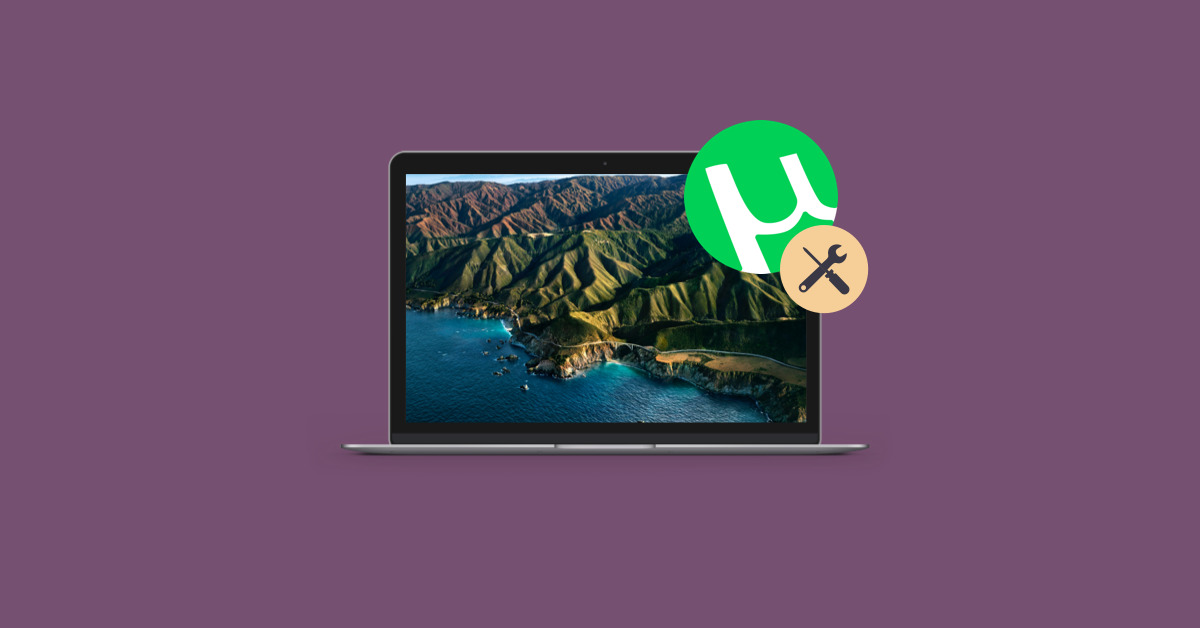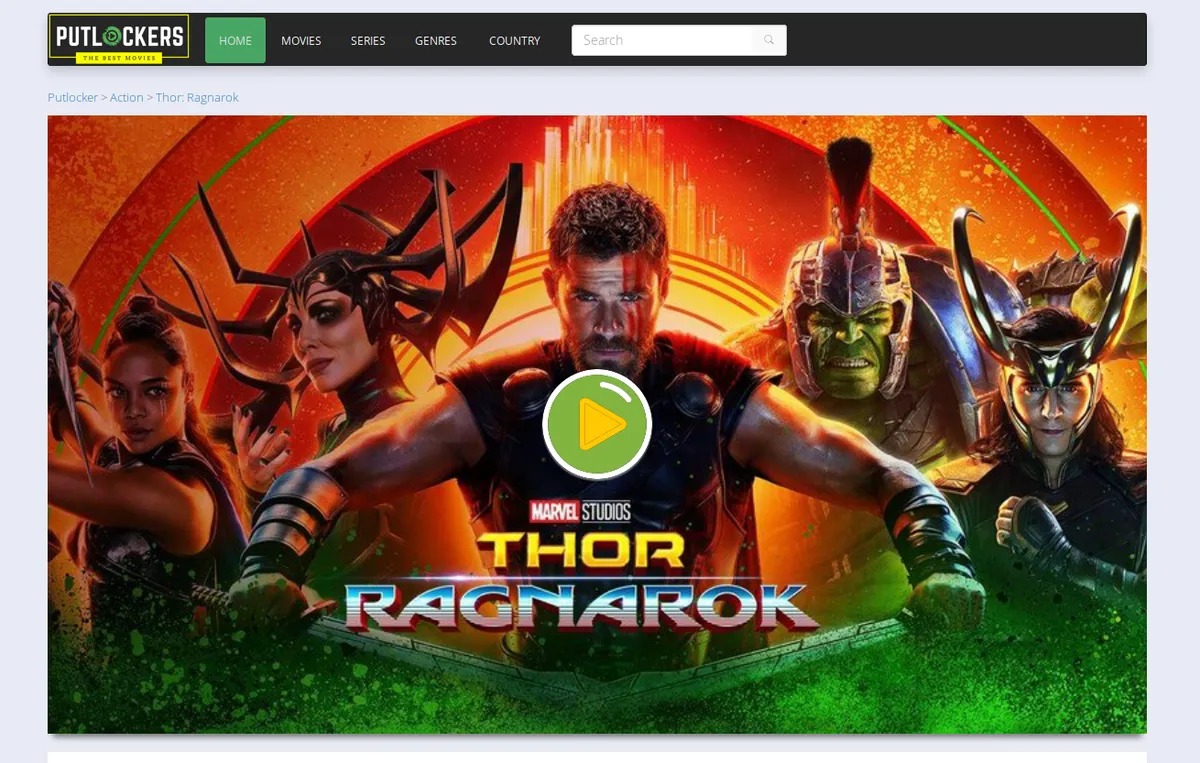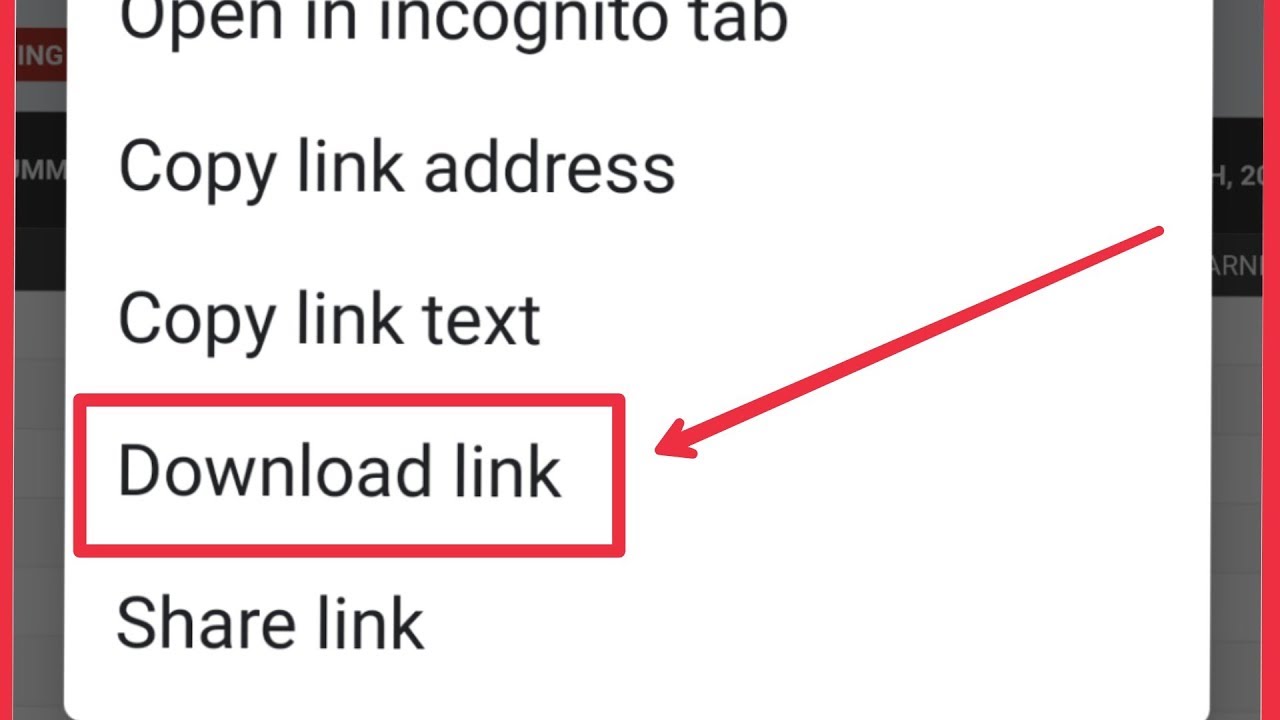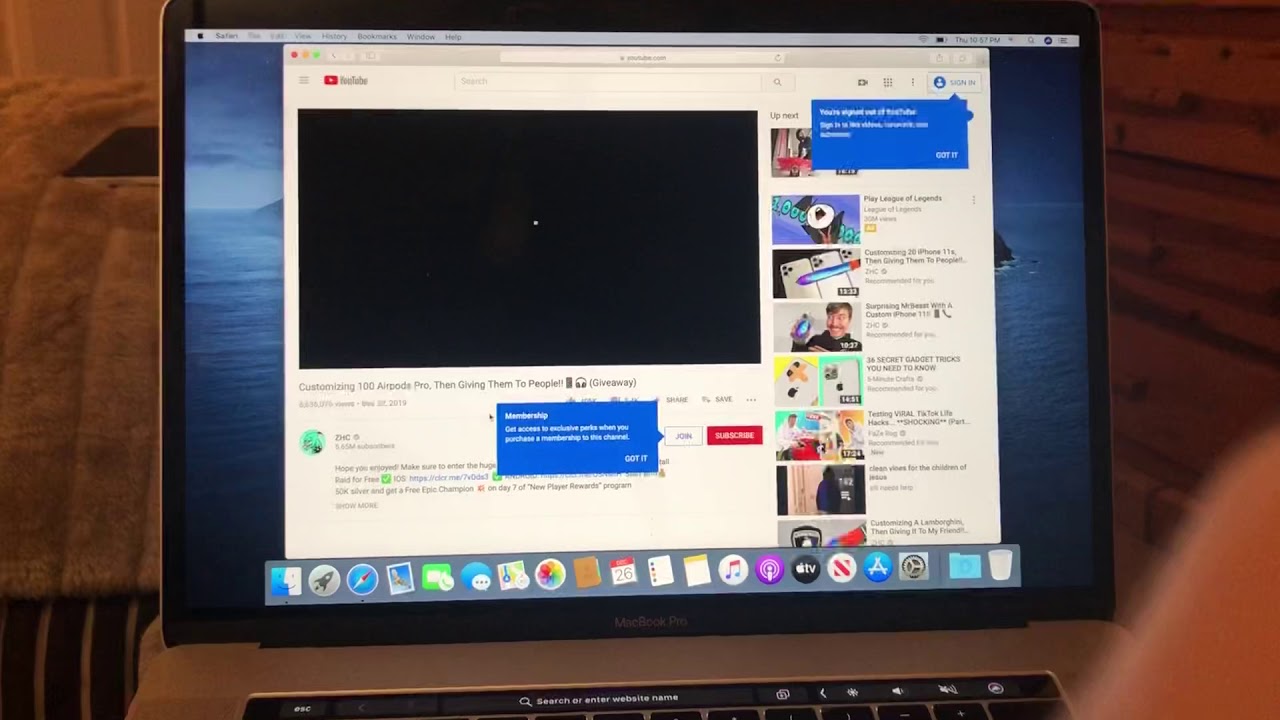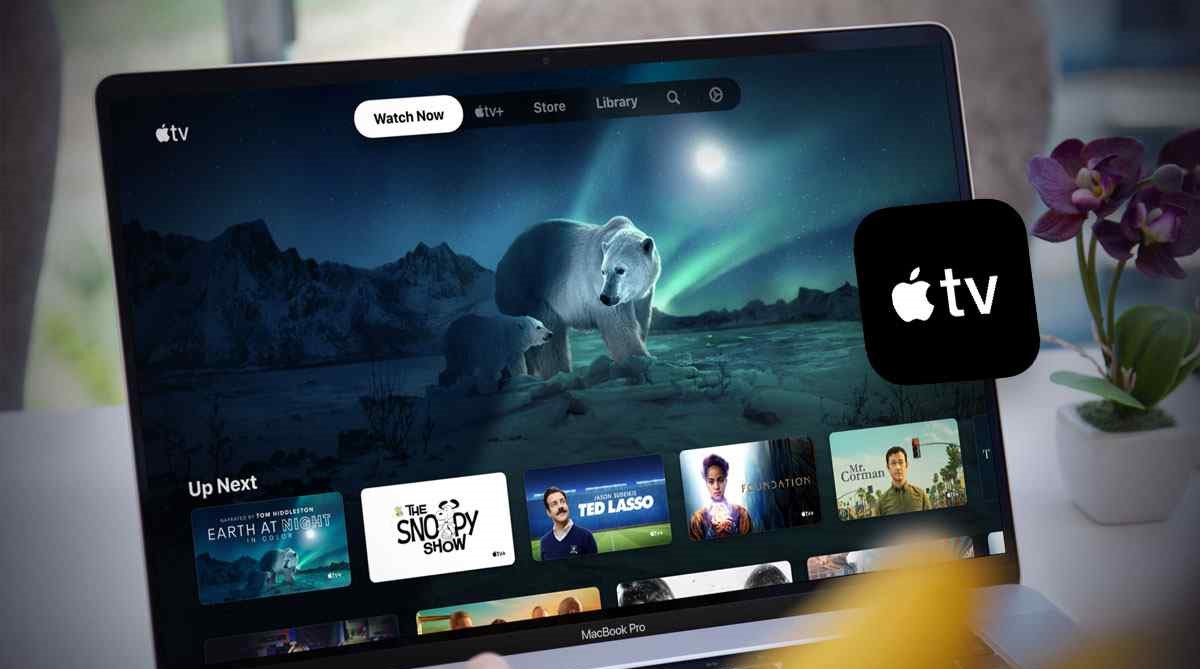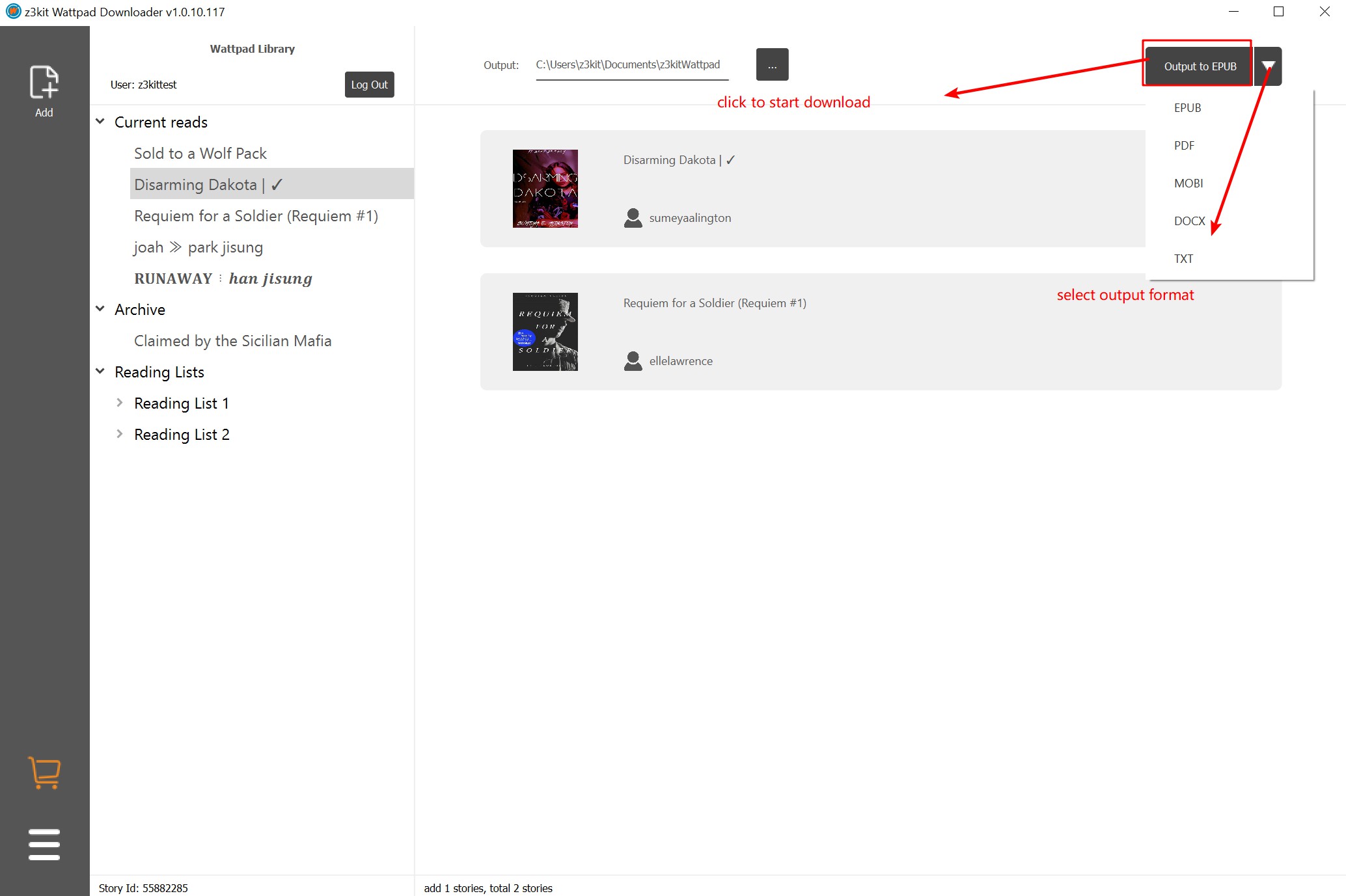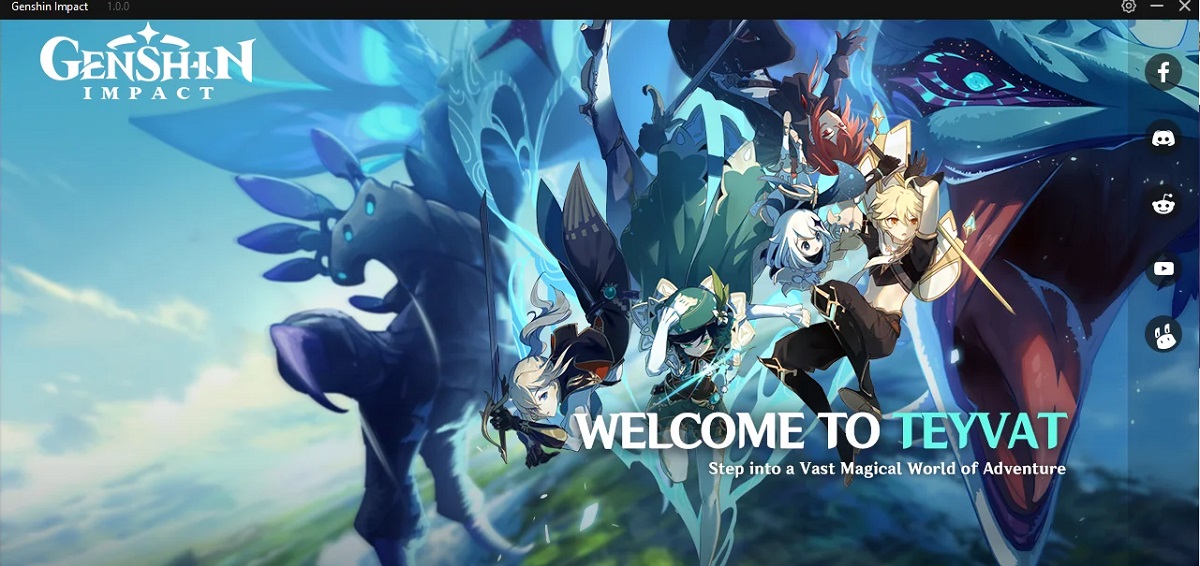Introduction
Downloading a complete website can be a crucial task, whether you need to archive a website for future reference or offline browsing, or if you need to migrate a website to a new hosting platform. Whatever the reason may be, having the ability to download and save an entire website can prove to be incredibly useful.
When you download a complete website, you are essentially saving all the files, pages, images, and other content associated with that website onto your local device. This allows you to access the website offline, preserving its structure and functionality, even without an internet connection.
However, downloading a website is not as simple as clicking a single button. It requires a well-thought-out strategy and the use of specialized tools to ensure a successful and accurate download. In this article, we will explore the process of downloading a complete website, step by step, and discuss the important considerations along the way.
We will dive into understanding the concept of downloading a complete website and why it might be necessary. We will then discuss the tools available for this task and guide you through the steps to successfully download a website. By the end of this article, you will have a comprehensive understanding of how to effectively download a complete website.
Understanding the Concept of Downloading a Complete Website
Downloading a complete website involves the process of saving all the files and content associated with a website onto a local device. This includes HTML, CSS, JavaScript files, images, videos, and any other media present on the website. By downloading a complete website, you essentially create a local copy that can be accessed offline.
There are several reasons why you might want to download a complete website. One common reason is for archival purposes. You may want to save a copy of a website that contains valuable information or content that might no longer be accessible in the future. By downloading the website, you ensure that you have a preserved version that can be accessed even if the original website is no longer available.
Another common use case for downloading a complete website is for offline browsing. This is particularly useful when you need to access a website in an environment where internet connectivity is limited or unavailable. By having a local copy of the website, you can browse its pages, navigate through its structure, and interact with its content, just as if you were online.
Furthermore, downloading a complete website can be essential when migrating a website to a new hosting platform. It allows you to transfer the entire site’s contents to the new location without losing any data or functionality. This ensures a smooth transition and minimizes the risk of losing important files or breaking the website’s structure.
It’s important to note that downloading a complete website should be done within legal boundaries and with the website owner’s consent. Respect intellectual property rights and ensure that you have the right to download and use the content from the website.
Now that we have a clear understanding of what it means to download a complete website and why it can be beneficial, let’s explore the tools and techniques that can help us achieve this task.
Choosing the Right Tools for Downloading a Website
When it comes to downloading a complete website, using the right tools is crucial to ensure a successful and efficient process. There are various options available, ranging from simple browser extensions to powerful command-line tools. The choice of tools depends on factors such as your technical expertise, specific requirements, and the complexity of the website you want to download.
Here are some popular tools commonly used for downloading websites:
- HTTrack: HTTrack is a widely used and user-friendly website downloader. It allows you to easily create a local copy of a website by crawling through its pages and saving the HTML, images, and other associated files. HTTrack offers a graphical user interface (GUI) and supports customization options to control the depth and scope of the download.
- Wget: Wget is a powerful command-line tool that provides more advanced options for downloading websites. While it may have a steeper learning curve compared to GUI tools, it offers robust features such as recursive downloading, support for mirroring websites, and the ability to resume interrupted downloads. Wget is available for various operating systems, including Windows, macOS, and Linux.
- Curl: Curl is another command-line tool that can be used for downloading websites. It supports multiple protocols and offers extensive options for customizing the download process. Curl is known for its versatility and is widely used by developers for various web-related tasks.
- Browser Extensions: Some web browsers offer extensions that allow you to download websites. These extensions provide a more user-friendly experience compared to command-line tools and are suitable for simple website downloads. Examples include DownThemAll for Firefox and Chrome Web Scraper for Google Chrome.
When selecting a tool, consider factors such as the complexity of the website’s structure, the size of the website, and the desired level of customization. If you are comfortable with command-line interfaces and need advanced options, tools like Wget or Curl might be a good fit. For simpler websites or if you prefer a graphical interface, HTTrack or browser extensions can be more suitable.
It’s important to experiment with different tools and find the one that best suits your needs. Each tool may have its own set of features and limitations, so it’s worth reading documentation and user reviews to make an informed decision.
Now that we have explored the different tools available for downloading a website, let’s move on to the step-by-step guide on how to download a complete website.
Step-by-Step Guide to Downloading a Complete Website
Downloading a complete website requires a systematic approach to ensure that all the necessary files and content are captured accurately. By following this step-by-step guide, you’ll be able to download a website successfully:
- Assess your website and its structure: Take some time to understand the structure of the website you want to download. Determine the number of pages, the complexity of the navigation, and any dynamic content that needs to be captured.
- Determine the type of content you want to download: Decide whether you want to download the entire website or just specific sections. This will help you plan your download strategy and choose the appropriate tools.
- Select the appropriate tool for downloading the website: Consider the tools mentioned earlier in this article and choose one that best suits your needs and technical capabilities.
- Install and set up the chosen tool: Follow the instructions provided by the tool’s documentation to install it on your computer or browser.
- Specify the website’s URL and customize downloading settings: In your chosen tool, input the website’s URL that you want to download and adjust any settings like download depth, file types to include/exclude, and bandwidth limits if applicable.
- Start the downloading process: Initiate the download process and wait for the tool to crawl through the website, downloading all the necessary files and content.
- Monitor the progress and resolve any issues: Keep an eye on the download progress to ensure that it is running smoothly. If any errors or issues arise, investigate and troubleshoot accordingly.
- Save and organize the downloaded website files: Once the download is complete, save the downloaded files to a designated folder on your device. Organize the files according to the website’s structure for easy access in the future.
- Test the downloaded website offline: Open the downloaded website using a web browser to ensure that all the pages, images, and functionality are preserved and functioning correctly.
- Additional tips and considerations: Pay attention to copyright and intellectual property laws when downloading a website. Respect the website owner’s rights and obtain proper permissions if necessary.
By following these steps, you will be able to successfully download a complete website and have a local copy that can be accessed offline or migrated to a new hosting platform.
Now that you have a clear understanding of the step-by-step process, you can confidently proceed to download a website and preserve its content for future use.
Assess Your Website and Its Structure
Before diving into the process of downloading a complete website, it is important to assess the website and its structure. By understanding the website’s organization and layout, you can plan your download strategy more effectively and ensure that all the relevant content is captured.
Here are some key points to consider when assessing your website:
- Number of pages: Take note of the total number of pages on the website. This will give you an idea of the scale of the download and help you estimate the resources required.
- Website structure: Analyze the hierarchy and organization of the website’s pages. Identify the main category pages, sub-pages, and any other levels of navigation. Understanding the website’s structure will guide you in choosing appropriate settings in the downloading tool.
- Dynamic content: Take note of any interactive or dynamic elements on the website, such as forms, search functionalities, or user-generated content. Not all website download tools can capture dynamic content, so it is important to be aware of any limitations ahead of time.
- Media files: Consider the presence of images, videos, audio files, or any other media on the website. Determine whether they are essential to capture and download, or if you can prioritize only certain types of media.
- External resources: Some websites may rely on external resources like external scripts, APIs, or embedded content from other domains. Take note of these dependencies, as they may require additional configuration in the downloading tool to ensure their inclusion in the download.
By assessing your website and its structure, you gain a better understanding of its complexity and can plan your download accordingly. This will help you choose the appropriate settings in the downloading tool and ensure that all the necessary files and content are captured in the download process.
Now that you have assessed your website, you are ready to proceed to the next step of determining the specific content you want to download. This will be covered in the next section of the guide.
Determine the Type of Content You Want to Download
When downloading a website, it’s essential to determine the specific type of content you want to download. This will help you streamline the download process and ensure that you are capturing only the relevant content that meets your needs.
Here are some factors to consider when determining the type of content to download:
- Full website or specific sections: Decide whether you want to download the entire website or only specific sections. For example, you may only need to download the blog posts or the product pages of an e-commerce website. By narrowing down the content, you can save time and resources during the download process.
- Multiple language versions: If the website offers content in multiple languages, determine which language(s) you want to download. This can be helpful if you only need specific language versions for offline access or migration purposes.
- Media files: Consider whether you want to download and include media files such as images, videos, or audio files. These files can significantly increase the size of the download, so it’s important to decide if they are necessary for your specific use case.
- Dynamic content: Assess whether you need to capture dynamic content, such as user-generated comments or real-time data. Not all website download tools are capable of capturing dynamic content, so understanding your requirements will help you select an appropriate tool.
- Linked resources: Determine if you want to download linked resources, such as PDF documents, downloadable files, or external links. This is useful if you want to create a fully offline version of the website that includes all the linked resources for a seamless browsing experience.
By determining the type of content you want to download, you can optimize the downloading process and ensure that the downloaded website contains the specific elements you require. This will help you save storage space, time, and bandwidth during the download process, especially for large websites or those with extensive media content.
Now that you have determined the type of content you want to download, it’s time to move on to the next section of choosing the appropriate tool for downloading the website.
Select the Appropriate Tool for Downloading the Website
Choosing the right tool for downloading a website is crucial to ensure a smooth and successful download process. There are several tools available, each with its own features and capabilities. Consider the following factors when selecting the appropriate tool:
- Complexity of the website: Assess the complexity of the website you want to download. Some websites may have a simple structure with a few pages, while others may be more intricate with multiple levels of navigation and dynamic content. Choose a tool that can handle the complexity of the website effectively.
- Technical expertise: Consider your level of technical expertise when selecting a tool. Some tools may require advanced technical knowledge or command-line usage, while others provide a user-friendly interface. Choose a tool that aligns with your comfort level and technical skills.
- Customization options: Evaluate whether you require specific customization options in the downloading process. Some tools offer advanced settings for controlling the depth of the download, file types to include/exclude, and bandwidth limits. Ensure that the tool provides the necessary customization options to meet your specific requirements.
- Supported platforms: Verify the compatibility of the tool with your operating system or browser. Different tools have different platform support, so choose a tool that is compatible with your system.
- User reviews and recommendations: Research user reviews and recommendations for the tools you are considering. This will give you valuable insights into the reliability, performance, and user experience of the tool. Take note of any positive or negative feedback that can guide your decision-making process.
Some popular tools for downloading websites include HTTrack, Wget, Curl, and browser extensions like DownThemAll and Chrome Web Scraper. Each tool has its own set of features and limitations, so it’s important to evaluate them based on your specific requirements.
If you have a simple website and prefer a user-friendly interface, tools like HTTrack or browser extensions might be suitable. If you require advanced options and have technical knowledge, tools like Wget or Curl offer more customization and flexibility.
Ultimately, choosing the appropriate tool depends on factors such as the complexity of the website, your technical expertise, and the customization options you require. Take the time to evaluate different tools and select one that aligns best with your needs.
Now that you have selected the appropriate tool, it’s time to proceed to the next section, which covers the installation and setup of the chosen tool.
Install and Set Up the Chosen Tool
Once you have selected the appropriate tool for downloading the website, the next step is to install and set it up on your computer or browser. Follow these steps to ensure a smooth installation and configuration process:
- Download the tool: Visit the official website or relevant sources to download the chosen tool. Make sure you download it from reliable and trusted sources to ensure the integrity of the tool.
- Install the tool: Run the downloaded installation file and follow the on-screen instructions to install the tool. Pay attention to any prompts or options that may require your input during the installation process.
- Configure the tool: Once the tool is installed, navigate to the settings or preferences section to configure the desired options. These options may include specifying the download directory, setting bandwidth limits, or customizing the download depth. Refer to the documentation or user guide of the tool for specific instructions.
- Proxy settings (if applicable): If you are behind a proxy server, configure the tool to work with the appropriate proxy settings. This ensures that the tool can access the website properly during the download process. Consult the tool’s documentation for guidance on configuring proxy settings.
- Authentication and login credentials (if applicable): If the website you want to download requires authentication or login credentials, configure the tool to include the necessary information. This ensures that the tool can access restricted areas of the website during the download process.
- Test the tool: Before proceeding with the actual website download, test the tool by downloading a small portion of the website or a test website. This allows you to verify that the tool is functioning correctly and the settings are properly configured.
It’s important to consult the documentation or user guides for the chosen tool, as each tool may have its own installation and setup procedures. Following the instructions provided by the tool’s developers increases the chances of a successful installation and configuration process.
After installing and setting up the tool, you are ready to move on to the next steps of specifying the website’s URL and customizing the downloading settings.
Specify the Website’s URL and Customize Downloading Settings
Once you have installed and set up the chosen tool for downloading the website, the next step is to specify the website’s URL and customize the downloading settings. This will ensure that the tool targets the correct website and captures the desired content. Follow these steps to specify the URL and customize the settings:
- Open the tool: Launch the downloaded tool on your computer or browser, depending on the chosen tool’s interface.
- Specify the website’s URL: Locate the section or field in the tool where you can enter the URL of the website you want to download. Copy and paste the complete URL, including the protocol (e.g., https://) to ensure the tool targets the correct website.
- Adjust the download settings: Explore the downloading settings available in the tool and customize them according to your requirements. These settings may include the depth of the download (number of levels to crawl), file types to include or exclude, and bandwidth limits if applicable.
- Including or excluding specific content: Some tools allow you to specify certain types of content to include or exclude from the download. For example, you may want to include only certain file extensions or exclude specific directories. Adjust these settings based on the specific content you want to capture.
- Authentication and login details (if required): If the website you are downloading requires authentication or login credentials, provide the necessary details in the tool’s settings. This ensures that the tool can access restricted areas of the website during the download process.
- Proxy settings (if applicable): If you are behind a proxy server, configure the tool to work with the appropriate proxy settings. This allows the tool to make successful requests to the website during the download process.
Each tool may have a unique interface for specifying the website’s URL and customizing the downloading settings. Refer to the tool’s documentation or user guide for specific instructions on how to set these options.
Take the time to adjust the downloading settings to match your specific requirements, ensuring that the tool captures the desired content while avoiding unnecessary content or limiting bandwidth usage, if necessary.
Now that you have specified the website’s URL and customized the downloading settings, you are ready to initiate the downloading process. The next section will guide you through the steps necessary to start the download.
Start the Downloading Process
After specifying the website’s URL and customizing the downloading settings, it’s time to initiate the downloading process. Follow these steps to start downloading the website:
- Double-check the settings: Before proceeding, take a moment to review the downloading settings you have customized. Ensure that the website’s URL is correct and that the desired content is included or excluded as intended.
- Initiate the download: Locate the “Start” or “Download” button in the tool’s interface and click on it to initiate the downloading process.
- Monitor the progress: Once the download process begins, monitor the progress indicator provided by the tool. This will give you an idea of how much of the website has been downloaded and how long it might take to complete.
- Resolving any issues: While the download is in progress, keep an eye out for any error messages or issues that may arise. Some common issues could include broken links, missing files, or restricted access. Take note of any errors or warnings and address them accordingly, if possible.
- Pausing or resuming the download: Some tools allow you to pause and resume the download process. This can be useful if you need to interrupt the download temporarily or if you want to resume the process at a later time. Check the tool’s documentation to see if this feature is available and how to use it.
- Completion of the download: Once the download process is complete, the tool will provide a notification or indicate that the process has finished. At this point, you should have a local copy of the website saved on your device.
It’s important to remain patient during the download process, especially for larger websites or websites with extensive content. The time it takes to complete the download will vary depending on factors such as the website’s size, bandwidth, and the speed of your internet connection.
Now that you have started the downloading process and successfully downloaded the website, you can proceed to the next section to learn how to save and organize the downloaded website files.
Monitor the Progress and Resolve Any Issues
While the downloading process is underway, it is important to monitor the progress and address any issues that may arise. Here are some steps to effectively monitor the progress and resolve potential issues during the download:
- Progress monitoring: Keep an eye on the progress indicator provided by the downloading tool. This will allow you to gauge how much of the website has been downloaded and estimate the remaining time. Monitoring the progress helps ensure that the download is advancing smoothly.
- Error messages: Be attentive to any error messages or warnings that may appear during the download. Error messages could indicate broken links, missing files, or restricted access to certain sections of the website. Record any encountered errors for troubleshooting purposes.
- Connection interruptions: If the downloading process gets interrupted due to a sudden loss of internet connection or a computer restart, check if the tool offers the ability to resume the download from where it left off. This can save time and prevent duplicate downloads.
- Insufficient storage space: Ensure that you have enough storage space on your device to accommodate the downloaded website files. If the downloading process is halted due to insufficient space, consider freeing up storage or selecting a different location to save the files.
- Referencing the tool’s documentation: Consult the documentation or support resources provided by the downloading tool if you encounter any issues. They may contain troubleshooting tips or provide insights on how to overcome common problems users face during the downloading process.
- Addressing broken links or missing content: Once the download is complete, browse through the downloaded website to check for broken links or missing content. If you come across any broken links, you can try manually repairing or updating them if you have the necessary access or inform the website owner if necessary.
- Troubleshooting further issues: If you encounter any persisting issues with the downloaded website, such as missing functionality or broken scripts, consider seeking assistance from relevant online forums or community support that specialize in website downloading and related issues.
By actively monitoring the progress and promptly addressing any issues that arise, you can ensure that the downloaded website is comprehensive, accurate, and functional.
Now that you have monitored the progress and resolved any issues, you can proceed to the next section on how to save and organize the downloaded website files for future use.
Save and Organize the Downloaded Website Files
Once you have successfully downloaded a website, it is important to save and organize the downloaded files for easy access and future use. Properly organizing the files will ensure that you can navigate through the website’s structure and locate specific content without any hassle. Follow these steps to save and organize the downloaded website files:
- Create a dedicated folder: Create a dedicated folder on your computer or preferred storage location to store all the downloaded website files. Choose a descriptive name for the folder, making it easy to identify the downloaded website.
- Include the timestamp: To keep track of multiple versions or updates of the downloaded website, consider including a timestamp in the folder name or as a separate file. This will help you differentiate between different versions in the future.
- Copy all downloaded files: Move or copy all the downloaded files to the dedicated folder you created. Ensure that you retain the original file structure and hierarchy of the website, as this will make it easier to navigate through the pages and locate specific files.
- Leaving out unnecessary files: While copying the files, you may want to exclude any unnecessary files that were included in the download. This could include temporary files, duplicate files, or any files unrelated to the website’s content.
- Organize files by category: Within the dedicated folder, consider organizing the files into subfolders based on categories or sections of the website. This can be particularly helpful for larger websites with numerous pages and diverse content.
- Document file dependencies: Keep a separate document or note that outlines any external dependencies or linked resources required by the website. This could include external scripts, stylesheets, or embedded content. Having this information readily available will help ensure proper functioning of the downloaded website.
- Regular backups: Take regular backups of the downloaded website files to prevent any potential loss of data. Consider using reliable backup solutions or cloud storage to safeguard your offline version of the website.
By saving and organizing the downloaded website files in a structured manner, you can easily browse through the website’s content, locate specific files, and maintain the integrity of the website’s structure and functionality.
Now that you have saved and organized the downloaded website files, you are ready to access and test the downloaded website offline. This will be covered in the next section.
Test the Downloaded Website Offline
Once you have saved and organized the downloaded website files, it is important to test the website offline to ensure that all the pages, content, and functionality have been successfully captured. Testing the downloaded website offline allows you to verify that it functions as intended, even without an internet connection. Follow these steps to test the downloaded website offline:
- Open the downloaded website: Use a web browser on your computer to open the main HTML file of the downloaded website. This file is typically named ‘index.html’ or ‘home.html’ and is located in the root folder of the downloaded website.
- Verify page navigation: Navigate through the website’s various pages and sections to ensure that the internal links work correctly. Check that each page loads and displays the content as expected.
- Check media content: Verify that all images, videos, and audio files are correctly displayed and play as intended. If any media files are missing or not functioning properly, ensure that the file paths are correctly referenced within the downloaded website’s folder structure.
- Test functionality: Interact with any interactive elements or dynamic features on the website, such as forms, dropdown menus, or search functionalities. Confirm that these elements function as expected, even without an internet connection.
- Validate hyperlinks: Validate any external hyperlinks to ensure that they redirect to the correct websites or resources. Verify that these external links open in a web browser and Internet connectivity is not required to access them.
- Test responsiveness: If the original website is designed to be responsive or mobile-friendly, test the downloaded version on different devices or screen sizes to ensure that its responsive design is preserved.
- Perform cross-browser testing: Open the downloaded website using different web browsers to ensure that it displays correctly and functions properly across various browsers.
- Identify and address any issues: If you encounter any broken links, missing content, or other issues during the offline testing process, refer back to the original website or the downloaded files to resolve the issues. Make necessary adjustments in the downloaded website’s files and retest if required.
By thoroughly testing the downloaded website offline, you can ensure that it faithfully represents the original website and functions as intended, providing a seamless user experience even without an internet connection.
Now that you have tested the downloaded website offline, you can proceed with any additional tips and considerations in the next section.
Additional Tips and Considerations
When downloading a complete website, there are some additional tips and considerations to keep in mind to ensure a successful and efficient process. These tips will help you optimize the download, organize the files, and address potential challenges that may arise. Here are some important factors to consider:
- Respecting copyright and intellectual property: Ensure that you comply with copyright laws and respect the intellectual property rights of the website you are downloading. It is important to have proper authorization to download and use the content from the website.
- Regularly update the downloaded website: Websites are dynamic and often undergo updates and changes. To maintain an accurate and up-to-date offline version, periodically revisit the original website and download any new or updated content or pages.
- Consider the website’s size and your available resources: Take into account the size of the website you are downloading and ensure that you have sufficient storage space on your device. Larger websites with extensive media content may require more resources, so plan accordingly.
- Make backups of the downloaded files: Regularly create backups of the downloaded website files to prevent any loss of data. Consider using external storage devices, cloud storage, or backup solutions to safeguard your offline version of the website.
- Update file references when moving the files: If you need to move or transfer the downloaded website files to a different location or device, ensure that you update any file references or paths within the website’s files to reflect the new location. This will prevent broken links and errors.
- Document the download process: Keep a record of the download process, including the tool used, the settings applied, and any issues encountered. This documentation will be helpful for future reference, troubleshooting, or when sharing the downloaded website with others.
- Share the downloaded website responsibly: If you plan to share the downloaded website with others, ensure that you have the necessary permissions to distribute the content. Be mindful of any licensing restrictions and provide proper attribution if required.
- Verify legal restrictions: Some websites may have legal restrictions or terms of service that prohibit or limit the downloading and use of their content. Make sure you are aware of any such restrictions and honor them during the download and usage process.
By considering these additional tips, you can optimize the download process, maintain the integrity of the downloaded website, and ensure compliance with legal and ethical considerations.
Now that you have explored these tips and considerations, you are equipped with the necessary knowledge and guidance to successfully download a complete website.
Conclusion
Downloading a complete website can be a valuable process for archiving, offline browsing, or website migration purposes. By following the step-by-step guide outlined in this article, you can successfully download a website and have a local copy that preserves its structure, content, and functionality.
After understanding the concept of downloading websites and the reasons why it may be necessary, you can proceed to choose the right tool based on factors such as the complexity of the website and your technical expertise. The selection of the appropriate tool ensures a smooth and efficient downloading process.
Next, by assessing the website’s structure and determining the specific content you want to download, you can tailor the download process to capture the relevant content accurately. Following this, you can install and set up the chosen tool, specifying the website’s URL and customizing the downloading settings to meet your requirements.
Once the download process is initiated, it is important to monitor the progress and resolve any issues that may arise. By actively monitoring and addressing errors or interruptions, you can ensure a comprehensive and accurate download of the website.
After the download is complete, saving and organizing the downloaded website files in a structured manner ensures easy access and future usability. Testing the downloaded website offline allows you to verify its functionality and content, ensuring that it faithfully represents the original website.
Finally, considering additional tips and considerations, such as respecting copyright, regularly updating the downloaded website, and making backups, helps optimize the download process and maintain the integrity of the downloaded website.
Overall, with the knowledge and guidance provided in this article, you are well-equipped to successfully download a complete website. Enjoy the convenience of offline access and preservation of valuable online content!