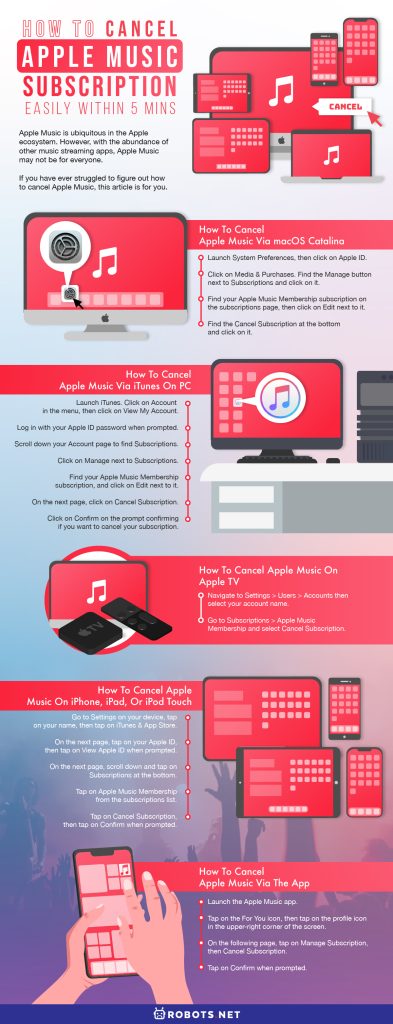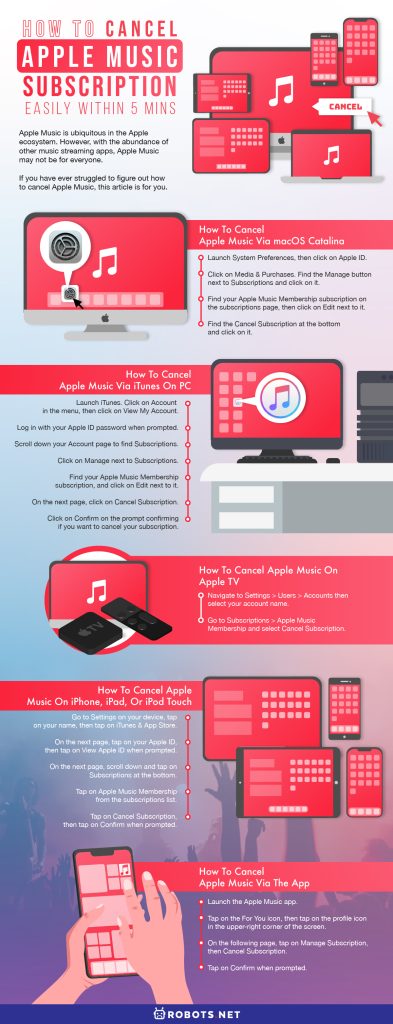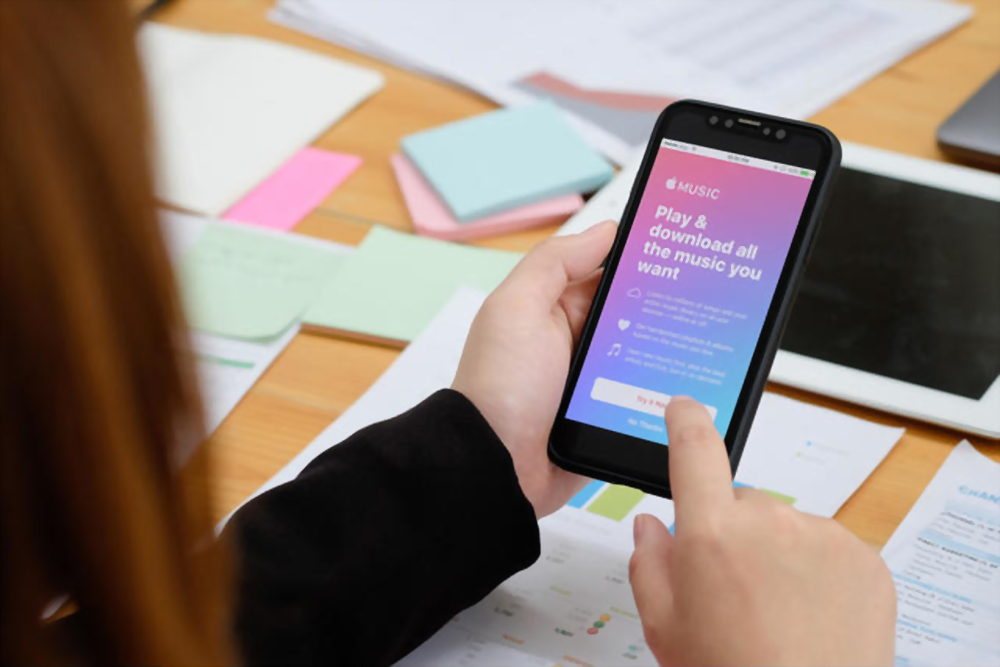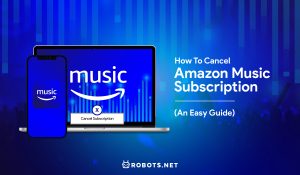Apple Music is ubiquitous in the Apple ecosystem. There are almost as many ways to enjoy your Apple Music subscription as there are many Apple devices. However, with the abundance of other music streaming apps, Apple Music may not be for everyone.
If you have ever struggled to figure out how to cancel Apple Music on Mac, iPhone, other Apple products, or even Android so you can subscribe to another streaming service, this article is for you.
How to Cancel Apple Music via macOS Catalina
If you are using an updated macOS on an Apple machine, then you are running macOS Catalina. Here are the steps for cancelling your Apple Music subscription.
Step 1. Launch System Preferences, then click on Apple ID.
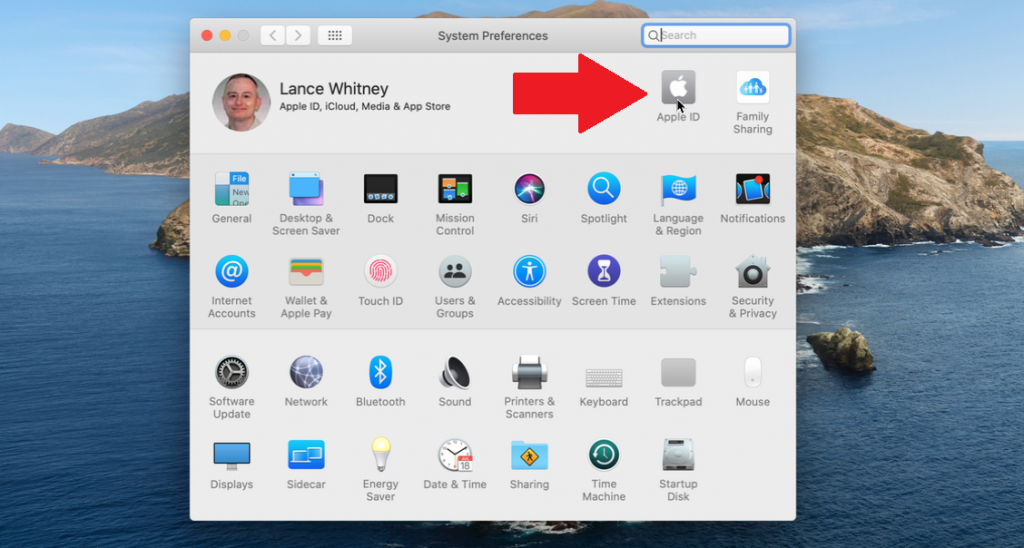
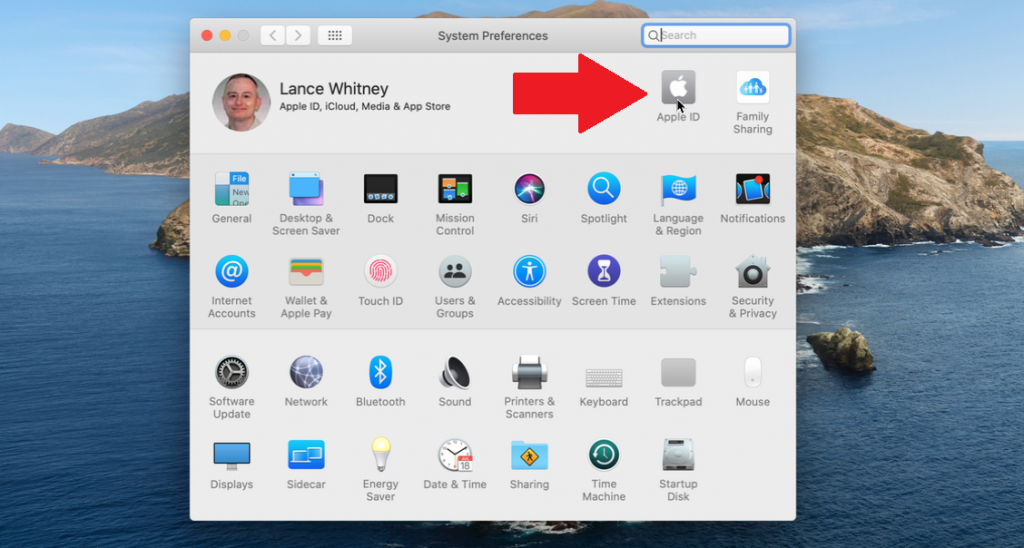
Step 2. Click on Media & Purchases.
Step 3. Find the Manage button next to Subscriptions and click on it.
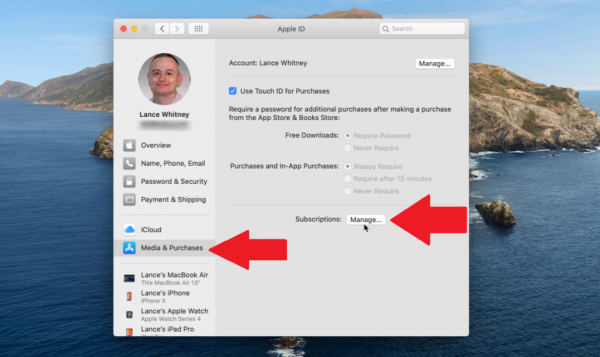
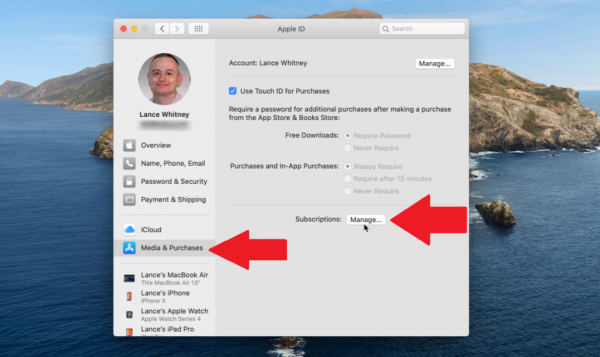
Step 4. Find your Apple Music Membership subscription on the subscriptions page, then click on Edit next to it.
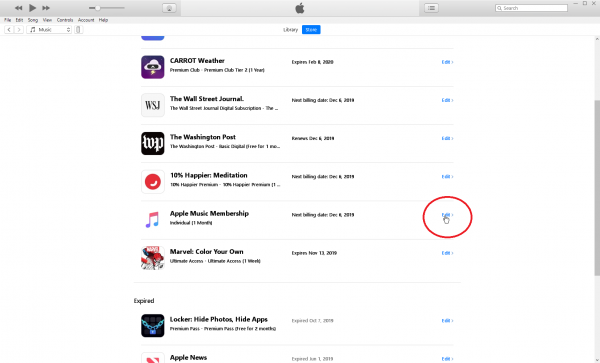
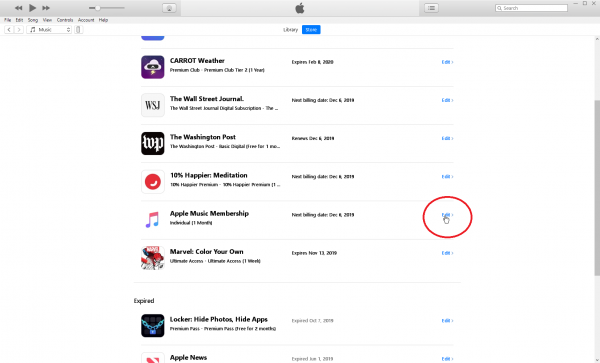
Step 5. Find the Cancel Subscription at the bottom and click on it.
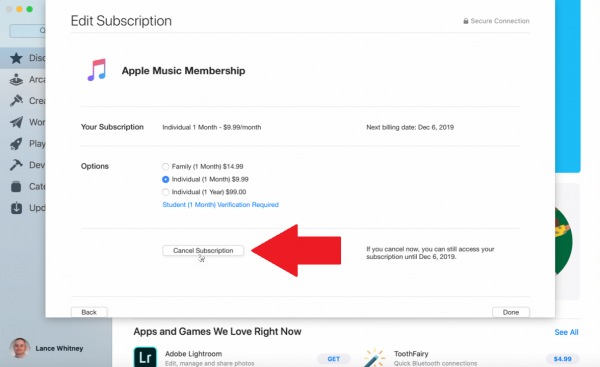
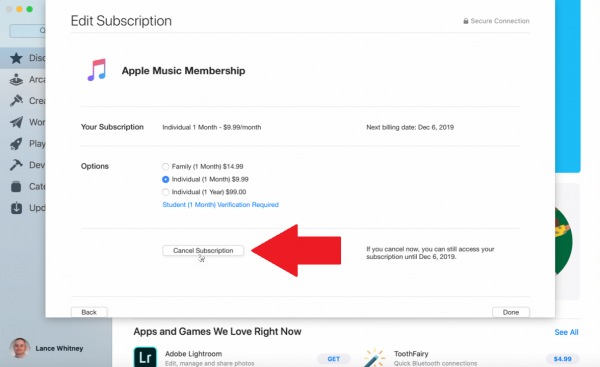
Alternatively, you can cancel your Apple Music through the App Store if you are using a Mac.
Step 1. Launch the App Store.
Step 2. While signed in, click on your account name and image in the lower-left corner.
Step 3. Click on View Information, then click on Manage next to Subscriptions in the Manage section.
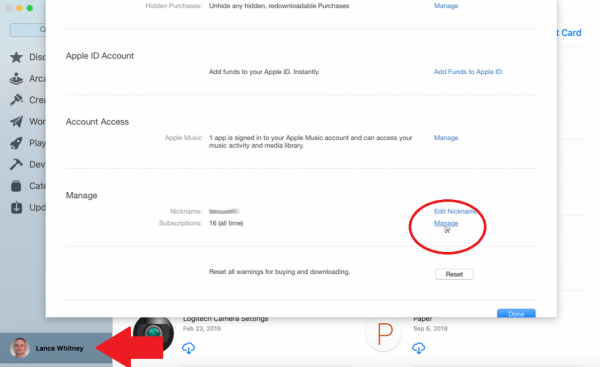
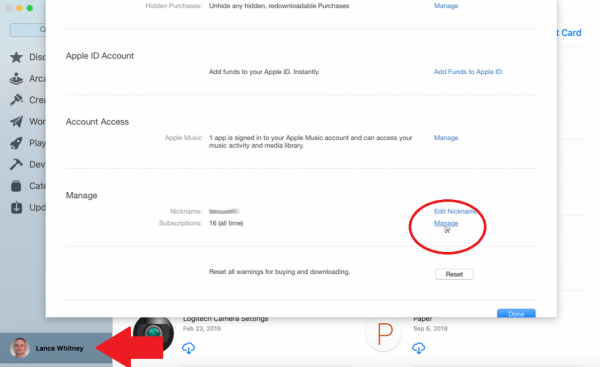
Step 4. On the next page, click on Edit, then the Cancel Subscription button.
Step 5. Click on Confirm when prompted.
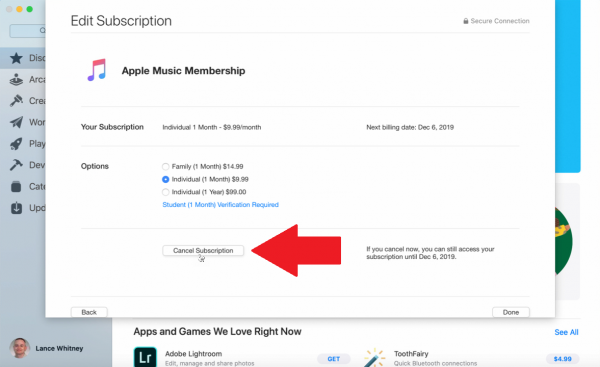
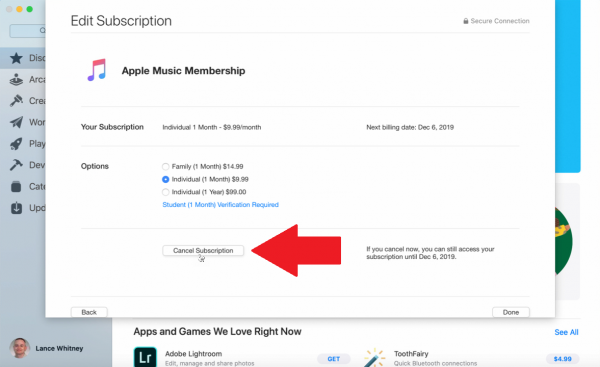
How to Cancel Apple Music via iTunes on PC
You may also have Apple Music on a Windows PC or an older version of MacOS (pre-Catalina). If you use Apple Music via iTunes on such devices, these are the steps you need to take to cancel your subscription.
Step 1. Launch iTunes.
Step 2. Click on Account in the menu, then click on View My Account.
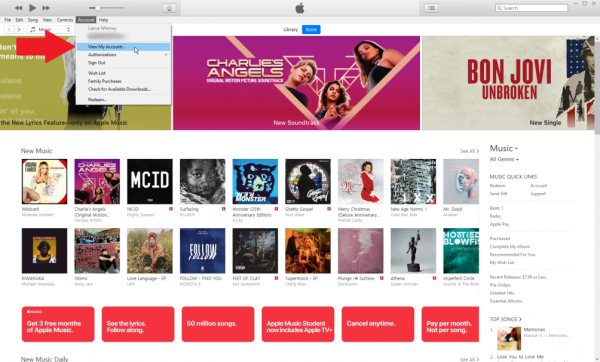
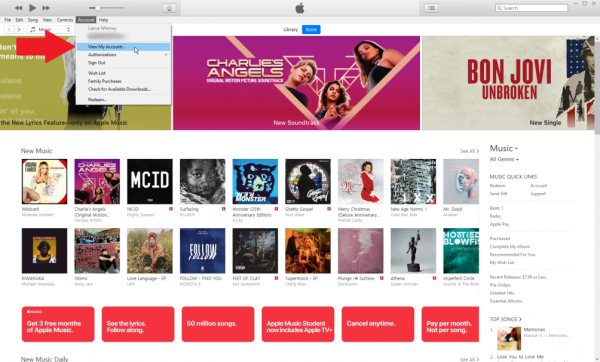
Step 3. Log in with your Apple ID password when prompted.
Step 4. Scroll down your Account page to find Subscriptions.
Step 5. Click on Manage next to Subscriptions.
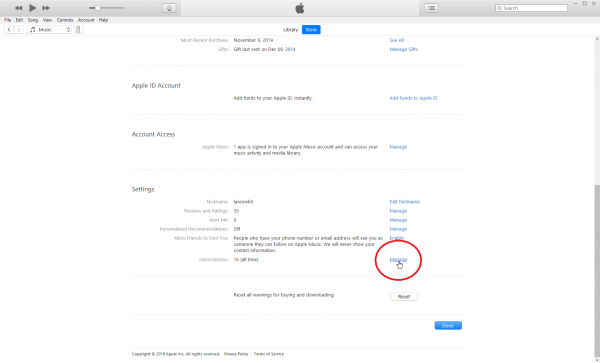
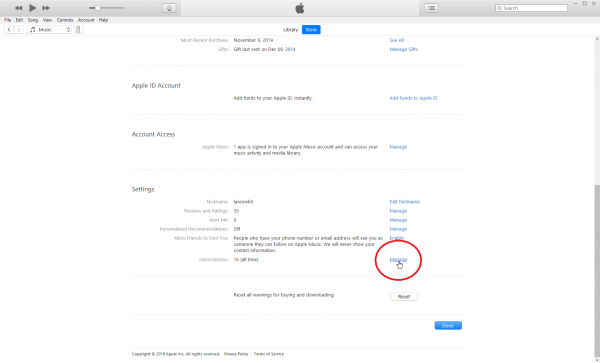
Step 6. Find your Apple Music Membership subscription, and click on Edit next to it.
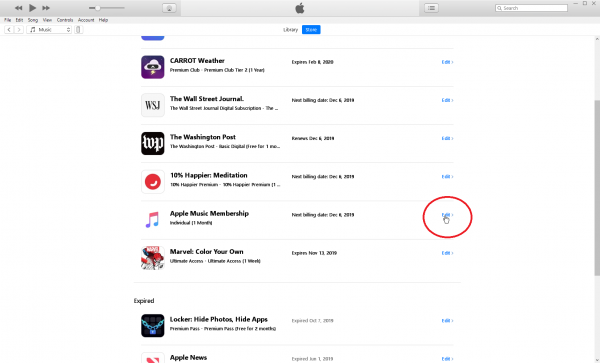
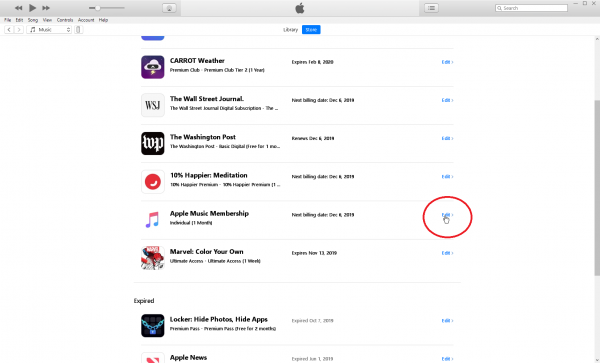
Step 7. On the next page, click on Cancel Subscription.
Step 8. Click on Confirm on the prompt confirming if you want to cancel your subscription.


Similar to other subscriptions, your Apple Music subscription will stop at the end of the billing cycle. You are still charged for the current 30 days, and therefore have access to Apple Music until the end of the cycle.
How to Cancel Apple Music on Apple TV
One of the devices you might be using Apple Music on is a fourth generation or newer Apple TV. If you want to cancel your subscription through Apple TV, then here are the steps.
Step 1. Navigate to Settings > Users > Accounts then select your account name.
Step 2. Go to Subscriptions > Apple Music Membership and select Cancel Subscription.
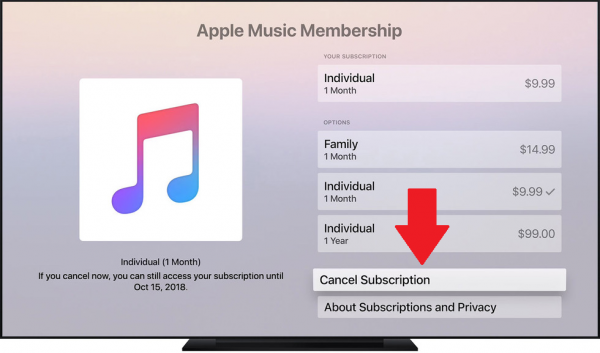
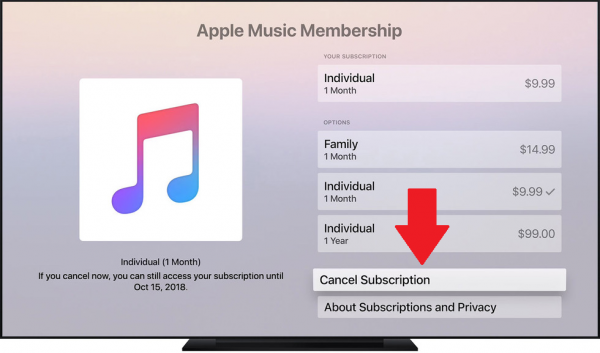
How to Cancel Apple Music on iPhone, iPad, or iPod Touch
Most people like their Apple Music on the go, and that means using Apple’s music streaming service on iPhone, iPad, or iPod Touch. If you’re on these devices and want to cancel your Apple Music subscription, here’s how.
Step 1. Go to Settings on your device, tap on your name, then tap on iTunes & App Store.
Step 2. On the next page, tap on your Apple ID, then tap on View Apple ID when prompted.
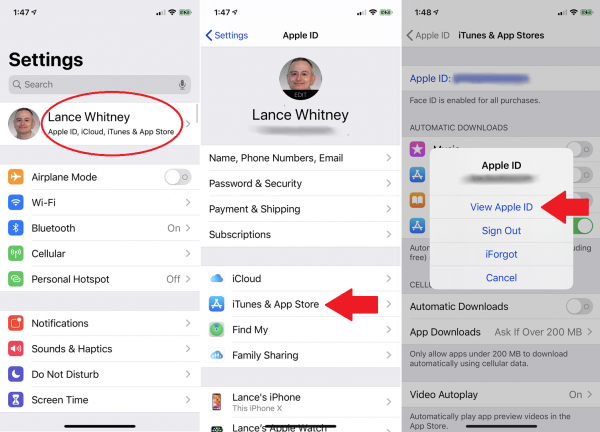
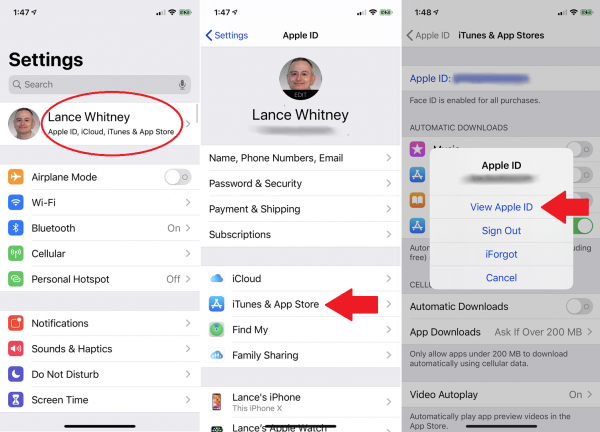
Step 3. On the next page, scroll down and tap on Subscriptions at the bottom.
Step 4. Tap on Apple Music Membership from the subscriptions list.
Step 5. Tap on Cancel Subscription, then tap on Confirm when prompted.
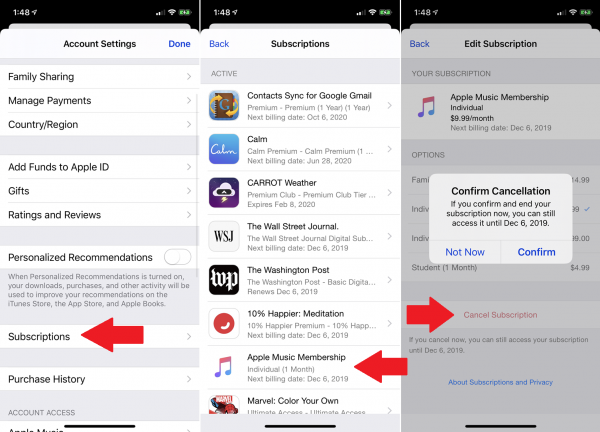
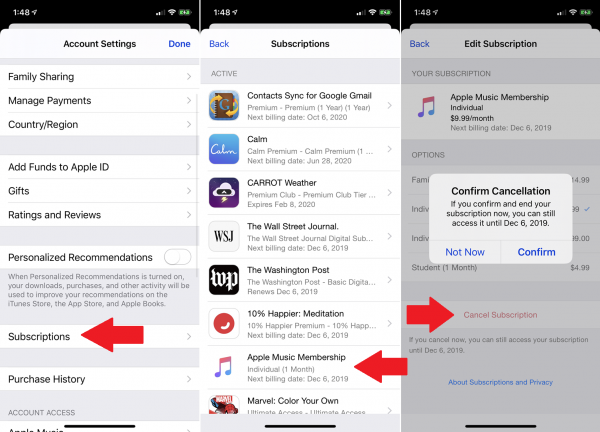
Apple Music free trials will end immediately using this method. Like other monthly subscriptions, paid Apple Music subscriptions will stop only at the end of the billing cycle. This means you can still enjoy the perks of paid Apple Music until the end of said cycle.
How to Cancel Apple Music via the App
Conveniently, you can also cancel your Apple Music subscription directly using the Apple Music app available on iOS devices.
Step 1. Launch the Apple Music app.
Step 2. Tap on the For You icon, then tap on the profile icon in the upper-right corner of the screen.
Step 3. On the following page, tap on Manage Subscription, then Cancel Subscription.
Step 4. Tap on Confirm when prompted.
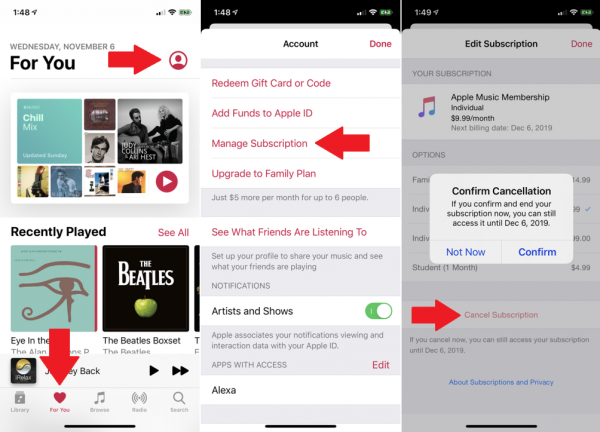
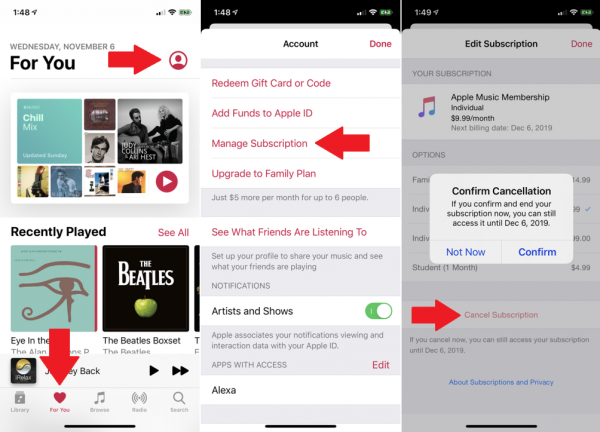
Alternatively, you can also use the Apple Music app on Android to cancel your subscription on Android devices. The process is largely the same as above, but instead of Manage Subscription, you will find Manage Membership on the Android app.
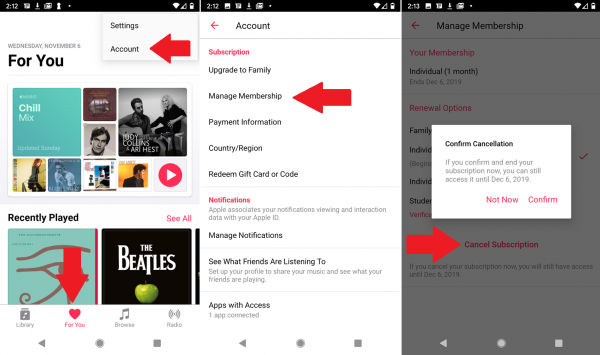
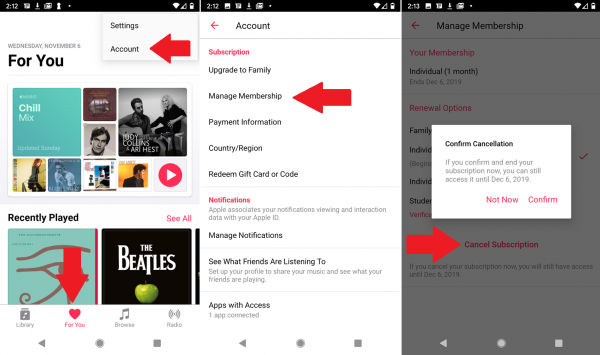
How Much Does Apple Music Cost?
Instead of cancelling your Apple Music subscription, you may want to go over the available plans and see if there is anything that fits your needs. How much Apple Music costs can vary depending on a few factors, and you may be eligible to get it for cheaper.
Apple Music Individual
This basic plan to access the streaming service comes with a $10 monthly price tag. Sign up for a year and it’ll only set you back $99 for 12 months, which amounts to a $21 discount.
Apple Music Student
Available only if you sign up as a student, this plan offers Apple Music at half off the standard monthly fee. Taking advantage of this offer will get you Apple Music or only $5 a month.
Apple Music Family
Sharing is caring, and also cheaper when we’re talking about Apple Music plans. Up to six family members can share a single Apple Music Family plan for $45. The plan is also available at other price points, such as $35 for five people, $25 for four, and $15 for three members of the household sharing the same subscription.
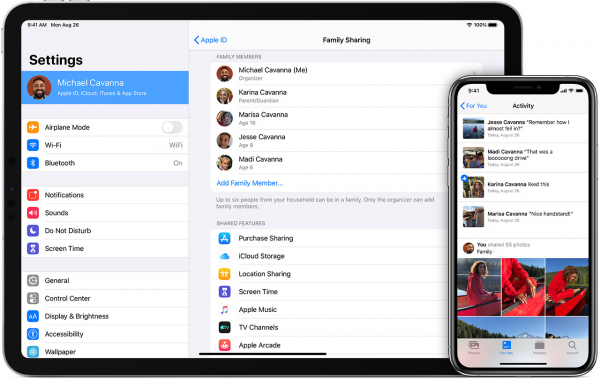
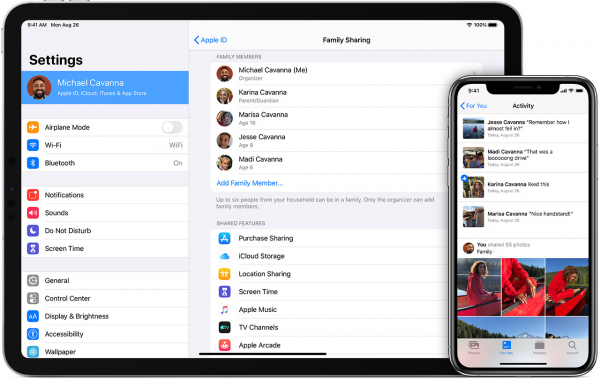
There is currently no free way to enjoy Apple Music. Whether it is to avail of a cheaper plan or to cancel your current Apple Music subscription, we hope that this article helps you achieve just that.