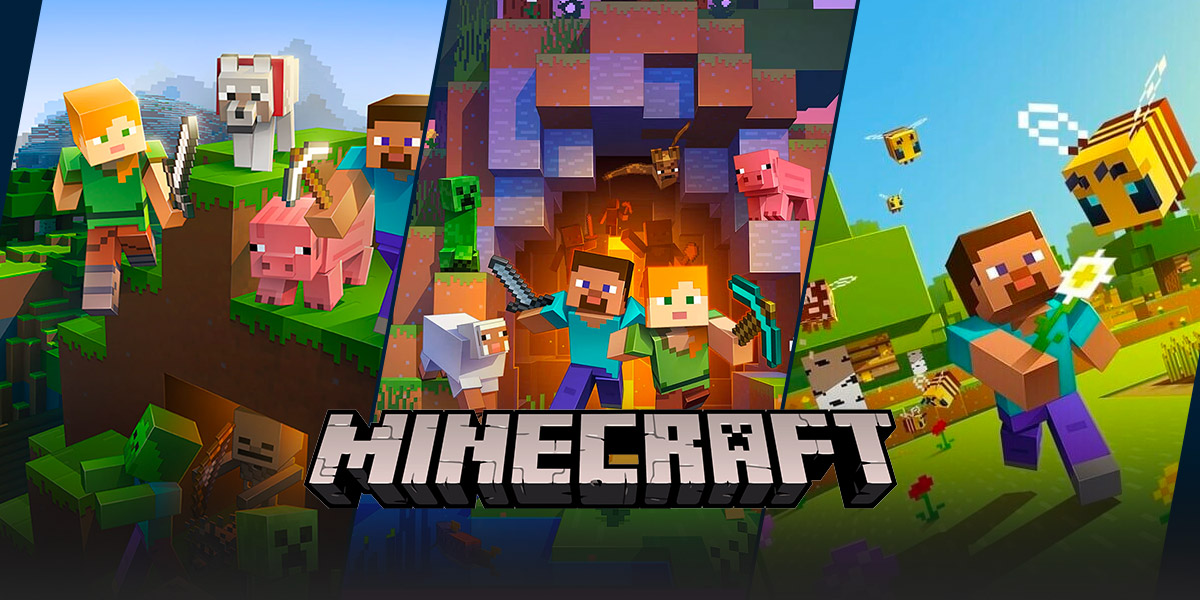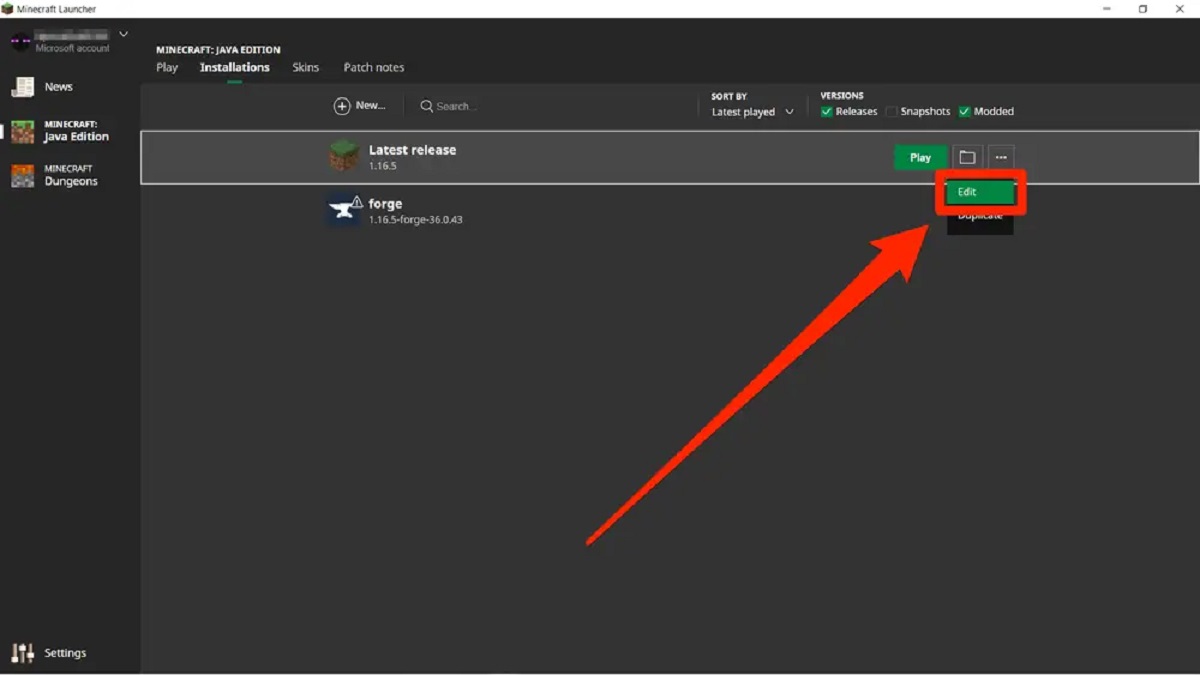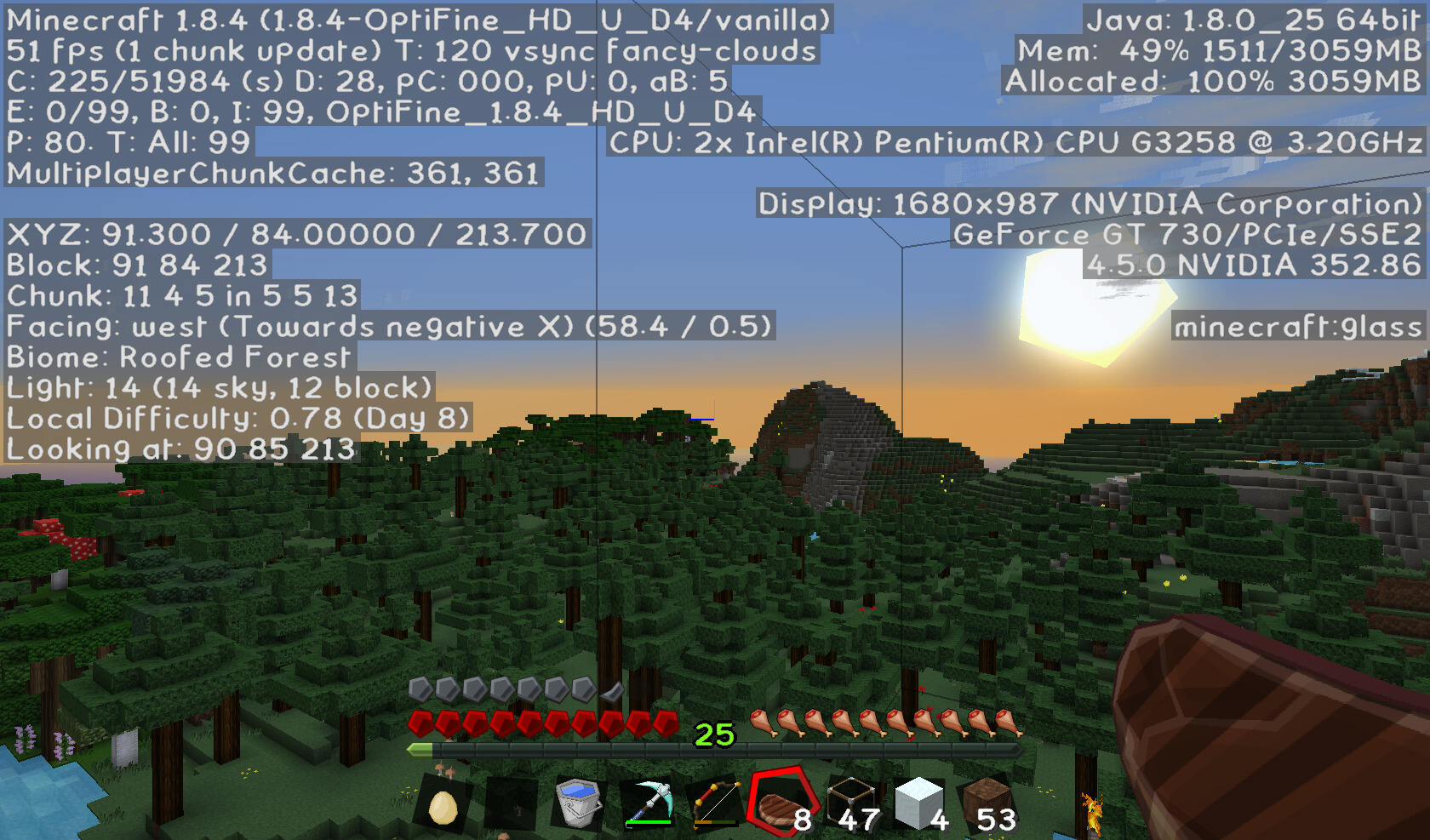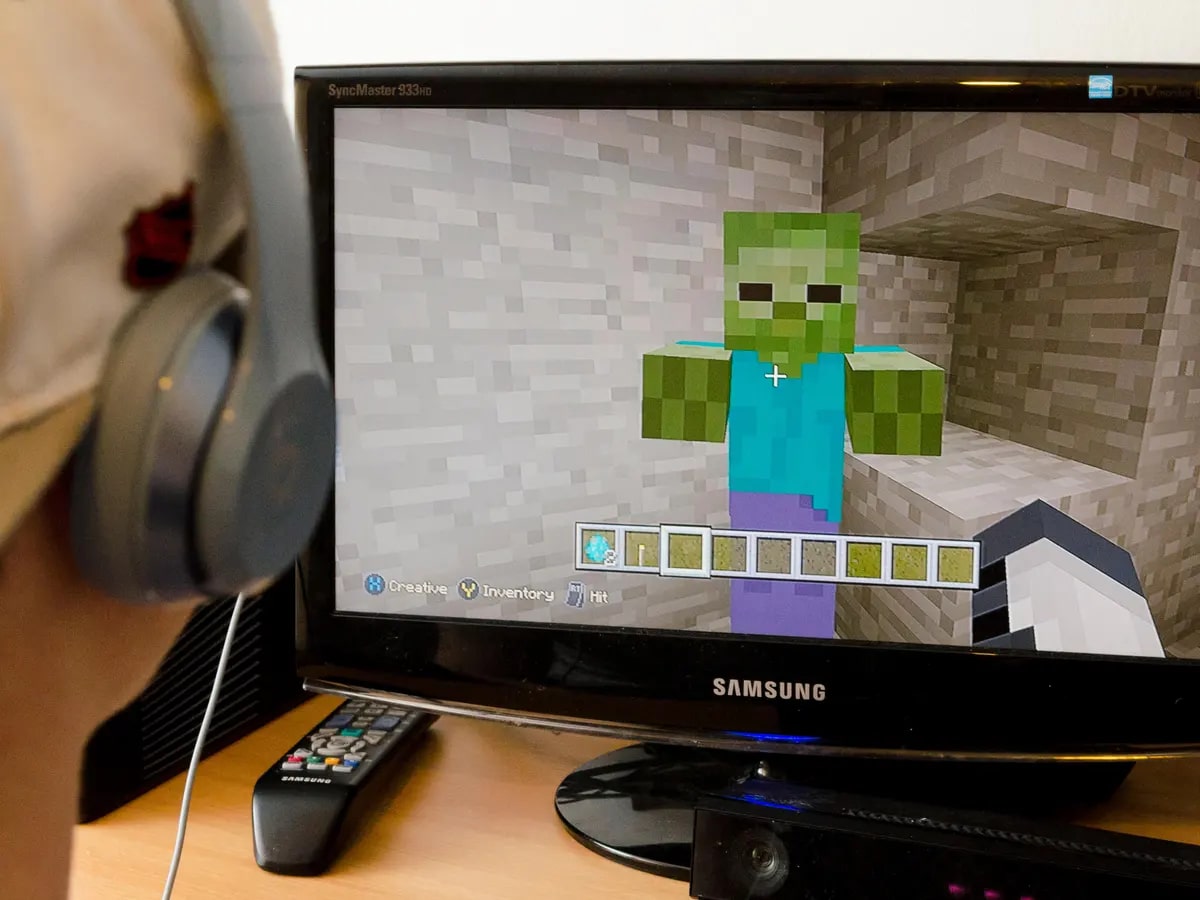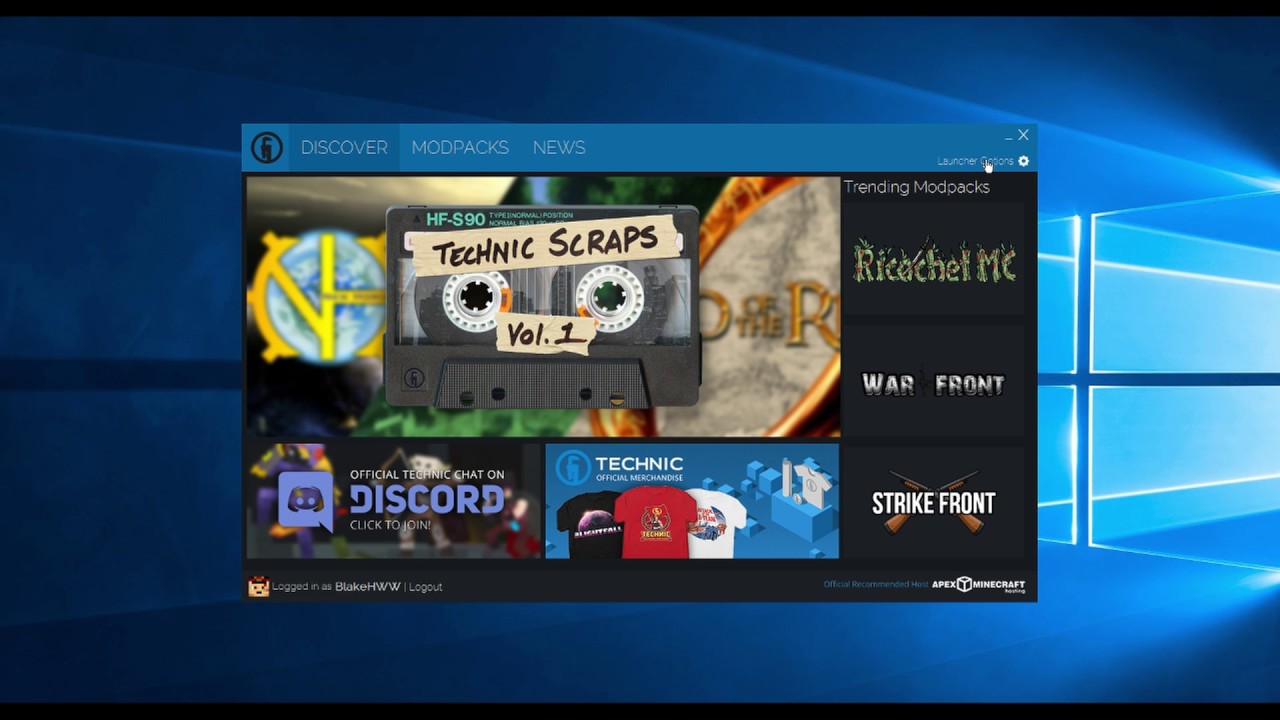Is your Minecraft crashing? Find out why!
Gaming enthusiasts have long enjoyed the immersive world of Minecraft, where they can let their creativity run wild and explore vast virtual landscapes. However, one frustrating issue that many players encounter is their Minecraft game crashing unexpectedly. If you’re asking yourself, “Why does my Minecraft keep crashing?”, you’re in the right place! In this blog post, we’ll explore some common reasons why Minecraft crashes and provide solutions to help you get back to building and exploring.
Key Takeaways:
- Experiencing Minecraft crashes can be frustrating, but determining the cause is the first step in resolving the issue.
- Solutions to Minecraft crashing include checking for outdated mods, updating Java, allocating more memory, and ensuring your computer meets the game’s system requirements.
Potential Causes of Minecraft Crashes
There can be several reasons why your Minecraft game crashes. Understanding these potential causes can help you troubleshoot the issue and find a suitable solution:
- Outdated Mods or Plugins: Mods and plugins enhance the Minecraft experience by introducing new features or modifications. However, using outdated mods or plugins can cause conflicts and result in game crashes. Make sure to update your mods and plugins regularly to ensure compatibility with the latest version of Minecraft.
- Incompatible Resource Packs: Resource packs add a visual flair to the game, but using incompatible or corrupted packs can lead to crashing. Remove any resource packs that may be causing conflicts and try running the game again.
- Insufficient Memory Allocation: Minecraft relies heavily on memory to function smoothly. Insufficient memory allocation can cause the game to crash. Increase the amount of memory allocated to Minecraft by accessing the game’s launcher settings. It’s recommended to allocate at least 4GB or more if your system allows it.
- Java Version: Minecraft uses Java as its programming language, and having an outdated or incompatible version of Java can cause crashes. Make sure you have the latest version of Java installed on your computer.
- Hardware or System Requirements: Minecraft is a resource-intensive game, and if your computer does not meet the game’s system requirements, crashes can occur. Check the minimum system requirements for Minecraft and ensure your computer meets or exceeds them.
Solutions to Resolve Minecraft Crashes
Now that we’ve identified some potential causes, let’s explore how you can resolve Minecraft crashes:
- Make sure your mods and plugins are up to date. Check the official websites or modding communities for updates.
- Remove any incompatible or corrupted resource packs from your game folder.
- Increase the memory allocation for Minecraft in the game’s launcher settings. This can help the game run smoother and avoid crashes.
- Update or reinstall Java on your computer. Visit the official Java website to download the latest version.
- If your computer does not meet the minimum system requirements, consider upgrading your hardware or adjusting the game settings for optimal performance.
Remember to always back up your game files before making any changes or updates. If the problem persists even after trying these solutions, consider reaching out to the Minecraft community forums or support for further assistance.
Don’t let Minecraft crashes dampen your gaming experience! By understanding the potential causes and implementing the solutions we’ve discussed, you’ll be well on your way to a crash-free Minecraft adventure.