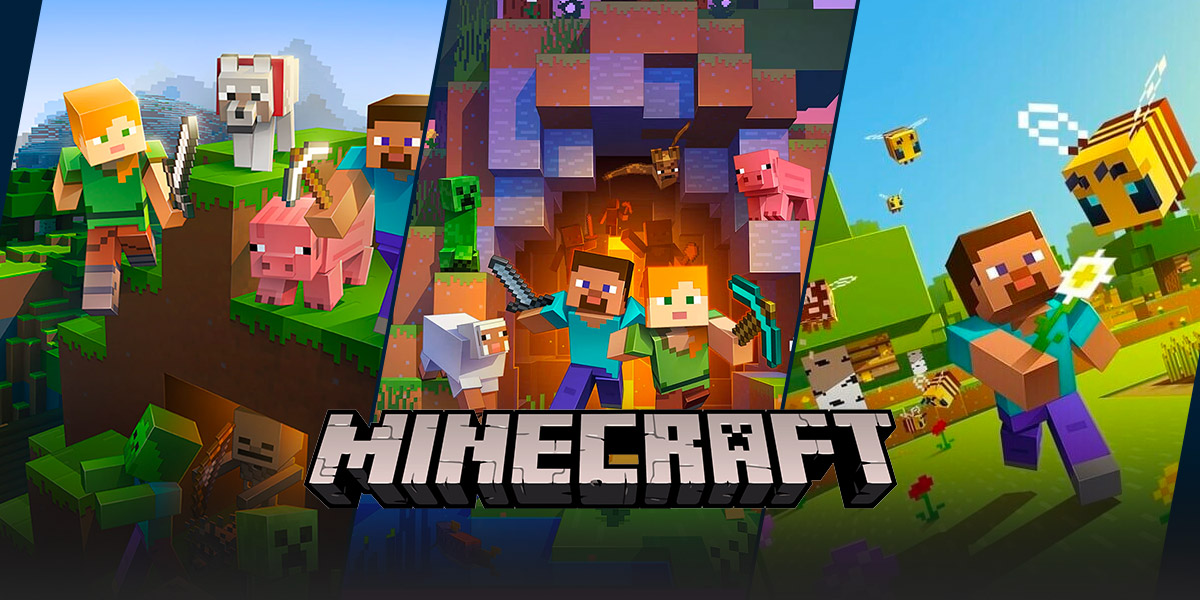Why Can’t I Connect to My Friend’s Minecraft World?
Gaming has become a popular pastime for many people around the world. Whether you’re a casual gamer or a hardcore enthusiast, there’s something captivating about immersing yourself in the virtual worlds that video games offer. One game that has captured the hearts of millions is Minecraft, a sandbox game that allows players to create and explore their own blocky landscapes.
However, as with any online multiplayer game, connectivity issues can sometimes arise. If you’ve ever encountered the frustrating situation of not being able to connect to your friend’s Minecraft world, fear not! In this blog post, we’ll explore some possible reasons for this issue and provide helpful solutions.
Key Takeaways:
- Make sure you are using the correct Minecraft version.
- Check your internet connection and make sure it is stable.
Possible Reasons and Solutions
1. Incorrect Minecraft Version:
One common reason why you may be unable to connect to your friend’s Minecraft world is using the incorrect game version. Minecraft releases updates from time to time, and if you and your friend are not on the same version, you won’t be able to connect. To resolve this issue:
- Check the version number of your friend’s Minecraft world.
- Make sure your Minecraft game is up to date.
- If you’re playing on the Java Edition, you can change your game version in the Minecraft Launcher.
- For the Bedrock Edition, ensure that you and your friend are using the same platform (e.g., Windows 10, Xbox, Nintendo Switch, etc.)
2. Unstable Internet Connection:
An unstable or slow internet connection can also prevent you from connecting to your friend’s Minecraft world. To troubleshoot this issue:
- Check your internet connection speed. If it’s slow, consider upgrading your plan or contacting your internet service provider for assistance.
- Try resetting your modem or router to see if that resolves the issue.
- Switch to a wired connection if you’re currently using Wi-Fi. A direct Ethernet connection tends to be more stable.
- Disable any background applications or downloads that might be utilizing your internet bandwidth.
Remember, troubleshooting connectivity issues can sometimes be a trial-and-error process. If the above solutions don’t resolve the problem, consider reaching out to the Minecraft support team or exploring online forums for additional advice.
Now that you’re armed with some possible solutions, go ahead and dive back into the exciting world of Minecraft with your friends. Happy gaming!