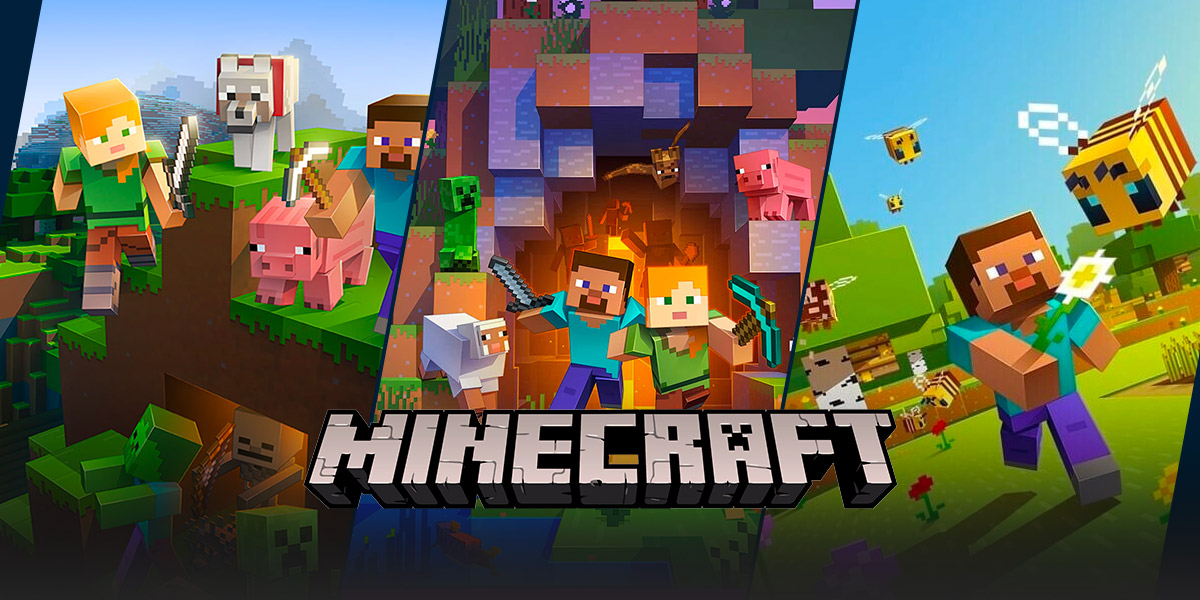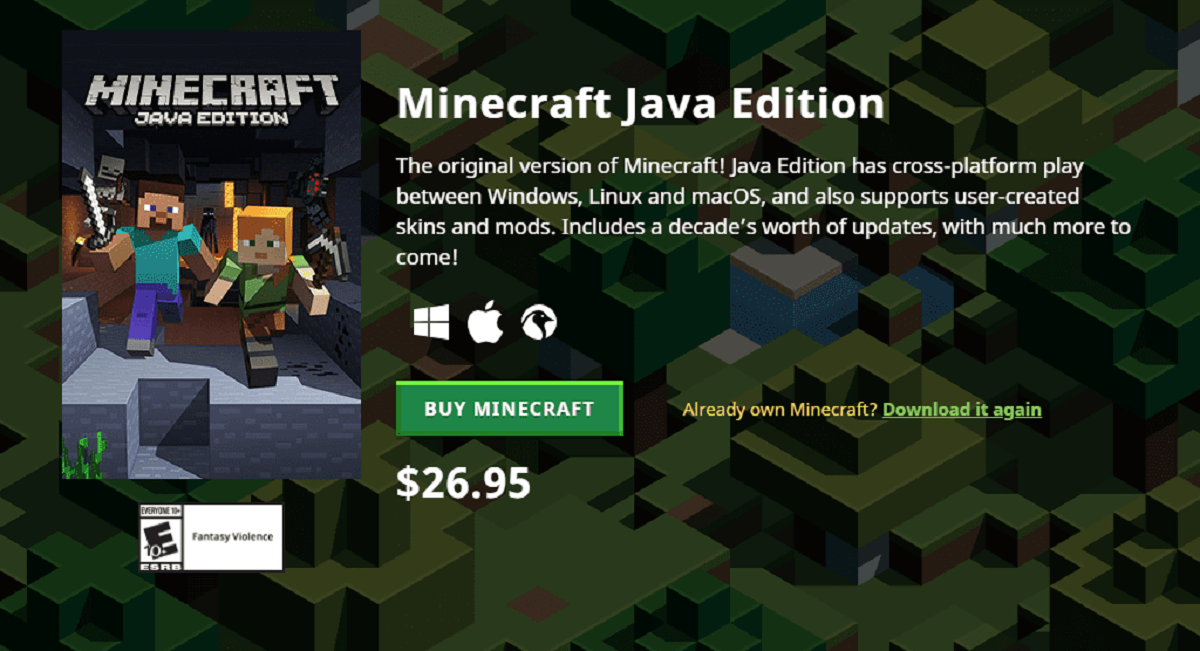Why Can’t I Join My Friend’s Minecraft World?
Gaming is a thrilling and immersive experience that allows players to connect, collaborate, and explore virtual realms. One popular game that has captivated millions of players worldwide is Minecraft. However, there may come a time when you find yourself unable to join your friend’s Minecraft world. This blog post will delve into the common reasons behind this issue and provide some helpful solutions to get you back into the game.
Key Takeaways:
- There are several potential reasons why you can’t join your friend’s Minecraft world, including incompatible game versions, network issues, and server configuration problems.
- Ensure that you and your friend are playing the same Minecraft version, check your internet connection, and verify the server settings to troubleshoot and resolve the joining issue.
Reasons You Might Be Having Trouble Joining
1. Incompatible Game Versions: Minecraft is frequently updated and new features are added over time. It’s crucial to ensure that you and your friend are using the same version of the game. If you’re on different versions, you won’t be able to connect to each other’s worlds. Check which version you have installed and ask your friend to confirm their version as well. Update to the same version if necessary.
2. Network Issues: Minecraft relies on a stable internet connection to establish multiplayer connections. If you’re experiencing lag, disconnections, or constant timeouts, it may be due to network issues. Check your own internet connection and ensure it’s stable. You can also ask your friend to do the same. Restarting your routers or switching to a wired connection instead of Wi-Fi can help improve network stability.
3. Firewall and Server Settings: Sometimes, the issue might lie within the server’s configuration or firewall settings. Ensure that your friend has set up the server correctly and allowed incoming connections. If necessary, ask them to double-check the firewall and antivirus settings to ensure they are not blocking the game’s connection. Adjusting these settings might be necessary for you to join their world.
Steps to Resolve the Joining Issue
- Verify Minecraft Versions: Both you and your friend should check your game versions and ensure they match. Update your game if necessary. This step is essential to establish a successful connection.
- Test Internet Connection: Run a network diagnosis to determine if your internet connection is causing any issues. Reset your router, switch to a wired connection if possible, or contact your service provider if you continue to experience problems.
- Check Server Configuration: Communicate with your friend and make sure they’ve set up the Minecraft server properly. Verify that the server is running and accepting connections. Troubleshoot any firewall or antivirus settings blocking the game’s connection.
- Restart Minecraft and Retry: Close Minecraft completely and relaunch the game. Attempt to join your friend’s world again. Sometimes, a simple restart can resolve temporary connectivity issues.
- Seek Technical Support: If the problem persists despite following the above steps, consider seeking technical support. Minecraft forums, online communities, or the official Minecraft website can provide assistance from experienced players and experts.
By following these steps, you can increase the chances of successfully joining your friend’s Minecraft world. Remember to keep communication open with your friend and explore alternative solutions if necessary.
Don’t let technical difficulties dampen your gaming experience! Troubleshoot the issue, connect with your friends, and embark on exciting Minecraft adventures together. Happy gaming!