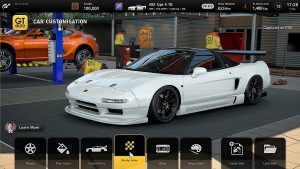While the PS5 is a wonderful piece of technology, the console and its controllers do come with some problems. The most widespread issue is arguably the PS5 controller drift. It’s one of the biggest gripes PS5 users have with their new console. What triggers the problem and is there a method of resolution? Here’s what every PlayStation 5 user must know.
What Is the PS5 Controller Drift?


The DualSense controller is a beautifully designed, ergonomic controller players use with the PS5. It has all the buttons you require to navigate the system or make inputs while playing games. However, while the controller is beautiful and comfortable to use, it’s not always perfect. That’s because the PS5 controller drift problem does arise for many people.
What is the PS5 controller drift? It’s when the PS5 controller is moving on its own. You might not notice this easily when the issue is only beginning to crop up. Sometimes, you might just feel like you’re aiming wrongly within a game. At that point, you might just be questioning your abilities as a gamer.
However, something is truly amiss when your character starts moving when you’re not pressing the analog stick. If you notice this problem with your DualSense controller, then you know there’s a problem. It’s even worse when this disrupts your session or causes you to die and lose a game.
For more PS5 guides, you can read: How to transfer PS4 data to PS5
Why Does the PS5 Controller Drift?
The PS5 controller stick drift isn’t an uncommon problem. A lot of folks who have owned a DualSense controller also run into the same issue. Moreover, it’s not isolated to PS5 controllers as it’s also a common concern with Xbox and Oculus controllers. Why is it so prominent and what causes the PS5 controller drift?
There are many potential reasons for the PS5 controller drift. Some of the simpler ones include a software bug that Sony can easily patch. This will only require a quick firmware update on your end and the problem should resolve itself. Alternatively, the problem could lie in the hardware.
This is because, over time, controllers perform less efficiently with dust and grime getting into the crevices. In such cases, we suggest simply cleaning your controller properly. However, the PS5 controller drift could also be a more complex issue than just software or dirt buildup.
That’s because the joystick sensors warping after prolonged use could also be the cause. It might also simply be wear and tear from prolonged use. Regardless of the reason, PS5 controller analog stick drifting is always concerning for PS5 users. It’s important to detect the problem early and fix it before your PS5 controller degrades any further.
How Can Drifting Affect Your Gaming Experience?
As you might imagine, the PS5 controller drift can become a hindrance to your gaming experience. The amount of disruption it causes can vary from case to case. It could be just a pesky annoyance that comes and goes while you’re playing a single-player adventure game.
On the other hand, it could mean life or death for your virtual character and spell utter disaster. That’s especially true if you like competitive online games like first-person shooters. This could be costly for many gamers especially if you like keeping a winning streak. It’s even worse if you like speedrunning on the PS5 and need to move precisely.
However, even with regular, low-stakes games, the PS5 controller drift can become a big issue. Nobody likes repeating bosses or levels just because their character suddenly made an unexpected move.
It’s also especially inconvenient – or downright disruptive – if the PS5 controller drift is severe. Your character might make big movements and you’re no longer in control. Even worse, the drift could be so bad that your controller might navigate to unwanted screens while you’re in the console’s menus or settings. In the worst of cases, your controller might be so damaged that it can’t choose the proper game.
How To Address The PS5 Controller Drift Or DualSense Drift?
Is there a way to resolve the PS5 controller drift? Thankfully, while this issue is fairly prominent, there are a lot of fixes you can try to ease the problem. Here are some of the things you might want to do if you’re sensing a PS5 controller drift.
1. Update The Controller’s Firmware
If you’re learning how to fix the controller drift, it’s important to go through all possible measures before you give it to the repair shop. Luckily, most fixes are pretty easy – including this one. We’re talking about updating the firmware on your devices.
Now, updating the firmware on your device isn’t a guarantee that the PS5 controller drift problem will resolve. However, firmware updates do fix many bugs and issues, including potential calibration-related ones.
Sony even released firmware updates that fixed other issues like freezing consoles, Rest Mode issues, and mic echoing. That’s why we recommend doing this first before making any other drastic changes to your hardware or settings.
Of course, both the PS5 and its controllers should update automatically. Nonetheless, it’s worth checking this for yourself just to make sure it’s not causing the issue. If you’re ready, you must first connect your PS5 to a network (you can skip this if it’s already connected). Here’s how:
- Open your PS5
- Navigate to Settings
- Go to “Network” and choose “Settings”
- Hit “Connect to the internet”
Afterward, it’s time to manually update the firmware on your PS5. The first thing you need to do is connect your controller to the console through a USB-C cable. If there’s an update you can download, you’ll get a notification that will prompt you to download the firmware.
Note that the pop-up only appears when an update is available. However, you can also try to manually update the software by doing the following:
- Go to the PS5 homepage
- Open “Settings” next to your profile icon
- Navigate to “Accessories” and select “Controllers”
- Choose “Wireless Controller Device Software”
Try updating the firmware here. If it doesn’t fix the problem, your PS5 controller drift might be due to something else.
2. Update Your PS5
Software updates can fix a lot of issues that include the PS5 controller drift. However, while updating the firmware on your controller is important, it’s equally crucial to update your PS5. This can solve a multitude of issues that could be causing problems. There’s no harm in trying. If you’re ready, just see the instructions below:
- Open your PS5
- Navigate to Settings (gear icon) in the top-right
- Choose “System”
- Navigate to “System Software” and then open “System Software Update and Settings”
- Choose “Update System Software”
- Select “Update Using Internet”
Afterward, try rechecking whether the PS5 controller drift is still a problem. If not, then the update was the right solution and you no longer have to proceed. However, if the problem remains, we recommend going to the next step.
3. Reset Controller
Another way to fix the PS5 controller drift is by resetting your controller. Doing this is fairly easy because it only requires a paperclip and your controller. How can you accomplish this? Here’s what you must do to reset your device:
- Turn off the PS5
- Take your controller and look for a hole in the back
- Note: it should be situated next to Sony’s logo
- Take a paperclip and press and hold the button within the hole for five seconds
- Plug your DualSense controller into the PS5 with a wired USB-C cable
- Click the PS button
Afterward, your controller should have been reset. Now all you have to do is play a game and see if the PS5 controller drift is still there. If it is, we suggest moving on to the next fix.
4. Recalibrate Your Controller’s Input Threshold
The PS5 controller dead zone (a.k.a. input threshold) is important to consider when trying to fix the drifting. That’s because it could resolve the problem if the drifting isn’t so severe. What is the input threshold and how does it help?
Firstly, you should know that the PS5 controller deadzone is the area where the joystick doesn’t register movement. It’s a “deadzone” that forces the controller to not register any movement despite a slight nudge.
However, do note that this isn’t applicable for all scenarios because you can only modify the settings in-game. Moreover, not all games provide a setting to calibrate the deadzone so it isn’t always applicable. There’s also no universal calibration within the console’s settings. Regardless, if you want to dive into the PS5 controller calibration, it is possible with games that support it.
How do you calibrate the PS5 controller? It truly depends on the game. However, generally speaking, we suggest going into the game’s settings. If the game has controller calibration support, you should find a menu within the settings that says “Controller.” Click on that and then look for anything that says “input threshold.”
Once you’re within the input threshold menu, you can simply modify each stick’s input threshold. Simply edit either joystick, follow the on-screen instructions, and test the recalibrated joysticks. This should help fix the PS5 controller drift problem if it’s not too severe.
5. Lower The Trigger Effect Intensity
The PS5 controller left stick drift is always concerning. However, you can try neutralizing its effects by lowering the trigger effect intensity. Furthermore, you may shut the feature off altogether to immensely reduce the PS5 controller drift. Here’s how.
- Go to the PS5 homepage
- Navigate to “Settings” in the upper-right (it should be beside your profile icon)
- Scroll down until you see “Accessibility”
- Head to “Controllers”
- Adjust the “Trigger Effect Intensity” feature or disable haptic feedback
6. Restart The Bluetooth Connection
Alternatively, you could also try to fix the PS5 controller drift issue by resetting the Bluetooth connection. Doing this could solve multiple problems and not just this one. However, it’s not a foolproof solution as it isn’t a guaranteed fix. Nonetheless, we suggest trying it out in case it solves the problem for you. To accomplish this, simply refer to the instructions below:
- Navigate to the PS5 homepage
- Head to the Settings menu in the top-right area (it should be the gear icon beside your profile)
- Look for “Accessories” and then go to “General”
- Choose “Accessories” on the right
- Select “Turn Off BlueTooth”
- Click on “Continue”
Afterward, we suggest waiting for a few minutes before reconnecting the controller. Once a few minutes have passed, turn on the Bluetooth once more and test the device. See if the PS5 controller drift is still there. If the problem persists, we recommend checking out the next solution.
7. Clean Your Controller
One of the biggest reasons why the PS5 controller drift happens is because of dirt, grime, or dust buildup. The controllers are especially prone to buildup if you play with sweaty hands or eat while playing. Moreover, it’s more common in controllers that you don’t keep in a safe and sealed case.
This is why we always recommend users clean their PS5 controllers regularly. Otherwise, the joysticks could drift more easily and wear out faster with prolonged use. How do you clean the PS5 controller?
Firstly, we recommend using a cotton swab and, preferably, highly concentrated isopropyl alcohol. This should minimize the risk of water damage because the solution will be made mostly of alcohol. Now that you have the right tools, you can begin cleaning the device.
What do you do first? You must disconnect your controller from the PS5 before you do anything. Furthermore, make sure that the controller is turned off before you begin. Otherwise, you could damage the controller more and it might require repair.
Once disconnected, lightly dip the cotton swab into the concentrated isopropyl alcohol. Afterward, gently tap and rub the cotton swab on each thumbstick and housing. Make sure not to use too much alcohol as this might make the PS5 controller drift worse.
Apart from this, make sure you move the thumbstick around while cleaning the chassis. This should help you get into all the nooks and crevices that are otherwise out of reach. We recommend cleaning these parts especially thoroughly because they’re likely where dirt and grime come into the controller.
8. Return And Replace The Controller
If your PS5 controller is still under warranty, you can return it to Sony to get a replacement. This is a good option especially because there should be a provision for the PS5 controller drift in the warranty. Moreover, replacements are free as long as your unit’s warranty is still intact and you have the proof of payment.
If you’re unsure how to return the controller, don’t worry. All you must do is navigate to PlayStation’s fix and replace website. Then choose the DualSense controller and follow the steps given to you. It should present you with several questions to diagnose the problem in your controller. Then the website should assist you with returning and replacing your item.
Afterward, you should also be able to track the return in the same link. In addition, PlayStation’s website should also inform you when your replacement is en route to your address. If you have more questions or concerns, you may contact PlayStation’s customer support at 1-800-345-7669.
Apart from knowing which number to call or website to visit, there are a couple of details you should know. Firstly, if you’re planning on making returns or repairs, you might have to cover the shipping costs. Moreover, you’ll need to provide a box to send to the company.
In addition, it’s important to keep your shipping receipt and write down the correct address. That’s because you’ll need these in case your controller gets lost or stolen in transit. Sony will replace the controller if this happens.
Finally, the process takes a while as Sony can repair controllers only within seven to 10 days. However, this doesn’t include the shipping time so the whole process can take longer. In the meantime, we recommend using a substitute controller.
9. Purchase A New Controller


Finally, if nothing else works then it might be time to cave in and get a new controller. Of course, if you can still live with the current PS5 controller drift and it’s not severe, you don’t need to buy a new one. That’s especially true if most of your games can manage with a recalibration of dead zones.
Nonetheless, we do recommend it if nothing else works and Sony can neither repair nor replace your current unit. It costs less than $60 on Amazon and is worth the investment if you want the best compatibility. However, you can also opt for other controllers that are compatible with the console if you want something new.
Buy A New PS5 Controller Today
When Should You Seek Professional Help?
If you’ve tried all the possible solutions, then a PS5 controller drift repair could be unavoidable. That’s especially true if nothing even remotely fixes the problem – not calibration, software updates, or cleaning. In this case, it could be an issue with the unit itself so a PS5 controller repair might be appropriate.
We generally don’t recommend fixing the controller yourself. That’s because this could void the warranty if your controller’s warranty is still valid. Apart from this, you could seriously damage your unit if you attempt to repair it on your own. Moreover, you likely won’t have the appropriate components and tools for the job.
With that said, if Sony denies a return or replacement, we recommend contacting them for a repair. It’s also the best thing you can do if your controller is out of warranty. To do this, the steps are the same as the ones listed in the eighth solution. Just head to Sony’s repair and replacements page to request a repair. You can also call 1-800-345-7669 if you want to talk to a customer representative personally.
How To Prevent Drifting In Your PS5 Controller
One of the best ways to prevent the PS5 controller drift is to handle your controller with care. This means no hard presses or extreme nudges to any side. Moreover, we recommend refraining from using your thumbsticks while games are loading. It could damage the controller’s overall sensitivity and calibration, triggering or exacerbating the problem.
In addition, we recommend using your controller with clean hands. Make sure they aren’t sweaty and don’t use them while you’re eating or drinking. Doing so could increase the likelihood of getting gunk or dirt inside the chassis. While cleaning might help, it’s not a guarantee that it could fix the PS5 controller drift.
Speaking of cleaning, we recommend cleaning your controllers regularly. That’s especially true if you keep them in an open place where they can collect dust and dirt. This time, cleaning will act more as a preventive measure rather than a post-drift solution.
Furthermore, as we’ve previously mentioned, we don’t recommend that you take your controller apart. Regardless of whether you’re doing this for repairs or cleaning, it’s not something you should do. That’s because this could void the warranty on your device. More importantly, it could also damage the internals and even trigger the PS5 controller drift. If the controller already has a drifting problem, it could get worse if you carelessly open the device.
Finally, make sure to treat your controller gently. Aside from refraining from hard presses, make sure not to drop or throw your controller around. Keep yourself calm even after losing a game or two. After all, taking your anger out on your controller could result in more headaches as you’ll need to repair it or buy a new one.
Fix PS5 Controller Drift Today


The PS5 controller drift is a widespread issue among DualSense controllers. However, it’s not limited to Sony’s devices because it’s also a problem that exists in Xbox and Oculus controllers. Thankfully, there are a few things you can do to fix the problem.
Some of these include simple connection resets, firmware updates, or hardware refreshes. However, if the problem ultimately lies deeper beneath the surface, you may need a replacement unit. Hopefully, your PS5 is still under warranty by that point. Otherwise, you may need to purchase a new controller or repair your old one.