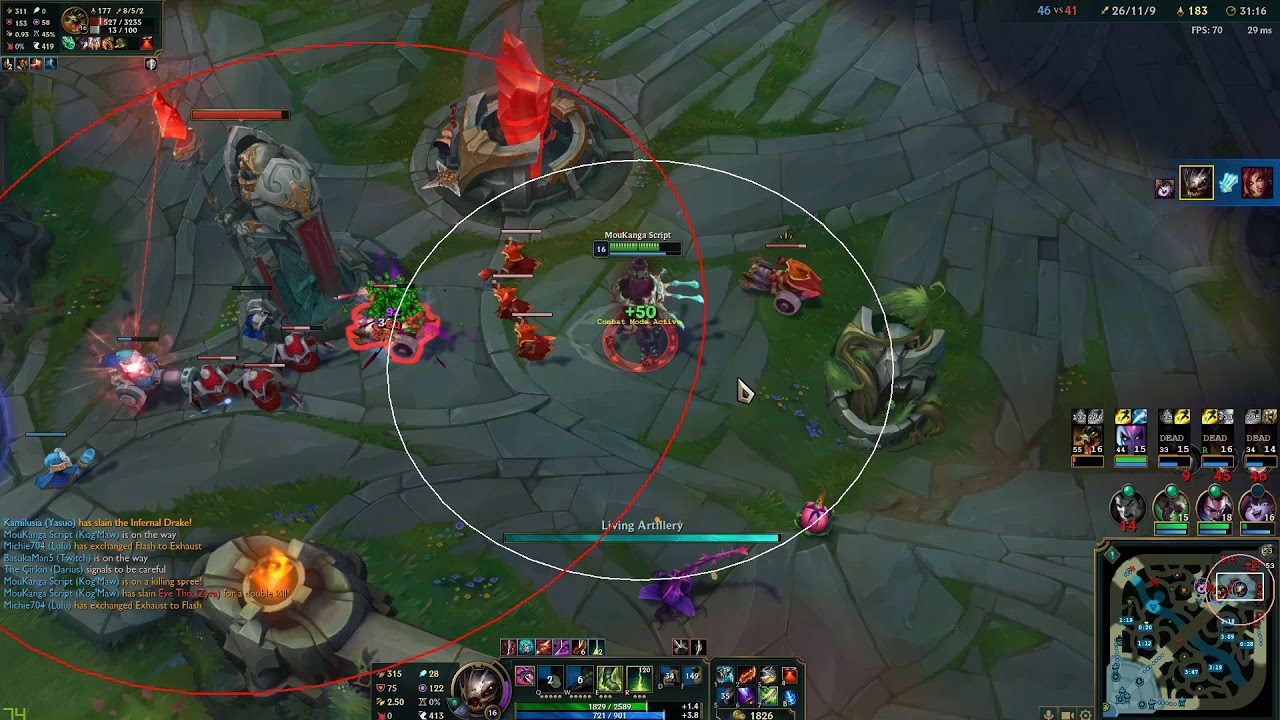How to Repair League of Legends – A Comprehensive Guide
Gaming enthusiasts around the world know the frustration of encountering technical issues while playing their favorite games. In the case of League of Legends, a popular multiplayer online battle arena (MOBA) game, encountering errors or performance problems can be incredibly disheartening. But fear not! In this blog post, we will guide you through the process of repairing League of Legends, ensuring that you can get back to enjoying the game without any hiccups.
Key Takeaways:
- League of Legends technical issues can often be resolved by repairing the game client.
- Running the game in Administrator mode and updating your graphics drivers can help improve performance.
1. Repairing League of Legends Client
If you are experiencing crashes, freezing, or other display issues in League of Legends, repairing the game client might solve the problem. Follow these steps:
- Open the game launcher and log in to your account.
- Click on the “Settings” icon located at the top right corner of the window.
- Select “Initiate Full Repair” from the drop-down menu.
- Wait for the repair process to complete. This may take some time, so be patient.
- Once the repair is finished, launch the game again and check if the issues persist.
2. Running the Game in Administrator Mode
Some League of Legends errors can be caused by insufficient permissions. Running the game in Administrator mode can help overcome these issues. Here’s how to do it:
- Locate the League of Legends shortcut icon on your desktop or in your Start menu.
- Right-click on the icon and select “Properties” from the context menu.
- In the Properties window, navigate to the “Compatibility” tab.
- Check the box that says “Run this program as an administrator.”
- Click “Apply” and then “OK” to save the changes.
- Launch the game again and see if the errors have been resolved.
3. Updating Graphics Drivers
Outdated or incompatible graphics drivers can also lead to problems while playing League of Legends. To update your graphics drivers, follow these steps:
- Open your web browser and visit the website of your graphics card manufacturer.
- Look for the “Support” or “Drivers” section on their website.
- Select your graphics card model and operating system.
- Download the latest driver available.
- Once the driver file is downloaded, run the installation program and follow the on-screen instructions.
- Restart your computer to apply the changes.
By repairing the game client, running League of Legends in Administrator mode, and updating your graphics drivers, you can tackle many of the technical issues commonly faced by players. If the problems persist, it is advisable to reach out to Riot Games’ support for further assistance.
Remember, by following these steps, you can spend less time troubleshooting and more time enjoying the captivating world of League of Legends!