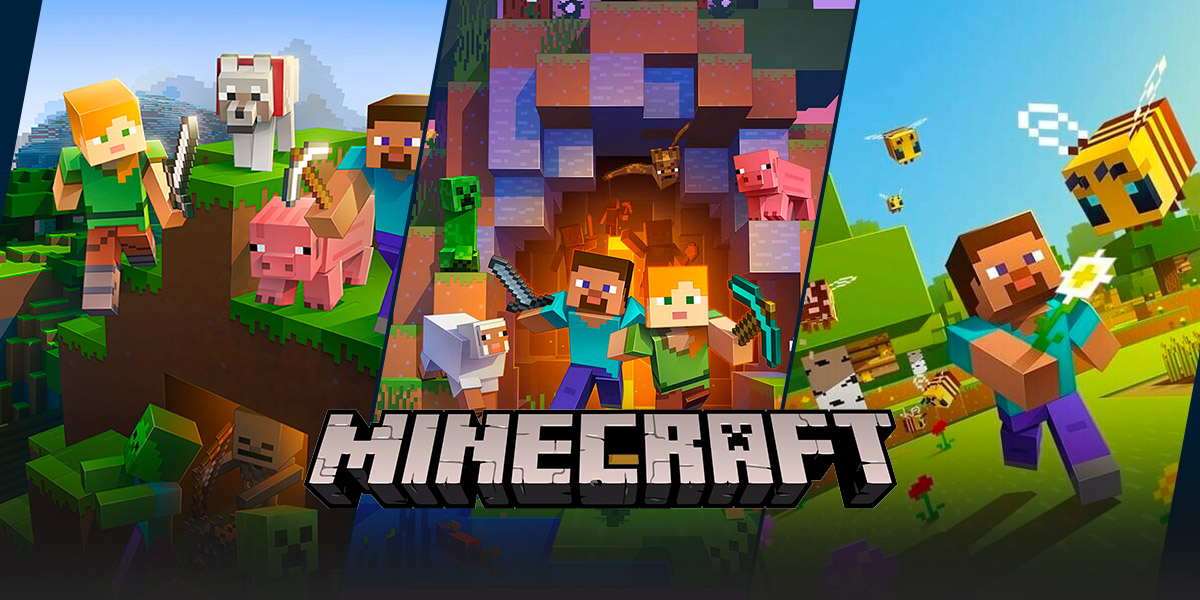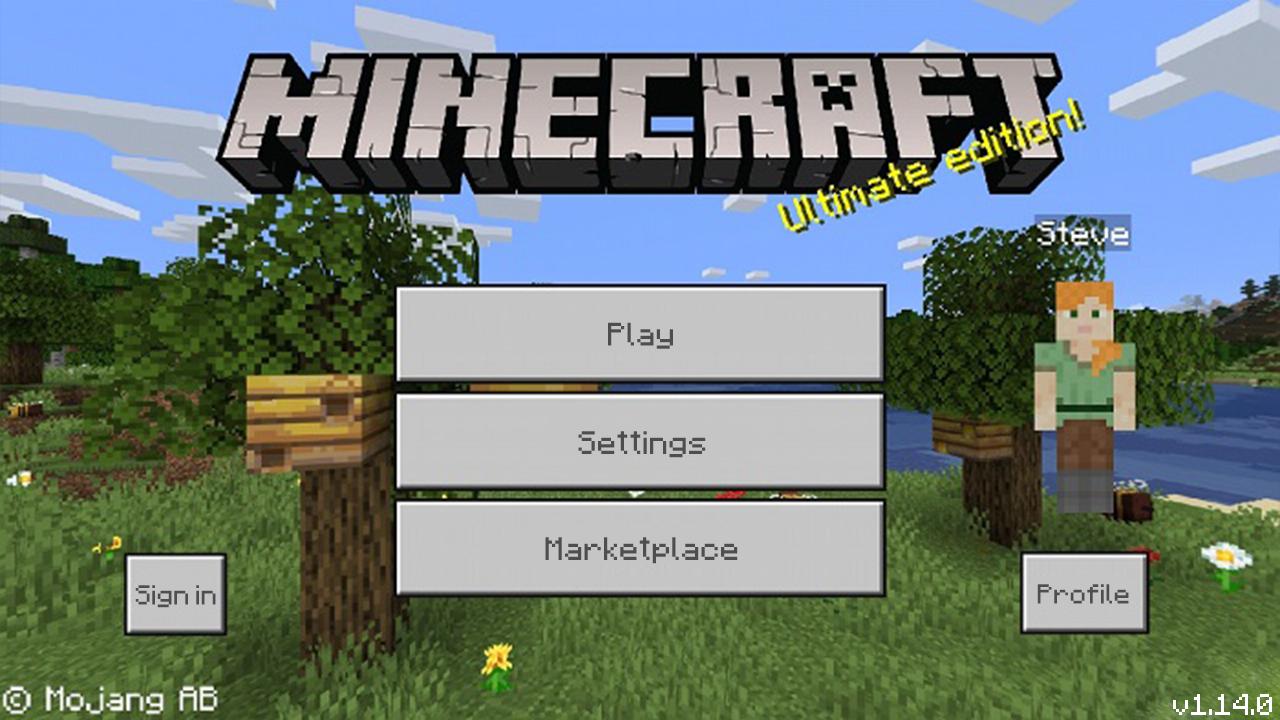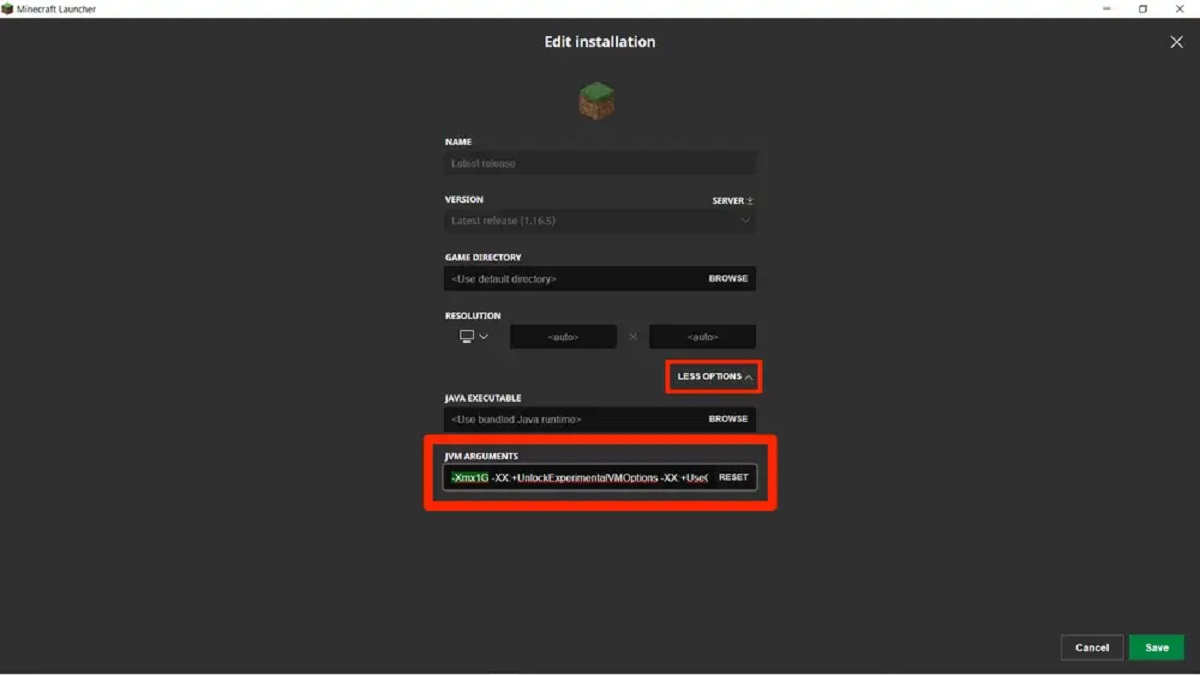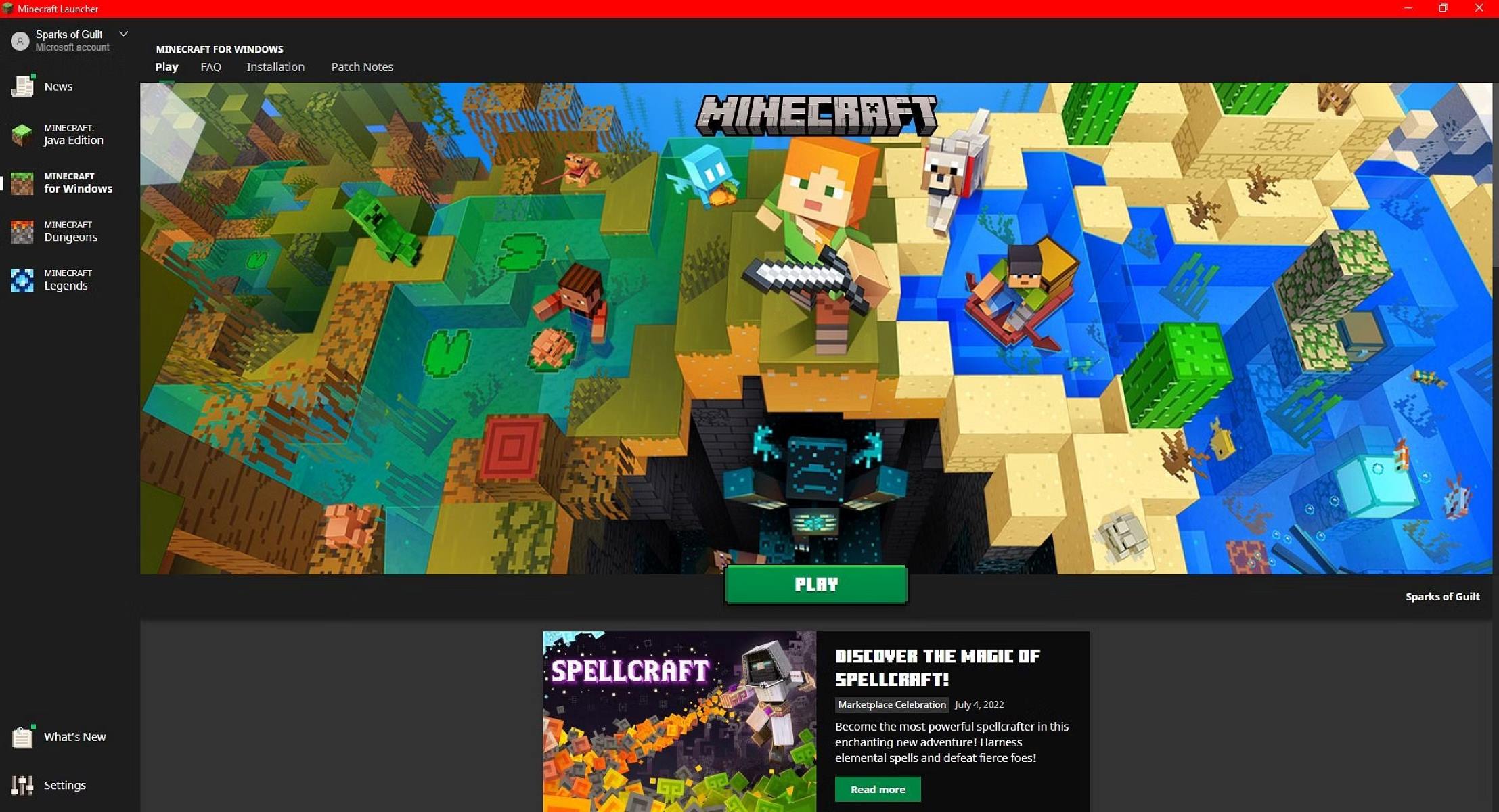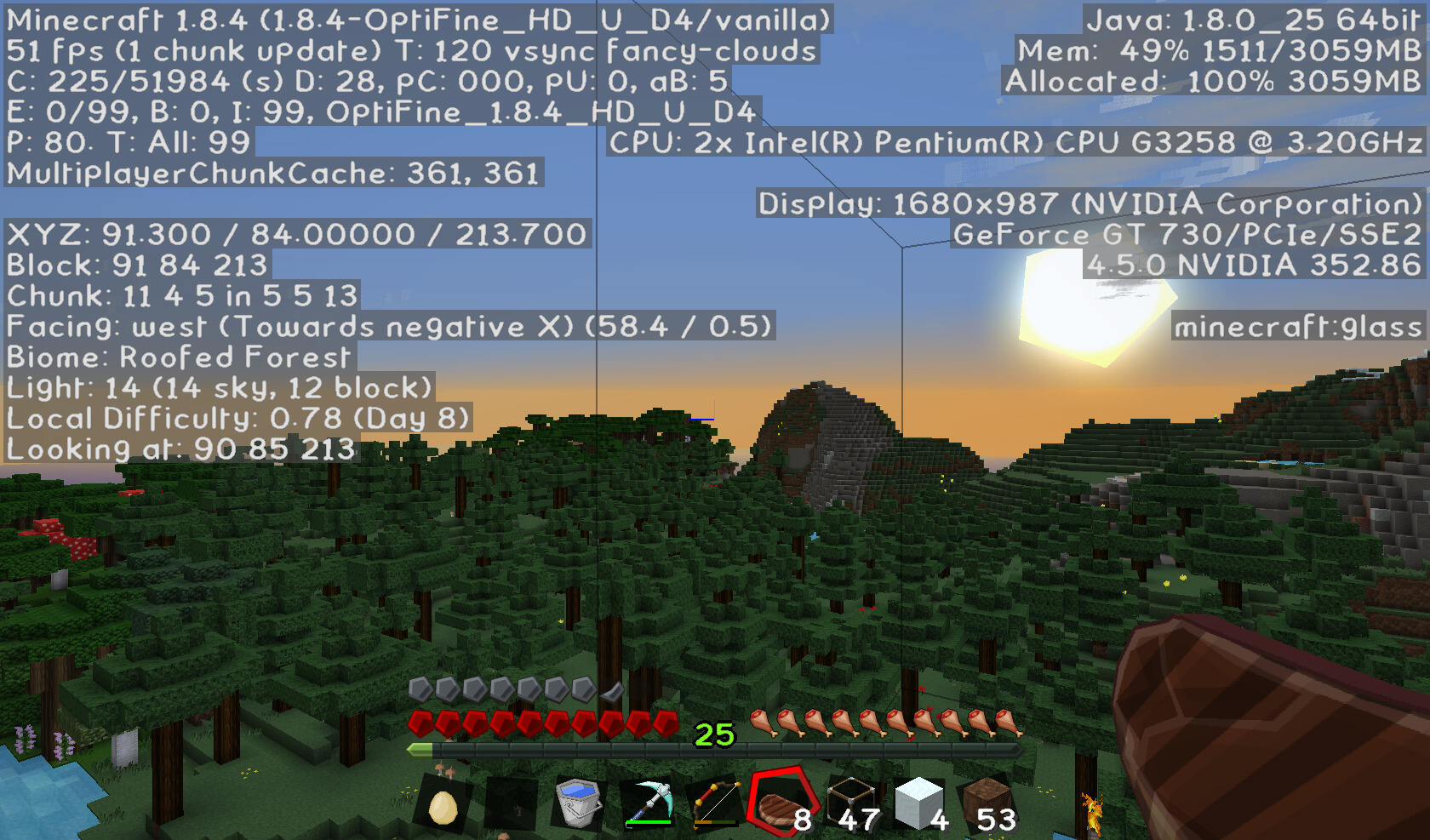How to Fix Minecraft Lag and Optimize Your Gaming Experience
Welcome, gamers! If you’re an avid Minecraft player, you’ve likely encountered the frustration of lag at some point during your gaming sessions. Lag can make the game almost unplayable, causing delays, freezing, and overall poor performance. But fear not! In this blog post, we will provide you with some expert tips and tricks to fix Minecraft lag and optimize your gaming experience to enjoy smooth gameplay. So, put on your mining helmets and let’s dive right in!
Key Takeaways:
- Reducing render distance and adjusting video settings can significantly improve game performance.
- Updating Java and allocating more RAM to Minecraft are crucial steps in fixing lag issues.
1. Adjust Minecraft Video Settings
The first step in combating Minecraft lag is to optimize your video settings. Here are some adjustments you can make:
- Lower Render Distance: Reducing the render distance will improve performance by decreasing the amount of terrain that needs to be loaded and rendered. Try setting it to a lower value, such as 8-10 chunks, and see if it helps.
- Turn off Fancy Graphics: Fancy graphics settings require more processing power. Switching to the “Fast” graphics option can help alleviate lag.
- Lower Particles and View Bobbing: Decreasing the number of particles and disabling view bobbing can also improve performance.
2. Update Java and Optimize Java Settings
Java plays a crucial role in running Minecraft smoothly. Here’s what you can do to optimize it:
- Update Java: Ensure that you have the latest version of Java installed on your system. Outdated versions may cause compatibility issues and impact performance.
- Allocate More RAM: Minecraft’s default RAM allocation may not be sufficient, leading to lag. You can allocate more RAM to the game by modifying the launch options. Simply open the Minecraft Launcher, go to “Installations,” and edit the relevant profile by increasing the value in the “JVM Arguments” section.
- Optimize Java Arguments: You can further optimize Java by adding specific launch arguments to allocate resources efficiently. However, tinkering with these settings should be done with caution and only with proper guidelines.
3. Optimize Your Computer’s Performance
Aside from optimizing Minecraft itself, there are a few general steps you can take to enhance your computer’s overall performance:
- Close Unnecessary Background Processes: Check your Task Manager (Ctrl + Shift + Esc) and close any unnecessary programs or processes that might be hogging system resources.
- Update Graphics Drivers: Ensure you have the latest graphics drivers installed for your system. Outdated drivers can cause performance issues in Minecraft and other games.
- Consider Optifine: Optifine is a popular Minecraft optimization mod that can significantly improve game performance. It provides additional video settings and tweaks to enhance gameplay on lower-end systems.
4. Use Reliable Internet Connection
Internet connectivity can also contribute to lag in multiplayer Minecraft. To ensure a smooth gaming experience:
- Use Wired Connection: If possible, connect your computer directly to the router using an Ethernet cable. Wired connections offer more stable and faster connections compared to Wi-Fi.
- Close Background Downloads/Streaming: File downloads or streaming services running in the background can consume bandwidth, resulting in lag. Make sure to pause or close them while gaming.
- Choose Low-Ping Servers: Opt for servers with lower ping to reduce latency. This can significantly improve your multiplayer experience.
By following these tips and tricks, you’ll be well on your way to fixing Minecraft lag and enjoying a smoother gaming experience. Remember, every computer setup is unique, so feel free to experiment with different settings to find what works best for you. Happy mining!