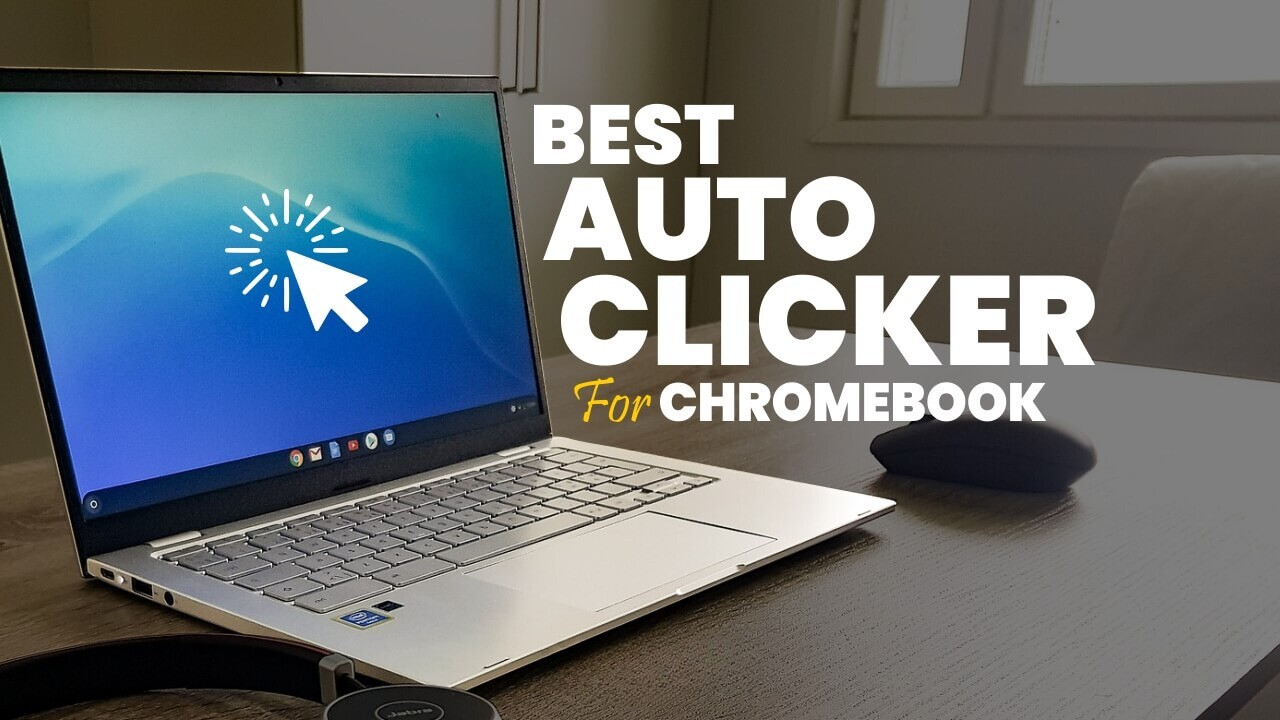Introduction
Gaming mice have revolutionized the way gamers interact with their virtual worlds, offering precision, speed, and customization. However, the occurrence of auto-clicking can be a frustrating and disruptive issue for gamers. Understanding the potential causes of this problem is crucial for troubleshooting and finding effective solutions.
Auto-clicking, also known as phantom clicking, refers to the unexpected and involuntary activation of the mouse buttons, often leading to unintended actions in games or applications. This issue can significantly impact the gaming experience, causing frustration and hindering performance.
In this article, we will delve into the various factors that can contribute to gaming mouse auto-clicking. By exploring potential causes such as dust and debris accumulation, software-related issues, hardware malfunctions, and electrical interference, we aim to provide gamers with valuable insights into diagnosing and addressing this vexing problem.
Whether you are a casual gamer or a dedicated esports enthusiast, encountering auto-clicking can be exasperating. By unraveling the mysteries behind this issue, we endeavor to empower gamers with the knowledge needed to mitigate the impact of auto-clicking and restore seamless functionality to their gaming mice. Let's embark on this journey to uncover the underlying reasons for gaming mouse auto-clicking and equip ourselves with the tools to overcome this obstacle.
Dust and Debris
One of the common culprits behind gaming mouse auto-clicking is the accumulation of dust and debris within the device. Over time, particles such as dust, hair, and lint can infiltrate the intricate components of the mouse, leading to erratic behavior and unintended clicks.
When dust and debris settle on the internal mechanisms of the mouse, they can interfere with the proper functioning of the buttons and sensors. This interference may manifest as phantom clicks, causing frustration for gamers who rely on precise and consistent input during gameplay.
To mitigate the impact of dust and debris, gamers can adopt proactive measures to maintain the cleanliness of their gaming mice. Regularly cleaning the mouse using compressed air, soft brushes, or specialized cleaning tools can help dislodge and remove accumulated particles. Additionally, storing the mouse in a clean and dust-free environment when not in use can contribute to preventing the ingress of foreign matter.
Furthermore, some gaming mice feature removable panels or components that allow users to access the internal areas for thorough cleaning. By following manufacturer-recommended cleaning procedures, gamers can ensure that their mice remain free from the detrimental effects of dust and debris, thereby reducing the likelihood of auto-clicking incidents.
By acknowledging the impact of dust and debris on gaming mouse performance, users can take proactive steps to maintain the cleanliness of their devices and minimize the risk of auto-clicking. Through regular cleaning and conscientious handling, gamers can safeguard their gaming mice against the disruptive influence of accumulated particles, fostering a more reliable and enjoyable gaming experience.
Software Issues
Software-related issues can also contribute to the occurrence of auto-clicking in gaming mice. Incompatibilities, driver conflicts, or erroneous settings within the mouse configuration software can lead to erratic behavior, including phantom clicks.
When encountering auto-clicking issues, gamers should first ensure that they are using the latest version of the mouse’s software or drivers. Manufacturers often release updates to address known issues and improve compatibility with different systems and applications. By keeping the software up to date, users can mitigate the risk of encountering auto-clicking due to software-related glitches.
Additionally, reviewing and adjusting the mouse settings within the software interface can help identify and rectify potential triggers for auto-clicking. Parameters such as click sensitivity, button assignments, and macros should be scrutinized to ensure that they align with the user’s intended actions. Resetting the settings to default and gradually reconfiguring them can help pinpoint and resolve any settings-related issues contributing to auto-clicking.
Furthermore, investigating system-level settings and accessibility options can provide insights into potential software-related causes of auto-clicking. Features such as mouse acceleration, double-click speed, and accessibility shortcuts may inadvertently trigger phantom clicks if not configured optimally. By fine-tuning these settings and ensuring compatibility with the gaming mouse, users can reduce the likelihood of experiencing disruptive auto-clicking incidents.
Overall, addressing software-related issues requires a systematic approach that encompasses updating drivers, reviewing and adjusting mouse settings, and optimizing system-level configurations. By proactively managing the software environment that governs the behavior of the gaming mouse, users can minimize the impact of software-related triggers for auto-clicking, fostering a more stable and reliable gaming experience.
Hardware Malfunction
Hardware malfunctions within the gaming mouse can be a significant contributor to auto-clicking issues. Over time, wear and tear, manufacturing defects, or physical damage can compromise the integrity and functionality of the mouse’s internal components, leading to erratic behavior, including phantom clicks.
One common hardware-related factor that can trigger auto-clicking is the degradation of the mouse buttons. With prolonged use, the mechanical components responsible for registering and processing clicks may experience deterioration, resulting in unintended or inconsistent clicking behavior. This can be exacerbated by aggressive or repetitive clicking actions during intense gaming sessions, accelerating the wear on these critical components.
Furthermore, issues related to the mouse’s sensor or tracking mechanism can also contribute to auto-clicking. Irregular sensor behavior, tracking inaccuracies, or sensor misalignment can manifest as unexpected clicks or erratic cursor movements, impacting the overall user experience. These issues may stem from manufacturing imperfections, physical damage, or prolonged exposure to environmental factors.
Addressing hardware malfunctions often necessitates a comprehensive approach, including potential component replacement, repair, or professional servicing. In cases where the mouse is under warranty, users can leverage manufacturer support to diagnose and rectify hardware-related issues. Alternatively, seeking assistance from qualified technicians or authorized service centers can provide expert insight and solutions for mitigating hardware malfunctions contributing to auto-clicking.
By acknowledging the role of hardware integrity in ensuring reliable mouse performance, users can appreciate the importance of regular maintenance, careful handling, and timely intervention in the event of hardware-related issues. Through proactive measures and informed decision-making, gamers can safeguard their gaming mice against the disruptive impact of hardware malfunctions, fostering a more consistent and enjoyable gaming experience.
Electrical Interference
Electrical interference can be a lesser-known yet impactful factor contributing to auto-clicking in gaming mice. The susceptibility of the mouse’s circuitry to external electrical signals or electromagnetic fields can result in erratic behavior, including phantom clicks and cursor movement.
One source of electrical interference is the proximity to other electronic devices or components emitting electromagnetic radiation. In environments with high electronic device density, such as gaming tournaments or crowded LAN parties, the collective electromagnetic emissions from various devices can create an environment conducive to electrical interference. This interference may disrupt the normal operation of the gaming mouse, leading to unexpected clicks and erratic performance.
Furthermore, issues related to the power supply or electrical grounding can also contribute to electrical interference affecting the gaming mouse. Inadequate grounding, power surges, or fluctuations in the electrical supply can introduce irregularities in the mouse’s operation, potentially manifesting as auto-clicking incidents. Additionally, using unshielded or damaged cables for the mouse connection can exacerbate the susceptibility to electrical interference.
To mitigate the impact of electrical interference, gamers can consider implementing several practical measures. Positioning the gaming setup away from potential sources of electromagnetic radiation, such as large appliances, power cables, and wireless routers, can reduce the likelihood of interference. Additionally, utilizing high-quality, shielded cables and surge protectors for the mouse’s connection can help safeguard against electrical irregularities impacting the mouse’s performance.
Moreover, maintaining a clean and organized cable management system can minimize the risk of cable-induced interference, promoting a more stable and consistent electrical environment for the gaming mouse. By adopting these proactive measures and optimizing the electrical conditions surrounding the gaming setup, users can mitigate the impact of electrical interference on the occurrence of auto-clicking, fostering a more reliable and uninterrupted gaming experience.
Conclusion
Understanding the potential causes of gaming mouse auto-clicking is essential for gamers seeking to maintain a seamless and reliable gaming experience. From the infiltration of dust and debris to the complexities of software-related glitches, hardware malfunctions, and electrical interference, the factors contributing to auto-clicking are diverse and multifaceted.
By recognizing the impact of dust and debris accumulation, gamers can adopt proactive cleaning practices to mitigate the risk of auto-clicking. Regular maintenance and conscientious handling can help preserve the integrity of the gaming mouse and reduce the disruptive influence of accumulated particles.
Addressing software-related issues requires a systematic approach, encompassing the maintenance of up-to-date drivers, meticulous review of mouse settings, and optimization of system-level configurations. By taking control of the software environment governing the gaming mouse, users can minimize the impact of software-related triggers for auto-clicking, fostering a more stable and reliable gaming experience.
Hardware malfunctions present a formidable challenge, necessitating comprehensive solutions such as component replacement, repair, or professional servicing. By acknowledging the role of hardware integrity in ensuring reliable mouse performance, users can appreciate the importance of regular maintenance, careful handling, and timely intervention in the event of hardware-related issues.
Electrical interference, though often overlooked, can exert a significant influence on the occurrence of auto-clicking. Implementing practical measures such as optimizing the gaming setup’s positioning, utilizing shielded cables, and ensuring a clean and organized cable management system can help mitigate the impact of electrical interference, fostering a more stable and uninterrupted gaming experience.
By unraveling the mysteries behind gaming mouse auto-clicking and equipping themselves with the knowledge to address potential triggers, gamers can navigate the challenges posed by this vexing issue. Through proactive maintenance, informed troubleshooting, and diligent environmental optimization, users can safeguard their gaming mice against the disruptive influence of auto-clicking, fostering a more consistent and enjoyable gaming experience.