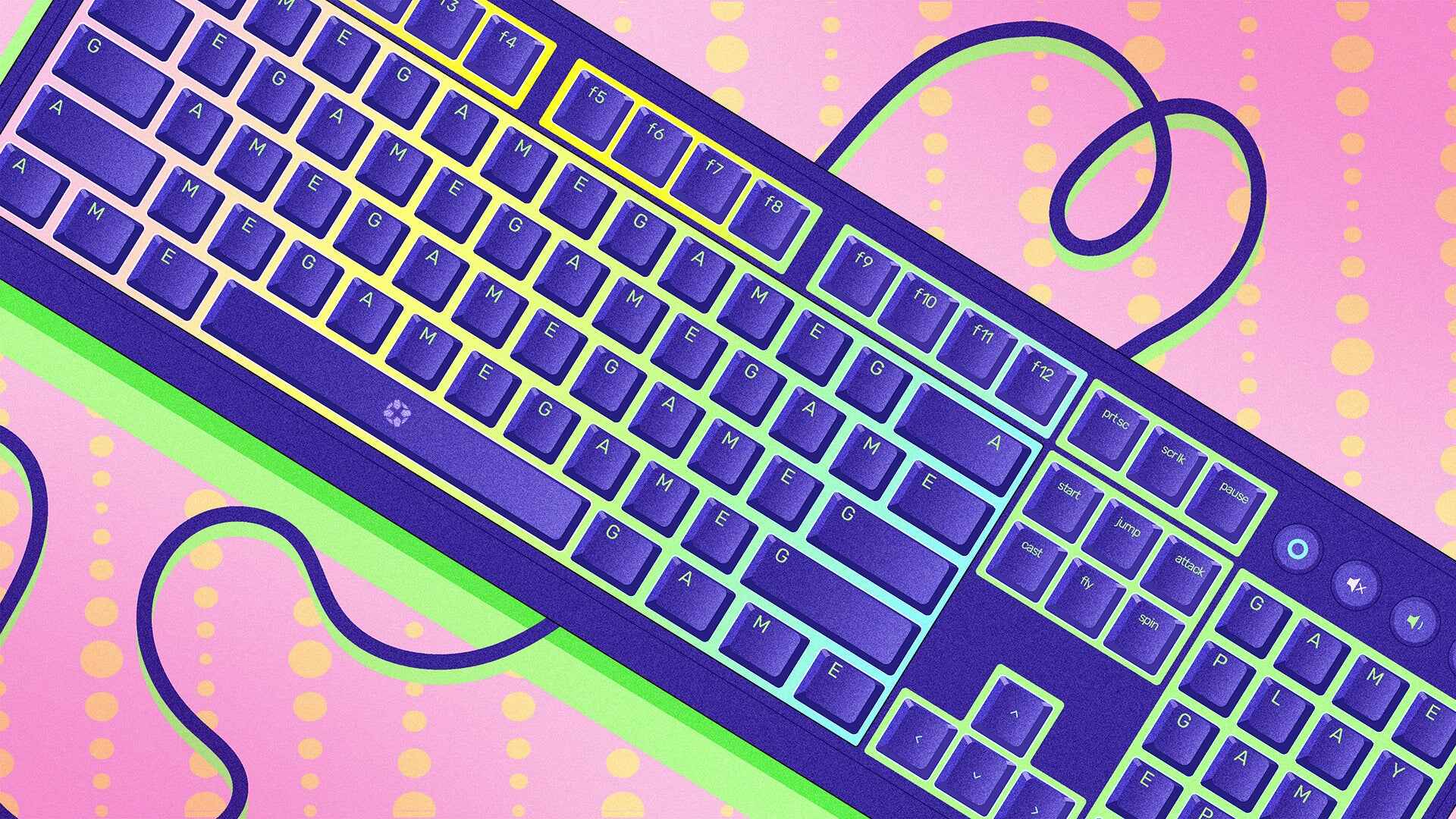Introduction
The Pictek 104 Keys Anti-Ghosting Mechanical Gaming Keyboard is a versatile and feature-rich peripheral designed to elevate the gaming experience. This keyboard boasts a robust construction, tactile mechanical switches, and customizable LED backlighting, making it a popular choice among gaming enthusiasts. The vibrant LED backlighting not only adds a visually striking element to the keyboard but also enhances visibility in low-light conditions, contributing to an immersive gaming ambiance.
While the LED backlighting undoubtedly enhances the aesthetic appeal of the keyboard, there are instances where users may prefer to turn off the LED lights. Whether it's to minimize distractions during intense gaming sessions, conserve energy, or simply customize the keyboard's appearance to suit personal preferences, the ability to turn off the LED backlighting offers added flexibility and control to users.
In this guide, we will explore the reasons why users may opt to turn off the LED lights on the Pictek 104 Keys Anti-Ghosting Mechanical Gaming Keyboard and provide a comprehensive walkthrough of the steps required to accomplish this customization. Whether you're a seasoned gamer seeking to optimize your gaming setup or a casual user looking to tailor the keyboard's appearance to your liking, understanding how to disable the LED backlighting will empower you to make the most of this high-performance peripheral. Let's delve into the process of turning off the LED lights on the Pictek 104 Keys Anti-Ghosting Mechanical Gaming Keyboard to unlock its full potential.
Why Turn Off LED?
There are several compelling reasons why users may opt to turn off the LED backlighting on the Pictek 104 Keys Anti-Ghosting Mechanical Gaming Keyboard. Understanding these motivations can provide valuable insights into the diverse needs and preferences of keyboard users, ultimately informing the decision to customize the LED settings.
- Minimizing Distractions: In the heat of intense gaming sessions or during focused work tasks, the vibrant LED backlighting may prove to be a distraction for some users. By turning off the LED lights, individuals can create a more subdued and focused environment, allowing them to concentrate on their activities without visual interruptions.
- Energy Conservation: LED backlighting, while visually appealing, consumes a certain amount of energy. For users conscious of power consumption or seeking to reduce their environmental footprint, the option to disable the LED lights can contribute to energy savings and align with sustainable practices.
- Customization and Personalization: Every user has unique aesthetic preferences, and the ability to customize the appearance of the keyboard to align with individual tastes is a significant advantage. Turning off the LED backlighting allows users to tailor the keyboard’s look to complement their setup, whether it’s for a sleek, minimalist appearance or to synchronize with a specific color scheme.
- Enhanced Versatility: By offering the flexibility to turn off the LED lights, the Pictek 104 Keys Anti-Ghosting Mechanical Gaming Keyboard becomes a more versatile peripheral. Users can seamlessly transition between different lighting configurations based on their current activities, whether it’s gaming, professional tasks, or casual browsing.
These reasons collectively underscore the importance of having the option to turn off the LED backlighting on the Pictek 104 Keys Anti-Ghosting Mechanical Gaming Keyboard. By recognizing the diverse needs and preferences of users, the keyboard empowers individuals to tailor their experience and optimize the functionality and visual appeal of this high-performance peripheral.
Steps to Turn Off LED on Pictek 104 Keys Anti-Ghosting Mechanical Gaming Keyboard
Customizing the LED backlighting on the Pictek 104 Keys Anti-Ghosting Mechanical Gaming Keyboard is a straightforward process that allows users to tailor the keyboard’s appearance to their preferences. Whether you’re looking to minimize distractions, conserve energy, or simply switch up the visual aesthetics, the following steps will guide you through the process of turning off the LED lights on this versatile peripheral.
- Locate the LED Control Key: The Pictek 104 Keys Anti-Ghosting Mechanical Gaming Keyboard features a dedicated LED control key, typically located in the function key row. Look for the key labeled with an icon or text that signifies LED control, often denoted by a lightbulb or similar symbol.
- Access the LED Control Function: Once you’ve identified the LED control key, press and hold the key to access the LED control function. This action will enable you to modify the LED settings directly from the keyboard, streamlining the customization process without the need for additional software or complex configurations.
- Disable the LED Backlighting: With the LED control function activated, navigate the keyboard’s settings to locate the option to disable the LED backlighting. Depending on the keyboard model and firmware, this may involve pressing specific keys or cycling through preset lighting modes until you reach the option to turn off the LED lights entirely.
- Confirm the Changes: Once you’ve selected the option to disable the LED backlighting, confirm the changes to apply the new settings. The keyboard may provide visual or auditory cues to indicate that the LED lights have been successfully turned off, ensuring that the customization process is intuitive and user-friendly.
- Enjoy the Customization: With the LED backlighting disabled, take a moment to appreciate the personalized appearance of your Pictek 104 Keys Anti-Ghosting Mechanical Gaming Keyboard. Whether you’re aiming for a sleek, understated look or simply seeking a change from the vibrant LED illumination, the ability to turn off the LED lights offers enhanced flexibility and control over your keyboard’s visual presentation.
By following these steps, users can seamlessly disable the LED backlighting on the Pictek 104 Keys Anti-Ghosting Mechanical Gaming Keyboard, unlocking the full potential of this feature-rich peripheral and tailoring its appearance to suit individual preferences and requirements.
Conclusion
The Pictek 104 Keys Anti-Ghosting Mechanical Gaming Keyboard offers a dynamic LED backlighting feature that enhances the visual appeal and functionality of the peripheral. However, the ability to turn off the LED lights provides users with valuable flexibility and customization options, catering to a diverse range of preferences and practical needs.
Whether it’s to minimize distractions during intense gaming sessions, conserve energy, or simply personalize the appearance of the keyboard to align with individual tastes, the option to disable the LED backlighting empowers users to tailor their experience and optimize the functionality of this high-performance peripheral. By understanding the reasons behind turning off the LED lights and following the straightforward steps to accomplish this customization, users can fully leverage the capabilities of the Pictek 104 Keys Anti-Ghosting Mechanical Gaming Keyboard.
Ultimately, the ability to customize the LED backlighting on the Pictek 104 Keys Anti-Ghosting Mechanical Gaming Keyboard reflects the commitment to user-centric design and functionality, ensuring that users can seamlessly adapt the keyboard to their unique preferences and requirements. Whether you’re a dedicated gamer, a professional seeking an efficient work environment, or an individual with specific aesthetic preferences, the option to turn off the LED lights underscores the keyboard’s adaptability and versatility.
As you explore the diverse capabilities of the Pictek 104 Keys Anti-Ghosting Mechanical Gaming Keyboard, consider the impact of customizing the LED backlighting to align with your specific needs and preferences. Whether it’s for focused productivity, immersive gaming experiences, or personalized visual aesthetics, the ability to turn off the LED lights represents a significant aspect of the keyboard’s overall appeal and functionality.