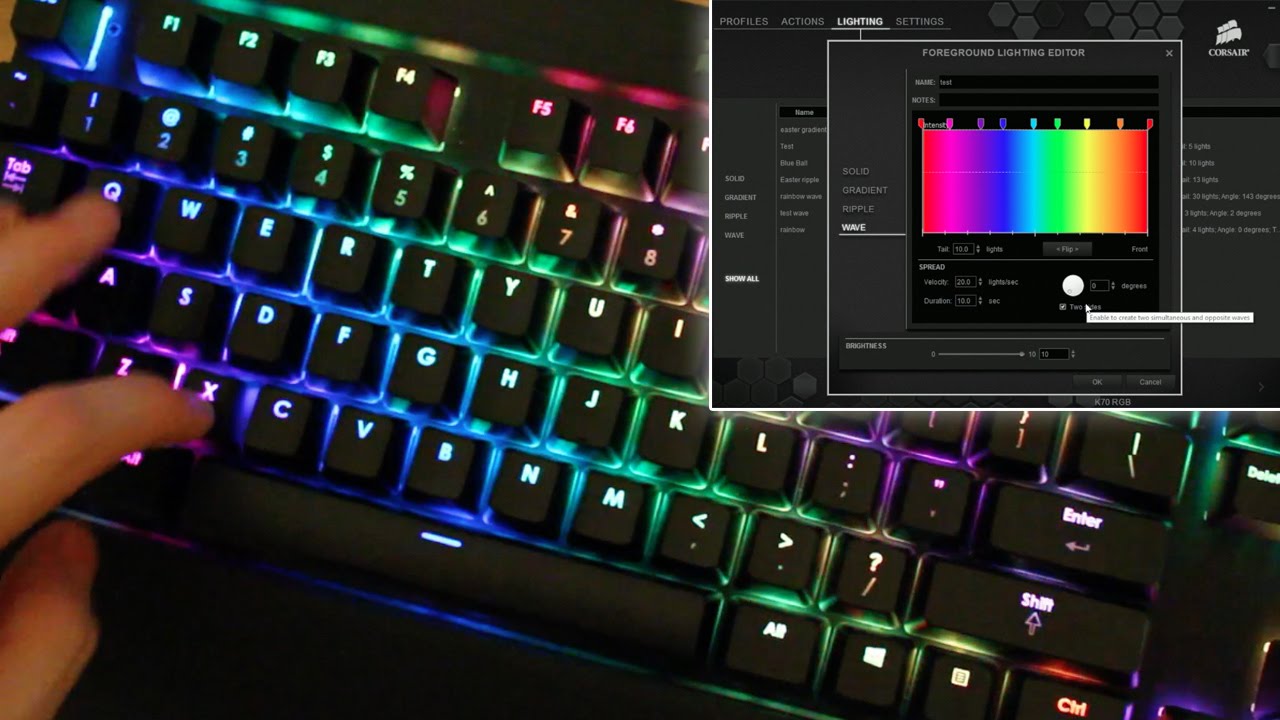Introduction
Welcome to the world of Corsair gaming keyboards! Whether you're a seasoned gamer, a professional typist, or simply someone who appreciates a well-crafted keyboard, the Corsair gaming keyboard software is here to elevate your experience to new heights. This powerful software allows you to customize your keyboard settings, create intricate macros, and immerse yourself in a mesmerizing RGB lighting display, all tailored to your preferences.
Corsair's gaming keyboard software is designed to provide a seamless and intuitive interface, ensuring that you can unleash the full potential of your Corsair keyboard with ease. From adjusting key response times to creating stunning lighting effects, this software puts the control in your hands, allowing you to personalize every aspect of your keyboard to match your unique style and gaming setup.
In this guide, we will walk you through the process of downloading and installing the Corsair gaming keyboard software, customizing your keyboard settings, creating and managing macros, setting up mesmerizing RGB lighting effects, and saving and sharing profiles. Additionally, we will address common troubleshooting issues and provide answers to frequently asked questions, ensuring that you have all the tools and knowledge needed to make the most of your Corsair gaming keyboard software.
So, whether you're aiming for lightning-fast keystrokes in the heat of battle, seeking to streamline your workflow with custom macros, or simply looking to create a visually stunning keyboard display, this guide will empower you to unlock the full potential of your Corsair gaming keyboard. Let's dive in and explore the endless possibilities that await you!
Downloading and Installing the Corsair Gaming Keyboard Software
Before you can unleash the full potential of your Corsair gaming keyboard, you’ll need to download and install the dedicated software that allows you to customize and optimize its performance. The process is straightforward and ensures that you have access to a suite of powerful tools to enhance your gaming and typing experience.
To begin, navigate to the official Corsair website and locate the support or downloads section. Here, you’ll find the Corsair gaming keyboard software tailored to your specific model. Once you’ve identified the correct software for your keyboard, simply click on the download link to initiate the process. Depending on your internet speed, the download should complete swiftly, allowing you to proceed to the installation phase.
After the download is complete, locate the installation file and double-click to launch the installation wizard. Follow the on-screen instructions, carefully reading each step to ensure a smooth installation process. Once the software is installed, you’ll be prompted to connect your Corsair gaming keyboard to your computer, allowing the software to detect and establish communication with your device.
Upon successful installation and connection, you’ll gain access to a user-friendly interface that empowers you to customize every aspect of your keyboard, from key assignments to lighting effects. The software provides a seamless platform to fine-tune your keyboard settings, ensuring that it aligns perfectly with your preferences and gaming style.
With the Corsair gaming keyboard software installed, you’re now equipped to embark on a journey of customization and optimization, unlocking the full potential of your Corsair keyboard. Whether you’re a competitive gamer seeking the perfect key response times or a creative professional looking to create a captivating lighting display, the software is the gateway to a world of personalized keyboard experiences.
Customizing Keyboard Settings
Once you have the Corsair gaming keyboard software installed, you’ll have the power to customize a myriad of settings to suit your specific needs and preferences. From adjusting key response times to creating custom key assignments, the software provides a comprehensive platform for tailoring your keyboard to perfection.
One of the key features of the software is the ability to reassign keys to different functions, providing a level of flexibility that can significantly enhance your productivity and gaming performance. Whether you prefer a specific layout for gaming hotkeys or need to streamline your workflow with custom shortcuts for productivity applications, the software allows you to effortlessly remap keys to match your requirements.
Beyond key assignments, the software enables you to fine-tune the key response times, catering to the demands of your gaming style. With the ability to adjust the actuation point of each key, you can achieve optimal responsiveness, ensuring that every keystroke is registered with precision and speed, giving you a competitive edge in intense gaming scenarios.
Furthermore, the software provides an intuitive interface for creating and managing multiple profiles, allowing you to switch between custom configurations with ease. Whether you have distinct settings for different games or applications, the software streamlines the process of transitioning between profiles, ensuring that you’re always equipped with the ideal keyboard setup for any task at hand.
Additionally, the software offers advanced features such as anti-ghosting and full key rollover, which are essential for ensuring that every keystroke is accurately detected, even during complex and simultaneous key presses. This level of performance ensures that your keyboard keeps up with your most demanding gaming sessions, providing a reliable and responsive platform for your gaming endeavors.
By leveraging the customization options provided by the Corsair gaming keyboard software, you can tailor your keyboard to match your unique preferences and elevate your gaming and typing experience to new heights. The software empowers you to create a personalized keyboard setup that aligns perfectly with your individual style and requirements, giving you the tools you need to excel in every task you undertake.
Creating and Managing Macros
The Corsair gaming keyboard software offers a powerful macro creation and management feature, allowing you to automate complex sequences of actions with a single keystroke. Whether you’re looking to streamline your workflow in productivity applications or gain a competitive advantage in gaming, macros provide a versatile tool for enhancing your overall efficiency and performance.
With the software’s intuitive interface, creating macros is a straightforward process. You can record a series of keystrokes and mouse clicks, and then assign them to a specific key on your keyboard. This capability is particularly beneficial for repetitive tasks, as it enables you to condense multiple actions into a single, easily accessible command, saving you time and effort in the process.
Beyond simple keystroke macros, the software allows for advanced macro editing, giving you precise control over the timing and execution of each action within the macro sequence. This level of customization ensures that your macros operate with the utmost precision, aligning perfectly with your requirements in both gaming and productivity scenarios.
Furthermore, the software facilitates the management of multiple macros, allowing you to organize and categorize them based on their intended use. This feature is especially valuable for individuals who rely on a diverse range of macros for different applications or games, as it provides a streamlined approach to accessing and utilizing the appropriate macro for any given task.
Moreover, the software’s macro functionality extends to the creation of text-based macros, enabling you to automate the input of frequently used phrases or commands. This capability is particularly advantageous in communication-intensive tasks, such as messaging or content creation, as it allows you to expedite the entry of common text elements with a simple keystroke.
By harnessing the macro creation and management capabilities offered by the Corsair gaming keyboard software, you can optimize your workflow, elevate your gaming performance, and streamline your overall keyboard experience. The software empowers you to automate repetitive tasks, condense complex sequences of actions, and ensure that your keyboard is tailored to meet your specific needs with unparalleled precision and efficiency.
Setting Up RGB Lighting Effects
The Corsair gaming keyboard software provides an extensive array of options for creating captivating RGB lighting effects, allowing you to personalize the visual aesthetic of your keyboard to match your unique style and preferences. With the ability to customize individual key colors, create dynamic lighting patterns, and synchronize lighting effects across multiple Corsair devices, the software offers a comprehensive platform for transforming your keyboard into a mesmerizing visual centerpiece.
Upon accessing the lighting customization interface within the software, you’ll be presented with a myriad of options to bring your keyboard to life with stunning RGB effects. Whether you prefer a vibrant spectrum wave that cascades across your keys, a pulsating color cycle that adds a dynamic flair to your setup, or a static color scheme to match your gaming rig’s theme, the software empowers you to bring your creative vision to fruition.
One of the standout features of the software is the ability to create custom lighting profiles, allowing you to tailor the visual presentation of your keyboard for different applications or moods. Whether you’re aiming for an immersive gaming ambiance, a productive work environment, or a visually striking display for entertainment purposes, the software enables you to effortlessly switch between lighting profiles to suit your current activity.
Furthermore, the software provides advanced lighting synchronization capabilities, allowing you to harmonize the RGB effects of your Corsair keyboard with other compatible Corsair peripherals. This synchronization creates a unified visual experience across your entire setup, immersing you in a cohesive and captivating lighting display that enhances the overall aesthetics of your gaming or work environment.
For those seeking a more hands-on approach to lighting customization, the software offers granular control over individual key colors, enabling you to create intricate and personalized lighting configurations. Whether you’re designing a custom lighting layout to highlight specific keys for gaming or crafting a visually stunning display for artistic expression, the software provides the tools to bring your creative lighting concepts to life.
By leveraging the RGB lighting customization options provided by the Corsair gaming keyboard software, you can infuse your keyboard with a personalized visual identity that complements your style and enhances the overall ambiance of your gaming or work space. The software empowers you to create captivating lighting displays that reflect your individuality and elevate the aesthetic appeal of your keyboard setup with unparalleled flexibility and creativity.
Saving and Sharing Profiles
The Corsair gaming keyboard software offers a convenient and versatile profile management system, allowing you to save and share custom configurations tailored to specific games, applications, or personal preferences. This functionality enables you to seamlessly transition between different keyboard setups, ensuring that you’re always equipped with the ideal settings for any task at hand.
Upon customizing your keyboard settings, including key assignments, macros, and RGB lighting effects, the software allows you to save these configurations as distinct profiles. This feature is particularly beneficial for gamers who require unique layouts for different game genres or professionals who need tailored setups for various productivity applications. By saving profiles, you can effortlessly switch between configurations without the need for manual adjustments, streamlining your overall keyboard experience.
Furthermore, the software facilitates the sharing of profiles, enabling you to exchange custom configurations with other Corsair keyboard users. This capability is invaluable for gaming communities, where players can share optimized layouts for specific games, providing a platform for collaborative customization and the dissemination of effective keyboard setups.
Additionally, the software offers cloud synchronization for profiles, ensuring that your custom configurations are accessible across multiple devices. This feature is especially advantageous for individuals who use their Corsair keyboard across different computers, as it guarantees that their personalized settings are consistently available, regardless of the device being used.
Moreover, the software supports the import and export of profiles, allowing you to easily transfer configurations between different systems or backup your settings for future use. This functionality provides a convenient method for preserving your meticulously crafted keyboard setups, ensuring that you can seamlessly restore or transfer configurations as needed.
By harnessing the profile saving and sharing capabilities offered by the Corsair gaming keyboard software, you can streamline your keyboard experience, maintain a library of tailored configurations, and engage in collaborative customization within gaming communities. The software empowers you to effortlessly switch between optimized profiles, share custom configurations with others, and ensure that your personalized keyboard setups are consistently available across multiple devices with unparalleled convenience and flexibility.
Troubleshooting and FAQs
While the Corsair gaming keyboard software provides a seamless and intuitive platform for customizing your keyboard experience, occasional technical issues or inquiries may arise. Understanding common troubleshooting steps and frequently asked questions can help you address potential challenges and make the most of your software and keyboard functionality.
One common troubleshooting step involves ensuring that the software is up to date. Corsair regularly releases updates to enhance performance, introduce new features, and address any potential software-related issues. By regularly checking for updates within the software or on the official Corsair website, you can ensure that you’re running the latest version, potentially resolving any compatibility or performance concerns.
If you encounter issues with macro functionality or key assignments, verifying that the software has appropriate permissions and access to system resources is essential. In some cases, security software or system settings may restrict the software’s ability to interact with your keyboard effectively. Adjusting permissions or temporarily disabling security software can help identify and resolve potential conflicts.
For RGB lighting-related concerns, such as inconsistent lighting behavior or synchronization issues, verifying the physical connection of your keyboard and any additional Corsair peripherals is crucial. Ensuring that the devices are properly connected and recognized by the software can help address lighting irregularities and facilitate seamless synchronization across your entire setup.
When encountering technical challenges, consulting the software’s official documentation or support resources can provide valuable insights and solutions. Corsair’s support website often features troubleshooting guides, FAQs, and community forums where users can seek assistance, share experiences, and gain valuable insights into optimizing their keyboard software and hardware.
Frequently asked questions about the software may include inquiries about compatibility with specific games or applications, the availability of software updates, and the integration of advanced features. Engaging with the Corsair community and support channels can provide clarity on these topics, ensuring that you’re well-informed and equipped to leverage the full potential of your Corsair gaming keyboard software.
By familiarizing yourself with troubleshooting steps and frequently asked questions related to the Corsair gaming keyboard software, you can proactively address potential challenges, gain valuable insights, and optimize your overall keyboard experience with confidence and efficiency.