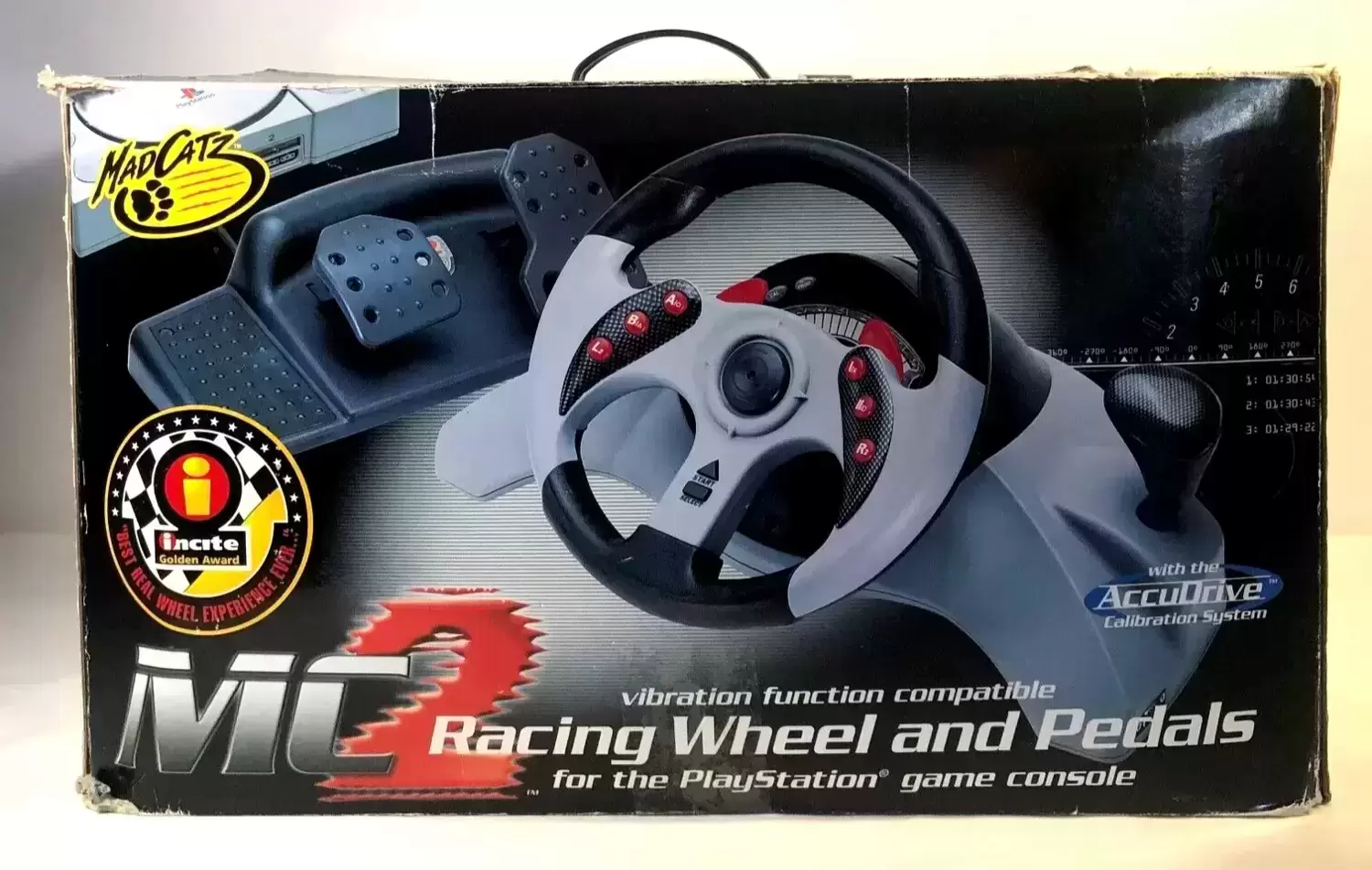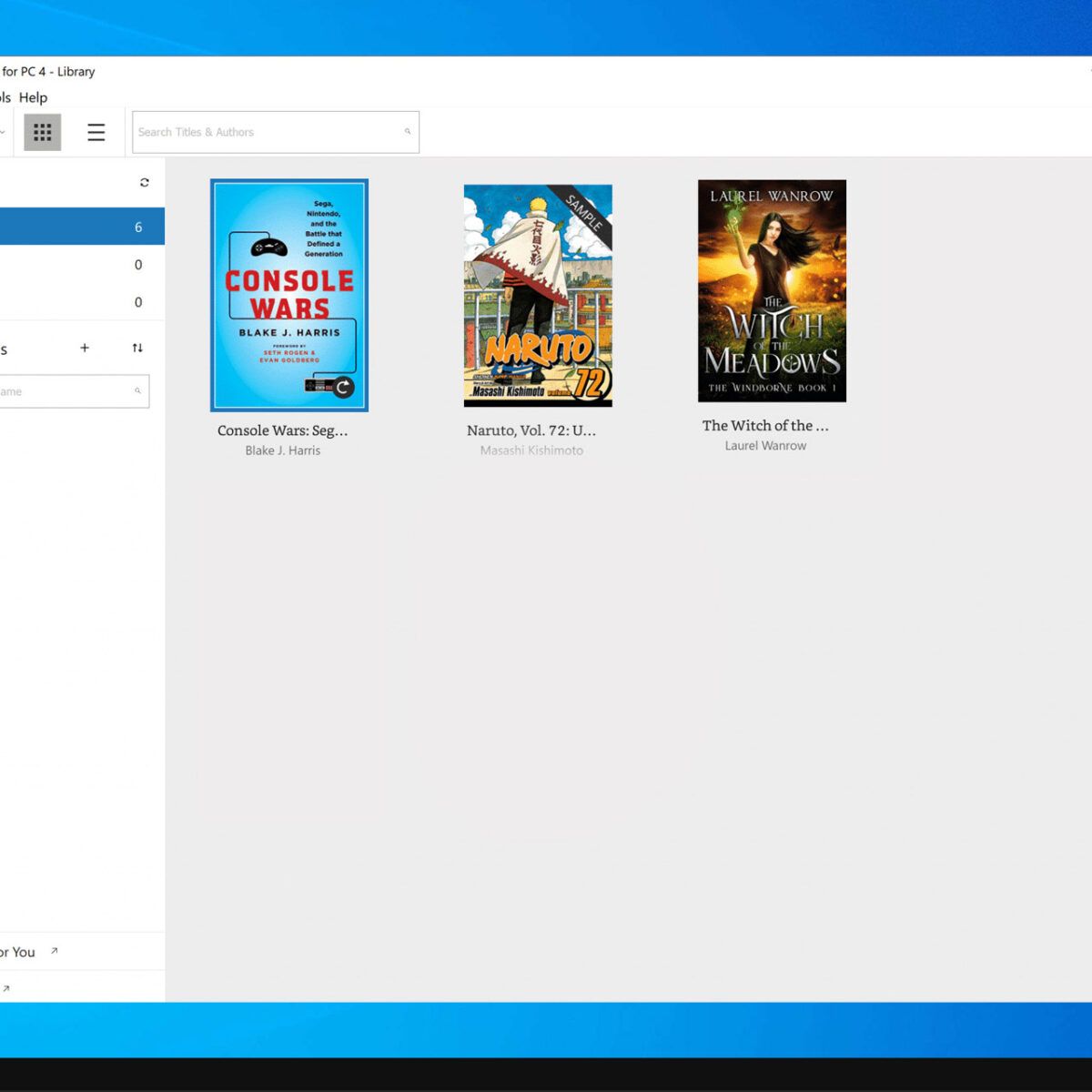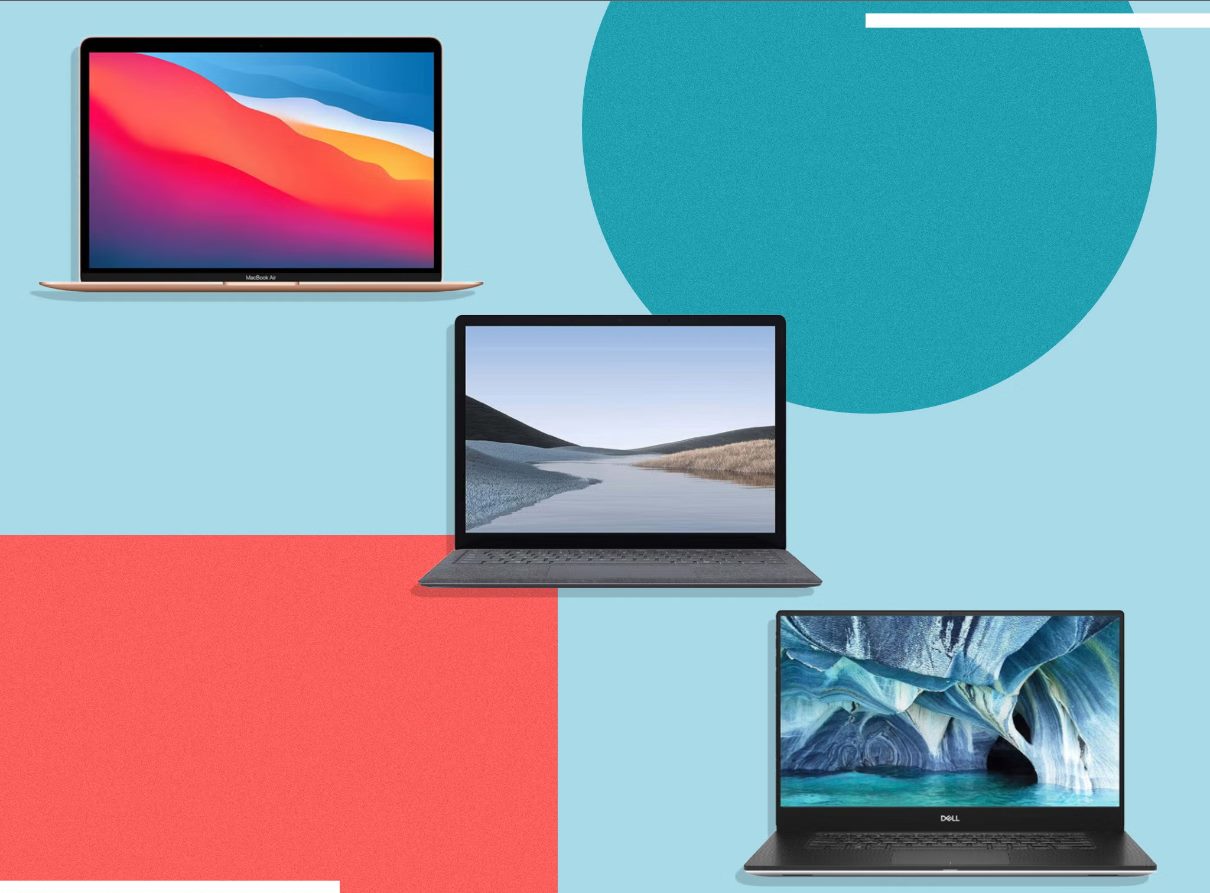Introduction
If you're an avid flight simulation enthusiast, you know that the right equipment can make all the difference in your virtual flying experience. The Madcatz MC2 Racing Wheel, known for its precision and durability, is not just for racing games. In fact, with a few adjustments, it can be transformed into a fantastic flight control system for a variety of flight simulators. Whether you're piloting a commercial airliner, a nimble fighter jet, or a vintage biplane, the Madcatz MC2 Racing Wheel can provide a level of realism and immersion that enhances your gaming experience.
In this guide, we'll walk you through the process of setting up the Madcatz MC2 Racing Wheel specifically for flying games. From unboxing the wheel to calibrating it for optimal performance in your favorite flight sim, we'll cover each step in detail. By the end of this guide, you'll be ready to take to the virtual skies with confidence, knowing that your Madcatz MC2 Racing Wheel is finely tuned for an exceptional flying experience.
So, let's dive in and get your Madcatz MC2 Racing Wheel ready to soar!
Step 1: Unboxing the Madcatz MC2 Racing Wheel
Unboxing a new gaming peripheral is always an exciting experience, and the Madcatz MC2 Racing Wheel is no exception. When you receive your Madcatz MC2 Racing Wheel, carefully open the packaging to reveal the contents inside. You should find the racing wheel itself, a set of pedals, and any necessary cables or adapters.
Inspect the components to ensure that everything is in good condition and that no parts have been damaged during shipping. The racing wheel should feel sturdy and well-built, with a smooth and responsive turning mechanism. The pedals should be equally robust, offering just the right amount of resistance for a realistic driving or flying experience.
As you unbox the Madcatz MC2 Racing Wheel, take note of any included documentation or setup guides. These materials often contain important information about connecting the wheel to your gaming console or PC, as well as any initial configuration steps that may be required. Familiarizing yourself with the contents of the package and the accompanying instructions will set the stage for a smooth and hassle-free setup process.
Once you have unboxed the Madcatz MC2 Racing Wheel and familiarized yourself with its components, you're ready to move on to the next step: connecting the racing wheel to your gaming platform of choice.
Step 2: Connecting the Racing Wheel to Your Gaming Console or PC
Connecting the Madcatz MC2 Racing Wheel to your gaming console or PC is a crucial step in preparing the wheel for flight simulation. The method of connection may vary depending on the gaming platform you intend to use, so it’s essential to follow the specific instructions for your device.
If you’re using a gaming console such as the PlayStation or Xbox, the Madcatz MC2 Racing Wheel typically connects directly to the console via a USB cable or proprietary connector. Locate an available USB port on your console and connect the racing wheel using the provided cable. Once connected, your console should recognize the wheel as a compatible controller, allowing you to proceed with the setup process.
For PC users, connecting the Madcatz MC2 Racing Wheel may involve installing drivers or software to ensure compatibility with your system. Check the documentation included with the racing wheel for instructions on downloading and installing any required drivers. Once the necessary software is installed, connect the racing wheel to an available USB port on your PC.
After connecting the racing wheel to your gaming platform, take a moment to ensure that the connection is secure and that the wheel is receiving power. Some racing wheels may have indicator lights to signal when they are properly connected and powered on. If everything is in order, you’re ready to move on to the next step in the setup process.
Step 3: Installing Any Required Drivers or Software
Before you can fully utilize the Madcatz MC2 Racing Wheel for flying games, it’s important to ensure that any necessary drivers or software are installed on your gaming platform. This step is particularly relevant for PC users, as specific drivers and configuration tools may be required to optimize the racing wheel’s functionality.
If you’re using the racing wheel with a PC, refer to the documentation provided with the Madcatz MC2 Racing Wheel for guidance on driver installation. Typically, you’ll need to visit the manufacturer’s website to download the latest drivers and software for the racing wheel. Once downloaded, follow the installation instructions to complete the setup process.
Installing the required drivers and software is essential for enabling the racing wheel to communicate effectively with your PC and flight simulation software. These components often provide customization options, allowing you to tailor the wheel’s sensitivity, button mappings, and other settings to suit your preferences and the specific requirements of flight simulation.
For console users, the process of installing drivers or software may be less involved, as gaming consoles often handle peripheral compatibility seamlessly. However, it’s always a good idea to check for firmware updates or compatibility patches that may enhance the performance of the racing wheel with flying games.
Once any required drivers or software have been installed and configured, your Madcatz MC2 Racing Wheel will be ready for the next step in the setup process: calibrating the wheel for optimal performance in flight simulation scenarios.
Step 4: Calibrating the Racing Wheel for Flying Games
Calibrating the Madcatz MC2 Racing Wheel is a crucial step to ensure that it delivers precise and responsive control in the context of flying games. Proper calibration allows you to fine-tune the wheel’s sensitivity, dead zones, and button mappings, creating an optimal setup for an immersive flight simulation experience.
Begin the calibration process by accessing the settings or configuration menu of your gaming platform or flight simulation software. Look for options related to input devices or controllers, where you can access the specific settings for the racing wheel. Some flight simulation titles may offer dedicated calibration tools that guide you through the process step by step.
When calibrating the racing wheel, pay close attention to the sensitivity settings. Adjusting the sensitivity can impact how the wheel responds to your inputs, allowing you to find the right balance between precision and ease of control. Additionally, consider calibrating the dead zones, which determine the amount of movement required to register input from the wheel. Fine-tuning these settings can eliminate any unwanted jitter or over-sensitivity in the controls.
Button mappings are another important aspect of calibration, especially when using the racing wheel for flying games. Ensure that the buttons and paddles on the wheel are assigned to the appropriate functions within the flight simulation software. This may involve mapping controls for throttle, flaps, landing gear, or other aircraft-specific functions to the corresponding buttons on the racing wheel.
Throughout the calibration process, it’s beneficial to test the racing wheel’s performance in a variety of flying scenarios. Take some time to fly different aircraft, perform takeoffs and landings, and engage in maneuvers that require precise control inputs. This hands-on approach allows you to fine-tune the calibration settings based on real-world usage, ensuring that the racing wheel feels natural and responsive in the virtual cockpit.
Once the racing wheel is calibrated to your satisfaction, you’re ready to proceed to the next step: configuring in-game settings to complement the optimized performance of the Madcatz MC2 Racing Wheel in flight simulation.
Step 5: Configuring In-Game Settings
Configuring the in-game settings is the final step in preparing the Madcatz MC2 Racing Wheel for an exceptional flying experience in your favorite flight simulation titles. In-game settings allow you to further tailor the control inputs, visual feedback, and overall gameplay experience to align with the capabilities of the racing wheel and your personal preferences.
Start by accessing the settings or options menu within the flight simulation software. Look for specific options related to input devices, controllers, or peripherals. Many flight simulation titles provide extensive customization for input devices, allowing you to map controls, adjust sensitivity, and fine-tune force feedback settings to enhance realism.
When configuring in-game settings for the racing wheel, pay attention to the available control mapping options. Ensure that the assigned functions align with the button mappings and control inputs of the Madcatz MC2 Racing Wheel. This may involve assigning axis controls for the wheel and pedals, as well as mapping additional functions to the buttons and paddles on the racing wheel.
Consider adjusting the sensitivity and dead zone settings within the flight simulation software to complement the calibration adjustments made earlier. Fine-tuning these settings at the software level can further refine the responsiveness and precision of the racing wheel’s controls, creating a seamless and immersive flying experience.
For users who appreciate force feedback, explore the in-game settings related to force feedback or haptic feedback. Adjusting these settings can enhance the tactile feedback provided by the racing wheel, simulating the sensation of flight controls and adding an extra layer of realism to your virtual flying endeavors.
Once you’ve configured the in-game settings to your satisfaction, take some time to test the performance of the Madcatz MC2 Racing Wheel in various flying scenarios within the flight simulation software. Engage in takeoffs, landings, aerial maneuvers, and flight operations to ensure that the racing wheel delivers the level of control and immersion you desire.
With the racing wheel fully calibrated and the in-game settings configured, you’re now prepared to take to the virtual skies with confidence, knowing that the Madcatz MC2 Racing Wheel is optimized for an exceptional flying experience in your favorite flight simulation titles.
Conclusion
Congratulations! You’ve successfully set up the Madcatz MC2 Racing Wheel for flying games, transforming this precision racing peripheral into a versatile and immersive flight control system. By following the steps outlined in this guide, you’ve unlocked the full potential of the racing wheel, allowing for a heightened level of realism and control in a variety of flight simulation titles.
From unboxing the Madcatz MC2 Racing Wheel to calibrating it for optimal performance and configuring in-game settings, you’ve taken the necessary steps to ensure a seamless and enjoyable flying experience. The attention to detail in each stage of the setup process has equipped you with a finely-tuned control system that complements the intricacies of virtual flight, whether you’re piloting commercial airliners, nimble fighter jets, or vintage aircraft.
As you take to the virtual skies, you’ll appreciate the responsiveness and precision of the Madcatz MC2 Racing Wheel, which now serves as a faithful companion in your flight simulation adventures. The tactile feedback, customizable controls, and immersive experience provided by the racing wheel elevate the enjoyment of virtual flying, allowing you to fully immerse yourself in the intricacies of aviation from the comfort of your gaming setup.
With the Madcatz MC2 Racing Wheel configured for flying games, you’re prepared to embark on captivating aerial journeys, mastering the art of flight with a control system that mirrors the intricacies of real-world aviation. Whether you’re soaring through the clouds, executing precise maneuvers, or navigating challenging weather conditions, the racing wheel will be there to faithfully translate your inputs into seamless and immersive flight experiences.
So, buckle up, adjust your flight controls, and get ready to soar to new heights with the Madcatz MC2 Racing Wheel as your trusted co-pilot in the boundless skies of virtual aviation.