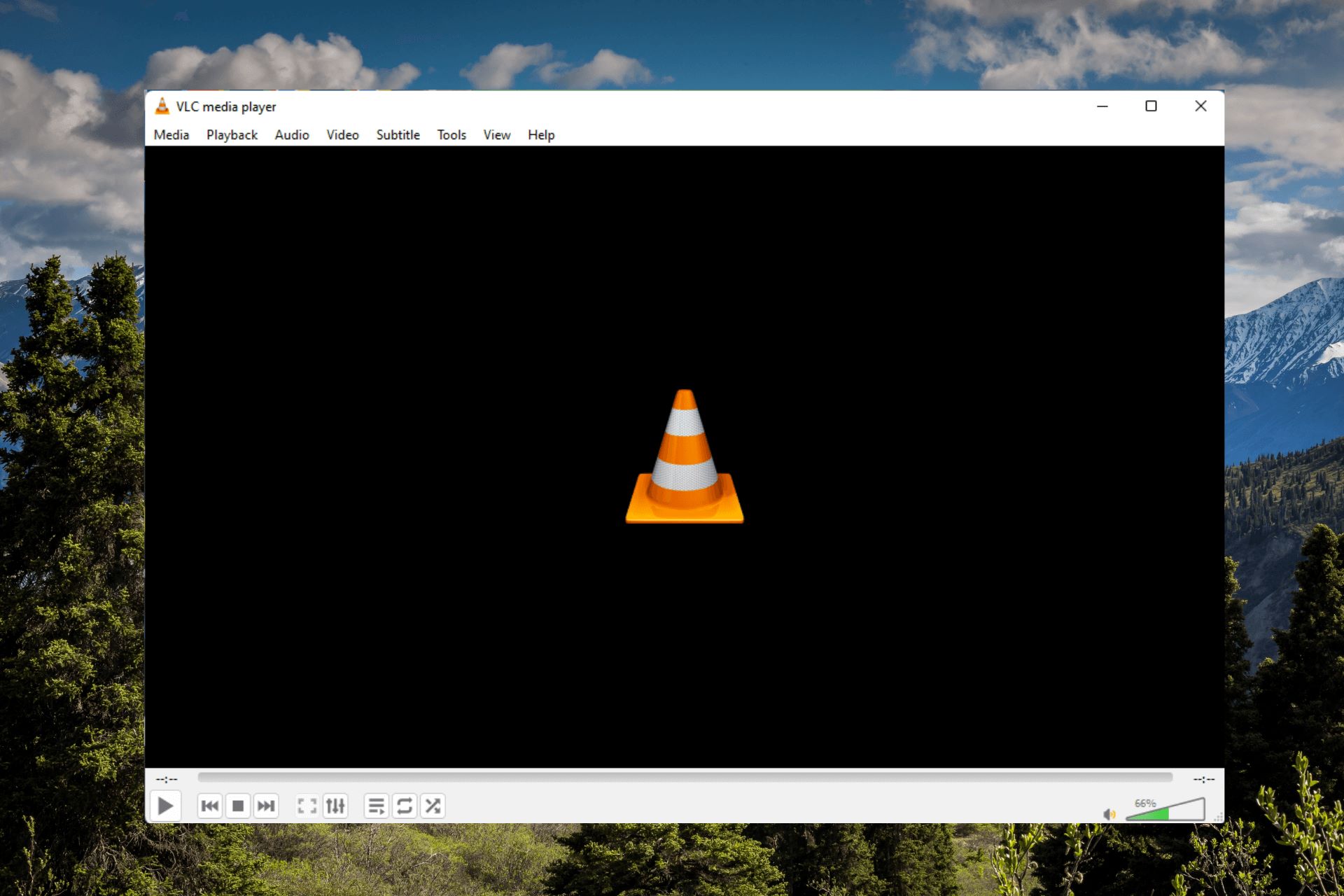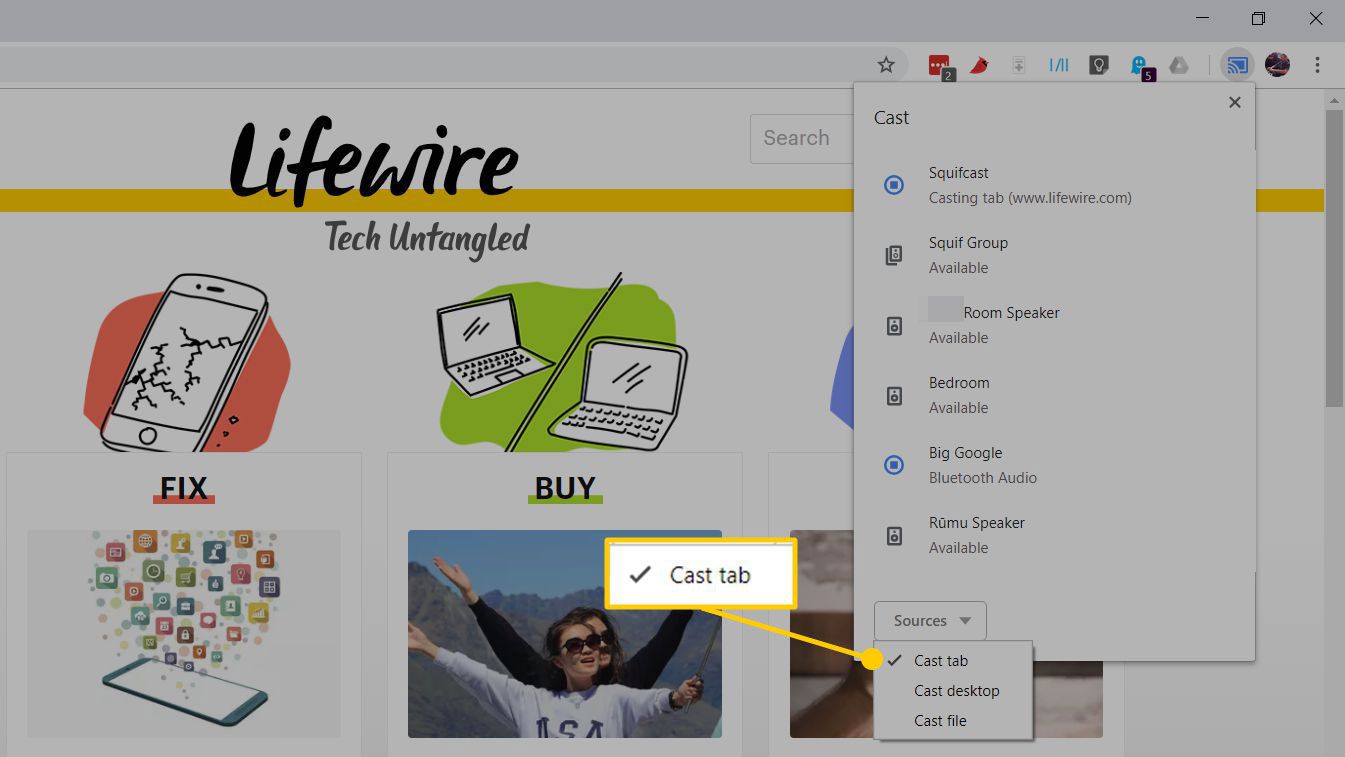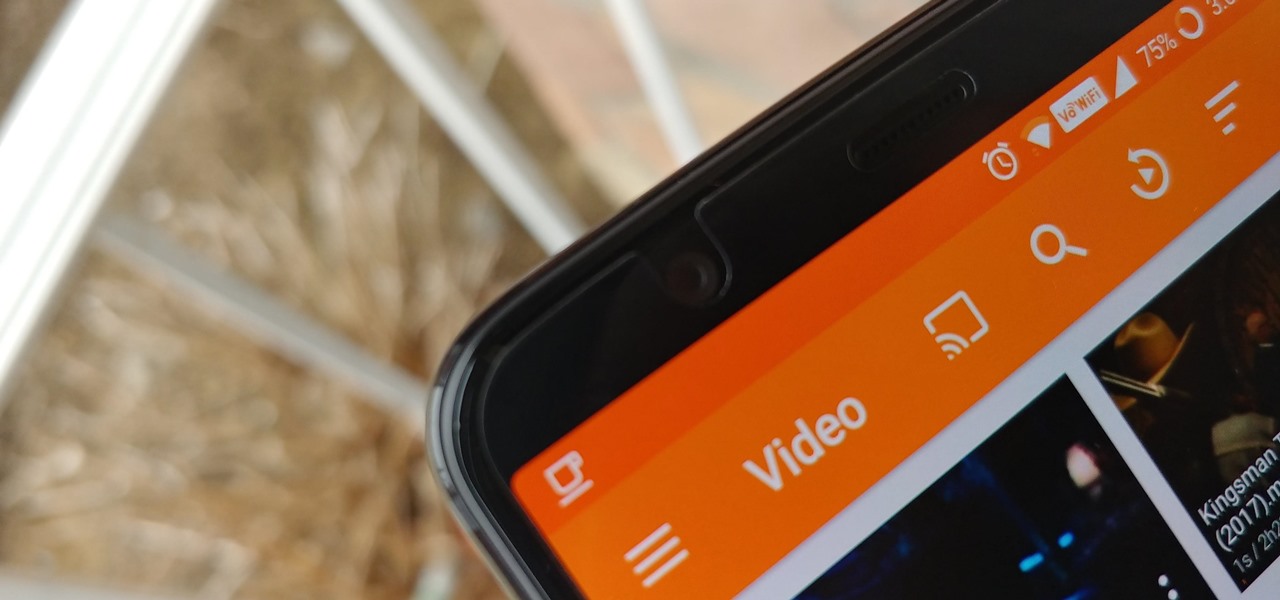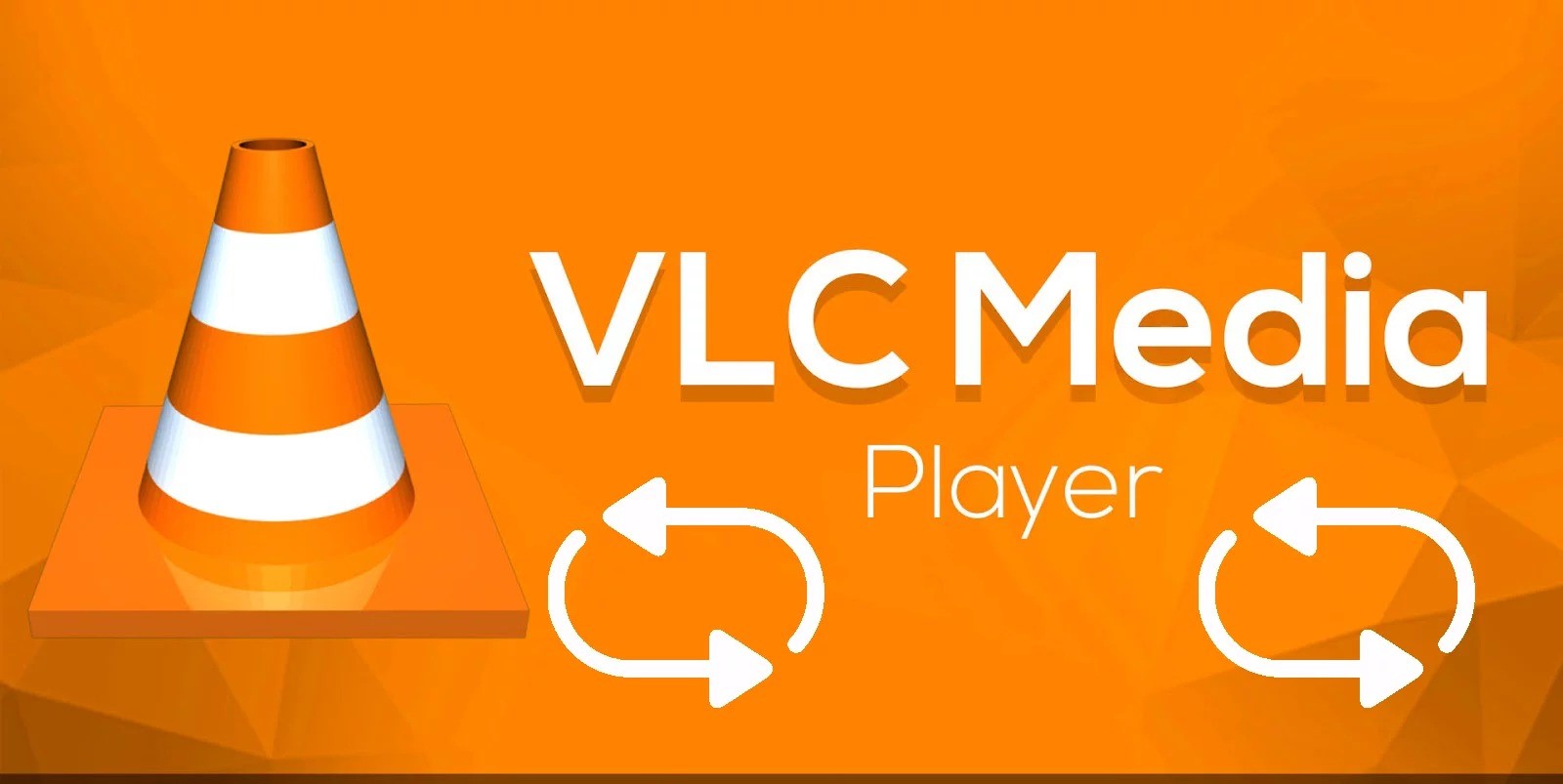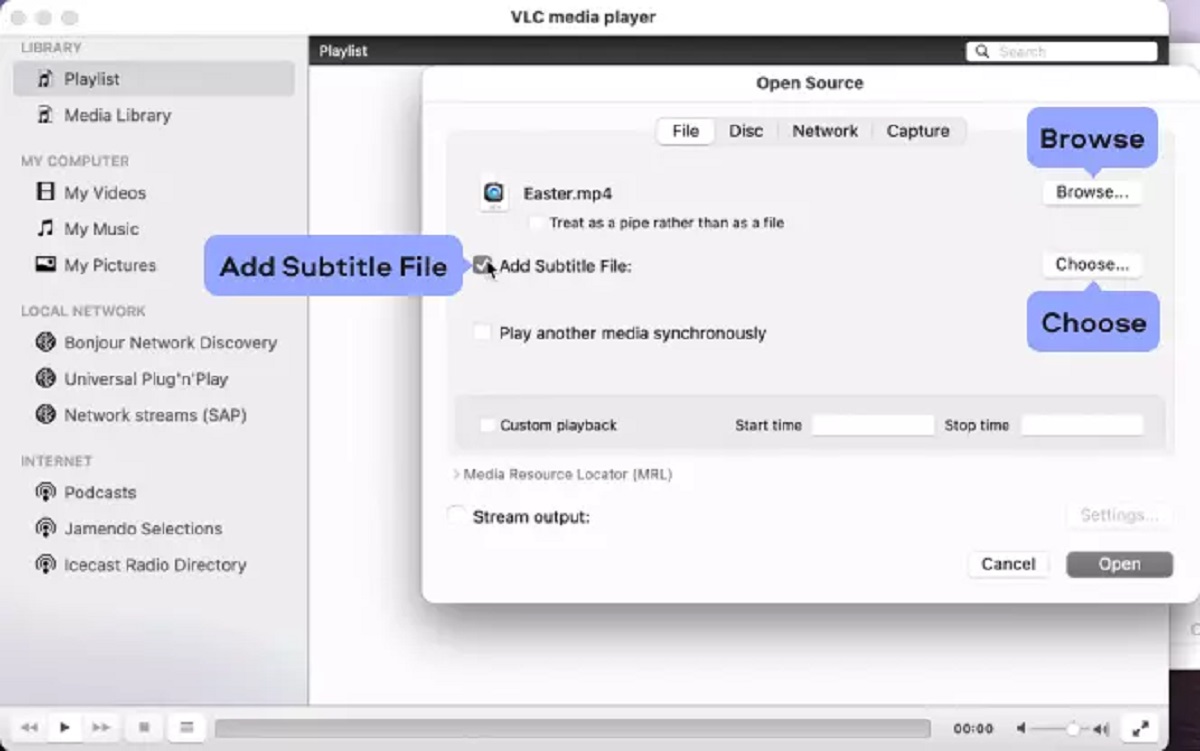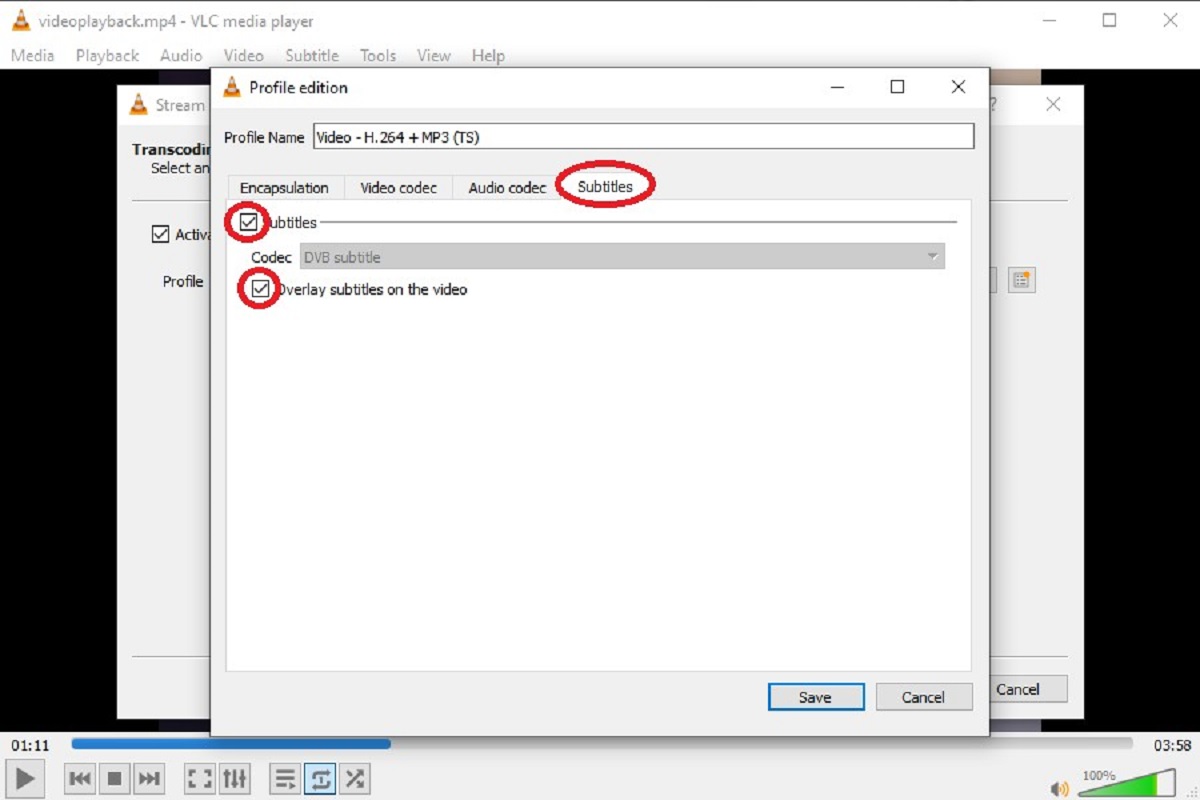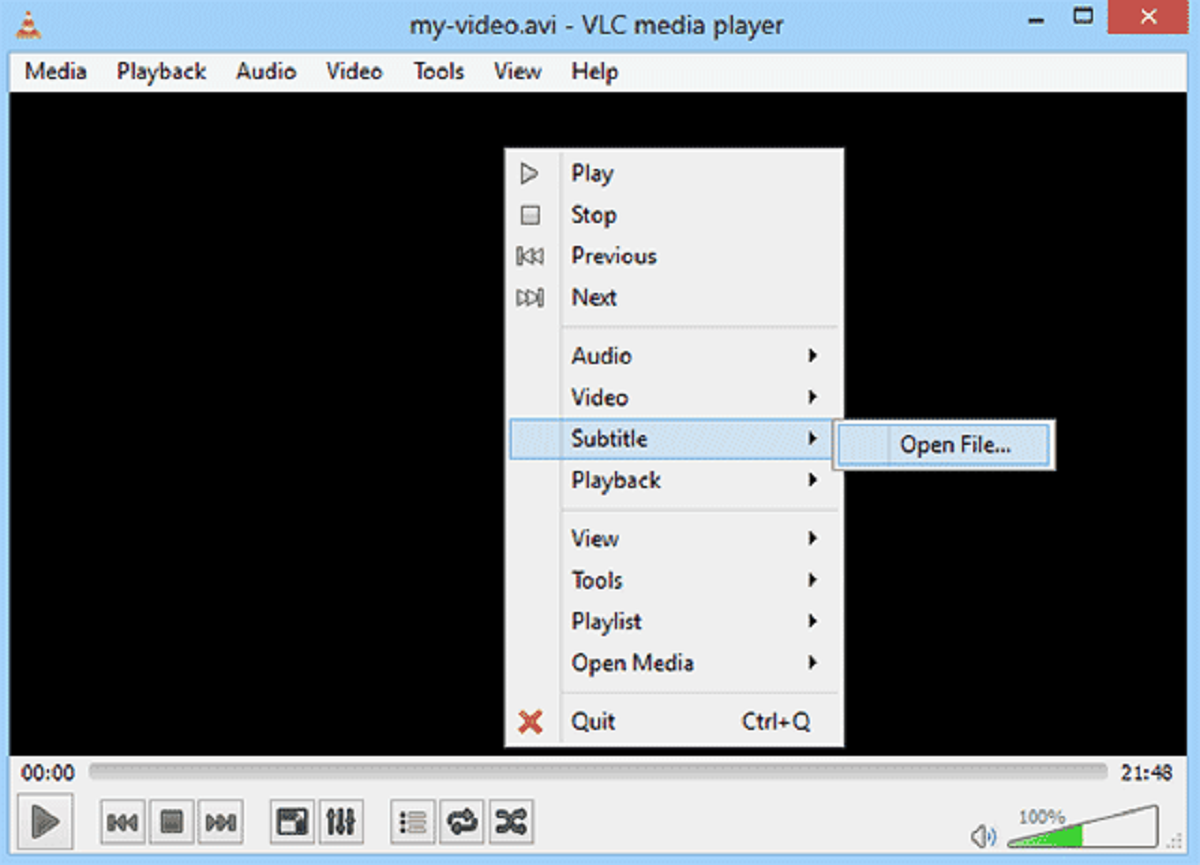Introduction
Introduction
With the advancement of technology, the way we interact with media has evolved significantly. VLC Media Player, known for its versatility and wide range of supported file formats, offers an immersive media experience. While navigating through media files using a keyboard or a mouse is common, using a game controller can add a new dimension to the user experience. The ability to control VLC Media Player with a game controller provides a more intuitive and engaging way to manage media playback.
Game controllers, originally designed for gaming consoles, have become popular for various applications beyond gaming. Their ergonomic design and tactile buttons make them an ideal choice for controlling media players. By configuring a game controller to work with VLC Media Player, users can enjoy the convenience of managing media playback from a comfortable distance, whether they are watching movies, listening to music, or streaming online content.
This guide will walk you through the process of setting up and configuring a game controller to work seamlessly with VLC Media Player. You will learn how to map controller buttons to specific media player functions, allowing for effortless navigation and control. Whether you are a casual user or a media enthusiast, integrating a game controller with VLC Media Player can elevate your media consumption experience to new heights.
Setting up the Game Controller
Setting up the Game Controller
Before delving into the intricacies of configuring VLC Media Player, it is essential to ensure that the game controller is properly set up and recognized by the operating system. Most modern game controllers are plug-and-play devices, meaning they can be connected to a computer via USB or Bluetooth, and the necessary drivers will be installed automatically. However, for certain controllers or older models, manual driver installation may be required.
To begin, connect the game controller to your computer using the provided USB cable or via Bluetooth pairing, following the manufacturer’s instructions. Once connected, the operating system should detect the controller and install the requisite drivers. You can verify successful installation by checking the device manager or system settings to ensure that the controller is recognized without any errors.
If the controller is not automatically recognized, visit the manufacturer’s website to download and install the appropriate drivers for your specific controller model. After installing the drivers, reconnect the controller to the computer to complete the setup process. Once the game controller is successfully recognized by the operating system, it is ready to be configured for use with VLC Media Player.
For wireless controllers, such as those utilizing Bluetooth connectivity, ensure that the controller is paired and connected to the computer before proceeding. Additionally, verify that the controller’s battery is adequately charged to prevent any interruptions during use. With the game controller set up and ready to go, you can proceed to the next step of configuring VLC Media Player to seamlessly integrate with the controller for an enhanced media playback experience.
Configuring VLC Media Player
Configuring VLC Media Player
Once the game controller is successfully set up and recognized by the operating system, the next step involves configuring VLC Media Player to recognize and respond to the input from the controller. VLC offers a built-in feature that allows users to map controller buttons to specific media player functions, providing a customized and seamless control experience.
To begin, launch VLC Media Player and ensure that the game controller is connected to the computer. Navigate to the “Tools” menu and select “Preferences” to access the settings panel. Within the preferences window, locate and click on the “Input/Codecs” tab, which houses the options for configuring input devices and their respective settings.
Under the “Input/Codecs” tab, select the “Access modules” category and then choose “Hardware-accelerated decoding” to access the input device settings. Here, you can find the option to configure the game controller by selecting the appropriate input device from the dropdown menu. Once the game controller is selected, click on the “Save” button to apply the changes.
After configuring the input device, navigate to the “Hotkeys” section within the preferences window. Here, users can assign specific functions within VLC Media Player to corresponding buttons on the game controller. By clicking on individual commands, such as play, pause, stop, volume control, and seek functions, users can map these actions to the desired buttons on the controller. This customization allows for a tailored control scheme that aligns with the user’s preferences and usage habits.
Furthermore, VLC Media Player provides the option to create and save custom controller profiles, enabling users to switch between different configurations based on their media playback needs. This feature is particularly useful for individuals who utilize the same controller for various media-related tasks, such as watching movies, listening to music, or controlling online streams.
With the game controller successfully configured within VLC Media Player, users can enjoy a seamless and intuitive media playback experience, leveraging the tactile buttons and ergonomic design of the controller to navigate through media files with ease. The next section will explore the practical aspects of using the game controller in conjunction with VLC Media Player for enhanced control and convenience.
Using the Game Controller with VLC
Using the Game Controller with VLC
With the game controller successfully configured to work in tandem with VLC Media Player, users can now experience the convenience and flexibility of controlling media playback using the tactile buttons and analog sticks of the controller. Whether you are watching a movie, listening to music, or streaming online content, the game controller offers a more immersive and intuitive way to interact with VLC Media Player.
When using the game controller with VLC, the primary buttons typically map to essential media player functions, such as play, pause, stop, and volume control. Additionally, the analog sticks can be utilized for seeking through the media timeline, providing precise control over playback position. This tactile and responsive control scheme enhances the overall user experience, especially for individuals who prefer a more hands-on approach to media navigation.
For users who frequently switch between different media files or playlists, the convenience of using a game controller becomes evident. With the ability to assign custom hotkeys and functions to specific controller buttons, users can effortlessly transition between media files, adjust volume levels, and control playback without the need to rely on traditional input devices, such as a keyboard or mouse.
Moreover, the ergonomic design of game controllers allows for comfortable and prolonged usage, making them an ideal choice for individuals who enjoy extended media consumption sessions. The intuitive layout of buttons and analog sticks contributes to a seamless and engaging media playback experience, offering a level of control that complements the diverse functionalities of VLC Media Player.
Whether you are using VLC Media Player for personal entertainment or professional purposes, the integration of a game controller adds a layer of versatility and personalization to the media playback workflow. By leveraging the tactile input and customizable features of the game controller, users can tailor their media control experience to suit their preferences and usage patterns, ultimately enhancing their overall enjoyment and efficiency when interacting with VLC Media Player.
As technology continues to evolve, the seamless integration of game controllers with media players represents a convergence of gaming and multimedia consumption, catering to a diverse range of users seeking a more immersive and interactive approach to managing their digital content. The utilization of game controllers with VLC Media Player exemplifies the adaptability and innovation within the realm of media playback, offering users a dynamic and engaging way to interact with their media library.
Conclusion
Conclusion
The integration of a game controller with VLC Media Player presents a compelling opportunity to revolutionize the way users interact with their media library. By combining the ergonomic design and tactile input of game controllers with the versatile functionalities of VLC Media Player, individuals can elevate their media playback experience to new heights. The seamless integration and customization options offered by VLC empower users to tailor their control scheme according to their preferences, resulting in a more intuitive and engaging media navigation process.
As technology continues to bridge the gap between different forms of digital interaction, the utilization of game controllers for media playback exemplifies the adaptability and convergence of diverse user experiences. Whether users are navigating through movies, music, or online streams, the game controller offers a more immersive and hands-on approach to controlling VLC Media Player, catering to a wide spectrum of user preferences and usage habits.
Furthermore, the ease of setting up and configuring a game controller to work with VLC Media Player makes this integration accessible to a broad audience, from casual users to media enthusiasts. The intuitive mapping of controller buttons to specific media player functions, coupled with the ability to create custom profiles, ensures a personalized and tailored experience that aligns with individual preferences and usage scenarios.
Ultimately, the integration of a game controller with VLC Media Player represents a dynamic fusion of gaming and multimedia consumption, providing users with a versatile and engaging tool to interact with their digital content. Whether it’s the responsive analog sticks for precise seeking or the ergonomic button layout for seamless control, the game controller offers a level of immersion and convenience that enhances the overall media playback experience.
As technology continues to evolve, the seamless integration of game controllers with media players represents a convergence of gaming and multimedia consumption, catering to a diverse range of users seeking a more immersive and interactive approach to managing their digital content. The utilization of game controllers with VLC Media Player exemplifies the adaptability and innovation within the realm of media playback, offering users a dynamic and engaging way to interact with their media library.