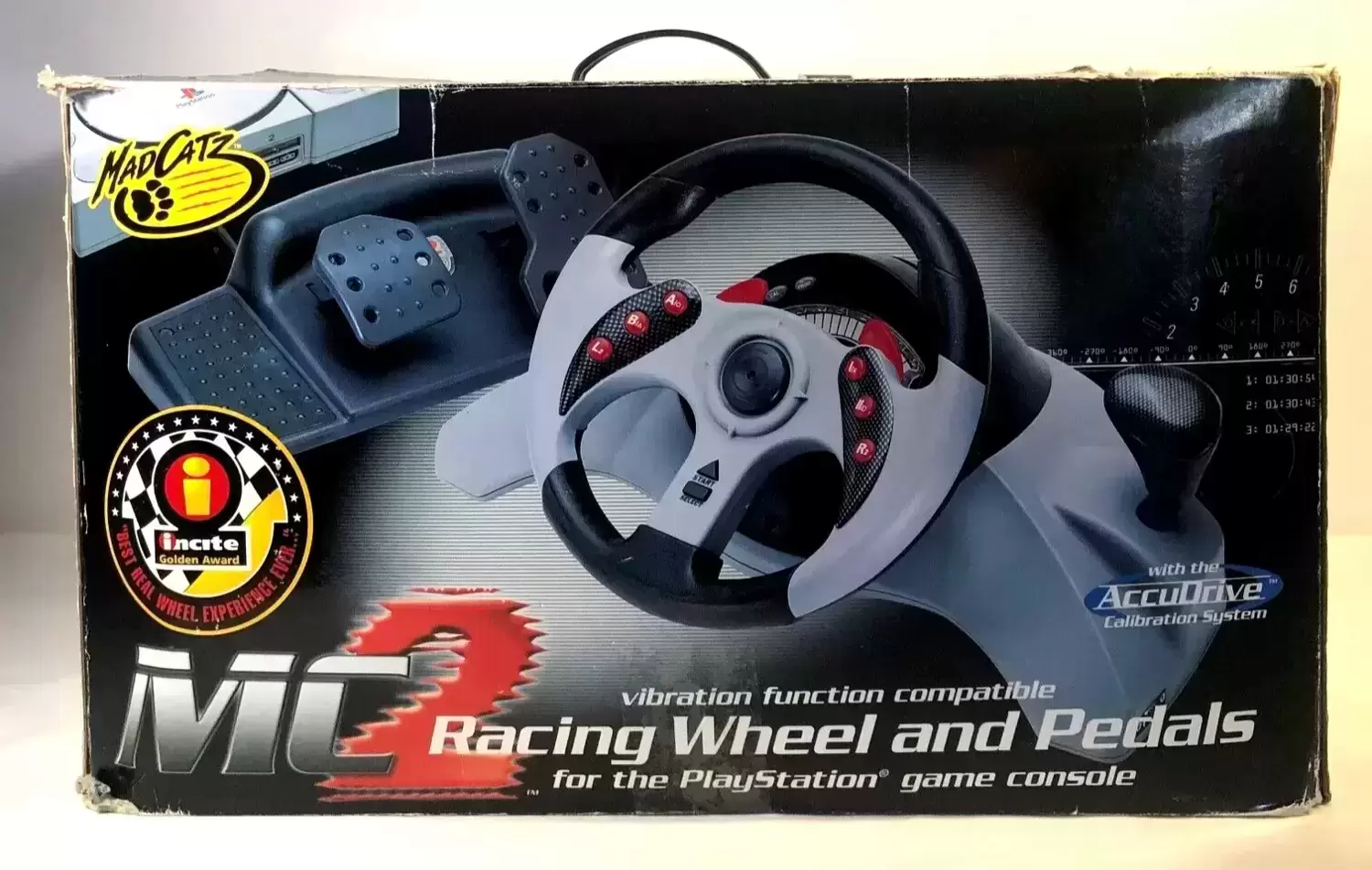Introduction
So, you've got a need for speed and a racing wheel to match. Connecting your racing wheel to The Crew 2 can take your gaming experience to a whole new level, providing a more immersive and realistic feel as you tear up the virtual tracks. Whether you're a seasoned pro or a rookie driver, the process of connecting your racing wheel to The Crew 2 is straightforward and rewarding. This guide will walk you through the essential steps to ensure that your racing wheel is seamlessly integrated with the game, allowing you to hit the virtual roads with precision and control.
As the adrenaline rushes and the virtual engines roar, you'll want to ensure that your racing wheel is ready to deliver the ultimate gaming experience. From checking compatibility to configuring settings, this comprehensive guide will equip you with the knowledge and confidence to seamlessly connect your racing wheel to The Crew 2. Let's dive into the exhilarating world of virtual racing and ensure that your racing wheel is primed for action in The Crew 2.
Step 1: Check Racing Wheel Compatibility
Before diving into the world of virtual racing in The Crew 2, it’s crucial to ensure that your racing wheel is compatible with the game. Compatibility issues can lead to frustration and hinder your gaming experience, so taking the time to verify this aspect is essential.
Start by consulting the official website of The Crew 2 or the documentation that came with your racing wheel. Look for a list of compatible racing wheels or any specific requirements for integration with the game. If you purchased your racing wheel recently, the product packaging or the manufacturer’s website should also provide information about compatibility with various gaming platforms and titles.
Additionally, consider checking online forums and communities dedicated to gaming and racing enthusiasts. These platforms often feature discussions and guides related to gaming peripherals, including racing wheels, and can provide valuable insights into compatibility issues and potential workarounds.
It’s important to note that some racing wheels may require specific adapters or firmware updates to function optimally with The Crew 2. Be sure to explore these possibilities and gather all necessary resources before proceeding to the next steps.
By confirming the compatibility of your racing wheel with The Crew 2, you can lay a solid foundation for a seamless integration, setting the stage for an immersive and thrilling gaming experience. Once you’ve verified compatibility, you’re ready to move on to the next step: installing the necessary drivers for your racing wheel.
Step 2: Install Racing Wheel Drivers
After confirming the compatibility of your racing wheel with The Crew 2, the next crucial step is to install the appropriate drivers for your gaming peripheral. Racing wheels often require specific drivers to ensure seamless communication with your gaming platform, whether it’s a PC or a console. These drivers enable the racing wheel to translate your physical inputs into in-game actions, such as steering, acceleration, and braking, with precision and responsiveness.
Start by visiting the official website of the racing wheel’s manufacturer. Look for the dedicated support or downloads section, where you can find the latest drivers and software updates for your specific model. It’s essential to download the drivers that are compatible with your operating system, whether it’s Windows, macOS, or a console platform.
Once you’ve downloaded the necessary drivers, follow the installation instructions provided by the manufacturer. This typically involves running an installer or setup wizard, which guides you through the process of installing the drivers on your system. In some cases, you may need to restart your computer or gaming console after the installation to ensure that the drivers are fully integrated and functional.
It’s worth noting that updated drivers can bring performance improvements, bug fixes, and additional features to your racing wheel. Therefore, keeping your drivers up to date is essential for optimizing your gaming experience in The Crew 2 and other racing titles.
By installing the appropriate drivers for your racing wheel, you’re laying the groundwork for a seamless connection between your gaming peripheral and The Crew 2. With the drivers in place, you’re now ready to move on to the next step: connecting your racing wheel to your PC or console.
Step 3: Connect Racing Wheel to PC or Console
With the drivers installed and your racing wheel primed for action, it’s time to establish the physical connection between your gaming peripheral and your PC or console. The method of connecting your racing wheel may vary depending on the specific model and platform, so it’s important to follow the manufacturer’s guidelines for a seamless integration.
If you’re using a racing wheel designed for PC gaming, it likely connects via USB. Simply plug the USB cable from the racing wheel into an available USB port on your computer. For console gaming, racing wheels are often designed to connect directly to the console via USB or proprietary connectors. Refer to the user manual or setup guide provided with your racing wheel for detailed instructions on establishing the physical connection.
Some high-end racing wheels may feature additional connectivity options, such as wireless adapters or specialized connection interfaces. In such cases, follow the specific instructions provided by the manufacturer to ensure a secure and reliable connection to your gaming platform.
Once the racing wheel is physically connected to your PC or console, it’s essential to ensure that the device is recognized and detected by the system. Check the device manager on your PC or the system settings on your console to verify that the racing wheel is successfully connected and ready for use.
By establishing a solid physical connection between your racing wheel and your gaming platform, you’re one step closer to immersing yourself in the thrilling world of virtual racing in The Crew 2. With the racing wheel securely connected, you’re now prepared to delve into the next step: configuring the racing wheel settings within The Crew 2.
Step 4: Configure Racing Wheel Settings in The Crew 2
Now that your racing wheel is physically connected to your gaming platform, it’s time to dive into The Crew 2 and configure the settings to ensure optimal compatibility and performance. The game offers various options for customizing and calibrating racing wheels, allowing you to tailor the experience to your preferences and play style.
Launch The Crew 2 and navigate to the settings or options menu. Look for the section dedicated to input devices or controller settings. Within this menu, you should find specific options for configuring racing wheels and other gaming peripherals. The game may detect your racing wheel automatically, but it’s important to review and adjust the settings to suit your preferences.
Common settings for racing wheels include options to adjust steering sensitivity, force feedback strength, pedal calibration, and button mapping. Take the time to experiment with these settings and fine-tune them to achieve a responsive and immersive racing experience. Many racing enthusiasts prefer to customize these settings based on their driving style and the specific characteristics of their racing wheel.
It’s also advisable to consult the user manual or support documentation for your racing wheel to understand any advanced settings or features that can be optimized within The Crew 2. Some racing wheels offer advanced force feedback customization, vibration settings, and even the ability to save and switch between multiple profiles tailored for different gaming experiences.
By configuring the racing wheel settings within The Crew 2, you’re enhancing the integration between your gaming peripheral and the game, ensuring that every turn, drift, and acceleration is precisely translated from your physical inputs to the virtual racing experience. With the settings fine-tuned, you’re now prepared to embark on the final step: testing your racing wheel in The Crew 2.
Step 5: Test Racing Wheel in The Crew 2
With the racing wheel configured and the settings tailored to your preferences, it’s time to put your gaming peripheral to the test in The Crew 2. Launch the game and select your preferred racing mode, whether it’s high-speed street racing, off-road adventures, or heart-pounding powerboat competitions.
As you enter the virtual world of The Crew 2, take a moment to appreciate the seamless integration of your racing wheel with the game. Feel the responsiveness of the steering, the subtle nuances of force feedback as you navigate diverse terrains, and the precision of the pedal inputs as you accelerate, brake, and drift through the exhilarating landscapes.
Engage in various racing challenges and events within The Crew 2 to fully experience the capabilities of your racing wheel. Whether you’re competing in intense street races, mastering off-road tracks, or dominating aerial stunts, the racing wheel’s integration with the game should elevate your gaming experience to new heights.
Pay attention to the feedback and sensations transmitted through the racing wheel as you tackle different in-game scenarios. The immersive nature of the racing wheel should amplify the adrenaline rush and excitement, allowing you to feel more connected to the virtual vehicles and environments within The Crew 2.
During your testing phase, consider experimenting with different racing wheel settings and configurations within The Crew 2 to fine-tune the experience further. Adjust steering sensitivities, force feedback intensities, and other parameters to achieve the perfect balance of control and immersion, tailored to your individual preferences.
By thoroughly testing your racing wheel in The Crew 2, you’re not only validating the successful integration of your gaming peripheral but also immersing yourself in a thrilling and realistic virtual racing experience. With the racing wheel delivering precision and responsiveness, you’re now fully prepared to embark on countless adventures within The Crew 2, powered by the seamless connection between your racing wheel and the game.
Conclusion
Congratulations! You’ve successfully connected your racing wheel to The Crew 2, unlocking a new dimension of excitement and immersion in the world of virtual racing. By following the essential steps outlined in this guide, you’ve ensured that your gaming peripheral is seamlessly integrated with the game, allowing you to experience precise control, realistic feedback, and enhanced enjoyment as you navigate the diverse landscapes and challenges within The Crew 2.
Through careful consideration of racing wheel compatibility, installation of the necessary drivers, establishment of a secure physical connection, configuration of settings within the game, and thorough testing of your racing wheel, you’ve set the stage for an exhilarating gaming experience. The attention to detail and precision in each step has laid a solid foundation for seamless integration and optimal performance.
As you embark on your virtual racing adventures in The Crew 2, take the time to appreciate the immersive nature of your racing wheel, which brings the thrill of high-speed pursuits and adrenaline-fueled competitions to life. The precision and responsiveness of your racing wheel, combined with the customizable settings tailored to your preferences, will elevate your gaming experience to new heights, allowing you to feel more connected to the virtual vehicles and environments within the game.
Remember that as you continue to explore The Crew 2 and other racing titles, periodically revisiting and fine-tuning your racing wheel settings can further enhance your gaming experience. Whether it’s adjusting force feedback intensities, refining steering sensitivities, or experimenting with different configurations, the ability to customize your experience ensures that each race feels uniquely tailored to your preferences.
With your racing wheel seamlessly integrated with The Crew 2, you’re poised to embark on countless thrilling adventures, mastering the art of virtual racing with precision, control, and an undeniable sense of immersion. Whether you’re competing in intense street races, conquering off-road challenges, or soaring through aerial stunts, your racing wheel will be your trusted companion, delivering an unparalleled gaming experience that mirrors the excitement of real-world racing.