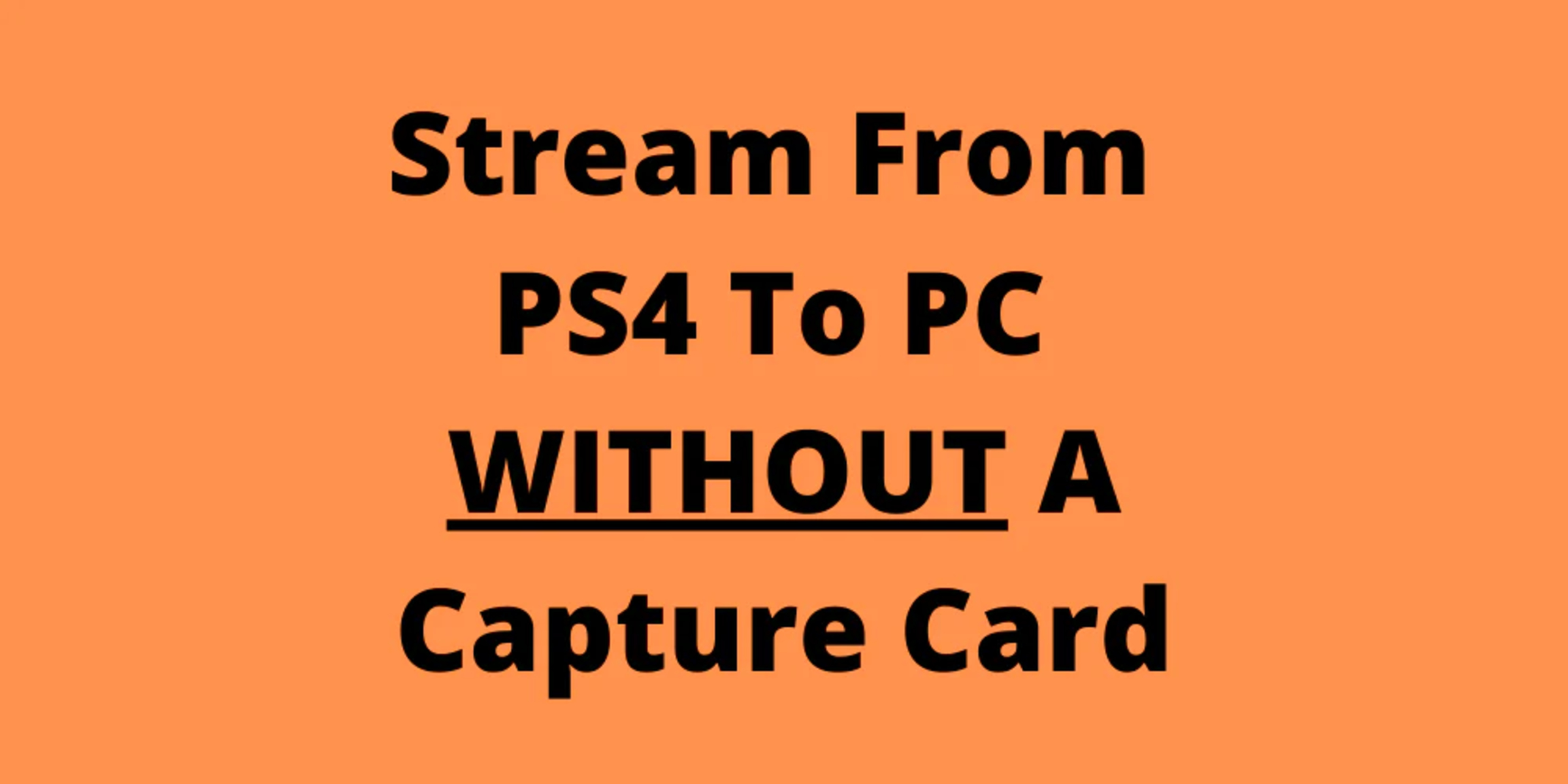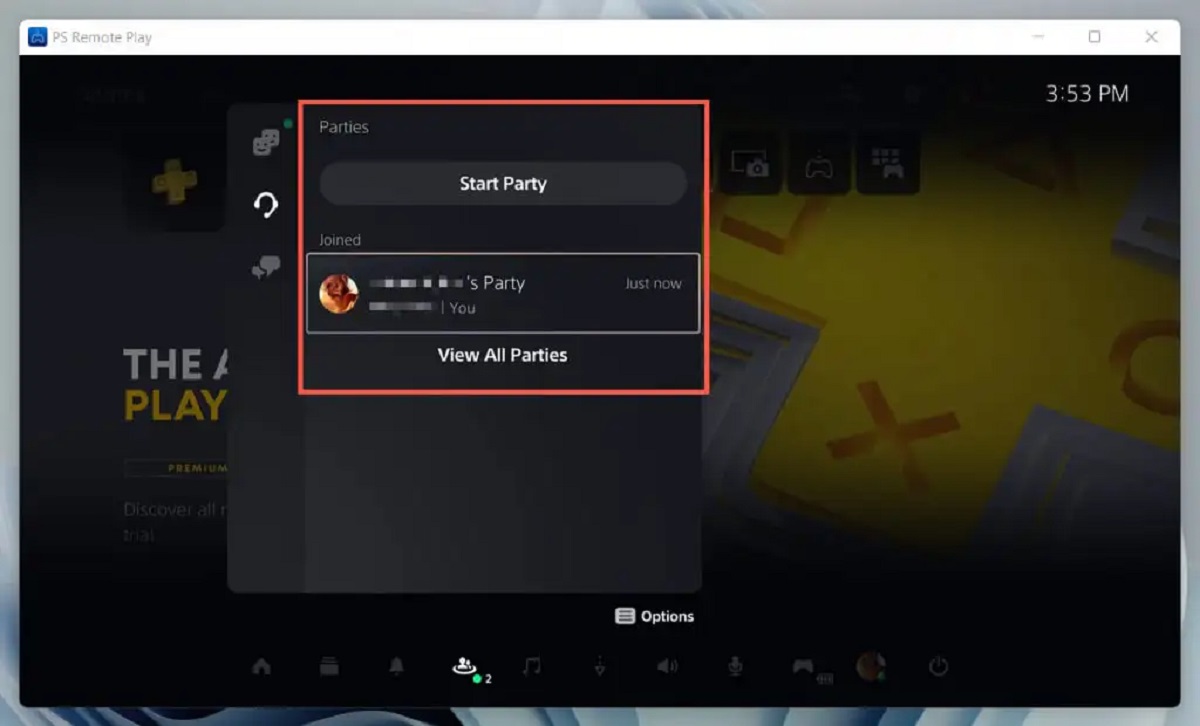Introduction
Are you an avid gamer who wants to elevate your gaming experience on the PlayStation 4 (PS4) by using a gaming mouse? While the PS4 is primarily designed for use with a controller, connecting a gaming mouse can offer more precision and customization, especially for first-person shooter (FPS) games. In this guide, you will learn how to seamlessly connect your gaming mouse to the PS4 and optimize its settings for an enhanced gaming experience.
Gaming mice are equipped with advanced features such as adjustable DPI (dots per inch), programmable buttons, and customizable lighting, all of which can significantly enhance your gaming performance and comfort. By connecting your gaming mouse to the PS4, you can take advantage of these features and enjoy a more personalized gaming experience tailored to your preferences.
Whether you're a competitive gamer looking to gain a competitive edge or simply seeking a more comfortable and precise gaming setup, connecting a gaming mouse to your PS4 can be a game-changer. In the following steps, you will learn how to check the compatibility of your gaming mouse with the PS4, prepare it for connection, and adjust the settings to optimize your gaming experience. Let's dive into the process of connecting your gaming mouse to the PS4 and unlocking its full potential.
Step 1: Check Compatibility
Before connecting your gaming mouse to the PS4, it’s crucial to ensure that the mouse is compatible with the console. While the PS4 natively supports USB and Bluetooth peripherals, including keyboards and mice, not all gaming mice may be fully compatible. Here’s how to check the compatibility of your gaming mouse:
- USB or Wireless: Determine whether your gaming mouse connects via USB or wirelessly. If it uses a USB connection, it should be compatible with the PS4 without any additional steps. For wireless mice, ensure that they use a USB dongle for connectivity, as Bluetooth mice may not be compatible with the PS4 due to specific Bluetooth protocols.
- Compatibility List: Check the official list of compatible gaming mice provided by Sony or the PS4 manufacturer. While the list may not be exhaustive, it can help you identify gaming mice that are known to work seamlessly with the PS4.
- Manufacturer’s Instructions: Refer to the manufacturer’s instructions or official website to verify if the gaming mouse is compatible with the PS4. Manufacturers often provide detailed information about compatibility and any additional steps required for connecting their devices to gaming consoles.
By verifying the compatibility of your gaming mouse with the PS4, you can avoid potential issues and ensure a smooth connection process. Once you’ve confirmed compatibility, you can proceed to prepare your gaming mouse for connection to the PS4.
Step 2: Prepare Your Gaming Mouse
Preparing your gaming mouse for connection to the PS4 involves a few essential steps to ensure a seamless setup process. Here’s how to prepare your gaming mouse:
- Update Firmware: Check if there are any firmware updates available for your gaming mouse. Updating the firmware can address compatibility issues and ensure that your mouse functions optimally with the PS4. Visit the manufacturer’s website or use the provided software to update the firmware if necessary.
- Adjust DPI Settings: If your gaming mouse features adjustable DPI settings, consider configuring them to your preferred sensitivity levels. Fine-tuning the DPI settings can enhance precision and responsiveness, catering to your specific gaming preferences.
- Customize Buttons: Many gaming mice offer programmable buttons that can be customized for different functions. Take advantage of this feature by assigning specific commands or macros to the mouse buttons, optimizing them for your favorite games and playstyles.
- Charge or Replace Batteries: For wireless gaming mice, ensure that the batteries are fully charged or replace them with fresh ones to avoid interruptions during gameplay. A reliable power source is essential for uninterrupted gaming sessions.
- Clean and Maintain: Before connecting your gaming mouse to the PS4, perform any necessary cleaning and maintenance to keep it in optimal condition. Clean the sensor, remove any debris, and ensure smooth gliding by maintaining the mouse feet.
By completing these preparation steps, you can maximize the performance and functionality of your gaming mouse, setting the stage for a seamless connection to the PS4. Once your gaming mouse is prepared, you can proceed to the next step of connecting it to the PS4 and adjusting the settings to suit your gaming needs.
Step 3: Connect the Gaming Mouse to the PS4
Connecting your gaming mouse to the PS4 involves straightforward steps to establish a reliable and responsive connection. Follow these instructions to seamlessly connect your gaming mouse to the PS4:
- USB Connection: If your gaming mouse utilizes a USB connection, simply plug the USB cable into one of the available USB ports on the front or back of the PS4 console. The PS4 will automatically detect the mouse, and you can proceed to the next step.
- Wireless Connection: For wireless gaming mice using a USB dongle, insert the dongle into an available USB port on the PS4. Once inserted, the PS4 will recognize the dongle and establish a wireless connection with the gaming mouse. Follow any additional instructions provided by the mouse manufacturer, if applicable.
- Pairing (Bluetooth Mice): If you have a Bluetooth gaming mouse, access the PS4’s settings menu and navigate to “Devices” and then “Bluetooth Devices.” Put your mouse in pairing mode according to the manufacturer’s instructions and select it from the list of available devices on the PS4 to establish the Bluetooth connection.
- Verification: After connecting the gaming mouse, verify that it is functioning correctly on the PS4. Move the mouse to ensure that the cursor responds accurately on the screen, indicating a successful connection.
Once your gaming mouse is successfully connected to the PS4, you can proceed to the next step of adjusting the mouse settings to optimize its performance and tailor it to your gaming preferences. With the gaming mouse connected, you are one step closer to experiencing enhanced precision and control in your favorite PS4 games.
Step 4: Adjust Mouse Settings on PS4
After connecting your gaming mouse to the PS4, optimizing the mouse settings can further enhance your gaming experience and tailor the mouse’s performance to your preferences. Here’s how to adjust the mouse settings on the PS4:
- Access Settings: Navigate to the PS4’s settings menu and select “Devices,” followed by “Mouse.”
- Adjust Pointer Speed: Within the mouse settings, you can fine-tune the pointer speed to match your preferred sensitivity. Experiment with different speed settings to find the optimal balance between precision and swiftness, ensuring smooth cursor movement during gameplay.
- Button Mapping: Some gaming mice allow button mapping directly through the PS4 settings. Customize the functions of the mouse buttons to align with your gaming preferences, assigning actions such as reloading, crouching, or weapon switching to different mouse buttons for quick and intuitive access.
- Acceleration and Sensitivity: Depending on the mouse model, you may have options to adjust acceleration and sensitivity settings. Fine-tune these parameters to achieve the ideal responsiveness and accuracy for your gaming style and the specific games you play.
- Custom Profiles: If your gaming mouse supports custom profiles, take advantage of this feature to create and save different settings for various gaming scenarios. Whether it’s a competitive FPS match or a casual exploration game, custom profiles can streamline your gaming experience.
By adjusting the mouse settings on the PS4, you can harness the full potential of your gaming mouse and tailor its performance to match your unique gaming style. Experiment with different settings to find the configuration that best suits your preferences and enhances your overall gaming experience on the PS4.
Conclusion
Connecting a gaming mouse to your PS4 can unlock a new level of precision, customization, and comfort in your gaming endeavors. By following the steps outlined in this guide, you have learned how to seamlessly integrate your gaming mouse with the PS4 and optimize its settings for an enhanced gaming experience.
From checking the compatibility of your gaming mouse to preparing it for connection, establishing the connection, and fine-tuning the settings, each step plays a crucial role in ensuring a smooth and rewarding transition to using a gaming mouse on the PS4. As you navigate through the process, you gain the ability to tailor the mouse’s performance to your preferences, providing a personalized and immersive gaming experience.
Whether you’re delving into intense FPS battles, exploring vast open worlds, or engaging in competitive multiplayer matches, the precision and customization offered by a gaming mouse can significantly impact your gaming performance and enjoyment. With the gaming mouse seamlessly integrated into your PS4 setup, you are poised to elevate your gaming experience and immerse yourself in a world of enhanced control and responsiveness.
Embrace the potential of your gaming mouse as you navigate the immersive landscapes of your favorite games on the PS4. With precision at your fingertips and settings tailored to your liking, you’re ready to embark on gaming adventures with newfound control and comfort, thanks to the seamless connection of your gaming mouse to the PS4.