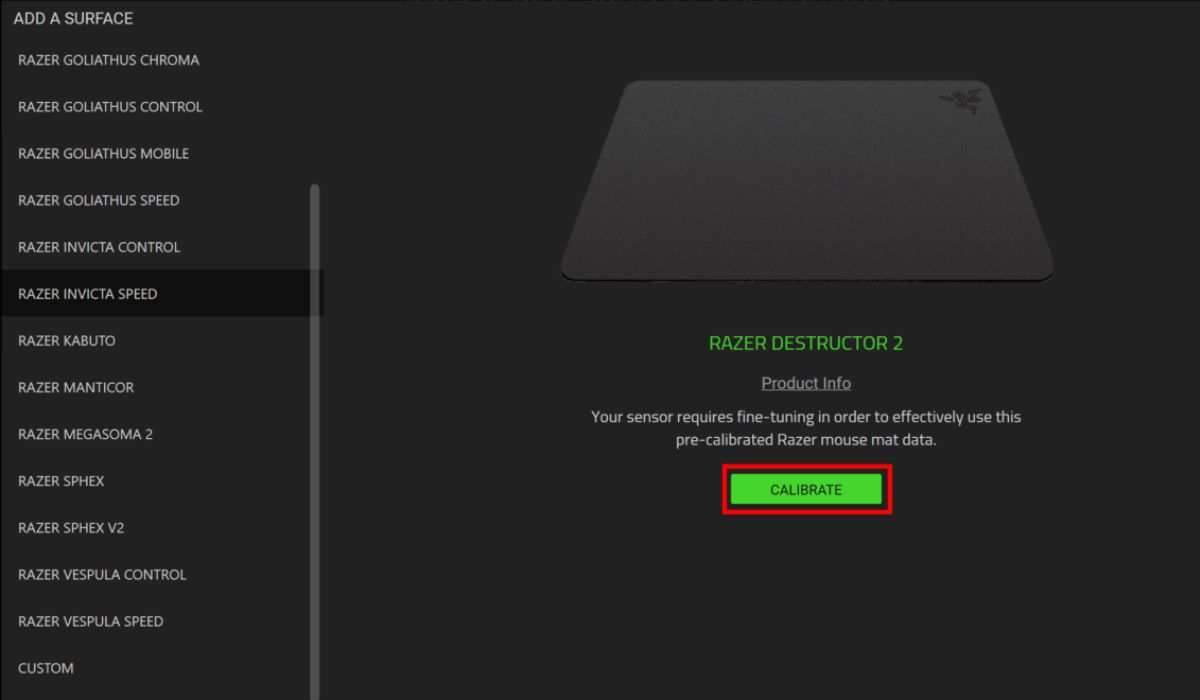Introduction
Are you tired of dealing with a dirty, grimy Razer mouse pad that's hindering your gaming experience? Fear not, as cleaning your Razer mouse pad is a simple and essential task that can restore its functionality and aesthetic appeal. Over time, dust, sweat, and spills can accumulate on your mouse pad, impacting its performance and hygiene. By following a few straightforward steps, you can revitalize your Razer mouse pad and ensure a smooth and precise gaming or work experience.
A clean mouse pad not only enhances the overall look of your gaming setup but also contributes to the longevity of your equipment. Whether you're an avid gamer, a graphic designer, or simply someone who spends a significant amount of time at the computer, maintaining a clean and functional mouse pad is crucial. With the right approach and a few basic supplies, you can effectively remove stains, grime, and debris from your Razer mouse pad, restoring it to its former glory.
In the following guide, we will walk you through the step-by-step process of cleaning your Razer mouse pad, providing you with expert tips and techniques to ensure a thorough and effective cleaning. By the end of this tutorial, you'll have the knowledge and confidence to tackle this task with ease, allowing you to enjoy a pristine and high-performing mouse pad once more. Let's dive into the essential steps for revitalizing your Razer mouse pad and maintaining a clean and efficient gaming or work environment.
Step 1: Gather Your Supplies
Before embarking on the cleaning process, it’s crucial to gather the necessary supplies to ensure a thorough and effective cleaning of your Razer mouse pad. Having the right tools at your disposal will streamline the process and help you achieve optimal results. Here’s a list of supplies you’ll need:
- Mild liquid soap or detergent: Opt for a gentle, non-abrasive soap to avoid damaging the fabric or surface of the mouse pad.
- Soft-bristled brush or sponge: Choose a brush or sponge with soft bristles to gently scrub the surface of the mouse pad without causing any harm.
- Warm water: Prepare a basin or bowl of warm water to facilitate the cleaning process and dissolve the cleaning solution.
- Stain remover (optional): If your mouse pad has stubborn stains, consider using a mild stain remover to pre-treat the affected areas before washing.
- Clean, dry towel: Keep a clean towel on hand to dry the mouse pad thoroughly after washing.
- Flat drying surface: Ensure you have a flat surface where the mouse pad can air dry completely without losing its shape.
By gathering these supplies, you’ll be equipped to tackle the cleaning process with confidence and precision. With the right tools and a methodical approach, you can effectively restore your Razer mouse pad to its pristine condition, ensuring a smooth and enjoyable user experience during gaming or everyday computer use.
Step 2: Remove Surface Debris
Before delving into the washing process, it’s essential to eliminate any surface debris and loose particles from your Razer mouse pad. This initial step will pave the way for a more thorough cleaning and prevent the accumulation of grime during the washing process. Here’s how to effectively remove surface debris from your mouse pad:
- Shake and tap: Begin by gently shaking the mouse pad to dislodge loose debris such as dust, crumbs, or hair. Hold the mouse pad over a trash bin and tap the back of it to encourage any remaining particles to fall out.
- Vacuum: For a more meticulous approach, use a handheld vacuum cleaner with a soft brush attachment to gently vacuum the surface of the mouse pad. Move the attachment across the entire pad, ensuring that all visible debris is suctioned away.
- Lint roller: If your mouse pad has stubborn lint or pet hair, utilize a lint roller to effectively lift and remove these particles from the surface. Roll the adhesive sheet over the mouse pad, pressing gently to capture any lingering debris.
By meticulously removing surface debris, you’ll create a clean canvas for the subsequent cleaning steps, ensuring that no loose particles interfere with the washing and drying process. This proactive approach sets the stage for a more effective and comprehensive cleaning of your Razer mouse pad, allowing you to maintain a sanitary and visually appealing gaming or work environment.
Step 3: Pre-treat Stains
If your Razer mouse pad has stubborn stains or discolorations, pre-treating these areas before washing can significantly improve the overall cleanliness and appearance of the pad. By addressing stains proactively, you can enhance the effectiveness of the cleaning process and restore your mouse pad to its original condition. Here’s how to pre-treat stains on your Razer mouse pad:
- Identify the stains: Thoroughly inspect the mouse pad to pinpoint any visible stains or discolorations. Note the location and nature of the stains to determine the most appropriate pre-treatment method.
- Apply mild detergent: Dilute a small amount of mild liquid soap or detergent in a bowl of warm water. Using a clean, soft-bristled brush or sponge, gently apply the soapy solution to the stained areas. Allow the detergent to penetrate the stains for a few minutes without scrubbing vigorously.
- Blot with a clean cloth: After allowing the detergent to work its magic, blot the stained areas with a clean, damp cloth to lift the loosened particles and excess detergent. Avoid rubbing the stains, as this may spread the discoloration further.
- Rinse with water: Rinse the pre-treated areas by dabbing them with a water-dampened cloth. Ensure that all traces of detergent are thoroughly removed to prevent residue buildup.
- Air dry: Allow the pre-treated areas to air dry completely before proceeding to the next cleaning step. Avoid using heat sources to expedite the drying process, as excessive heat can damage the fabric or surface of the mouse pad.
By pre-treating stains with care and precision, you can effectively minimize or eliminate unsightly blemishes on your Razer mouse pad, resulting in a refreshed and immaculate appearance. This proactive approach sets the stage for a more thorough cleaning and ensures that your mouse pad maintains its pristine condition for continued gaming or work-related use.
Step 4: Hand Wash the Mouse Pad
Hand washing your Razer mouse pad is a crucial step in the cleaning process, as it allows you to remove embedded dirt, oils, and stains from the fabric or surface. By employing a gentle hand washing technique, you can effectively revitalize your mouse pad and ensure a hygienic and visually appealing gaming or work environment. Here’s how to hand wash your Razer mouse pad:
- Prepare the cleaning solution: Fill a basin or bowl with warm water and add a small amount of mild liquid soap or detergent. Gently swirl the water to create a soapy solution that will effectively cleanse the mouse pad.
- Submerge the mouse pad: Place the mouse pad in the prepared cleaning solution, ensuring that it is fully submerged. Allow the mouse pad to soak for a few minutes to loosen dirt and grime from the fabric or surface.
- Gently agitate and scrub: Using a soft-bristled brush or sponge, gently agitate the mouse pad in the soapy water, paying particular attention to stained or heavily soiled areas. Lightly scrub the surface to dislodge embedded debris and oils without causing damage to the fabric.
- Focused stain removal: For persistent stains, continue to gently scrub the affected areas with the soapy solution, focusing on lifting and loosening the discoloration. Take care to avoid aggressive scrubbing, which may compromise the integrity of the mouse pad.
- Rinse with clean water: After the hand washing process, thoroughly rinse the mouse pad with clean water to remove all traces of soap and dirt. Gently squeeze the pad to expel excess water without wringing or twisting it, which could distort its shape.
By hand washing your Razer mouse pad with attentiveness and care, you can effectively eliminate accumulated grime and stains, restoring the pad to its original cleanliness and functionality. This meticulous approach ensures that your mouse pad remains a reliable and visually appealing accessory for your gaming or work setup.
Step 5: Rinse and Dry
After hand washing your Razer mouse pad, the rinsing and drying process is crucial to ensure that the pad is thoroughly cleansed and restored to its optimal condition. Proper rinsing will remove any residual soap and dirt, while effective drying will prevent moisture-related damage and maintain the pad’s shape and integrity. Here’s how to rinse and dry your Razer mouse pad:
- Rinse under running water: Thoroughly rinse the mouse pad under a gentle stream of clean, lukewarm water. Ensure that all traces of soap and suds are completely removed, and the water runs clear from the pad.
- Gently squeeze out excess water: Carefully squeeze the mouse pad to eliminate excess water without distorting its shape. Avoid aggressive wringing or twisting, as this may damage the fabric or surface of the pad.
- Blot with a dry towel: Lay the mouse pad on a clean, dry towel and gently press another dry towel on top to absorb additional moisture. Continue blotting until the pad is damp but not saturated.
- Air dry flat: Place the mouse pad on a flat, dry surface in a well-ventilated area, ensuring that it maintains its original shape. Allow the pad to air dry completely before returning it to use, rotating it if necessary to promote even drying.
- Ensure thorough drying: It’s essential to allow the mouse pad to dry completely to prevent mildew or odors. Depending on the thickness and fabric of the pad, this process may take several hours or more.
By meticulously rinsing and drying your Razer mouse pad, you can safeguard it against residual soap, dirt, and moisture, ensuring that it remains clean, hygienic, and structurally sound. This final phase of the cleaning process sets the stage for a refreshed and reliable mouse pad that enhances your gaming or work environment.
Step 6: Reassemble and Test
Once your Razer mouse pad has been thoroughly cleaned, dried, and restored, it’s time to reassemble it and put it to the test to ensure that it’s ready for use. This final step involves reassembling your gaming or work setup and verifying that the mouse pad functions optimally, providing you with the precision and responsiveness you require. Here’s how to reassemble and test your Razer mouse pad:
- Return the mouse pad to its original location: Place the clean and dry mouse pad back in its designated spot on your desk or gaming surface, ensuring that it lies flat and remains stable during use.
- Reconnect your mouse: If you removed your mouse for cleaning purposes, reconnect it to your computer and position it on the freshly cleaned mouse pad.
- Test for smooth movement: Move your mouse across the surface of the pad to ensure that it glides smoothly and responsively. Verify that the mouse accurately tracks your movements without any hindrances or inconsistencies.
- Check for comfort and grip: Assess the comfort and grip of the mouse pad as you navigate through various tasks or gaming sessions. Ensure that the pad’s surface provides the ideal balance of control and comfort for prolonged use.
- Verify cleanliness and aesthetics: Take a moment to admire the clean and refreshed appearance of your Razer mouse pad. Confirm that all visible stains, grime, and discolorations have been effectively removed, restoring the pad to its original aesthetic appeal.
By reassembling and testing your Razer mouse pad after cleaning, you can confirm that it’s fully functional, visually appealing, and ready to support your gaming or work endeavors. This final assessment ensures that your mouse pad has been successfully revitalized and is prepared to deliver the precision and reliability you expect.