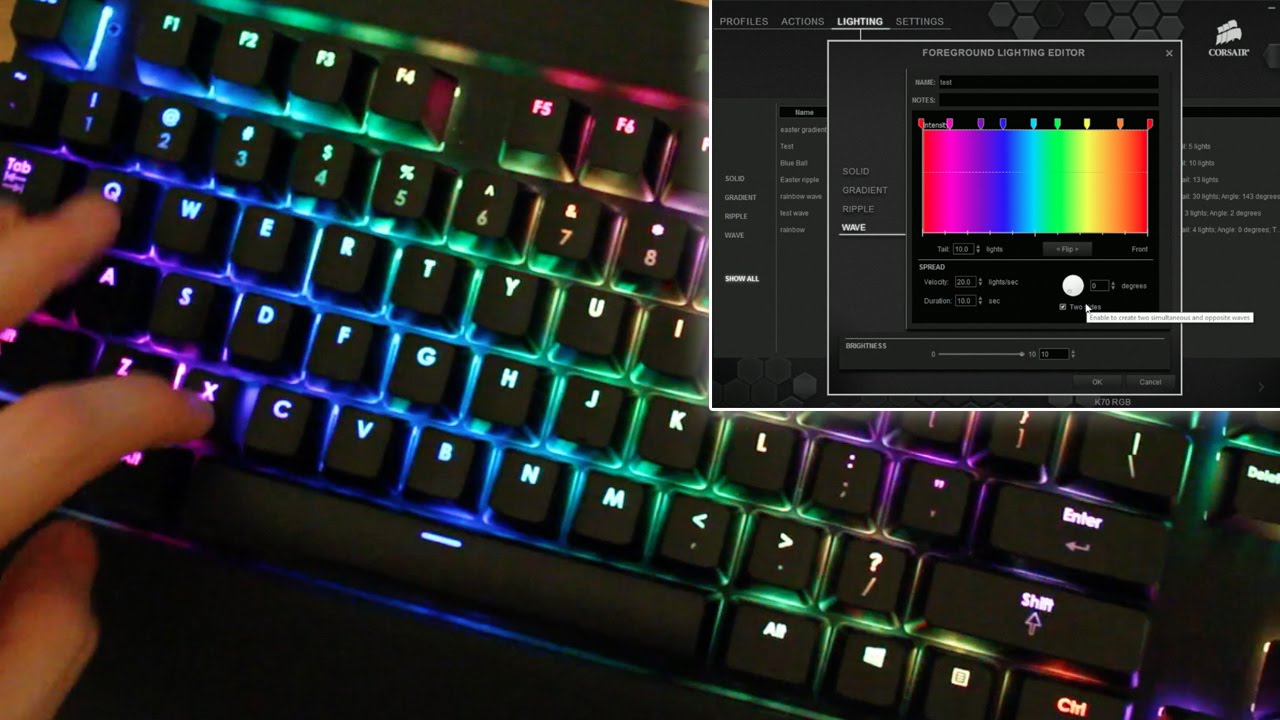Introduction
Welcome to the world of customizable RGB lighting with the Corsair Gaming Keyboard K70 LUX. This high-performance keyboard offers an array of vibrant colors to elevate your gaming and computing experience. With its advanced customization features, you can personalize the keyboard's lighting to match your style or create dynamic lighting effects that enhance your gaming setup.
The Corsair Gaming Keyboard K70 LUX comes equipped with the Corsair Utility Engine (CUE), a powerful software that enables you to unleash the full potential of the keyboard's RGB lighting. Whether you're a gaming enthusiast looking to synchronize your keyboard lighting with in-game actions or a professional seeking a personalized and visually stunning typing experience, the K70 LUX and its accompanying software provide the tools you need to make it happen.
In this guide, we will walk you through the process of changing the colors on your Corsair Gaming Keyboard K70 LUX using the Corsair Utility Engine. You'll learn how to install the software, connect your keyboard, select color profiles, customize lighting effects, and apply the changes. By the end of this tutorial, you'll have the knowledge and skills to transform your keyboard's RGB lighting to suit your preferences and create an immersive and visually captivating computing environment.
So, let's dive into the world of RGB customization and unlock the full potential of your Corsair Gaming Keyboard K70 LUX!
Step 1: Installing Corsair Utility Engine (CUE)
Before you can begin customizing the RGB lighting on your Corsair Gaming Keyboard K70 LUX, you'll need to install the Corsair Utility Engine (CUE) software. The CUE software serves as the control center for managing the keyboard's lighting, macros, and other advanced settings.
To get started, head to the official Corsair website or use the installation disc that came with your keyboard to download the latest version of the Corsair Utility Engine. Once downloaded, follow the on-screen instructions to install the software on your computer. The installation process is straightforward and typically involves accepting the end-user license agreement, choosing the installation directory, and completing the installation wizard.
After the installation is complete, launch the Corsair Utility Engine to ensure that it recognizes your Corsair Gaming Keyboard K70 LUX. If your keyboard is not detected, try reconnecting it to a different USB port on your computer. Once the keyboard is successfully recognized by the software, you're ready to move on to the next step in the customization process.
Installing the Corsair Utility Engine is a crucial first step in unlocking the full potential of your Corsair Gaming Keyboard K70 LUX. With the software in place, you'll have access to a wide range of customization options that allow you to tailor the keyboard's RGB lighting to your exact specifications. Now that you have CUE installed, let's proceed to the next step and delve into the world of RGB customization with the Corsair Gaming Keyboard K70 LUX.
Step 2: Opening CUE and Connecting the Keyboard
With the Corsair Utility Engine (CUE) installed on your computer, it’s time to open the software and connect your Corsair Gaming Keyboard K70 LUX. Launch the CUE application from your desktop or the installation directory to begin the customization process.
Upon opening CUE, you’ll be greeted by a user-friendly interface that provides access to a multitude of customization options for your keyboard’s RGB lighting and performance settings. Take a moment to familiarize yourself with the layout of the software, as it will be your command center for creating stunning lighting effects and personalized color profiles.
Next, connect your Corsair Gaming Keyboard K70 LUX to your computer using the provided USB cable. Once connected, the CUE software should automatically detect and display your keyboard in the device list. If your keyboard is not recognized, try reconnecting it to another USB port on your computer to establish a stable connection.
Once your keyboard is successfully connected to CUE, you’re ready to explore the full spectrum of RGB customization options available to you. From static color profiles to dynamic lighting effects, CUE empowers you to unleash your creativity and transform your keyboard into a visual masterpiece that complements your gaming setup or workstation.
Opening CUE and connecting your Corsair Gaming Keyboard K70 LUX marks the beginning of your journey into the realm of RGB customization. With the software at your fingertips and your keyboard seamlessly integrated, you’re now poised to delve into the exciting world of personalized RGB lighting and create an immersive computing environment that reflects your unique style and preferences.
Step 3: Selecting the Color Profile
Once the Corsair Utility Engine (CUE) is open and your Corsair Gaming Keyboard K70 LUX is connected, it’s time to delve into the process of selecting a color profile that suits your preferences. The color profile serves as the foundational setting for your keyboard’s RGB lighting, allowing you to establish the base color or lighting effect that will form the backdrop for further customization.
In CUE, navigate to the “Profiles” tab to access the color profile settings. Here, you’ll find a range of pre-configured color profiles, as well as the option to create your own custom profiles from scratch. If you’re looking for a quick and easy way to change the keyboard’s color, you can select one of the pre-existing profiles and apply it to your keyboard with a simple click.
For those seeking a more personalized touch, creating a custom color profile provides the flexibility to tailor the keyboard’s lighting to your exact specifications. Whether you prefer a single static color, a gradient effect, or a pulsating pattern, CUE offers the tools to bring your vision to life.
When selecting a color profile, consider the ambiance you wish to create with your keyboard’s lighting. Are you aiming for a calming, monochromatic glow, or do you prefer a dynamic, multicolor display that reacts to your keystrokes? The choice is entirely yours, and with CUE’s intuitive interface, experimenting with different color profiles is a seamless and enjoyable process.
By selecting the ideal color profile for your Corsair Gaming Keyboard K70 LUX, you’re laying the foundation for a visually captivating and personalized lighting experience. Whether you opt for a pre-configured profile or craft your own custom masterpiece, the color profile sets the stage for further customization and allows you to infuse your keyboard with a unique aesthetic that reflects your individuality.
Step 4: Customizing the Color Profile
With the color profile selected, it’s time to unleash your creativity and customize the RGB lighting of your Corsair Gaming Keyboard K70 LUX to achieve the perfect visual expression. The Corsair Utility Engine (CUE) provides an array of intuitive tools and features that empower you to fine-tune every aspect of the color profile, allowing for a truly personalized and immersive lighting experience.
Within the CUE interface, you’ll find options to adjust the color, brightness, and effects of the selected color profile. Whether you prefer a subtle, understated glow or a vibrant, pulsating display, CUE’s customization features enable you to bring your vision to life with precision and ease.
Customizing the color profile allows you to experiment with various lighting effects, such as static, gradient, ripple, and wave patterns, each of which can be tailored to your preferred color scheme and intensity. Additionally, CUE offers advanced features, such as per-key lighting customization, which enables you to assign unique colors to individual keys, creating a visually stunning and personalized keyboard layout.
For those seeking a dynamic and interactive lighting experience, CUE’s reactive lighting options respond to in-game actions, key presses, and system events, adding an extra layer of immersion to your gaming sessions or work environment. With the ability to synchronize your keyboard’s lighting with supported games and applications, CUE elevates your overall computing experience to new heights.
As you delve into the process of customizing the color profile, take the opportunity to explore the full range of options available within CUE. Whether you’re aiming for a sleek and professional aesthetic or a bold and eye-catching display, CUE’s customization capabilities empower you to tailor the RGB lighting to suit your individual style and preferences.
By customizing the color profile of your Corsair Gaming Keyboard K70 LUX, you’re not only personalizing the visual aspect of your keyboard but also creating a dynamic and immersive environment that enhances your overall computing experience. The ability to fine-tune every facet of the RGB lighting ensures that your keyboard becomes a true reflection of your unique personality and creativity.
Step 5: Saving and Applying the Changes
After customizing the color profile to your satisfaction, it’s essential to save and apply the changes to ensure that your preferred RGB lighting settings are preserved and activated on your Corsair Gaming Keyboard K70 LUX. The Corsair Utility Engine (CUE) provides straightforward methods for saving your customizations and applying them to your keyboard, allowing you to enjoy your personalized lighting setup consistently.
Within the CUE interface, locate the “Save Profile” or “Apply” button, depending on the specific version of the software. Clicking this button will save your customized color profile and apply it to your keyboard, ensuring that your preferred lighting settings are activated each time you use your keyboard.
When saving your profile, you may have the option to assign it a distinctive name, making it easy to identify and switch between different lighting setups at your convenience. This feature is particularly useful if you’ve created multiple custom profiles for various purposes, such as gaming, work, or relaxation.
It’s important to note that the changes you make within CUE are stored within the software itself, meaning that your customized profiles will remain intact even if you connect your keyboard to a different computer. This ensures that your personalized settings are portable and can be enjoyed across multiple devices without the need for reconfiguration.
Once the changes are saved and applied, take a moment to appreciate the stunning visual impact of your custom RGB lighting on the Corsair Gaming Keyboard K70 LUX. Whether you’ve opted for a subtle and sophisticated ambiance or an electrifying and dynamic display, your keyboard now embodies your unique style and preferences, elevating your computing environment to new heights.
By saving and applying the changes to your Corsair Gaming Keyboard K70 LUX, you’re cementing your personalized RGB lighting setup and ensuring that your preferred color profiles and effects are seamlessly integrated into your daily computing experience. With your customizations preserved, you can immerse yourself in a visually captivating and tailored environment that reflects your individuality and creativity.
Conclusion
Congratulations on successfully navigating the process of customizing the RGB lighting on your Corsair Gaming Keyboard K70 LUX using the Corsair Utility Engine (CUE). By following the steps outlined in this guide, you’ve gained the knowledge and skills to transform your keyboard into a visually stunning and personalized centerpiece for your gaming setup or workstation.
With the powerful customization features offered by CUE, you’ve unlocked the potential to create an immersive and dynamic computing environment that aligns with your unique preferences and style. From selecting color profiles to fine-tuning lighting effects, you’ve experienced the versatility and flexibility that the K70 LUX and CUE bring to the table.
As you continue to explore the capabilities of the Corsair Utility Engine, consider experimenting with additional features, such as advanced macro programming and performance settings, to further enhance your overall computing experience. Whether you’re a gaming enthusiast, content creator, or professional seeking a tailored workspace, the K70 LUX and CUE offer a wealth of customization options to elevate your productivity and enjoyment.
By saving and applying your customizations, you’ve ensured that your preferred RGB lighting settings are preserved and ready to enhance your daily computing activities. The ability to create and store multiple custom profiles allows you to effortlessly switch between different lighting setups, adapting to various tasks and moods with ease.
Embrace the creativity and individuality that RGB customization brings to your computing environment, and take pride in the unique visual expression that your Corsair Gaming Keyboard K70 LUX now embodies. Whether you’re immersing yourself in the latest gaming adventure or tackling demanding work tasks, your personalized RGB lighting setup adds an extra layer of excitement and personalization to every interaction with your keyboard.
As you embark on your RGB customization journey, remember that the Corsair Gaming Keyboard K70 LUX and the Corsair Utility Engine are versatile tools that empower you to create a computing environment that is truly your own. With each keystroke, bask in the captivating glow of your personalized RGB lighting and enjoy the enhanced experience that comes with making your keyboard a reflection of your unique personality and style.