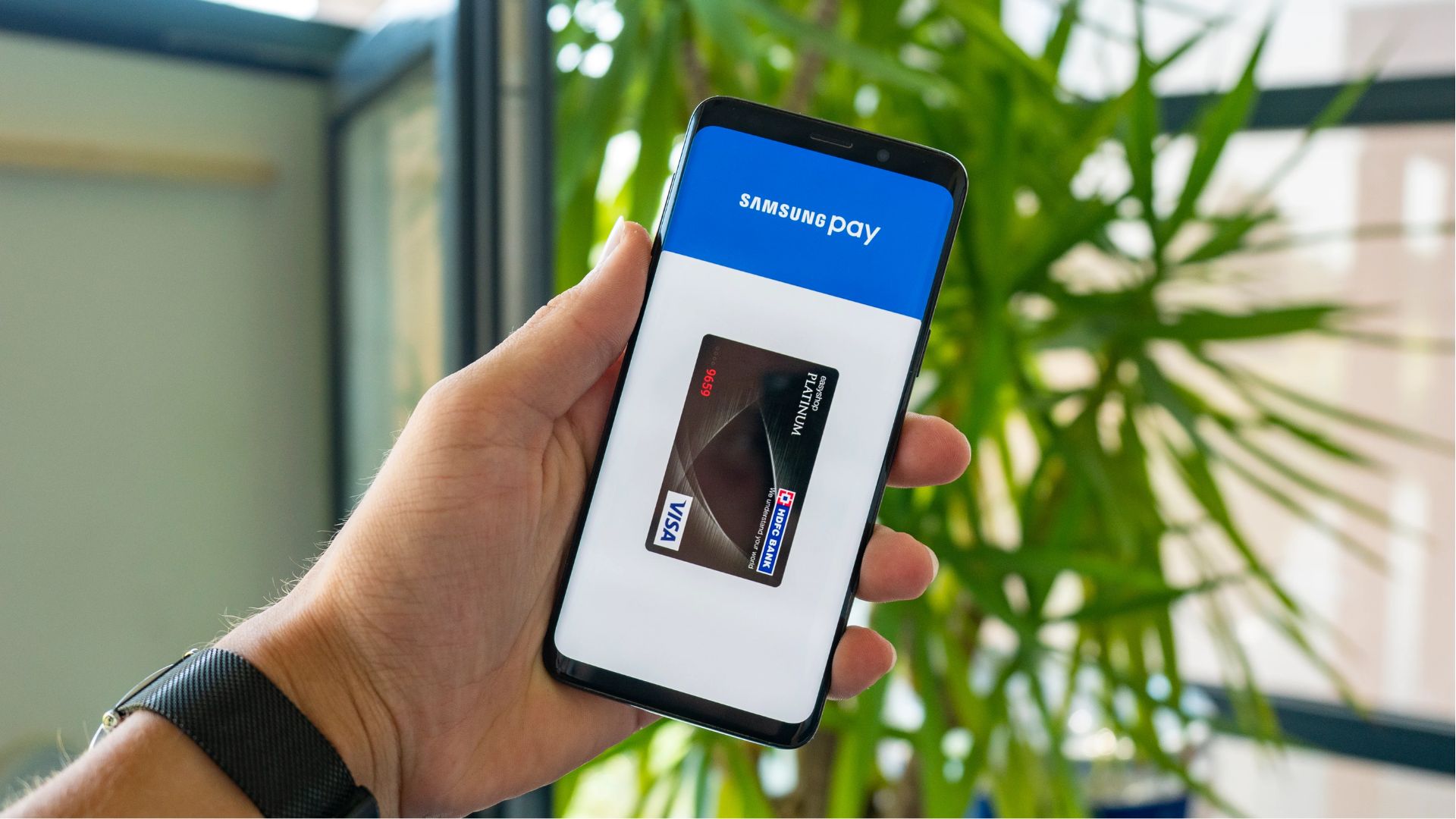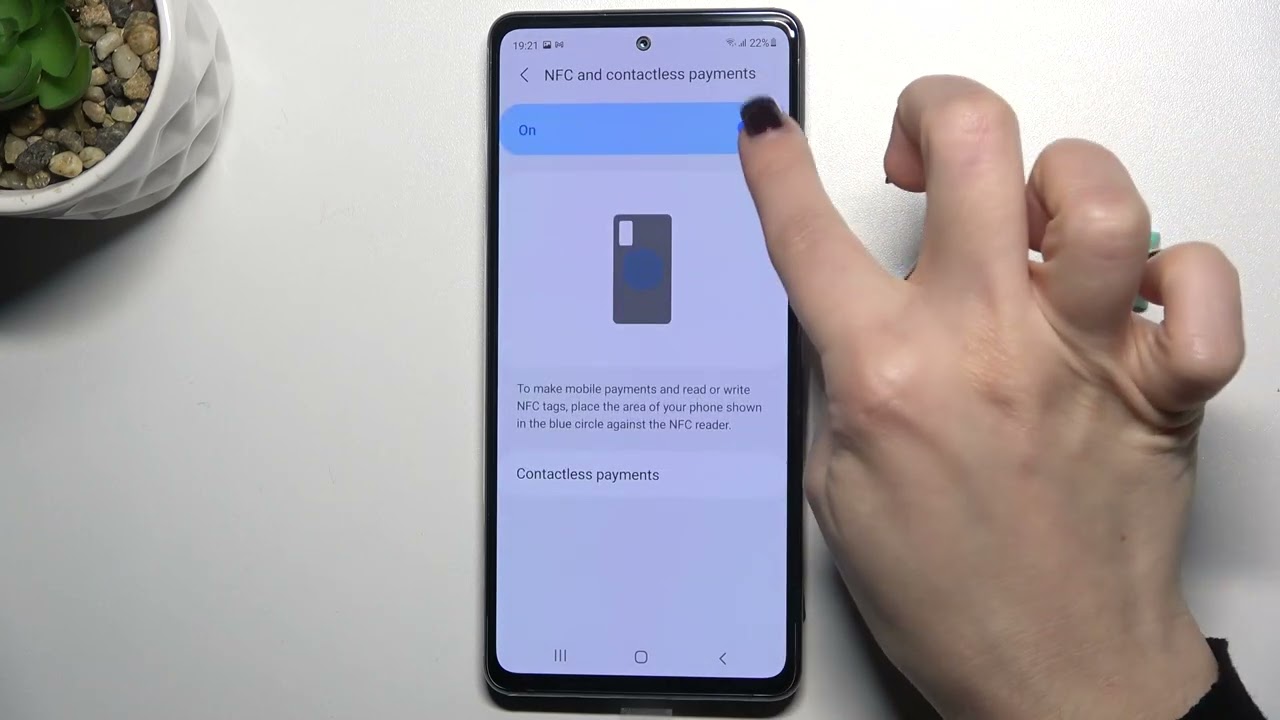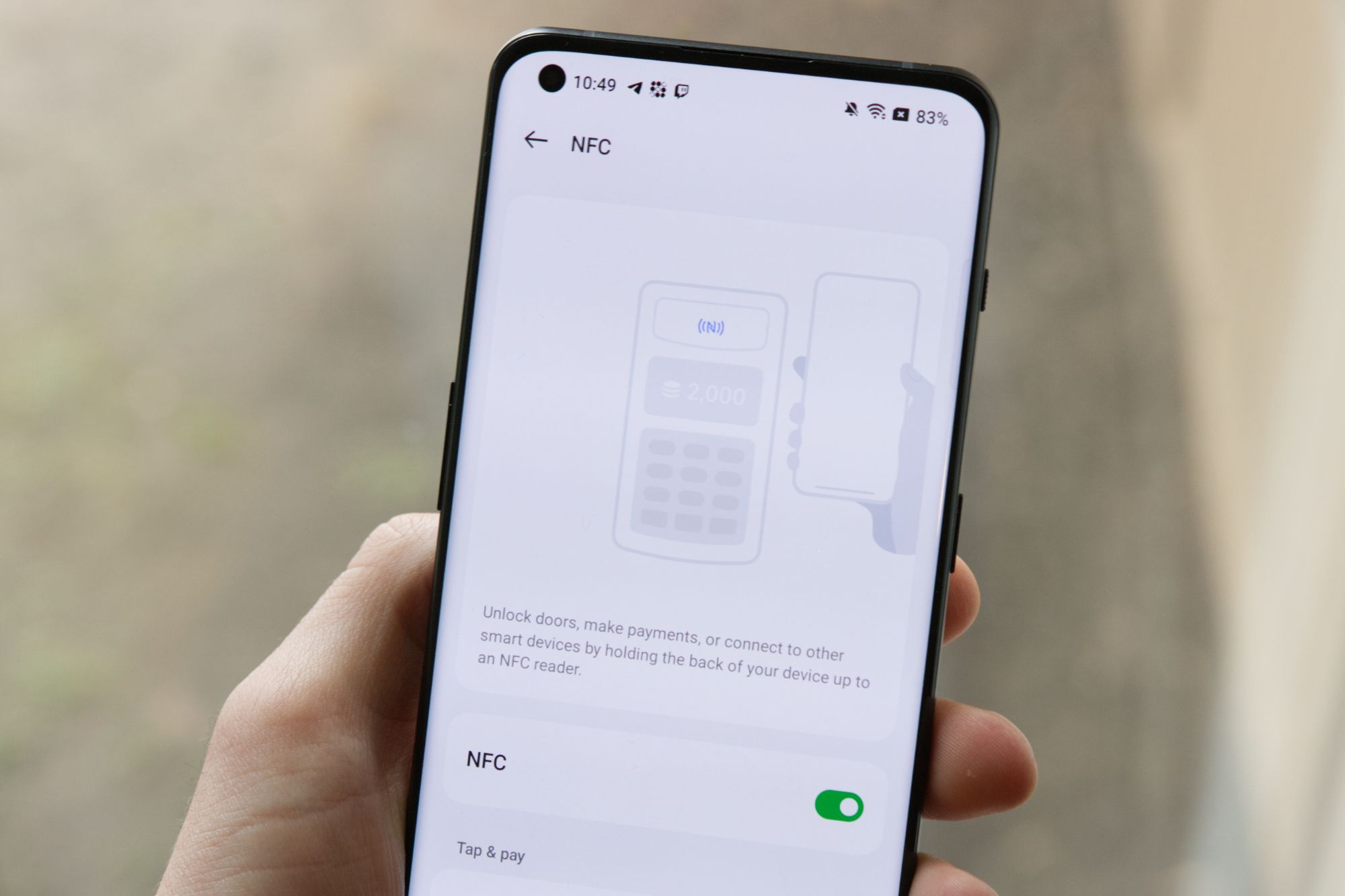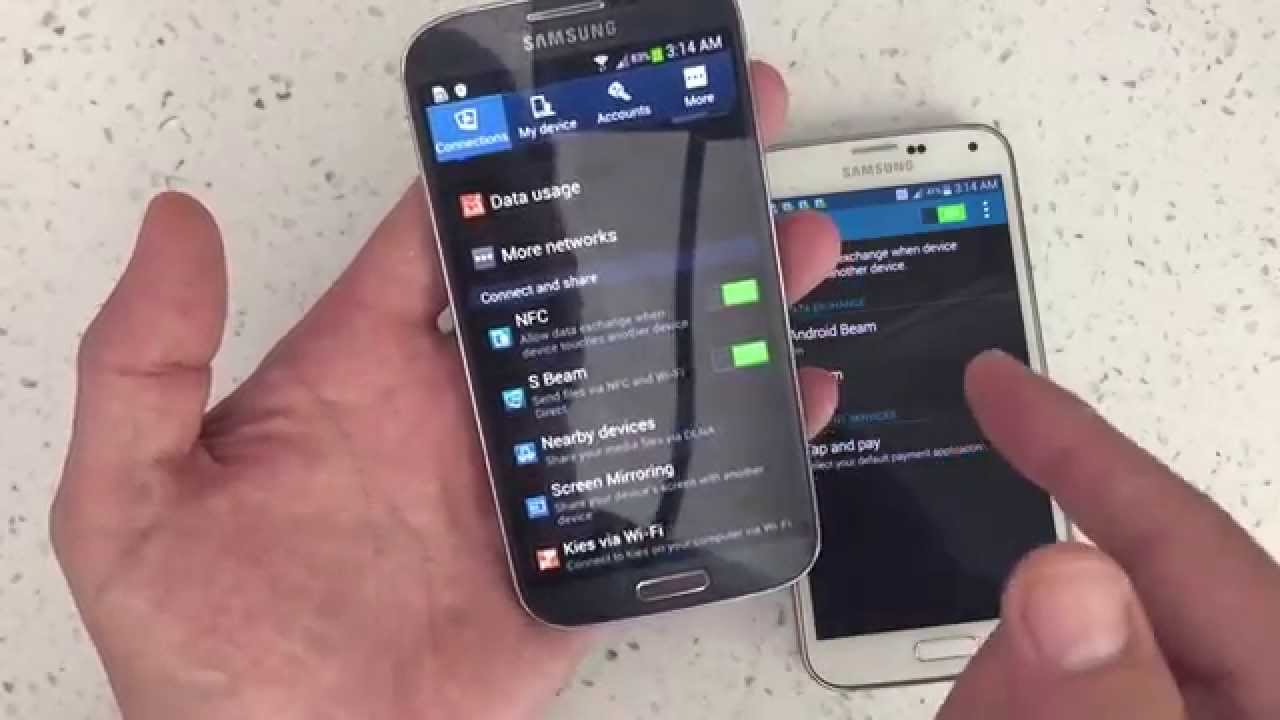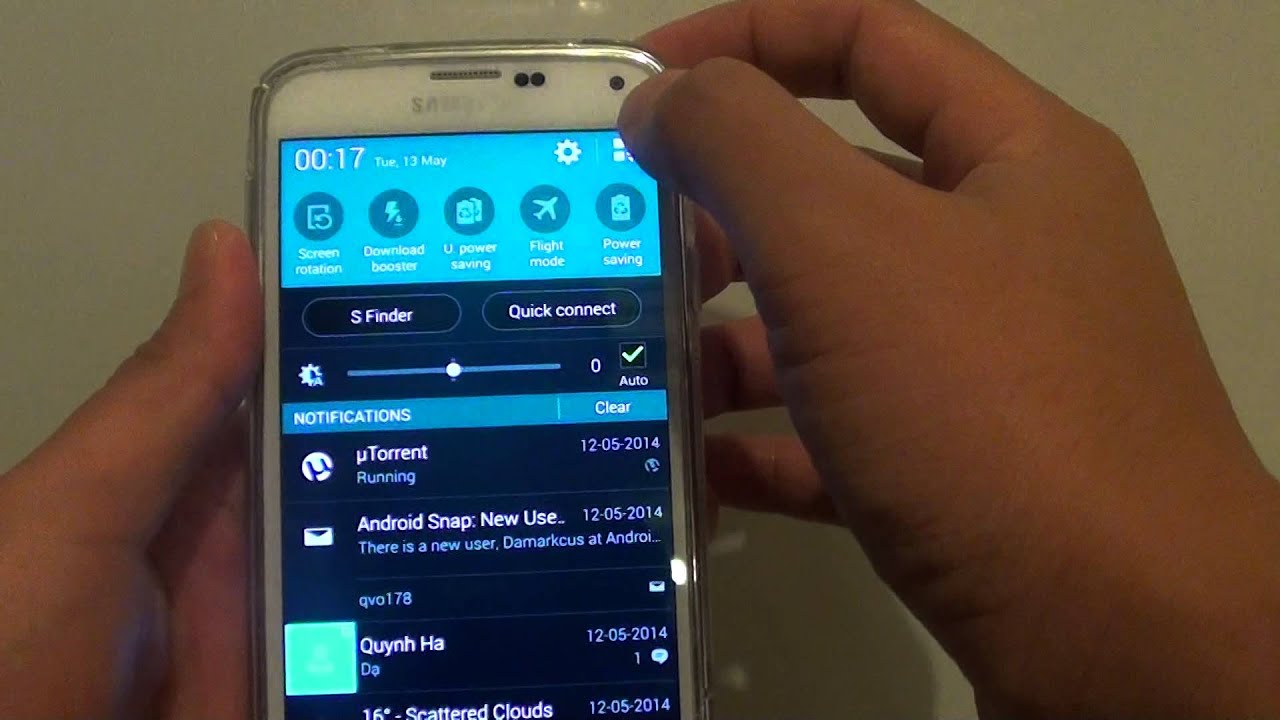What Is NFC?
NFC, which stands for Near Field Communication, is a wireless technology that enables close-range communication between devices. It allows for the seamless transfer of data, such as text, images, and files, between compatible devices simply by placing them in close proximity to one another.
NFC is often used for convenient and quick interactions, such as making payments, sharing contacts, and accessing digital content. It operates on radio-frequency identification (RFID) and functions within a limited range of about 4 centimeters or less.
With NFC, you can perform various tasks with a simple tap or touch. It eliminates the need for physical connections or complicated pairing processes, making it incredibly user-friendly and accessible.
NFC technology is built into a wide range of devices, including smartphones, tablets, smartwatches, and even credit cards. This widespread adoption and integration have made NFC a prevalent and widely-used form of communication.
One of the key advantages of NFC is its speed and convenience. Transactions and data transfers can occur almost instantaneously, providing a seamless and efficient user experience. Additionally, NFC is relatively secure as it requires close proximity to initiate a connection, reducing the risk of unintentional interception or unauthorized access.
Overall, NFC offers a versatile and convenient way to interact with devices and transfer data. Its applications extend beyond just payment transactions, making it a valuable feature on modern smartphones.
How Does NFC Work?
Near Field Communication (NFC) utilizes the principles of electromagnetic induction and radio waves to establish communication between devices. It operates on the same frequency range as RFID technology, typically 13.56 MHz.
NFC works by allowing two devices to establish a connection when they are brought into close proximity, typically within a few centimeters. The devices involved in the communication process are referred to as the initiator and target.
When an NFC-enabled device, such as a smartphone, approaches another NFC-enabled device or an NFC tag, the electromagnetic field generated by the initiator device induces an electric current in the target device or NFC tag. This current contains the necessary information, such as data or instructions, which is then transmitted between the devices.
NFC communication can be categorized into two modes: active mode and passive mode.
In active mode, both devices generate their own electromagnetic field, allowing them to transmit and receive data simultaneously. This mode is typically used when two NFC-enabled devices are communicating with one another, such as when sharing files or contacts.
In passive mode, one device generates the electromagnetic field while the other device relies on this field to induce a current and receive data. This mode is commonly used when an NFC-enabled device interacts with an NFC tag, such as when making a payment or accessing digital content.
Security is an important consideration in NFC communication. To ensure secure data transfer, NFC employs various encryption and authentication methods. These include the use of cryptographic algorithms, secure element technology, and secure channels for data transmission.
It is worth noting that NFC has a short operating range, which provides an added layer of security. The close proximity required for communication reduces the risk of unauthorized access or interception compared to other wireless communication technologies with longer ranges.
In summary, NFC relies on electromagnetic induction and radio waves to establish communication between devices. It operates in active and passive modes, enabling the exchange of data and instructions between devices or NFC tags. With its secure and user-friendly nature, NFC has become an essential feature in modern smartphones and other devices.
NFC on Samsung Phones
Samsung has been at the forefront of smartphone technology for years, and NFC is no exception. Samsung phones often come equipped with NFC capabilities, allowing users to take advantage of the many benefits this technology offers.
With NFC on Samsung phones, users can seamlessly connect with other NFC-enabled devices, such as smartphones, tablets, and smartwatches. This enables quick and easy sharing of files, photos, and contacts with just a simple tap or touch.
Additionally, Samsung has integrated NFC technology into its payment system, Samsung Pay. This allows Samsung phone users to make secure mobile payments at NFC-enabled payment terminals. By simply tapping their phone on the terminal, they can quickly and conveniently complete their transactions.
Besides payment capabilities, Samsung phones with NFC can also be utilized for other purposes. For example, users can program NFC tags to perform specific actions when the phone comes in contact with them. This can include setting alarms, adjusting settings, launching applications, or even automating tasks. The possibilities are virtually endless.
Samsung phones also support NFC-based ticketing and access control systems. This means that instead of carrying physical tickets or access cards, users can simply tap their phone to gain entry or validate their ticket. This enhances convenience and reduces the risk of losing or forgetting important documents.
It is important to note that not all Samsung phone models may have NFC capabilities. Therefore, it is crucial to check the specifications of the specific model before assuming NFC functionality.
Samsung continues to enhance and innovate its NFC features to provide users with a seamless and secure experience. By incorporating NFC technology into its phones, Samsung has opened up a world of possibilities for users to connect, share, and make convenient transactions.
What Can You Do with NFC on Your Samsung Phone?
NFC technology on your Samsung phone opens up a wide range of possibilities for convenient and innovative interactions. Here are some of the things you can do with NFC:
- Make Contactless Payments: One of the most popular uses of NFC on Samsung phones is for contactless payments. By adding your credit or debit card details to Samsung Pay, you can make secure and quick payments by simply tapping your phone on an NFC-enabled payment terminal. It eliminates the need to carry physical cards and provides a convenient and secure payment method.
- Share Files and Media: With NFC, sharing files, photos, videos, and other media becomes effortless. By tapping your Samsung phone with another NFC-enabled device, you can quickly transfer files between devices without the need for cables or complex setup processes. This is useful for quickly sharing photos with friends, exchanging contact information, or sharing presentations in a business setting.
- Connect to Bluetooth Devices: NFC can simplify the process of connecting your Samsung phone to Bluetooth devices, such as wireless headphones or speakers. Instead of navigating through settings and pairing codes, you can simply tap your phone to the NFC-enabled device to establish a connection quickly and effortlessly.
- Automate Tasks with NFC Tags: Samsung phones allow you to program NFC tags to perform specific actions when your phone comes in contact with them. For example, you can place an NFC tag on your car dashboard and program it to automatically turn on Bluetooth, launch your favorite music app, and enable GPS when you tap your phone on it. This can help streamline your daily routine and save you time and effort.
- Access Digital Content: Many businesses and venues, such as museums, galleries, and theaters, use NFC tags to provide additional information or access to digital content. By tapping your Samsung phone on an NFC tag, you can instantly access websites, download apps, or receive exclusive offers and discounts. This enhances the overall experience and provides added value to your visit.
These are just a few examples of what you can do with NFC on your Samsung phone. As the technology continues to evolve, more innovative and exciting applications will become available, further enhancing the functionality and convenience of NFC-enabled devices.
Setting Up NFC on Your Samsung Phone
Setting up NFC on your Samsung phone is a straightforward process that requires just a few simple steps. Here’s how you can enable and configure NFC on your Samsung phone:
- Check Compatibility: Ensure that your Samsung phone supports NFC technology. Most newer Samsung models have NFC capabilities, but it’s important to verify this in your device’s settings or refer to the manufacturer’s documentation if you’re unsure.
- Enable NFC: Open the Settings on your Samsung phone and navigate to the Connections or Wireless & Networks section. Look for the NFC option and toggle it on to enable NFC functionality.
- Configure NFC Settings: Once NFC is enabled, you can customize its behavior to suit your preferences. In the NFC settings, you’ll find options such as Android Beam (for sharing files), Tap and Pay (for contactless payments), and Android Auto Launch. You can enable or disable these features based on your needs.
- Add Payment Cards: If you plan to use your Samsung phone for contactless payments, you’ll need to add your payment cards to Samsung Pay. Open the Samsung Pay app, follow the prompts to add your cards, and complete any necessary verification steps. Once your cards are added, they’ll be accessible for NFC-based payments.
- Program NFC Tags (optional): If you want to automate tasks or create shortcuts, you can program NFC tags to trigger specific actions on your Samsung phone. To do this, you’ll need NFC tags, which can be purchased online or at electronics stores. Install a compatible NFC tag programming app from the Google Play Store, follow the instructions provided by the app, and program your desired actions onto the NFC tag.
- Test NFC Functionality: Once you’ve set up NFC on your Samsung phone, it’s a good idea to test its functionality. Try sharing a file with another NFC-enabled device, attempt a contactless payment, or tap your phone on an NFC tag to ensure that everything works as expected.
By following these steps, you’ll be able to set up NFC on your Samsung phone and take advantage of its many features and benefits. NFC offers a convenient way to share files, make payments, automate tasks, and more, enhancing your overall smartphone experience.
How to Make Payments Using NFC on Your Samsung Phone
Making secure and convenient payments using NFC technology on your Samsung phone is a breeze. With Samsung Pay, you can tap to pay at NFC-enabled payment terminals. Here’s a step-by-step guide on how to make payments using NFC on your Samsung phone:
- Ensure NFC is Enabled: Open the Settings on your Samsung phone and navigate to the Connections or Wireless & Networks section. Toggle the NFC option on to enable NFC functionality.
- Add Payment Cards: Open the Samsung Pay app on your Samsung phone. If you haven’t added payment cards yet, follow the prompts to add your credit or debit cards. You can manually enter the card information or use your phone’s camera to scan the card details.
- Unlock Your Phone: For security purposes, ensure your Samsung phone is unlocked before initiating a payment. This can be achieved by using a fingerprint, facial recognition, or PIN authentication.
- Identify NFC Payment Terminals: Look for NFC-enabled payment terminals at participating stores, restaurants, or other establishments. These terminals will typically display the contactless payment symbol, such as the wave icon or the NFC logo.
- Initiate the Payment: When you’re ready to make a payment, hold the back of your Samsung phone near the NFC payment terminal, ensuring the NFC chip on your phone is in close proximity to the terminal. Depending on the terminal, you may need to position your phone a specific way or follow any on-screen instructions.
- Authenticate the Payment: Once your phone is in the correct position and in close proximity to the terminal, follow the prompts on the payment terminal or your Samsung phone’s screen to complete the transaction. This may involve verifying your identity with a fingerprint, PIN, or other authentication method.
- Get Confirmation: After successfully completing the payment, you’ll receive a confirmation on your phone’s screen and sometimes on the payment terminal as well. A receipt may also be available in electronic or paper format, depending on the merchant’s setup.
It’s important to note that Samsung Pay is widely accepted at many NFC-enabled payment terminals, including those that support traditional credit and debit cards. Additionally, Samsung Pay also works with select NFC payment terminals that do not support traditional magnetic stripe payments, giving you a wider range of possibilities for contactless payments.
By following these steps, you can easily and securely make payments using NFC on your Samsung phone. Samsung Pay provides a convenient and streamlined payment method, allowing you to leave your physical wallet behind and rely on your smartphone for quick and secure transactions.
NFC Security and Privacy Concerns
While Near Field Communication (NFC) offers convenience and efficiency, it’s important to be aware of the potential security and privacy concerns associated with this technology. Here are some key considerations:
- Data Interception: The short-range nature of NFC provides some inherent security benefits, as it reduces the risk of data interception by third parties. However, it’s still essential to be cautious of potential eavesdroppers who might be in close proximity and attempt to intercept data during an NFC transaction. Using encrypted connections and secure protocols, such as Secure Element technology, can help mitigate this risk.
- Unintended Payments: With NFC-enabled payment methods, there is a possibility of unintended payments if your device comes in contact with an NFC payment terminal while you’re not actively initiating a transaction. This could happen if your phone is in close proximity to an activated terminal, such as when it’s in your pocket or bag. To minimize the risk, consider keeping NFC disabled until you need to use it, or use additional security measures, such as requiring authentication before processing a payment.
- Malicious NFC Tags: NFC tags can be misused if they contain malicious code or are programmed to perform unwanted actions. For example, an attacker may create an NFC tag that initiates a fraudulent payment or installs malware on your device when tapped. It’s important to only interact with NFC tags from trusted and reputable sources. Regularly update your device’s software and use antivirus software to minimize the risk of encountering malicious NFC tags.
- Personal Data Exposure: As with any technology that involves the transmission of data, there’s a potential risk of personal information being exposed or intercepted during NFC communications. It’s crucial to only share necessary and encrypted data during NFC transactions and be cautious when sharing sensitive information. Ensure that you trust the recipient device or contactless terminal before sharing any personal or financial details.
- Accidental NFC Pairing: NFC technology allows for seamless connectivity between devices, but it also introduces the risk of accidentally pairing with unauthorized devices. This could lead to unintended file transfers or unauthorized access to personal information. Take care to confirm the device you’re pairing with before accepting any connections or transfers via NFC.
To mitigate these security and privacy concerns, it is essential to practice good security habits and follow best practices while using NFC. This includes keeping your device’s software up to date, using strong and unique passwords or biometric authentication, enabling two-factor authentication whenever possible, and being cautious when interacting with NFC tags or devices from unknown sources.
By being aware of these security and privacy concerns and taking appropriate precautions, you can enjoy the benefits of NFC while minimizing potential risks to your personal and financial information.
Troubleshooting Common NFC Problems
While Near Field Communication (NFC) technology is generally reliable, users may occasionally encounter issues that can hinder its functionality. Here are some troubleshooting steps to address common NFC problems:
- Ensure NFC is Enabled: Double-check that NFC is enabled on your device. Go to your device’s Settings, find the NFC option in the Connections or Wireless & Networks section, and ensure it is turned on.
- Check for Compatibility: Confirm that the other device or NFC tag you are trying to communicate with is compatible with NFC technology. Some older devices may not have NFC capabilities, so it’s important to verify compatibility before attempting an NFC connection.
- Remove Obstructions: NFC relies on close proximity and direct contact between devices or NFC tags. Ensure there are no physical barriers, such as cases or covers, interfering with the NFC connection. Remove any obstructions and try establishing the connection again.
- Restart Both Devices: Restarting your device can often resolve temporary software or connectivity glitches. Turn off both the NFC-enabled devices and power them back on to clear any potential issues.
- Check for Software Updates: Make sure your device’s software is up to date. Manufacturers may release software updates that address NFC-related bugs or improve compatibility. Check for any available updates in your device’s settings or app store and install them if necessary.
- Clean NFC Contacts: If you’re having trouble establishing an NFC connection, lint, dirt, or debris on the NFC contact points could be affecting the communication. Use a soft, lint-free cloth to clean the NFC contact areas on both devices or tags and try again.
- Reset NFC Settings: If the issue persists, resetting your NFC settings can often resolve glitches or configuration errors. Go to your device’s NFC settings and look for the option to reset or clear NFC settings. Note that this will also remove any saved NFC tags or connections, so use this option with caution.
- Get Professional Assistance: If none of the above steps work or if you suspect a hardware issue, it may be necessary to seek professional assistance. Reach out to your device manufacturer’s support team or visit an authorized service center for further diagnosis and assistance.
By following these troubleshooting steps, you can address common NFC problems and restore the functionality of your NFC-enabled devices. If the issue persists, it’s important to seek professional support to ensure proper diagnosis and resolution.
Conclusion
Near Field Communication (NFC) technology on Samsung phones has revolutionized the way we interact with our devices and the world around us. With NFC, we can make contactless payments, share files and media, automate tasks, and access digital content with a simple tap or touch.
Setting up NFC on your Samsung phone is a straightforward process that involves enabling NFC in your device’s settings, adding payment cards to Samsung Pay, and customizing NFC options to suit your preferences. Additionally, NFC offers a range of benefits, including convenience, speed, and enhanced security.
While using NFC, it’s important to be mindful of security and privacy concerns. Being aware of the potential risks of data interception, unintended payments, and malicious NFC tags can help users take appropriate precautions to protect their personal and financial information.
If you encounter any NFC-related issues, troubleshooting steps such as ensuring NFC is enabled, checking for compatibility, removing obstructions, and cleaning NFC contacts can help resolve common problems. In cases where troubleshooting doesn’t work, seeking professional assistance can be beneficial in diagnosing and addressing the issue.
Overall, NFC technology on Samsung phones provides a seamless and efficient way to connect, share, and make payments. With continued advancements and widespread adoption, NFC is set to play an increasingly significant role in our everyday lives, transforming the way we interact with devices and conduct transactions.