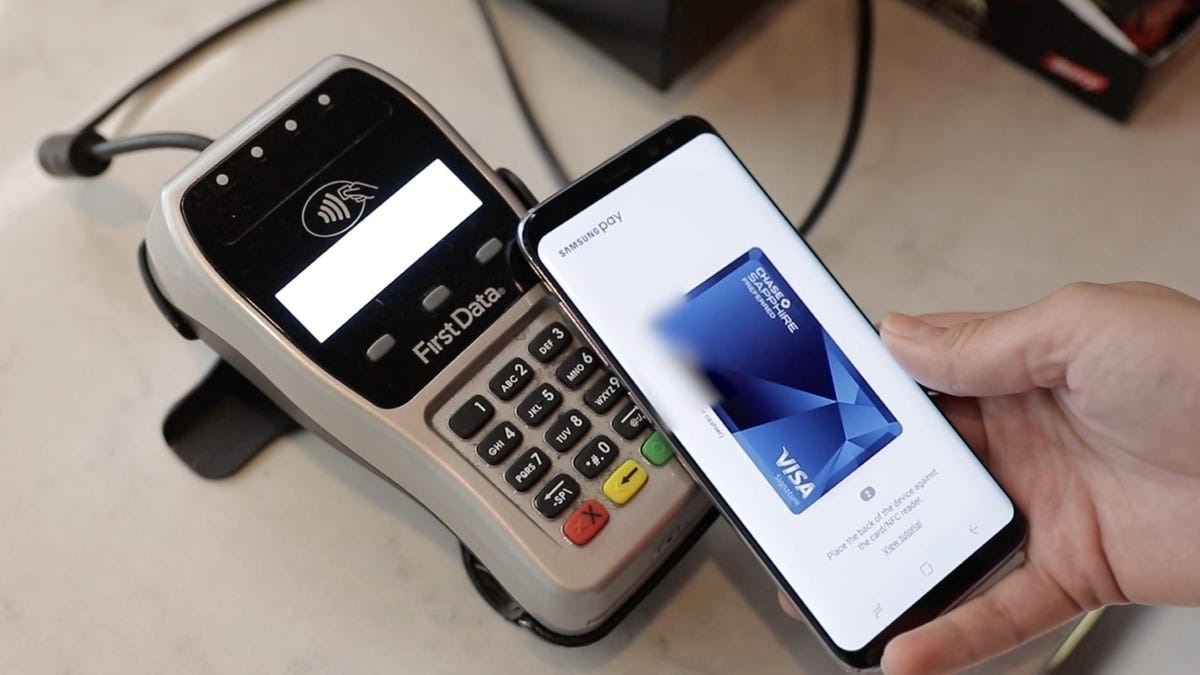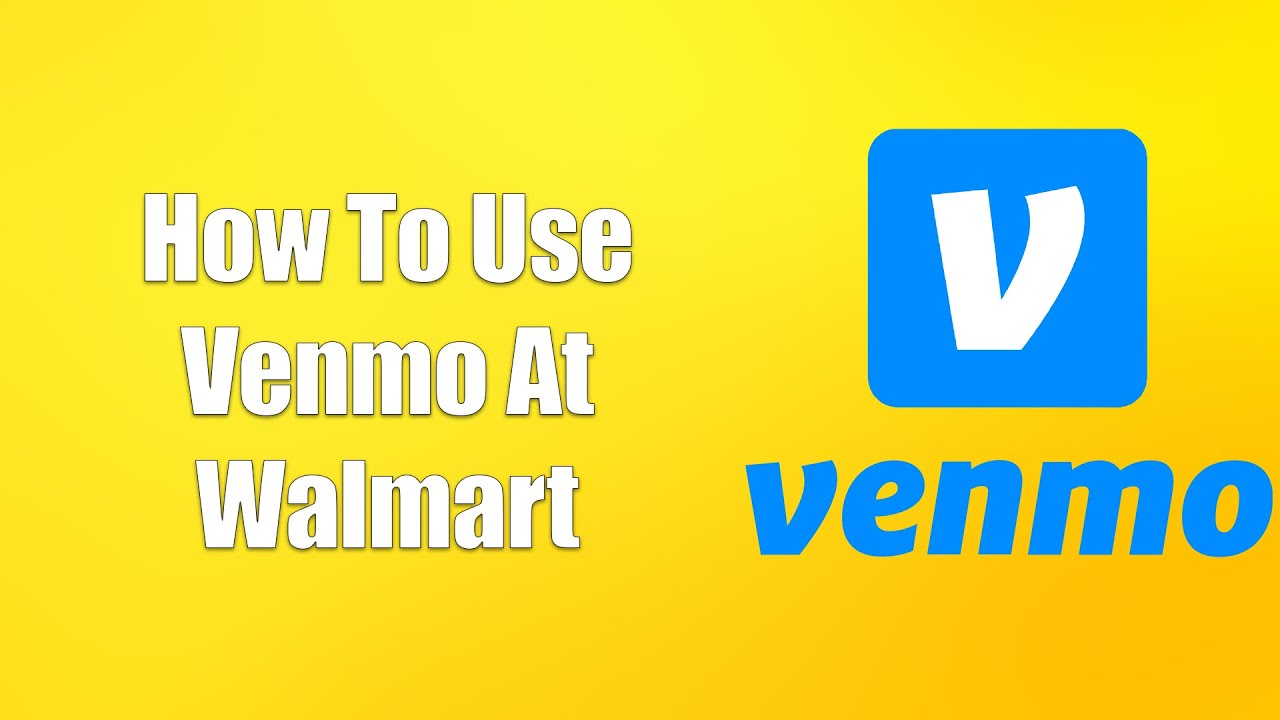What is Samsung Pay?
Samsung Pay is a mobile payment service that allows users to make secure and convenient transactions using their Samsung smartphones or wearable devices. With Samsung Pay, you can store your credit cards, debit cards, and even loyalty cards on your device, eliminating the need to carry a physical wallet.
Unlike traditional payment methods which require the physical presence of a card, Samsung Pay uses Near Field Communication (NFC) and Magnetic Secure Transmission (MST) technologies. This means that Samsung Pay is compatible with a wide range of payment terminals. Whether a store accepts contactless payments or requires card swiping, Samsung Pay can seamlessly make transactions at millions of merchants worldwide.
Security is a top priority with Samsung Pay. When you add a card to Samsung Pay, it creates a unique digital identifier called a token. This token is stored securely on your device and used for transactions, ensuring that your sensitive payment information is never shared with the merchant.
Another advantage of Samsung Pay is the ability to earn rewards and cash back while you shop. Samsung Pay offers various rewards programs and partnerships with banks and retailers, allowing you to save money and earn points every time you make a purchase. This makes Samsung Pay not only a convenient payment method but also a way to make your shopping experience more rewarding.
Whether you’re buying groceries, dining out, or shopping online, Samsung Pay offers a hassle-free and secure way to make cashless payments. With its widespread acceptance and innovative features, Samsung Pay has become a popular choice for users seeking a convenient and secure mobile payment solution.
How does Samsung Pay work?
Samsung Pay works by utilizing a combination of Near Field Communication (NFC) and Magnetic Secure Transmission (MST) technologies to make payment transactions. Here’s how it works:
- Add your cards: To start using Samsung Pay, you’ll need to add your credit or debit cards to the app. Simply open the Samsung Pay app on your compatible Samsung device and follow the prompts to add your cards. You can also add loyalty cards to enjoy additional benefits.
- Select a card: When it’s time to make a payment, you can swipe up on your device’s screen to access the Samsung Pay app. From there, you can select the card you want to use for the transaction.
- Authenticate: Depending on your security settings, you may need to authenticate the payment using your fingerprint, iris scan, or PIN. This additional layer of security ensures that only you can authorize transactions.
- Tap or swipe: Once you’re ready, simply hold your device close to the payment terminal. If the terminal supports contactless payments, you can tap your device on the terminal. If the terminal requires card swiping, you can place your device near the card reader and let Samsung Pay emulate the magnetic strip of your card.
- Transaction complete: The payment is processed, and you will receive a confirmation on your device and/or a receipt from the merchant. Samsung Pay also keeps a record of your transactions for easy reference.
It’s important to note that Samsung Pay is accepted at a wide range of merchants, both online and in physical stores. Whether you’re shopping at a local grocery store, dining out at a restaurant, or making an online purchase, you can use Samsung Pay to easily and securely make cashless payments.
Additionally, Samsung Pay offers features like contactless transit card integration, allowing you to use your device to pay for public transportation in participating cities. This adds even more convenience to your everyday life.
Overall, Samsung Pay simplifies the payment process by turning your smartphone or wearable device into a digital wallet. With its wide compatibility, ease of use, and robust security measures, Samsung Pay has become a trusted and popular choice for millions of users worldwide.
The benefits of using Samsung Pay at grocery stores
Using Samsung Pay at grocery stores offers several advantages that can enhance your shopping experience. Here are some key benefits:
- Convenience: Samsung Pay eliminates the need to carry multiple physical cards, including credit and debit cards, loyalty cards, and even gift cards. Instead, you can store all of your cards digitally on your Samsung device. This means you can simply pull out your phone or wearable device at the checkout counter and make a payment without fumbling through your wallet or purse.
- Wide acceptance: Samsung Pay is accepted at millions of merchants worldwide, including grocery stores of all sizes. Whether it’s a large supermarket or a local grocery shop, the chances are high that they support Samsung Pay as a payment option. This ensures that you can use your Samsung device to make purchases at your preferred grocery stores conveniently.
- Rewards and cash back: Many grocery stores offer loyalty programs that allow you to earn points or receive discounts on your purchases. By using Samsung Pay, you can easily track and redeem these rewards directly from your device. Additionally, Samsung Pay may have its own rewards program or partnerships with banks and retailers, providing you with additional opportunities to save money or earn cash back while shopping for groceries.
- Enhanced security: Security is a top priority when it comes to mobile payments, and Samsung Pay offers robust security features. Each transaction made with Samsung Pay is tokenized, meaning that your payment information is never transmitted to the merchant. Instead, a unique token is used to process the transaction, ensuring that your sensitive data is secure. Additionally, Samsung Pay incorporates biometric authentication methods, such as fingerprint or iris scanning, to further protect your transactions.
- Quick and easy checkout: Samsung Pay enables fast and seamless payment experiences at the grocery store checkout counter. With a few simple taps on your device, you can complete your payment without having to insert a card or enter a PIN. This not only saves time but also makes the checkout process more efficient for both you and the cashier.
Overall, using Samsung Pay at grocery stores offers convenience, wide acceptance, rewards, enhanced security, and a streamlined checkout experience. Whether you want to simplify your wallet, earn rewards, or make secure and efficient transactions, Samsung Pay is an excellent choice for cashless payments at grocery stores.
The symbol for cashless payments at grocery stores
As cashless payments become increasingly popular, many grocery stores have adopted a specific symbol to indicate that they accept digital payment methods, including Samsung Pay. This symbol serves as a visual cue for customers, allowing them to easily identify which payment options are available. The symbol for cashless payments at grocery stores typically features a contactless payment icon, such as a wave or a stylized representation of a smartphone.
The symbol may vary slightly depending on the store, but it is usually displayed prominently at the checkout counters, near the card readers, or on the entrance doors. In some cases, you may also find the symbol displayed on the store’s website or mobile app, indicating that cashless payments are accepted for online orders or delivery services.
It’s important to note that while most grocery stores now accept digital payments, including Samsung Pay, some smaller or independent stores may still be transitioning to cashless systems or may have limited payment options. In these cases, the symbol for cashless payments may not be displayed, but it’s worth checking with the store or asking the cashier if Samsung Pay is accepted.
If you’re unsure whether a grocery store accepts Samsung Pay, look for the following symbols:
- Contactless payment symbol: This symbol typically looks like a wave or a stylized wireless signal. It indicates that the store accepts contactless payment methods, which include Samsung Pay.
- Mobile payment symbol: Some stores may have a symbol specifically denoting acceptance of mobile payment methods, such as a smartphone icon. This symbol confirms that you can use Samsung Pay for your purchases.
- Card logos: Many grocery stores also display logos of accepted card networks, such as Visa, Mastercard, and American Express. If you see these logos, it’s a good indication that the store is equipped to accept digital payments.
If you cannot find the symbol for cashless payments at a grocery store, you can always ask a store employee or check their website for accepted payment methods. Additionally, the Samsung Pay app provides a list of supported merchants, so you can search for specific grocery stores and confirm their acceptance of Samsung Pay before visiting.
By familiarizing yourself with the symbol for cashless payments and knowing where to look for it, you can easily identify and shop at grocery stores that accept Samsung Pay, making your shopping experience even more convenient and hassle-free.
Where to find the symbol for Samsung Pay at grocery stores
When shopping at grocery stores, finding the symbol for Samsung Pay is crucial to determine whether the store supports this convenient payment method. Here are some common places where you can locate the symbol:
- Checkout counters: The symbol for Samsung Pay is often displayed prominently at the checkout counters. Take a look at the card readers or payment terminals, and you may find the symbol indicating that the store accepts digital payments, including Samsung Pay.
- Entrance doors and windows: In some cases, grocery stores may place the symbol on their entrance doors or windows to inform customers about the availability of cashless payment options. This allows you to easily identify if Samsung Pay is accepted before even entering the store.
- Websites and mobile apps: Many grocery stores have websites or mobile apps where they provide information about their accepted payment methods. Check their digital platforms for details on accepted mobile payment options, such as Samsung Pay. They may display the symbol or state explicitly that they accept Samsung Pay for online orders or delivery services.
- Store signage: Keep an eye out for any signs or banners within the grocery store premises that mention accepted payment methods. These signs may include the symbol for Samsung Pay as part of the displayed logos or icons, indicating its acceptance throughout the store.
- Payment option screens: If you are using self-checkout machines or touch screen devices for payment, the symbol for Samsung Pay may be visible on the payment option screens. Look for the relevant payment icons, such as contactless payment or mobile payment, to confirm if Samsung Pay is an accepted method.
If you are unable to locate the symbol for Samsung Pay at a grocery store, it is advisable to ask a store employee or cashier directly. They can provide you with accurate information regarding the acceptance of Samsung Pay as a payment method. Since not all stores display the symbol, inquiring with the staff ensures that you have the most up-to-date information on payment options.
Additionally, you can check the Samsung Pay app for a list of supported merchants. The app provides a search feature where you can look for specific grocery stores and verify their acceptance of Samsung Pay before visiting.
By being aware of where to find the symbol for Samsung Pay at grocery stores and employing the assistance of store staff when needed, you can confidently use Samsung Pay for your cashless transactions and shop conveniently at your favorite grocery stores.
What to do if the symbol is not displayed at a grocery store
If you do not see the symbol for Samsung Pay or any indication of cashless payment acceptance at a grocery store, don’t worry. There are several steps you can take to determine if Samsung Pay is still an option:
- Ask a store employee: Approach a store employee or cashier and inquire about the accepted payment methods. They will be able to confirm if Samsung Pay is supported and provide you with the necessary information to proceed with your purchase. Sometimes, a store may accept mobile payments without displaying the symbol, so it’s always worth asking.
- Check the store’s website or mobile app: Visit the grocery store’s website or download their mobile app if available. Look for their payment options or frequently asked questions section, as it may mention Samsung Pay or mobile payment acceptance. They may provide specific details on supported payment methods, including Samsung Pay, even if it is not visibly displayed in-store.
- Consult the Samsung Pay app: Open the Samsung Pay app on your device and search for the specific grocery store you are visiting. The app provides a list of supported merchants, so you can check if the store is listed and if Samsung Pay is accepted. This will help you determine if you can use Samsung Pay as a payment method.
- Consider alternative payment methods: If Samsung Pay is not accepted at a particular grocery store, you can explore other payment options. Many stores support other mobile payment apps or accept traditional payment methods like credit or debit cards. Cash is also a widely accepted payment option. Look for signage or inquire with store staff about alternative ways to pay for your groceries.
- Suggest Samsung Pay: If you discover that a grocery store does not accept Samsung Pay, you can provide feedback to the store’s management. Voice your interest and suggest that they consider accepting Samsung Pay as a payment option in the future. Customer feedback can play a role in influencing a store’s decision to expand their accepted payment methods.
Remember, not all grocery stores visibly display the symbol for Samsung Pay or other cashless payment options. However, by asking store employees, checking the store’s digital platforms, using the Samsung Pay app, considering alternative payment options, and offering feedback, you can navigate the situation and make an informed decision about your preferred payment method.
It’s important to note that the acceptance of Samsung Pay may vary from store to store, so it’s a good idea to confirm payment options beforehand, especially if you rely on Samsung Pay for your transactions.
How to set up Samsung Pay on your device
Setting up Samsung Pay on your device is a straightforward process. Follow these steps to get started:
- Ensure compatibility: Check if your Samsung device is compatible with Samsung Pay. Most recent models, including smartphones and wearable devices like smartwatches, support Samsung Pay. However, it’s always a good idea to verify compatibility on Samsung’s official website or in the Samsung Pay app.
- Install the Samsung Pay app: If Samsung Pay isn’t pre-installed on your device, you can download it from the Galaxy Store or Google Play Store. Search for “Samsung Pay” and follow the prompts to install the app.
- Open the Samsung Pay app: Once the app is installed, locate and open it on your device. You may need to sign in with your Samsung account or create a new one if you don’t already have one.
- Add your cards: In the Samsung Pay app, tap on the option to add cards. You can then choose whether to add a credit card, debit card, or loyalty card. Follow the on-screen instructions to enter your card details, such as the card number, expiration date, and security code. You may need to verify your card through an SMS or email confirmation.
- Complete the verification process: Depending on your bank or card issuer, additional verification steps may be required. This could involve confirming your identity through fingerprint, iris scan, or a one-time password sent to your registered mobile number or email. Follow the prompts to complete the verification process for each card you add.
- Set your default card (optional): If you have multiple cards added to Samsung Pay, you can choose a default card for quick and easy access. Open the Samsung Pay app, go to settings, and select “Default card.” Choose the card you want to set as default, and it will be automatically chosen when making a payment unless you select a different card for the transaction.
- Enable biometric authentication (optional): Samsung Pay provides the option to secure your transactions with biometric authentication, such as fingerprint or iris scanning. If you prefer this additional layer of security, go to the app settings and enable your preferred biometric authentication method.
- Start using Samsung Pay: With your cards successfully added and verified, you’re now ready to start using Samsung Pay. Simply swipe up from the home screen or unlock your device, and Samsung Pay will launch. Select the desired card, authenticate, and place your device near the payment terminal to complete the transaction.
Remember, the setup process may vary slightly depending on your device model, software version, and location. However, the above steps should guide you through the initial setup of Samsung Pay on most compatible devices. If you encounter any issues or have questions during the setup process, you can refer to the Samsung Pay support resources or contact Samsung customer support for assistance.
By setting up Samsung Pay on your device, you can enjoy the convenience and security of using your smartphone or wearable device to make cashless payments at grocery stores and other participating merchants.
Tips for using Samsung Pay effectively at grocery stores
When using Samsung Pay at grocery stores, keep these tips in mind to have a smooth and efficient experience:
- Know your rewards: Take advantage of any rewards programs or partnerships offered by Samsung Pay and participating grocery stores. Familiarize yourself with the details of these rewards programs, such as earning points or cash back, and learn how to redeem them. This can help you maximize the benefits while shopping for groceries.
- Organize your cards: If you have multiple cards added to Samsung Pay, organize them in the app for easy access. Consider arranging the cards in the order of their frequency of use or set a default card for convenient and quick payments. This way, you won’t have to search through a list of cards when you’re at the grocery store checkout counter.
- Keep your device charged: Ensure that your Samsung device has sufficient battery life before heading to the grocery store. You don’t want to run out of battery in the middle of a payment transaction. Consider carrying a portable power bank if you anticipate heavy usage throughout the day.
- Use the lock screen shortcut: To quickly access Samsung Pay, add it to your device’s lock screen shortcuts. This allows you to launch Samsung Pay without unlocking your device, making the payment process even faster and more convenient when you’re in a hurry at the grocery store.
- Scan for loyalty cards: Don’t forget to scan your loyalty cards within the Samsung Pay app. Many grocery stores allow you to store and use your loyalty cards digitally, eliminating the need to carry numerous physical cards. Scan and add your loyalty cards to the app to ensure you earn rewards and discounts while shopping.
- Check for promotions: Samsung Pay often partners with various banks, retailers, and service providers to offer exclusive promotions and discounts. Before shopping at a grocery store, browse through the promotions section in the Samsung Pay app to see if there are any relevant offers. This can help you save money on your grocery expenses.
- Be ready to authenticate: When making a payment with Samsung Pay, be prepared to authenticate the transaction. Whether it’s using your fingerprint or iris scan, make sure your biometric authentication method is set up and readily available. This ensures a secure and smooth checkout process.
- Stay informed about updates: Samsung Pay frequently updates its app to enhance functionality and security. Stay informed about these updates by enabling notifications on your device and regularly checking for app updates in the Galaxy Store or Google Play Store. Keeping your app up to date ensures you have access to the latest features and improvements.
- Follow store policies: While Samsung Pay is widely accepted, there may be specific store policies or circumstances where mobile payments are not allowed. It’s essential to respect the rules and guidelines set by individual grocery stores. If mobile payments are not accepted or the cashier informs you otherwise, be prepared with an alternative payment method like a physical card or cash.
By following these tips, you can make the most of using Samsung Pay at grocery stores, ensuring a convenient, secure, and rewarding shopping experience.
Frequently Asked Questions about Samsung Pay and Grocery Stores
Here are answers to some common questions regarding Samsung Pay and its usage at grocery stores:
- Q: Can I use Samsung Pay at all grocery stores?
A: Samsung Pay is widely accepted at many grocery stores, both large chains and smaller independent stores. However, acceptance may vary by location and store policy. It’s best to look for the symbol indicating cashless payment acceptance or inquire with the store to confirm if Samsung Pay is supported. - Q: What if a grocery store does not accept Samsung Pay?
A: If a grocery store does not accept Samsung Pay, you can consider alternative payment methods such as using a physical card, cash, or another mobile payment app that is accepted. Alternatively, you can suggest to the store management the possibility of accepting Samsung Pay in the future. - Q: Can I earn rewards or loyalty points when using Samsung Pay at grocery stores?
A: Yes, by using Samsung Pay, you can earn rewards or loyalty points depending on the grocery store’s rewards program. Additionally, Samsung Pay may offer its own rewards program or partnerships with banks and retailers, providing additional opportunities for savings and benefits while shopping for groceries. - Q: Is Samsung Pay secure for making payments at grocery stores?
A: Yes, Samsung Pay incorporates several security features to protect your payment information. Each transaction is tokenized, meaning that your sensitive card details are never shared with the merchant. Samsung Pay also offers biometric authentication options, such as fingerprint or iris scanning, adding an extra layer of security. It’s essential to keep your device and Samsung Pay app updated to benefit from the latest security enhancements. - Q: What if my Samsung device is lost or stolen?
A: If your Samsung device is lost or stolen, you can use the Find My Mobile feature to remotely lock or erase the device, including the Samsung Pay app and any stored payment information. It is also advisable to contact your bank or card issuer to report the loss or theft and have your cards deactivated or frozen to prevent unauthorized use. - Q: Can I use Samsung Pay for online grocery shopping?
A: Samsung Pay can be used for online grocery shopping, but availability may vary depending on the specific grocery store’s online platform. Some grocery stores may offer Samsung Pay as a payment option at checkout on their website or mobile app. Look for the relevant payment icons or check the store’s accepted payment methods to determine if Samsung Pay is an available option. - Q: Are there transaction limits when using Samsung Pay at grocery stores?
A: Transaction limits for Samsung Pay may vary depending on your bank or card issuer. Some banks may have specific limits for mobile payments, while others may follow the same limits as traditional card transactions. Check with your bank or card issuer to understand the transaction limits associated with Samsung Pay for your specific card.
If you have further questions or encounter any issues while using Samsung Pay at grocery stores, it’s recommended to refer to the Samsung Pay support resources or reach out to Samsung customer support for assistance.
Conclusion
Samsung Pay provides a convenient and secure way to make cashless payments at grocery stores. With its widespread acceptance, compatibility with a wide range of payment terminals, and robust security features, Samsung Pay has become a trusted and popular choice for users seeking seamless mobile payment solutions.
By setting up Samsung Pay on your device, adding your cards, and familiarizing yourself with the symbol for cashless payments, you can enjoy the benefits of quick, secure, and rewarding transactions when shopping for groceries.
Remember to keep your device charged, organize your cards for easy access, and take advantage of any rewards or promotions available through Samsung Pay at participating grocery stores. Additionally, staying informed about app updates and following store policies will contribute to a smooth and efficient payment experience.
While Samsung Pay is widely accepted, it’s important to check for the symbol and confirm acceptance at individual grocery stores. In cases where Samsung Pay is not accepted, be prepared with alternative payment methods or suggest to store management the possibility of accepting Samsung Pay in the future.
Using Samsung Pay at grocery stores not only simplifies the payment process but also allows you to earn rewards, enhance security, and enjoy a seamless shopping experience. Whether you’re buying essentials or indulging in your favorite treats, Samsung Pay provides the convenience and flexibility you need in the cashless age.