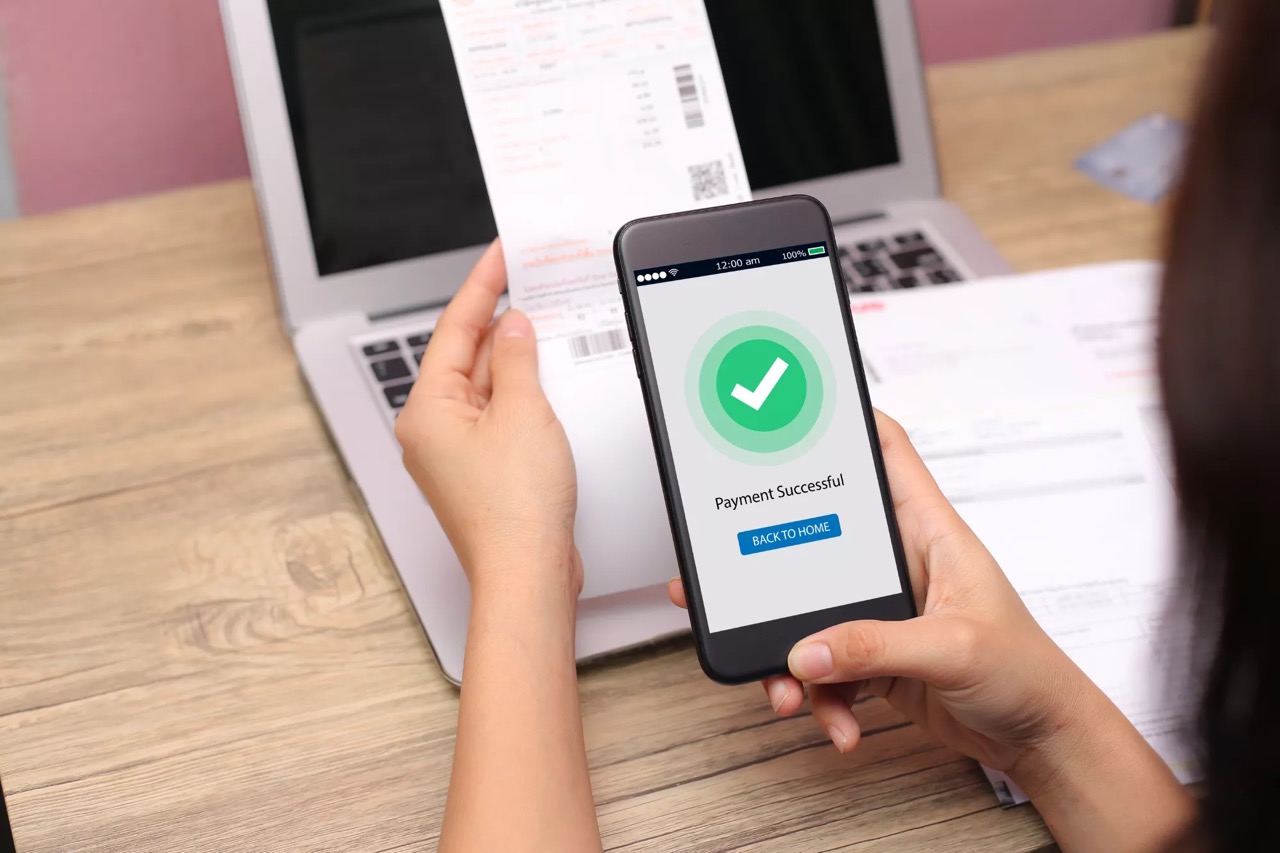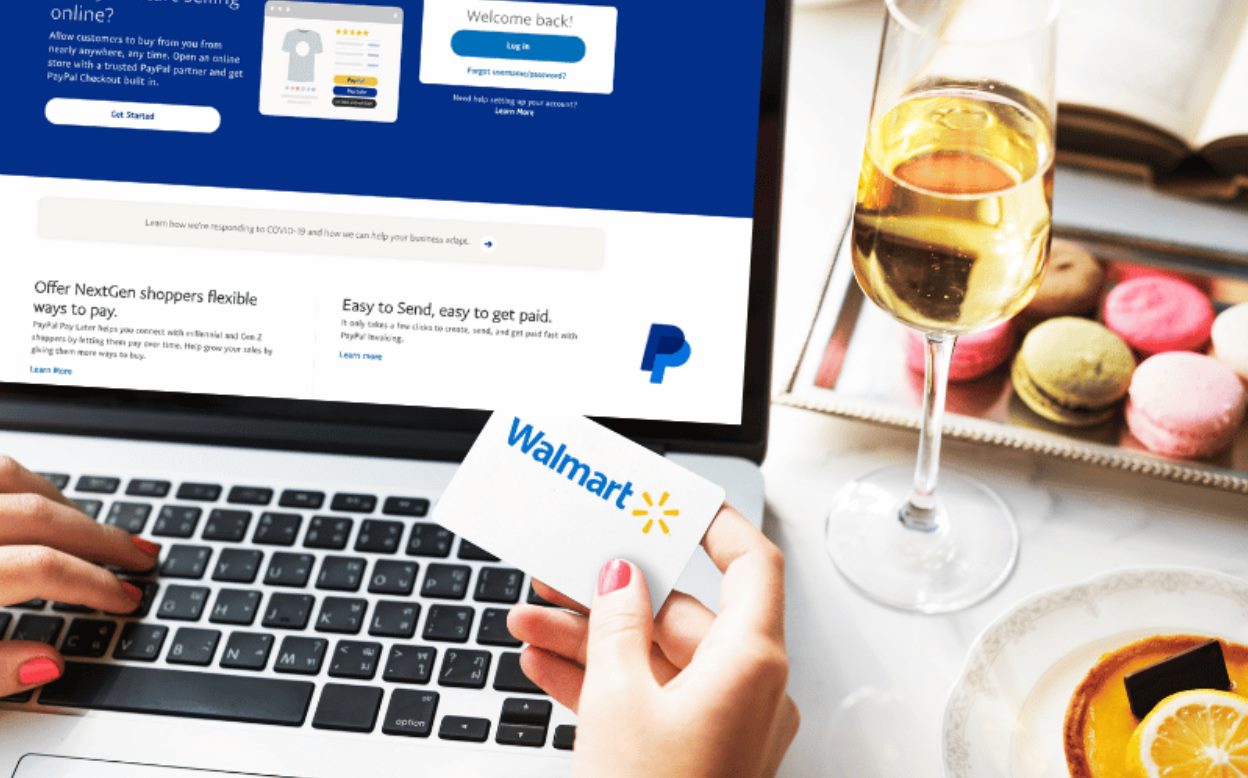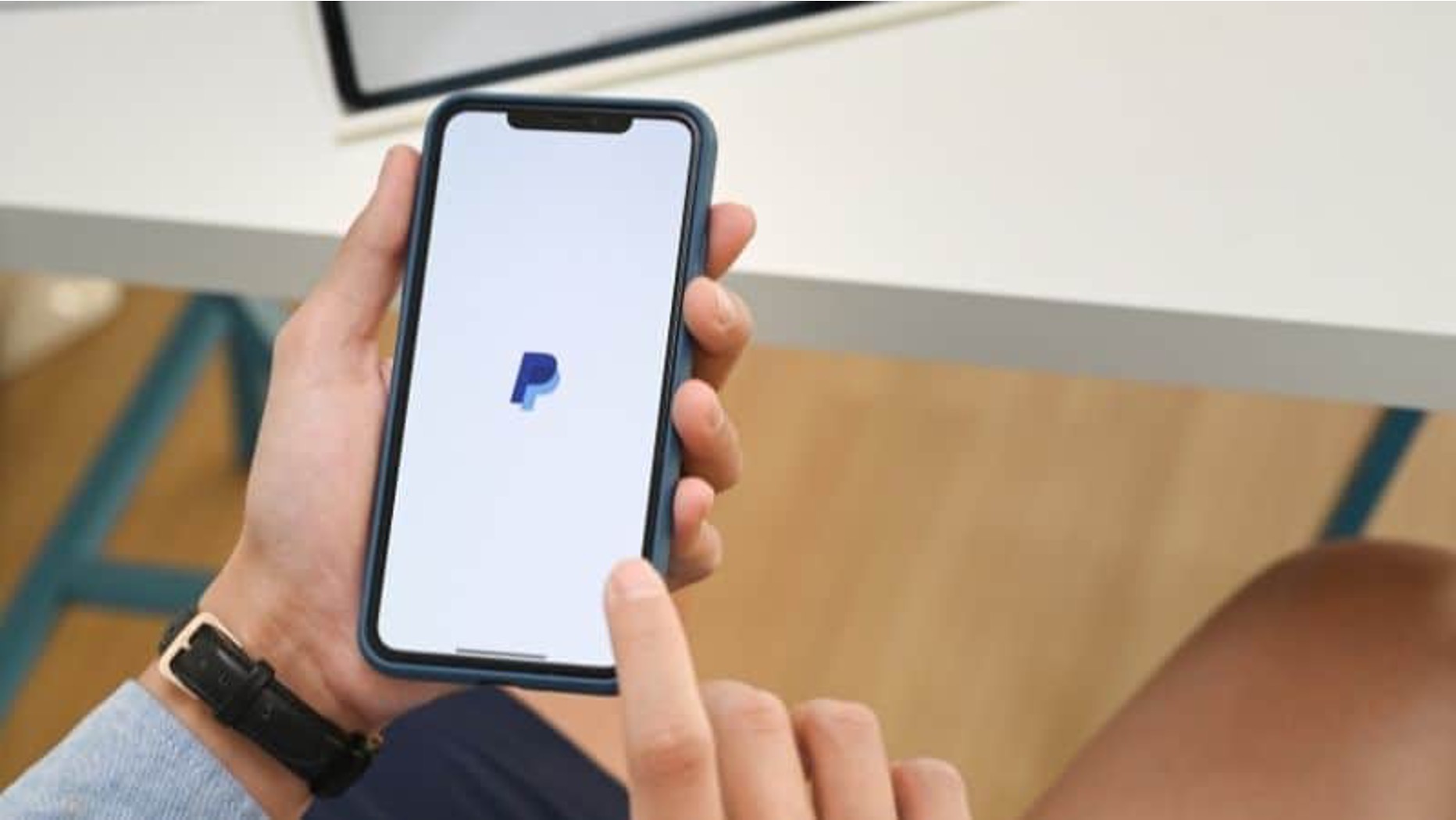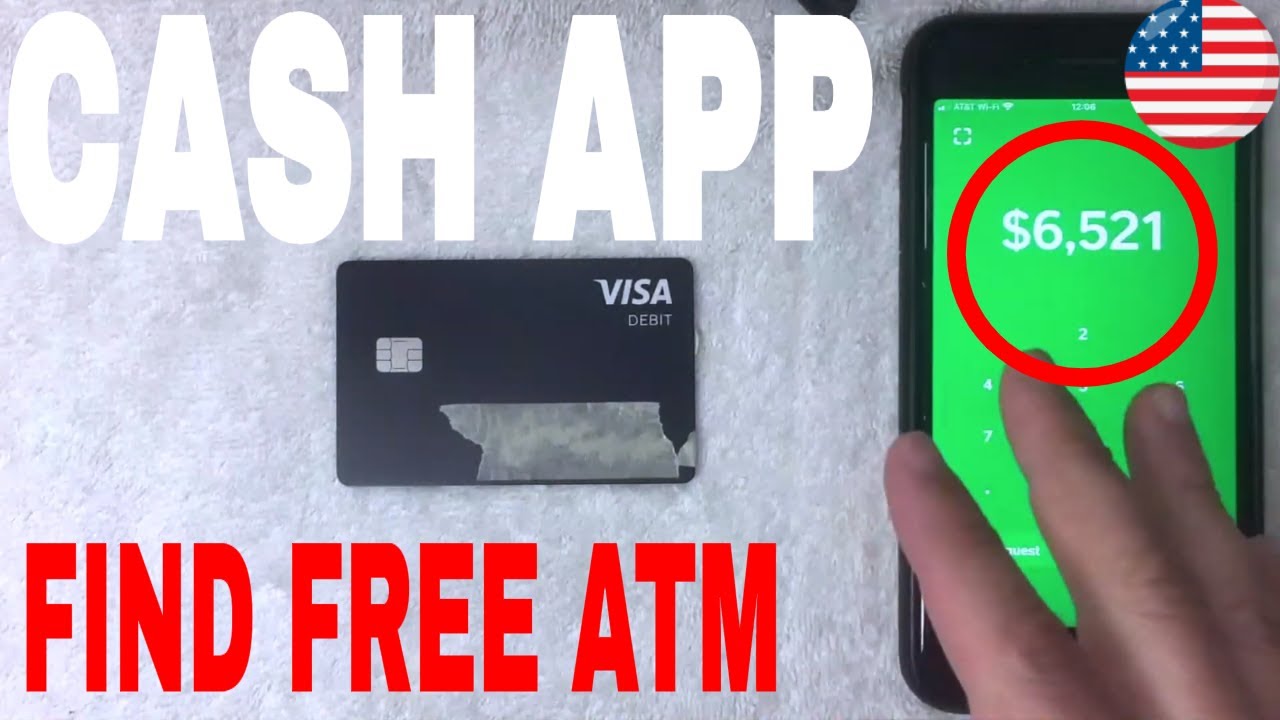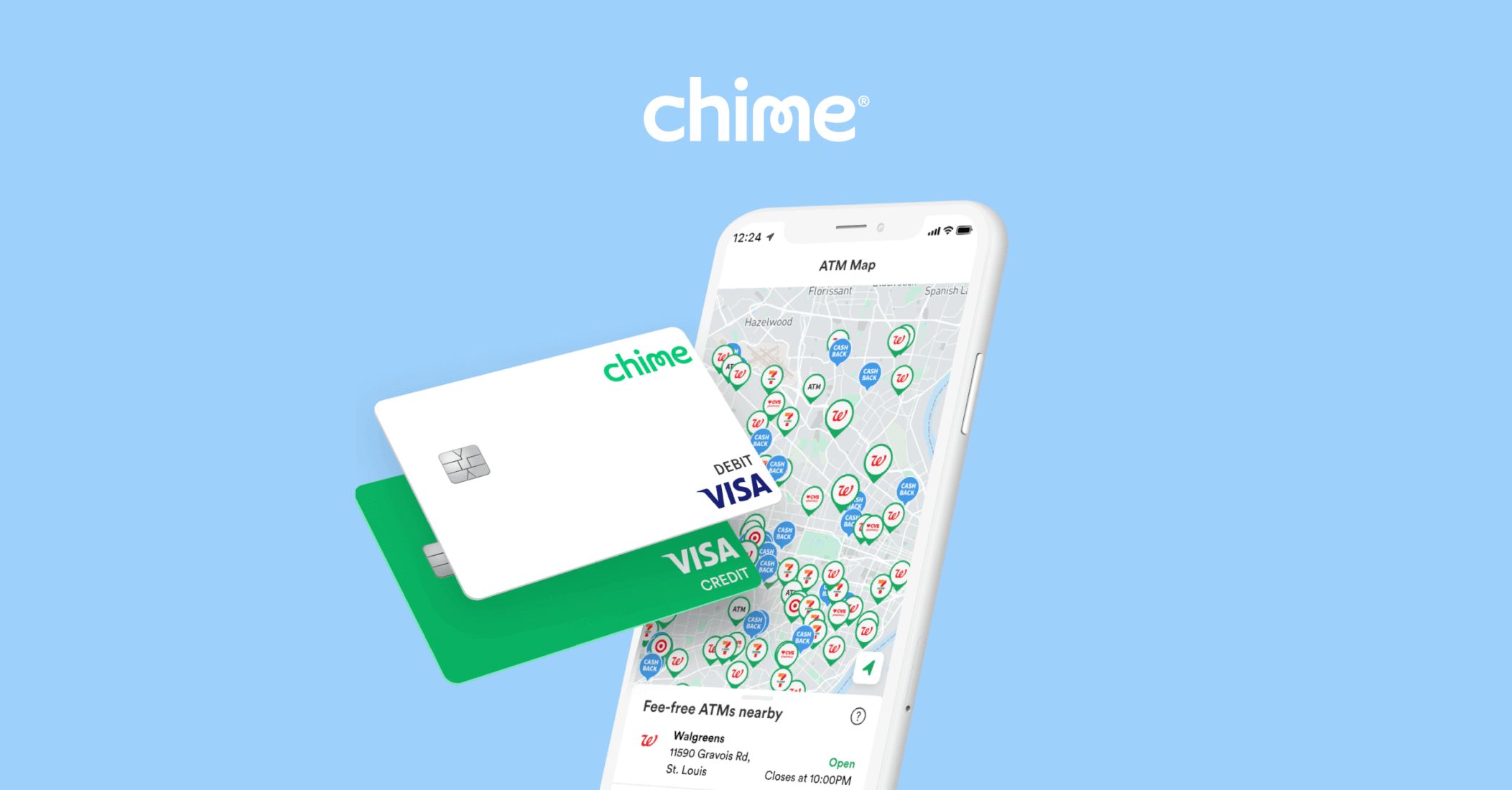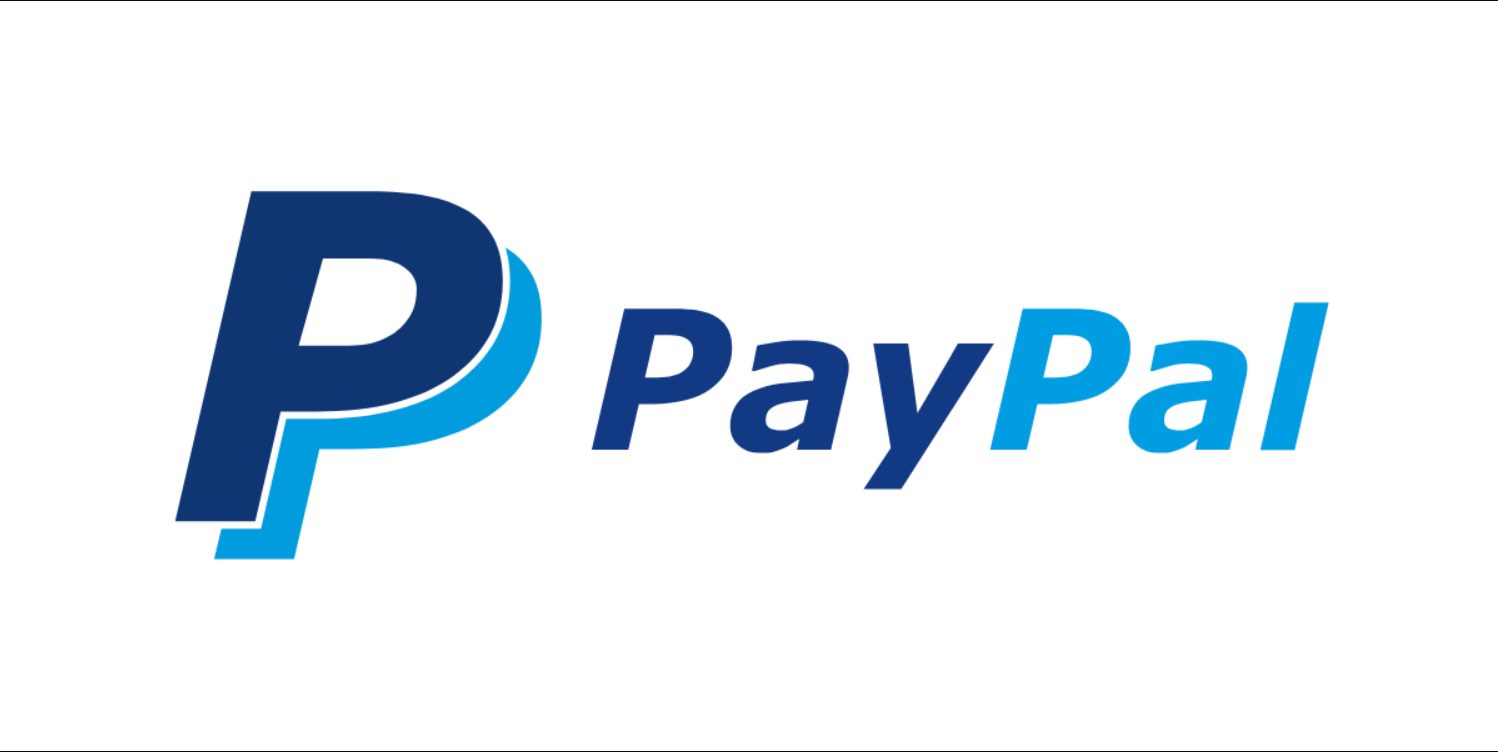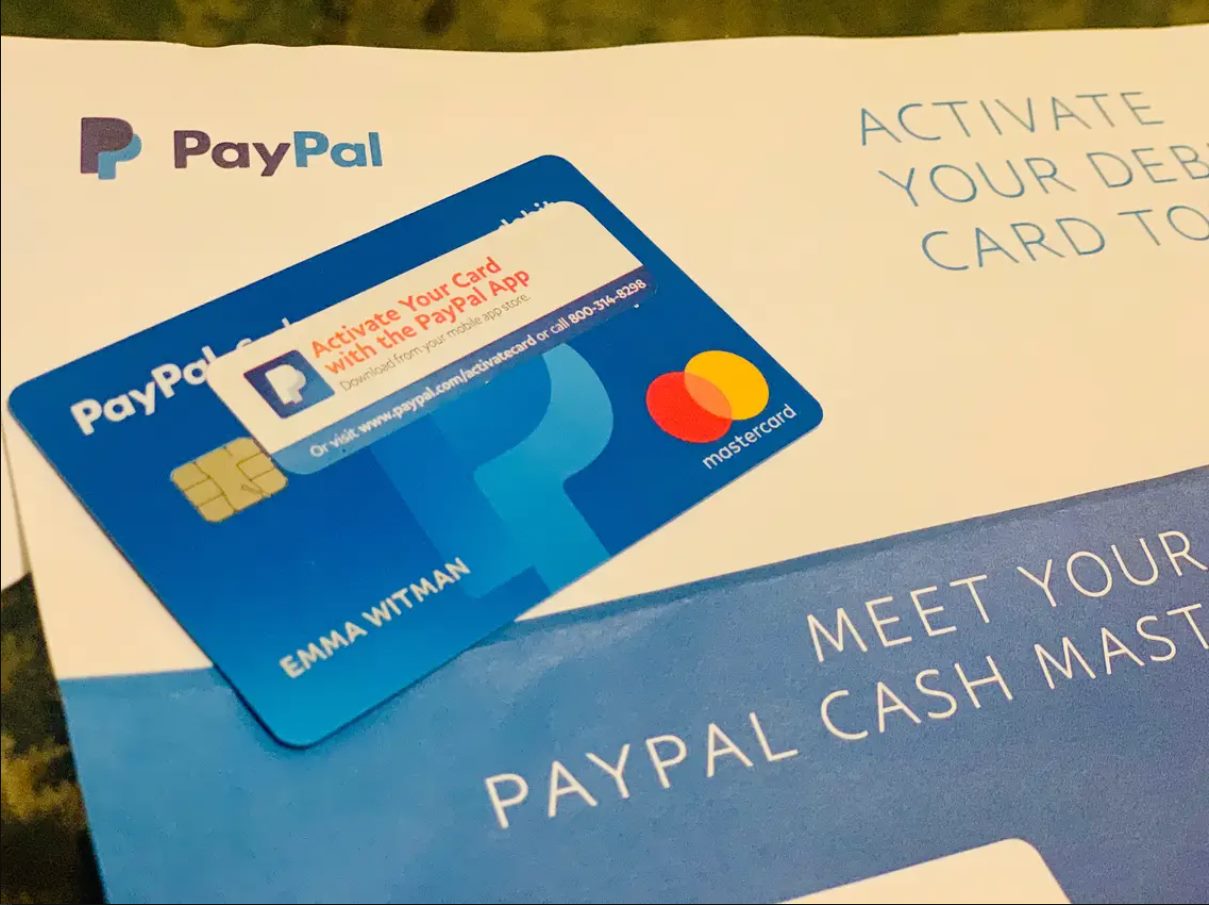Introduction
Welcome to the world of convenience and flexibility! PayPal, the leading digital payment platform, has made it easier than ever to shop at Walmart in-store. Gone are the days of fumbling for cash or swiping a credit card at the checkout counter. With PayPal, you can enjoy a seamless shopping experience and make secure payments at Walmart without the need for physical currency.
Whether you’re looking to pick up groceries, household essentials, or the latest gadgets, using PayPal at Walmart gives you the freedom to pay quickly and securely using your digital wallet. Say goodbye to long queues and cumbersome cash-handling, and embrace the convenience of a cashless transaction.
In this guide, we will walk you through the simple steps of using PayPal at Walmart in-store. From setting up your PayPal account to linking it to your Walmart account, we’ve got you covered. So, grab your shopping list and let’s dive into the world of hassle-free payments!
Step 1: Setting Up a PayPal Account
If you don’t already have a PayPal account, the first step is to sign up for one. Don’t worry, the process is quick and straightforward. You can visit the official PayPal website or download the PayPal app on your smartphone to get started.
Click on the “Sign Up” button and choose the account type that suits your needs. PayPal offers two options: Personal and Business. For most Walmart in-store purchases, a Personal account will suffice.
Next, enter your personal information such as your name, email address, and create a strong, unique password for your account. It is crucial to use a password that combines letters, numbers, and special characters to ensure the security of your account.
After providing your personal information, PayPal will ask you to link a bank account or credit/debit card to your PayPal account for future transactions. This step is optional but recommended, as it allows you to easily add funds to your PayPal wallet. If you prefer, you can choose to skip this step and add funds manually whenever necessary.
Once you have completed the signup process, PayPal will send you a verification email to confirm your email address. Click on the verification link provided in the email to activate your account. Now, you’re all set to start using PayPal at Walmart in-store!
Remember to keep your PayPal account login details secure and avoid sharing them with anyone. This will help prevent unauthorized access to your account and protect your financial information.
Step 2: Linking Your PayPal Account to Your Walmart Account
Now that you have a PayPal account, the next step is to link it to your Walmart account. This will allow for a seamless integration between your PayPal digital wallet and your Walmart shopping experience.
To link your PayPal account to your Walmart account, start by visiting the Walmart website or opening the Walmart app on your mobile device. Sign in to your Walmart account or create a new account if you don’t have one already.
Once you’re logged in, navigate to the “Payment Methods” section in your account settings. Look for the option to add a new payment method or link an existing one. Click on the PayPal button to initiate the linking process.
You may be prompted to enter your PayPal email address and password to authenticate the connection between the two accounts. Follow the on-screen instructions to proceed with the linking process.
Once the linking process is complete, you will receive a confirmation notification. Congratulations! You have successfully linked your PayPal account to your Walmart account.
By linking your PayPal account with your Walmart account, you can enjoy the convenience of making payments directly from your PayPal balance or using the debit or credit cards associated with your PayPal account. This eliminates the need to manually enter your payment information every time you make a purchase at Walmart.
Moreover, linking your accounts allows for a smoother and faster checkout process, as your payment details are securely stored within your PayPal account. This means that you can complete your Walmart in-store transactions with just a few taps or clicks, saving you time and effort.
Keep in mind that your PayPal account must have sufficient funds or available credit to cover your Walmart in-store purchases. If your PayPal balance is low, you can easily add funds to your PayPal wallet using various methods, such as linking a bank account or transferring money from a connected credit card.
Now that you’ve successfully linked your PayPal and Walmart accounts, let’s move on to the next step of adding funds to your PayPal wallet.
Step 3: Adding Funds to Your PayPal Wallet
Before you can make purchases at Walmart in-store using PayPal, you need to ensure that your PayPal wallet has sufficient funds. Adding funds to your PayPal account is a simple process that can be done in a few different ways.
One way to add funds to your PayPal wallet is by linking your bank account. To do this, log in to your PayPal account and navigate to the “Wallet” section. From there, click on the “Link a bank account” option and follow the instructions to provide the necessary information. Once your bank account is linked, you can transfer funds from your bank account to your PayPal wallet.
Another method is to link a credit or debit card to your PayPal account. By doing so, you can easily add funds to your PayPal wallet using the connected card. To link a card, go to the “Wallet” section in your PayPal account, choose the “Link a card” option, and follow the prompts to complete the process.
If you prefer not to link any external accounts, you can manually add funds to your PayPal wallet. To do this, log in to your PayPal account and click on the “Wallet” tab. From there, select the “Add money” option and enter the amount you wish to add. Follow the instructions to complete the transaction, and the funds will be deposited into your PayPal wallet.
It’s important to note that adding funds to your PayPal wallet may take some time, depending on the method you choose. Transfers from linked bank accounts can take a few business days to process, while adding funds from a linked card or manually adding money are usually instant.
Once your PayPal wallet has sufficient funds, you’re ready to make purchases at Walmart in-store with ease. Just ensure that you have enough balance to cover the cost of your desired items, and you’re all set!
Adding funds to your PayPal wallet not only allows for smooth transactions at Walmart but also provides the flexibility to use your PayPal account for online purchases, bill payments, and much more. It’s a convenient way to manage your finances and enjoy the benefits of a digital wallet.
Now that you know how to add funds to your PayPal wallet, let’s move on to the exciting part – making a purchase at Walmart in-store using PayPal!
Step 4: Making a Purchase at Walmart In-Store Using PayPal
Now that you’ve set up your PayPal account, linked it to your Walmart account, and ensured that your PayPal wallet has sufficient funds, it’s time to make a purchase at Walmart in-store using PayPal.
When you’re ready to make a purchase, head to your nearest Walmart store and start shopping. Fill up your cart with all the items you need, from groceries to electronics, clothing to household essentials.
Once you’re done shopping, proceed to the checkout counter. Let the cashier know that you’d like to pay with PayPal. They will guide you through the payment process.
To make a payment, you can use either the PayPal app on your smartphone or enter your phone number associated with your PayPal account into the payment terminal. Follow the instructions provided by the cashier or the terminal to complete the transaction.
If you’re using the PayPal app, open it and navigate to the “Scan/Pay” section. Scan the QR code on the payment terminal or enter the transaction code displayed on the terminal into the app. Verify the purchase amount and confirm the payment to complete the transaction.
If you prefer to use your phone number for payment, simply provide the cashier with the phone number associated with your PayPal account. They will enter it into the payment terminal, and you will receive a notification on your phone to confirm the purchase. Follow the prompts to authorize the payment and complete the transaction.
Once the payment is successfully processed, you will receive a confirmation message or receipt, indicating that your purchase has been paid for using PayPal.
Remember to keep your payment confirmation or receipt for future reference and as proof of purchase.
By using PayPal at Walmart in-store, you can take advantage of the added security and convenience that comes with digital payments. Say goodbye to fumbling for cash, counting coins, or worrying about card swipes. PayPal offers a seamless and hassle-free payment experience.
Now that you know how to make a purchase at Walmart in-store using PayPal, let’s move on to the final step: verifying your purchase and receipt.
Step 5: Verifying Your Purchase and Receipt
After making a purchase at Walmart in-store using PayPal, it’s important to verify your purchase and keep the receipt for your records. Verifying your purchase ensures that you have accurate information about the transaction and helps in case of any issues or returns.
Once your payment is successfully processed, take a moment to review your purchase receipt. Check the items, quantities, and prices listed on the receipt to ensure they match your purchases. If you notice any discrepancies or errors, notify the cashier immediately for assistance.
It’s also a good practice to cross-reference your purchase receipt with the items in your cart before leaving the store. This helps to avoid any misunderstandings or missing items.
If you have any concerns or questions regarding your purchase, you can reach out to Walmart’s customer service or PayPal’s customer support. They will guide you and address any issues you might have.
Keeping your purchase receipt is important as it serves as proof of purchase. Should you need to return or exchange any items, having the receipt handy makes the process much smoother. It also helps in case of warranty claims or any other post-purchase inquiries.
If you prefer a digital copy of your receipt, check your email associated with your PayPal account. Walmart may send an electronic receipt to your email address, providing you with a convenient way to access it whenever necessary.
Lastly, consider saving a digital or physical copy of your receipt in a secure location. This helps to maintain a record of your expenses and can be useful for budget tracking or reimbursement purposes.
By verifying your purchase and keeping your receipt, you ensure accuracy, convenience, and peace of mind regarding your Walmart in-store purchase made with PayPal.
Congratulations! You have successfully navigated through the steps of using PayPal at Walmart in-store. By following this guide, you can enjoy the convenience of cashless transactions, secure payments, and a seamless shopping experience.
Remember, using PayPal at Walmart is not only simple and convenient but also offers added security and flexibility. So, the next time you shop at Walmart, leave your cash and cards at home and pay with PayPal for a hassle-free checkout.
Happy shopping!
Conclusion
Using PayPal at Walmart in-store opens up a world of convenience, flexibility, and security. By following the simple steps outlined in this guide, you can enjoy a seamless shopping experience without the hassle of physical currency or credit cards.
Setting up a PayPal account, linking it to your Walmart account, adding funds to your PayPal wallet, making a purchase, and verifying your receipt are the key steps to ensure a smooth transaction process.
With PayPal, you have the ability to make payments directly from your digital wallet or use the debit and credit cards associated with your PayPal account. This eliminates the need to manually enter payment information at the checkout counter, saving you time and effort.
Furthermore, PayPal offers added security features such as buyer protection and dispute resolution, giving you peace of mind while shopping at Walmart.
Remember to keep your PayPal account login information secure and take advantage of features like two-factor authentication to protect your account from unauthorized access.
With the convenience of digital payments, you can focus on enjoying your shopping experience at Walmart, knowing that PayPal has you covered.
So, the next time you visit a Walmart store, leave your cash and cards at home and make a purchase using PayPal. Embrace the ease and simplicity of a cashless transaction.
Thank you for choosing PayPal and Walmart as your trusted partners in making your shopping experience more enjoyable and convenient. Happy shopping!