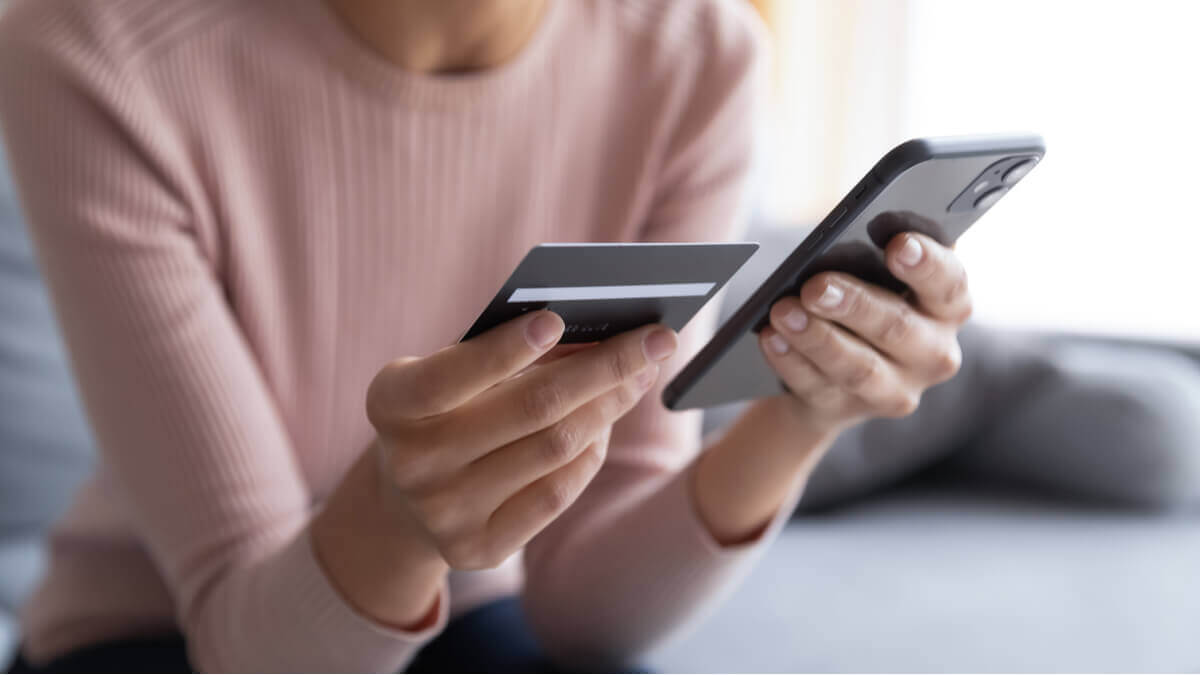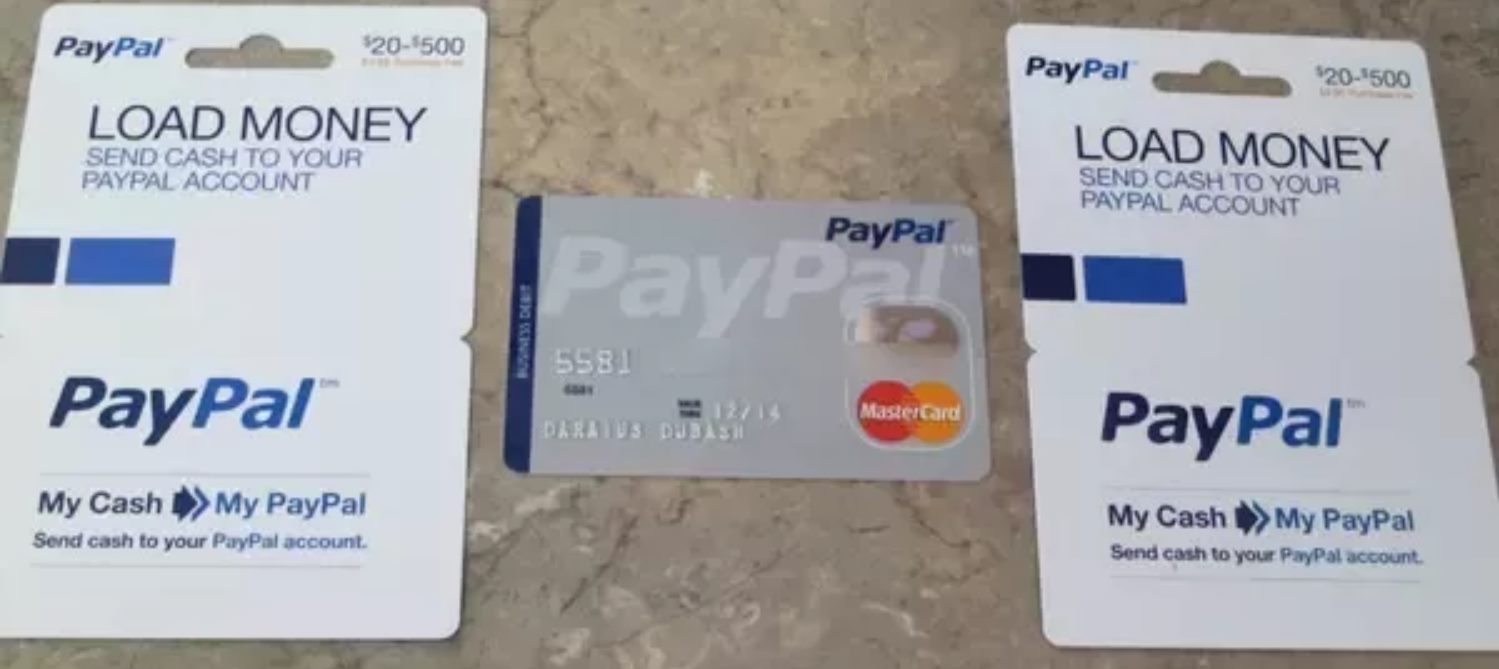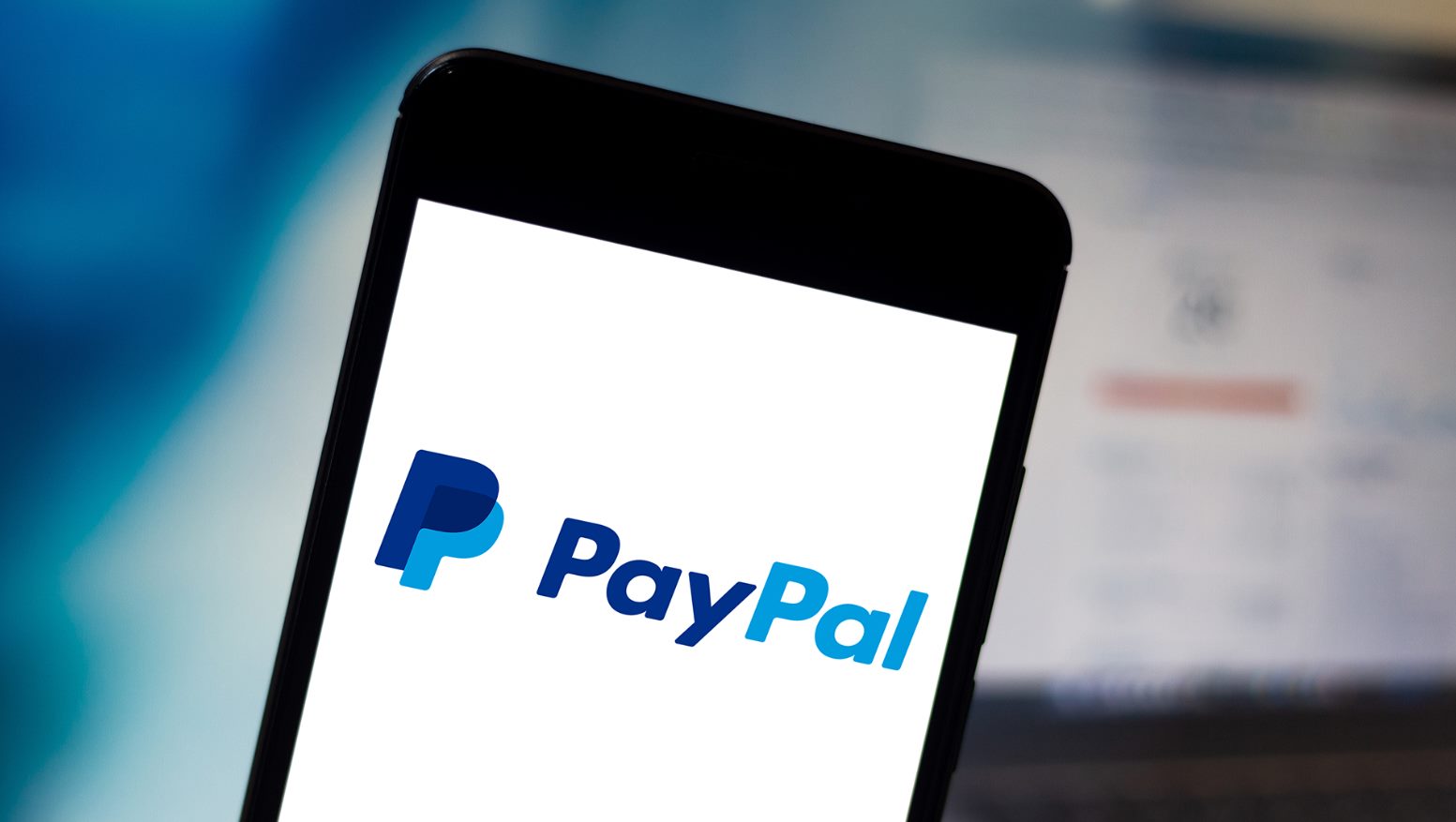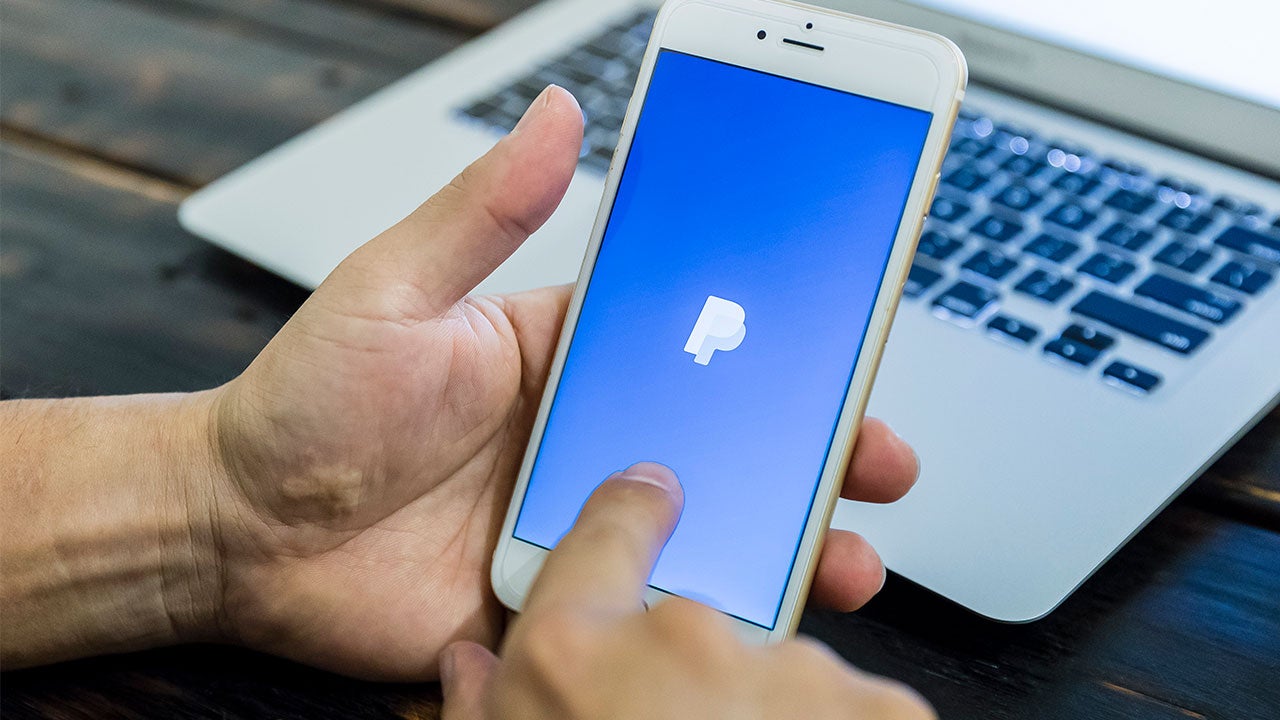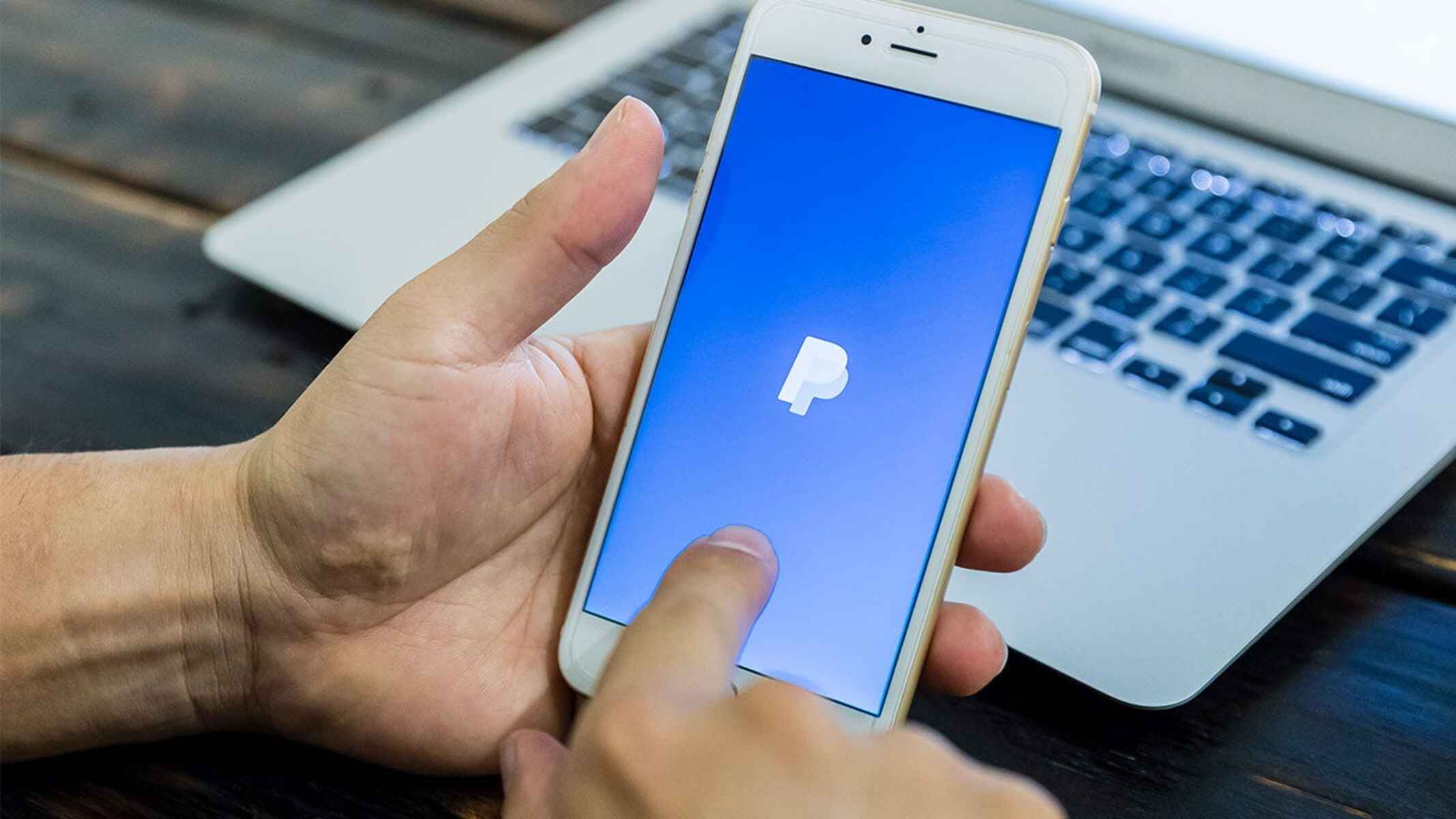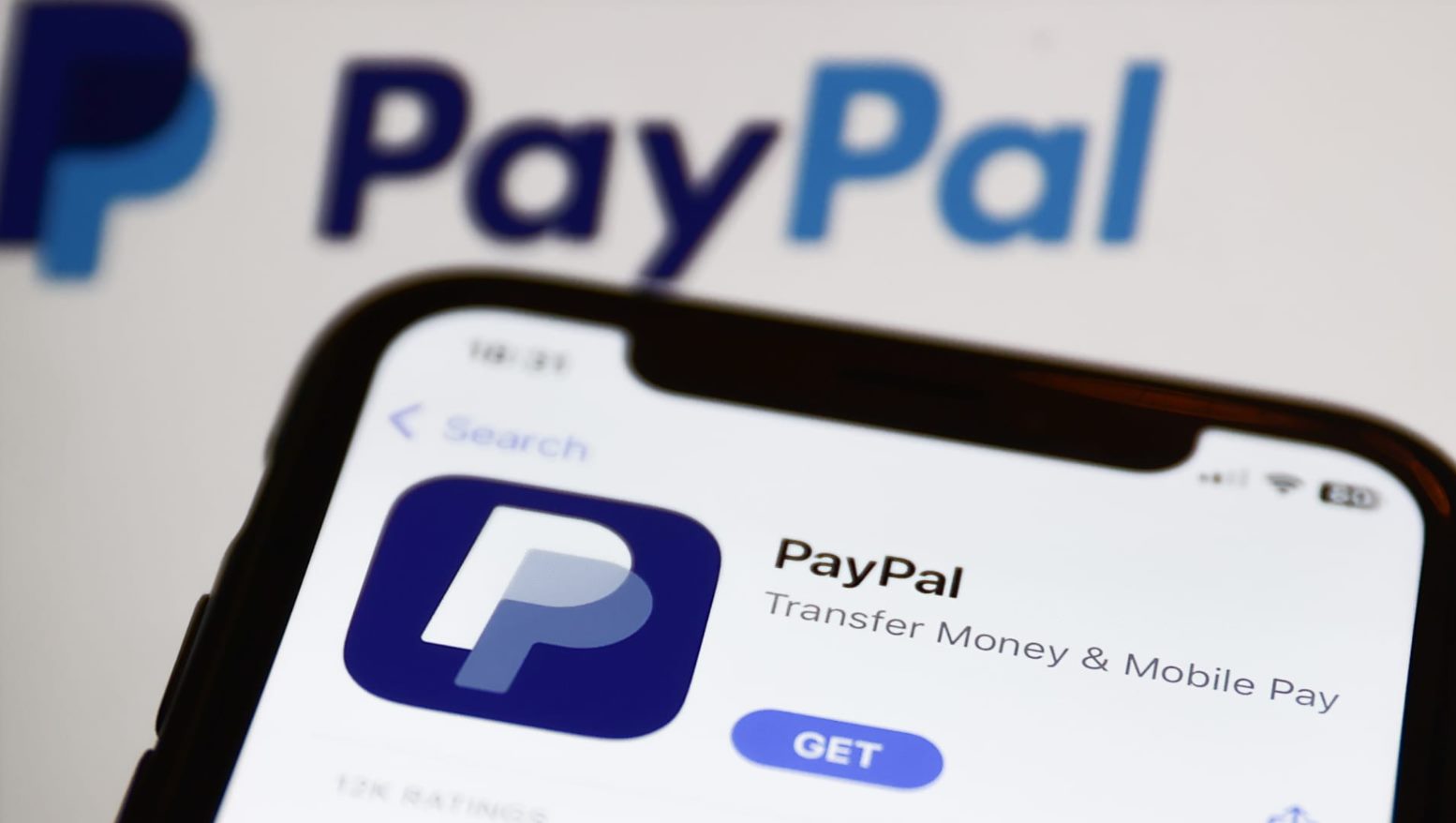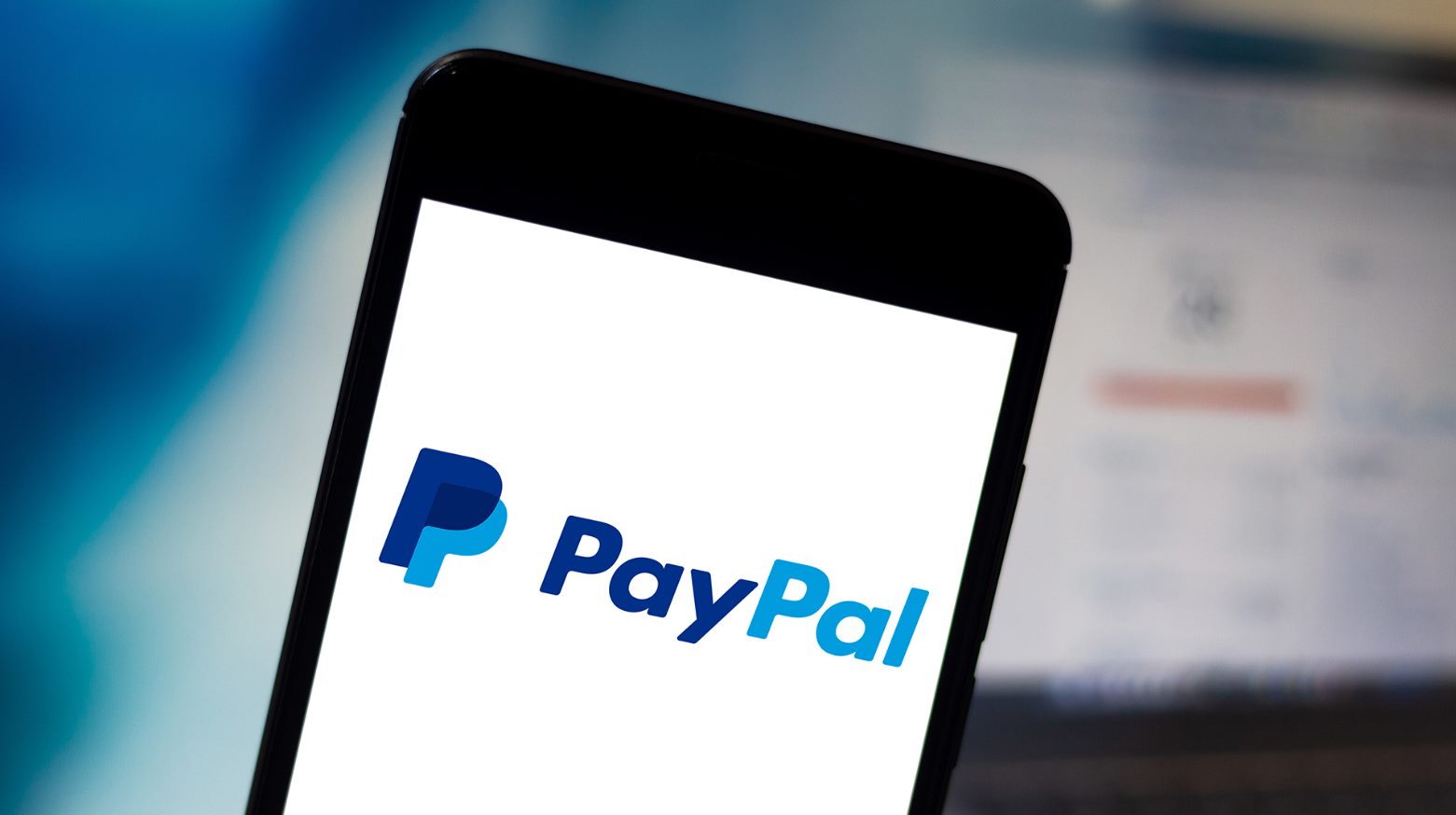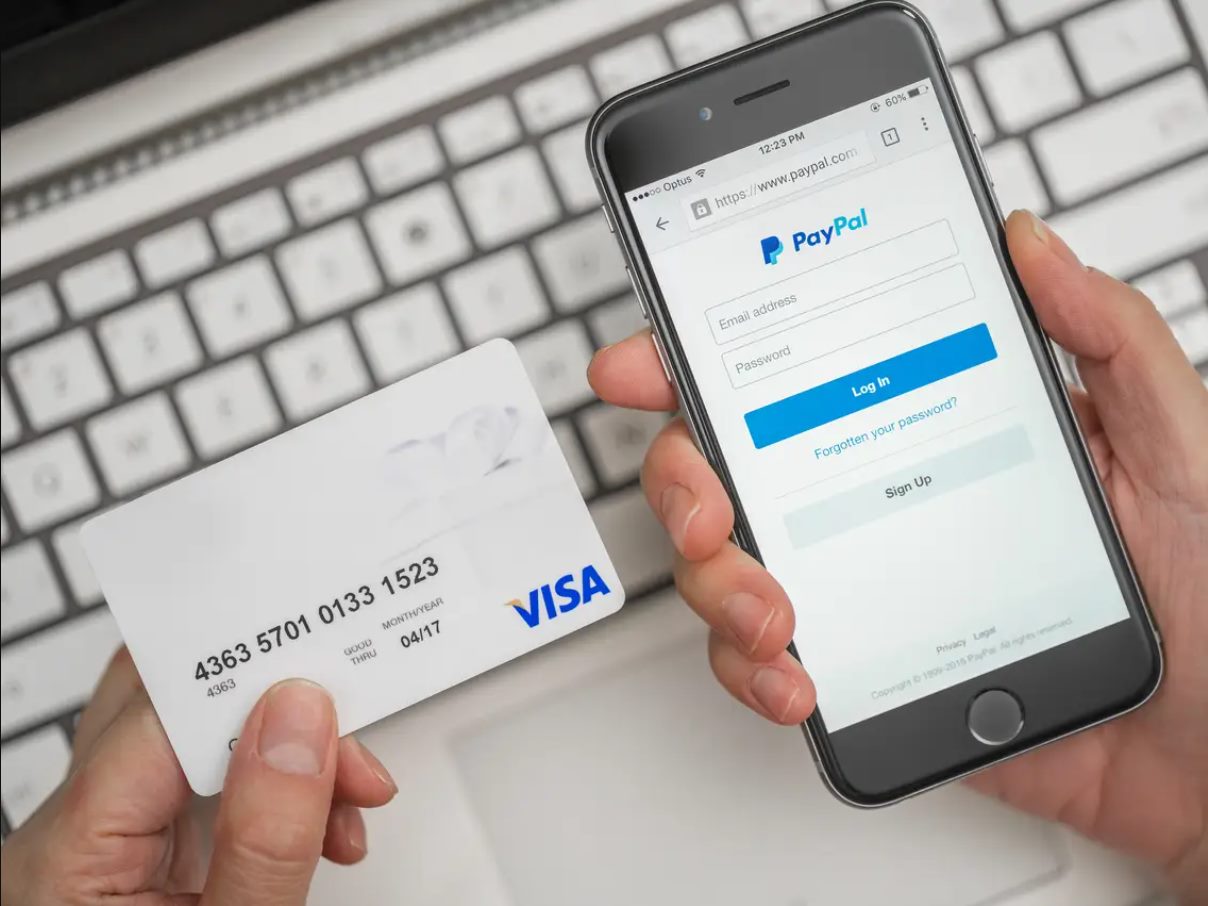Introduction
Welcome to our guide on how to transfer money from a credit card to PayPal. PayPal is a widely used online payment platform that allows you to send and receive money securely. While PayPal offers various funding options, such as bank accounts and debit cards, you may also want to transfer funds from your credit card to your PayPal account for added convenience and flexibility.
Transferring money from a credit card to PayPal can be beneficial in several scenarios. For instance, if you have a credit card with a rewards program that offers cashback or points, you can use this feature to maximize your benefits. Additionally, if you have insufficient funds in your PayPal balance and need to make a payment or purchase, transferring funds from your credit card is a convenient solution.
Before we get started, it’s essential to note a few things. Transferring money from a credit card to PayPal may incur additional fees, so it’s important to check with your credit card issuer and PayPal for any applicable charges. Additionally, not all credit cards are supported for transferring funds to PayPal, so ensure that your credit card is accepted by PayPal.
In this guide, we will walk you through the steps to transfer money from your credit card to PayPal. Whether you need to top up your PayPal balance or make a payment using your credit card funds, we’ve got you covered. Let’s get started!
What You Will Need
Before you begin the process of transferring money from a credit card to PayPal, there are a few things you will need:
- A valid PayPal account: If you don’t already have a PayPal account, you will need to sign up for one. You can easily create an account by visiting the PayPal website and following the registration process.
- A credit card: Ensure that you have a valid and active credit card that is accepted by PayPal. It’s important to check with your credit card issuer to confirm whether they allow transfers to PayPal and if any fees are involved. Additionally, make sure your credit card has available balance to avoid any declined transactions.
- Access to your credit card account: To link your credit card to PayPal, you will need to log in to your credit card account. Make sure you have your login credentials handy or remember where to find them.
- A computer or smartphone with internet access: You will need a device with internet connectivity to access the PayPal website and perform the necessary steps for transferring money from your credit card.
Once you have these essential requirements in place, you can proceed to the next steps to link your credit card to PayPal and transfer funds easily. It’s important to have all the necessary information and resources readily available to streamline the process and ensure a successful transfer.
Step 1: Link Your Credit Card to PayPal
The first step in transferring money from your credit card to PayPal is to link your credit card to your PayPal account. Here’s how you can do it:
- Log in to your PayPal account: Visit the PayPal website and log in using your credentials. If you don’t have an account, you can easily create one by following the registration process.
- Go to “Wallet”: Once you’re logged in, navigate to the “Wallet” section of your PayPal account. This is where you can manage your payment methods.
- Select “Link a card”: In the “Wallet” section, click on the option to “Link a card.” This will initiate the process of connecting your credit card to your PayPal account.
- Enter your credit card details: Provide the necessary information about your credit card, including the card number, expiration date, and security code. Make sure to double-check the accuracy of the details to avoid any potential errors.
- Verify your card: In some cases, PayPal may require you to verify your credit card to ensure its authenticity. This verification process typically involves a small charge to your credit card, which you will need to confirm on PayPal to complete the verification.
- Confirm the linking process: Once you have entered the required information and completed the verification, PayPal will confirm the successful linking of your credit card to your account. You should now see your credit card listed in the “Wallet” section.
By linking your credit card to your PayPal account, you are now ready to proceed to the next step of adding your credit card as a payment method and transferring money from your credit card to PayPal.
Step 2: Add Your Credit Card as a Payment Method
After successfully linking your credit card to your PayPal account, the next step is to add your credit card as a payment method. Follow these steps to do so:
- Go to the “Wallet” section: Log in to your PayPal account and navigate to the “Wallet” section, where you manage your payment methods.
- Select “Link a card” or “Add a card”: Look for the option to link or add a card in the “Wallet” section. Click on it to proceed.
- Choose your credit card: If you have multiple linked cards, select the credit card you want to add as a payment method.
- Click on “Set as preferred” (optional): If you want to set this credit card as your preferred payment method, click on the option to do so. This will ensure that PayPal uses this card for transactions whenever possible.
- Save your changes: Once you have selected your credit card and set your preferences, save the changes to add your credit card as a payment method.
By adding your credit card as a payment method, you can easily use this card to make payments and transfers through your PayPal account. It’s important to have your credit card added to your PayPal account before you can transfer money from your credit card to PayPal.
Now that you have successfully added your credit card as a payment method, let’s move on to the next step of verifying your credit card to ensure its security and authenticity.
Step 3: Verify Your Credit Card
Verifying your credit card is an important step in the process of transferring money from your credit card to PayPal. This step is essential to ensure the security and authenticity of your credit card. Follow these steps to verify your credit card:
- Access your credit card statement: Log in to your online banking or access your credit card statement to find the transaction made by PayPal. This transaction will be a small charge made to your credit card for verification purposes.
- Note the charge amount: Look for the specific charge made by PayPal on your credit card statement. The charge amount will usually be a small random value, such as $1.50 or $2.95.
- Log in to your PayPal account: Once you have noted the charge amount, log in to your PayPal account and navigate to the “Wallet” section.
- Select your credit card: In the “Wallet” section, locate your credit card and click on it to manage its details.
- Enter the charge amount: Within the credit card’s details, you should see an option to verify your card. Click on it and enter the exact amount of the charge made by PayPal.
- Submit the verification: Once you have entered the correct charge amount, submit the verification to complete the process. PayPal will verify the amount and confirm the authenticity of your credit card.
Verifying your credit card is crucial to ensure that you have full access to all the functionalities of your PayPal account and to prevent unauthorized usage of your credit card. Once your credit card is verified, you can proceed to transfer money from your credit card to your PayPal account with ease.
Now that you have successfully verified your credit card, let’s move on to the next step of transferring money from your credit card to your PayPal account.
Step 4: Transfer Money from Credit Card to PayPal
Now that you have linked, added, and verified your credit card, you are ready to transfer money from your credit card to your PayPal account. Follow these steps to complete the transfer:
- Log in to your PayPal account: Visit the PayPal website and log in using your credentials to access your account.
- Navigate to the “Wallet” section: Once logged in, go to the “Wallet” section of your PayPal account, where you manage your payment methods.
- Select “Transfer Money”: Look for the option to transfer money or make a payment in the “Wallet” section. Click on it to initiate the transfer process.
- Choose your linked credit card: If you have multiple payment methods, select your linked credit card as the funding source for the transfer.
- Enter the transfer details: Enter the amount of money you want to transfer from your credit card to PayPal. Ensure that the details are accurate before proceeding.
- Confirm the transfer: Review the transfer details once again and click on the option to confirm the transfer. PayPal may ask you to enter your account password or provide additional security measures for verification.
- Wait for the transfer to complete: Once the transfer is confirmed, PayPal will process the request and transfer the money from your credit card to your PayPal account. The processing time may vary, but it typically takes a few minutes to complete.
By following these steps, you can easily transfer money from your credit card to your PayPal account. Make sure to double-check the transfer details and review any fees or charges associated with the transaction.
After the transfer is complete, you will have the funds available in your PayPal account, which you can use for various purposes such as making online purchases, sending money to others, or withdrawing to your bank account.
Now that you have successfully transferred money from your credit card to your PayPal account, let’s move on to the final step of checking your PayPal balance.
Step 5: Check Your PayPal Balance
Once you have transferred money from your credit card to your PayPal account, it’s important to check your PayPal balance to ensure that the funds have been successfully deposited. Here’s how you can check your PayPal balance:
- Log in to your PayPal account: Visit the PayPal website and log in using your credentials to access your account.
- View your account summary: Once logged in, you will be directed to your PayPal account summary page. This page provides an overview of your account activity and balance.
- Check your available balance: On the account summary page, you will find your PayPal balance displayed prominently. This balance reflects the amount of money currently available in your PayPal account, including the transferred funds from your credit card.
- Review recent transactions: Along with your balance, you can review recent transactions in your PayPal account. This allows you to track the transfer from your credit card and any other activities or payments made using your PayPal balance.
By regularly checking your PayPal balance, you can stay informed about the funds available for your online transactions and purchases. It’s also helpful to keep track of any incoming or outgoing payments to ensure accuracy and budgeting.
If you need to withdraw funds from your PayPal account to your bank account, you can do so by following the appropriate withdrawal steps provided by PayPal. Keep in mind that there may be additional fees or processing times associated with bank transfers.
With your PayPal balance properly checked and managed, you are now ready to use your credit card funds within PayPal for various purposes, making online payments, or sending money to others.
Congratulations! You have successfully completed the process of transferring money from your credit card to your PayPal account. Enjoy the convenience and flexibility that PayPal provides for your financial transactions!
Conclusion
Transferring money from a credit card to PayPal offers a convenient way to manage your finances and access funds for online transactions. By following the steps outlined in this guide, you can link your credit card to your PayPal account, add it as a payment method, verify its authenticity, transfer money, and check your PayPal balance.
Before proceeding with the transfer, it’s crucial to ensure that your credit card is supported by PayPal and to be aware of any fees or charges associated with the transfer. Checking with your credit card issuer and PayPal will provide you with the necessary information regarding these details.
Remember to take note of the small charge made by PayPal on your credit card statement, as this will be used for verification purposes. This step adds an extra layer of security to your transactions.
Once the transfer is complete, you can easily access your PayPal balance for various purposes such as making online purchases, sending money to others, or withdrawing funds to your bank account.
Regularly checking your PayPal balance helps you stay on top of your available funds and track your transactions. This ensures that you have an accurate overview of your finances and enables you to make informed financial decisions.
As you navigate the process of transferring money from your credit card to PayPal, remember to prioritize security and accuracy. By following the steps outlined in this guide, you can confidently and efficiently transfer funds between your credit card and PayPal account.
We hope this guide has been helpful in assisting you with transferring money from your credit card to PayPal. Enjoy the convenience and flexibility that PayPal offers for your financial transactions!