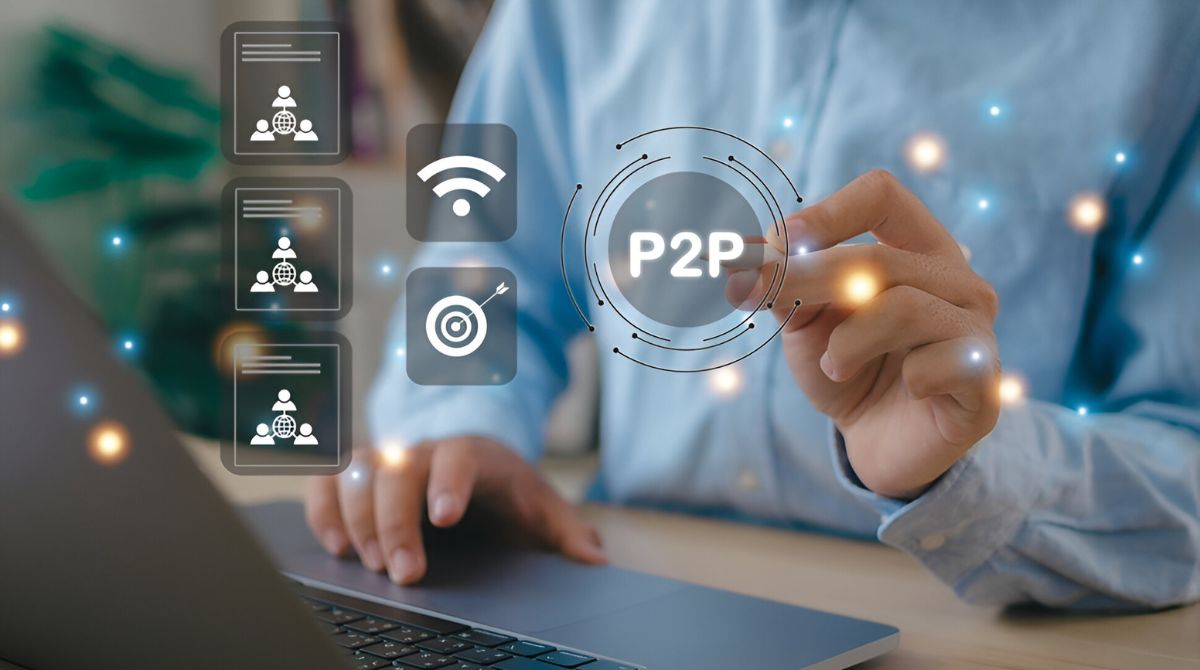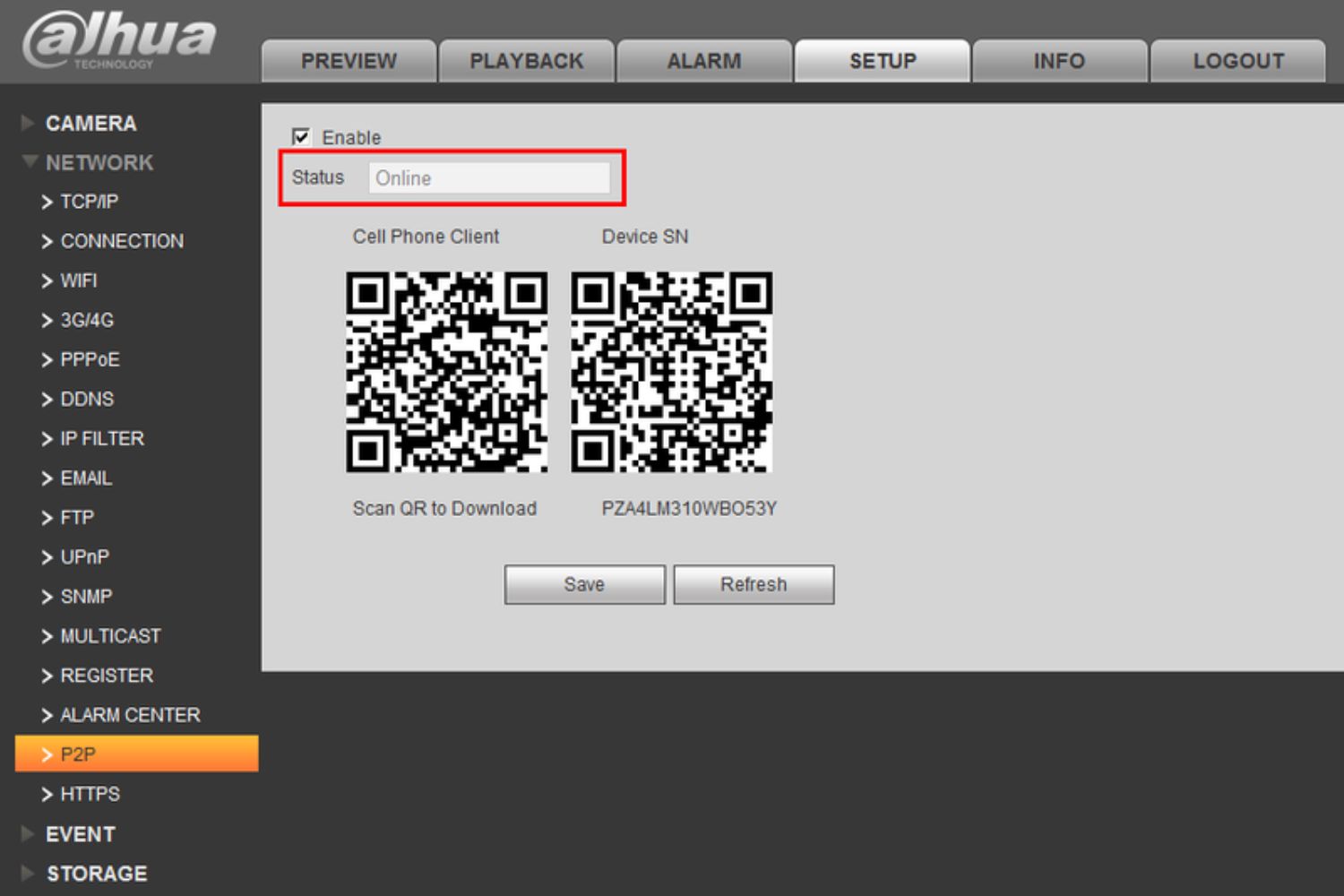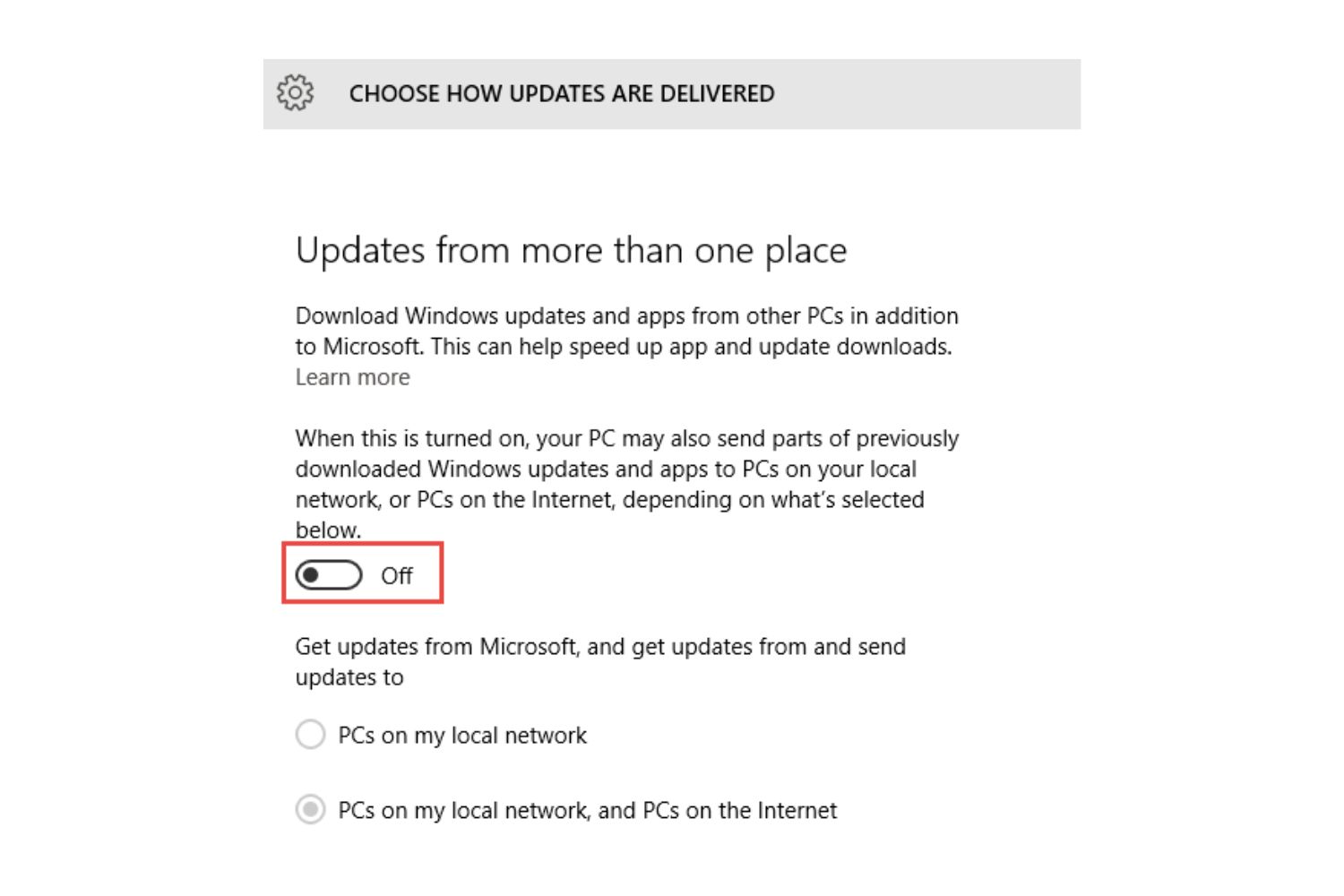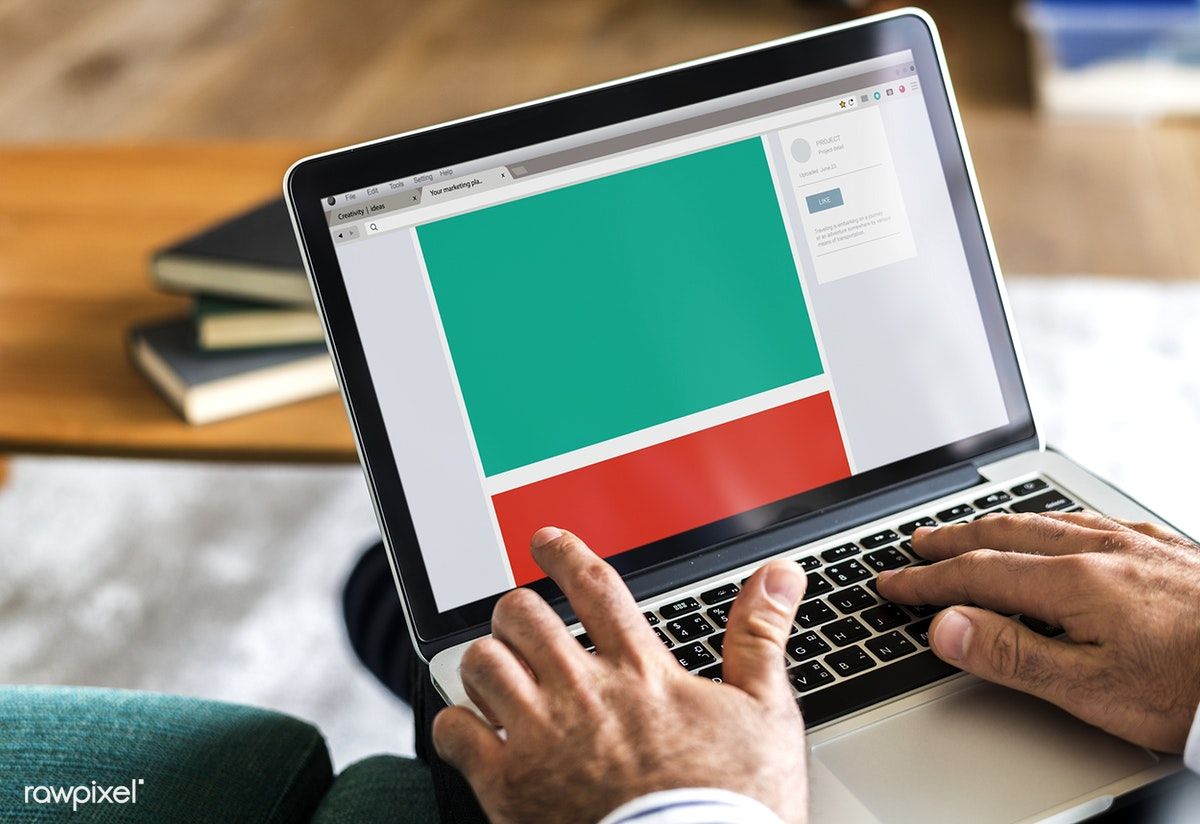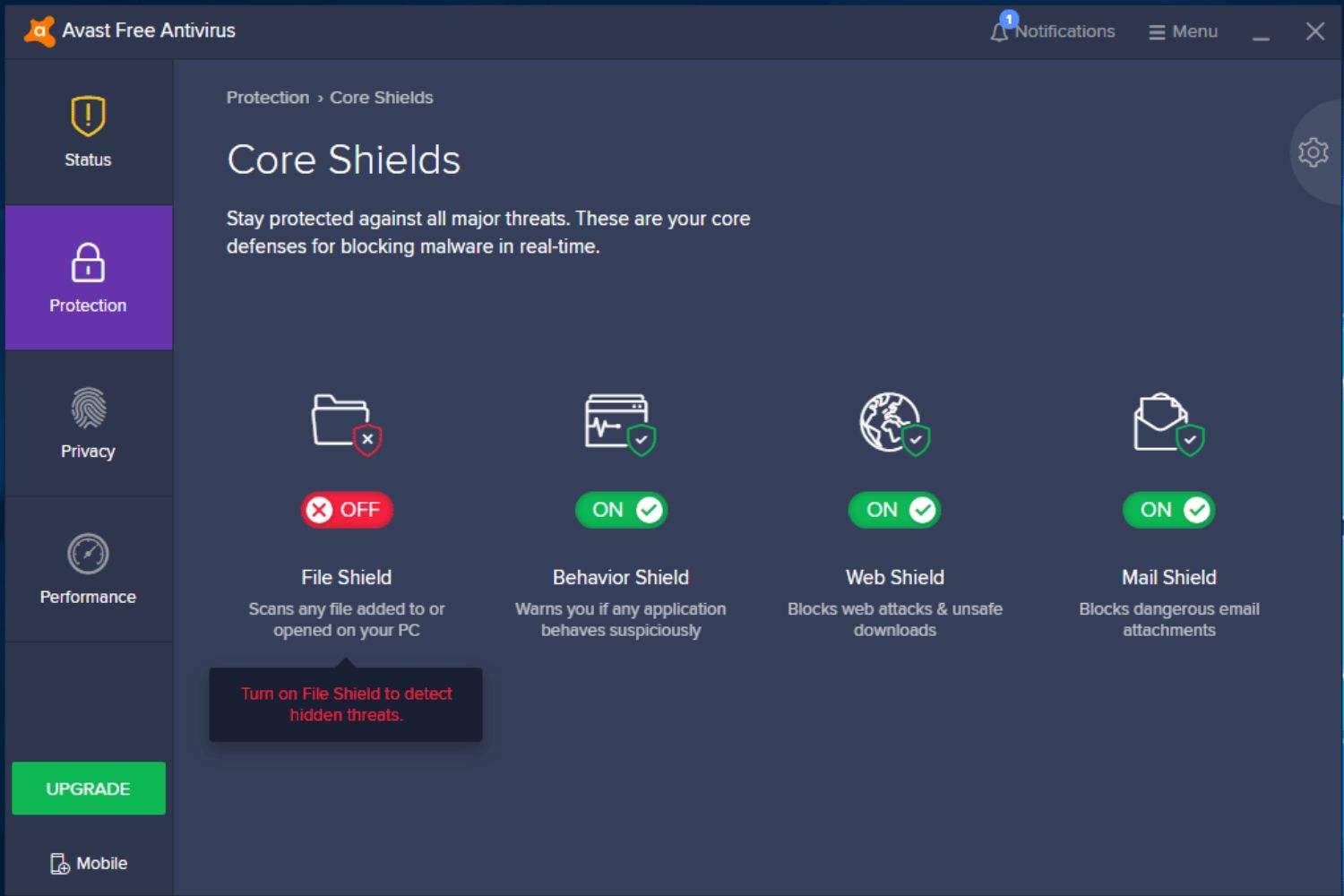Introduction
Peer-to-Peer (P2P) networking has revolutionized the way we share files and connect with others online. It allows users to directly exchange data between their devices without the need for a central server. While P2P technology offers many benefits, it can also pose potential risks and consume a significant amount of network bandwidth. If you’re experiencing slow internet speeds or want to maintain a more secure network, disabling P2P on your router may be a viable solution.
P2P protocols are commonly used for file sharing applications such as BitTorrent, where users download and distribute large files across a network of peers. These protocols allow for efficient file transfer, but they can saturate your internet connection and negatively impact other activities like video streaming, gaming, or VoIP calls. Additionally, P2P file sharing can sometimes involve the unauthorized sharing of copyrighted material, which can lead to legal issues.
By disabling P2P on your router, you can regain control over your network’s bandwidth usage and ensure a smoother online experience. Disabling P2P may also provide added security, as it reduces the risk of potential malware or viruses entering your network through P2P connections. Fortunately, there are a few different methods you can employ to disable P2P on your router, depending on your level of technical expertise and the features available on your specific router model.
What is P2P?
Peer-to-Peer (P2P) networking is a decentralized form of communication and file sharing that allows users to interact directly with each other without relying on a central server. Unlike traditional client-server networks where information flows from a central server to individual clients, P2P networks enable users to connect with each other directly, forming a network of peers.
In a P2P network, each participant acts both as a client and a server, sharing resources and exchanging information with other users. This means that each peer in the network can receive and transmit data, creating a distributed system where the workload and responsibility are shared among all participants.
P2P technology has gained popularity primarily because of its efficient and scalable approach to file sharing. It allows users to download files from multiple sources simultaneously, increasing download speeds and reliability. This is achieved by breaking files into smaller pieces that can be downloaded from different users concurrently, rather than relying on a single server to provide the entire file.
One of the most well-known applications of P2P technology is BitTorrent. BitTorrent is a file-sharing protocol that facilitates the transfer of large files across a network of peers. When using BitTorrent, users join a swarm where they exchange small pieces of the file with other participants. This collaborative approach allows for faster and more reliable downloads, as the more participants there are, the more sources there are to download from.
While P2P networks can be incredibly useful for sharing files and distributing large amounts of data, they also come with some drawbacks. The decentralized nature of P2P networks makes it challenging to regulate and monitor the content being shared. As a result, P2P networks have been associated with the unauthorized sharing of copyrighted material, which has led to legal issues and concerns regarding intellectual property rights.
Despite these concerns, P2P technology continues to play a significant role in our digital landscape, powering various applications and services. Understanding the basics of P2P networking can help you make informed decisions about its usage and enable you to manage and control its impact on your network connectivity and security.
Why Disable P2P on Your Router?
While Peer-to-Peer (P2P) networking has its advantages, there are several reasons why you might want to consider disabling P2P on your router. Here are some of the key reasons why you might choose to do so:
- Bandwidth control: P2P file sharing applications can consume a significant amount of your network’s bandwidth. This can lead to slow internet speeds and impact other activities like video streaming, online gaming, or video calls. By disabling P2P on your router, you can reclaim your bandwidth and ensure a smoother online experience for all connected devices.
- Security concerns: P2P networks are often associated with the unauthorized sharing of copyrighted material. Engaging in such activities can lead to legal complications. Additionally, P2P connections can potentially expose your network to security risks, as they provide a pathway for potential malware or viruses to enter your network. Disabling P2P can help mitigate these security concerns and keep your network more secure.
- Network prioritization: In many home or small office setups, network resources are limited. Disabling P2P on your router allows you to prioritize specific activities or devices that require a higher quality of service. For example, you can allocate more bandwidth to video streaming or online gaming, ensuring a smoother experience for these applications.
- Compliance with network policies: In some cases, network administrators or organizations might implement policies that prohibit or restrict P2P usage. Disabling P2P on your router ensures compliance with these policies and avoids any potential conflicts or violations.
It’s important to note that while disabling P2P can be beneficial, it may not be the best solution for everyone. Some users rely heavily on P2P file sharing for their work or other legitimate purposes. In such cases, alternative solutions like bandwidth throttling or setting time limits for P2P usage might be more appropriate.
Ultimately, the decision to disable P2P on your router depends on your specific needs and priorities. If you’re experiencing bandwidth issues, concerned about security, or need to comply with network policies, disabling P2P can be an effective way to manage your network and enhance your online experience.
Method 1: Accessing Router Settings
One of the simplest methods to disable P2P on your router is by accessing its settings through a web browser. Here’s a step-by-step guide to help you through the process:
- Connect your computer or device to your router using an Ethernet cable or through a Wi-Fi connection.
- Open your preferred web browser and enter your router’s IP address in the address bar. The default IP address is often printed on the router or can be found in the manual.
- Press Enter to access the router’s login page. You may need to enter the admin username and password to proceed. If you haven’t modified these login credentials, check the router’s manual for the default values.
- Once logged in, navigate to the settings or configuration section of the router interface. The exact location may vary depending on your router model and firmware.
- Look for options related to P2P, file sharing, or bandwidth control. It could be listed as P2P blocking, port filtering, or application control.
- Disable or block the relevant options to prevent P2P connections on your network. Some routers may offer granular control, allowing you to selectively block specific P2P applications.
- Save the changes and exit the router’s settings.
It’s worth mentioning that the user interface may vary between router manufacturers and models. If you’re unsure about the specific steps or settings, consult your router’s manual or the manufacturer’s website for detailed instructions.
Once you’ve successfully disabled P2P in the router settings, it will apply to all devices connected to your network. However, keep in mind that determined users may find ways to bypass these restrictions, so it’s important to supplement router settings with other methods for better control.
Method 2: Using Third-Party Firmware
If your router’s default firmware doesn’t offer sufficient P2P blocking options, you can consider installing third-party firmware to gain additional control over your network. Third-party firmware provides enhanced functionality and can offer advanced features not found in stock firmware. Here’s how you can use third-party firmware to disable P2P on your router:
- Research and choose a reputable third-party firmware that is compatible with your router model. Some popular options include DD-WRT, Tomato, and OpenWRT. Visit the respective firmware’s website and download the appropriate version for your router.
- Before proceeding, it’s essential to note that flashing third-party firmware can void your router’s warranty and may carry some risks. Make sure to carefully read and follow the installation instructions provided by the firmware’s documentation.
- Access your router’s administration panel using a web browser by entering the default IP address or the one specified in the third-party firmware’s installation instructions. Enter the admin username and password to log in.
- Navigate to the firmware upgrade section in the router settings. Upload and install the downloaded third-party firmware file. This process may take a few minutes, and the router may reboot.
- Once the third-party firmware is installed, log in to the new router interface using the admin credentials set during the installation process.
- Explore the firmware’s settings menu to locate the P2P blocking or filtering options. These can usually be found under the Security, Firewall, or Application Control sections.
- Configure the P2P blocking settings to your preferences, such as blocking specific P2P protocols or applications, setting time limits for P2P usage, or completely disabling P2P traffic.
- Save the changes and restart the router to apply the new settings.
Third-party firmware provides a powerful alternative that gives you more control over your network’s P2P activities. However, keep in mind that installing and configuring third-party firmware requires technical knowledge and can be complicated. Proceed with caution and make sure to follow the instructions provided by the firmware’s documentation or online resources.
Using third-party firmware allows you to customize and enhance your router’s functionality beyond what is available in the stock firmware, providing you with greater control over P2P traffic on your network.
Method 3: Installing a Specialized P2P Blocking Software
If you prefer a software-based solution to disable P2P on your network, you can consider installing specialized P2P blocking software on your devices. These applications are designed to monitor and block P2P traffic, providing you with granular control over the use of P2P protocols. Here’s how you can use specialized P2P blocking software to prevent P2P activity on your network:
- Research and choose a reputable P2P blocking software that is compatible with your operating system. There are several options available, such as NetLimiter, PeerBlock, and Little Snitch.
- Visit the software’s website and download the appropriate version for your operating system.
- Double-click the downloaded file to start the installation process and follow the on-screen instructions to install the software.
- Once the software is installed, launch it and explore the settings menu to configure the P2P blocking options.
- Enable the P2P blocking feature, and customize the settings according to your preference. This may include selecting specific P2P protocols to block, specifying IP ranges, or creating custom rules to prevent P2P connections.
- Save the changes and exit the software’s settings.
- The P2P blocking software will now run in the background, monitoring and blocking any P2P traffic on your device.
It’s important to note that installing specialized P2P blocking software will only affect the device on which it is installed. If you have multiple devices connected to your network, you will need to install the software on each device to block P2P traffic effectively.
One advantage of using specialized P2P blocking software is that it allows you to control P2P activity on a per-device basis, providing individualized control and flexibility. However, it does require installing and managing software on each device, which can be time-consuming.
By utilizing specialized P2P blocking software, you can have precise control over P2P activity on your devices and ensure that no P2P connections are established, giving you peace of mind and better control over your network’s usage.
Conclusion
Disabling Peer-to-Peer (P2P) on your router can help you regain control over your network’s bandwidth usage, improve security, and prioritize specific activities. Whether you choose to access your router settings, install third-party firmware, or use specialized P2P blocking software, there are various methods available to disable P2P on your router.
Accessing your router settings allows you to make changes directly. You can navigate through the router interface and disable or block P2P-related options to prevent P2P connections. This method is relatively straightforward but may vary depending on your router model and firmware.
Using third-party firmware provides more advanced features and customization options. By flashing your router with compatible firmware like DD-WRT or Tomato, you can gain greater control over your network settings, including the ability to enable P2P blocking or filtering. However, installing third-party firmware carries certain risks and requires technical expertise.
Installing specialized P2P blocking software on your devices is another effective method. These applications monitor and block P2P traffic on a per-device basis, providing granular control over P2P activity. This software can prevent P2P connections and give you more flexibility in managing network usage. However, it requires installation on each device and may not affect network-wide traffic.
In conclusion, by disabling P2P on your router, you can enhance your network’s performance, security, and compliance with network policies. Each method discussed has its own advantages and considerations, so choose the one that suits your needs and technical expertise. Remember to weigh the benefits against any potential challenges or limitations to make an informed decision.