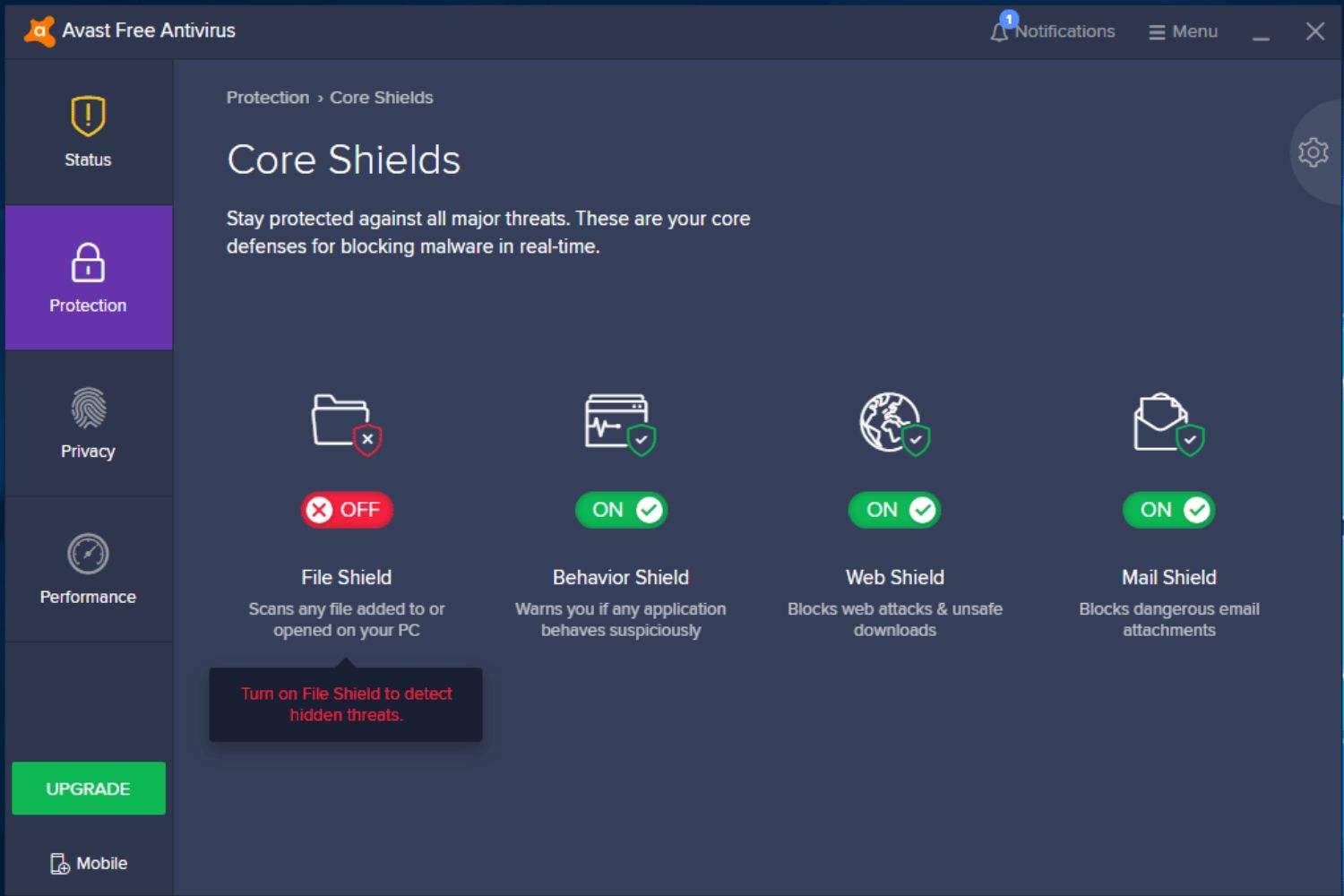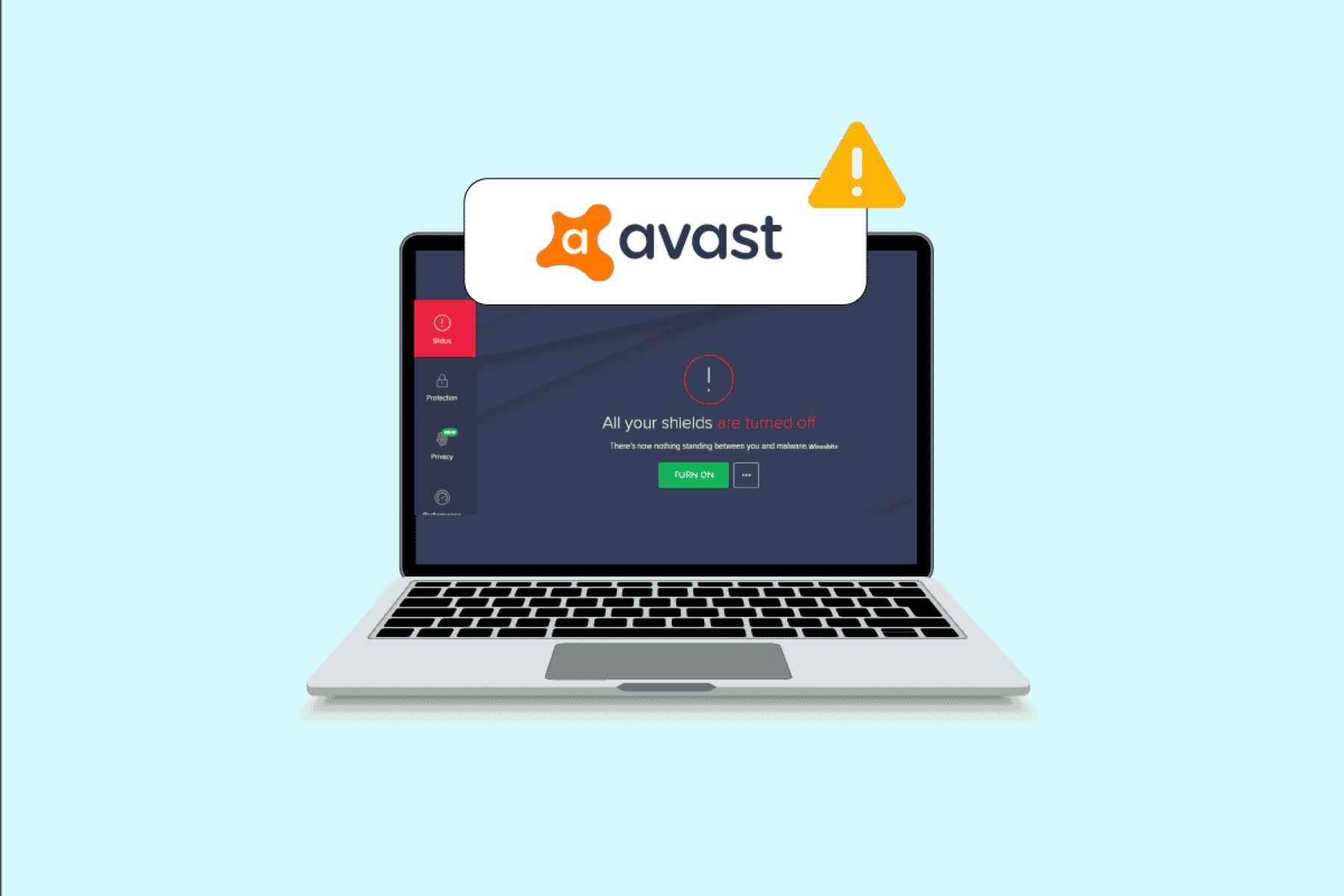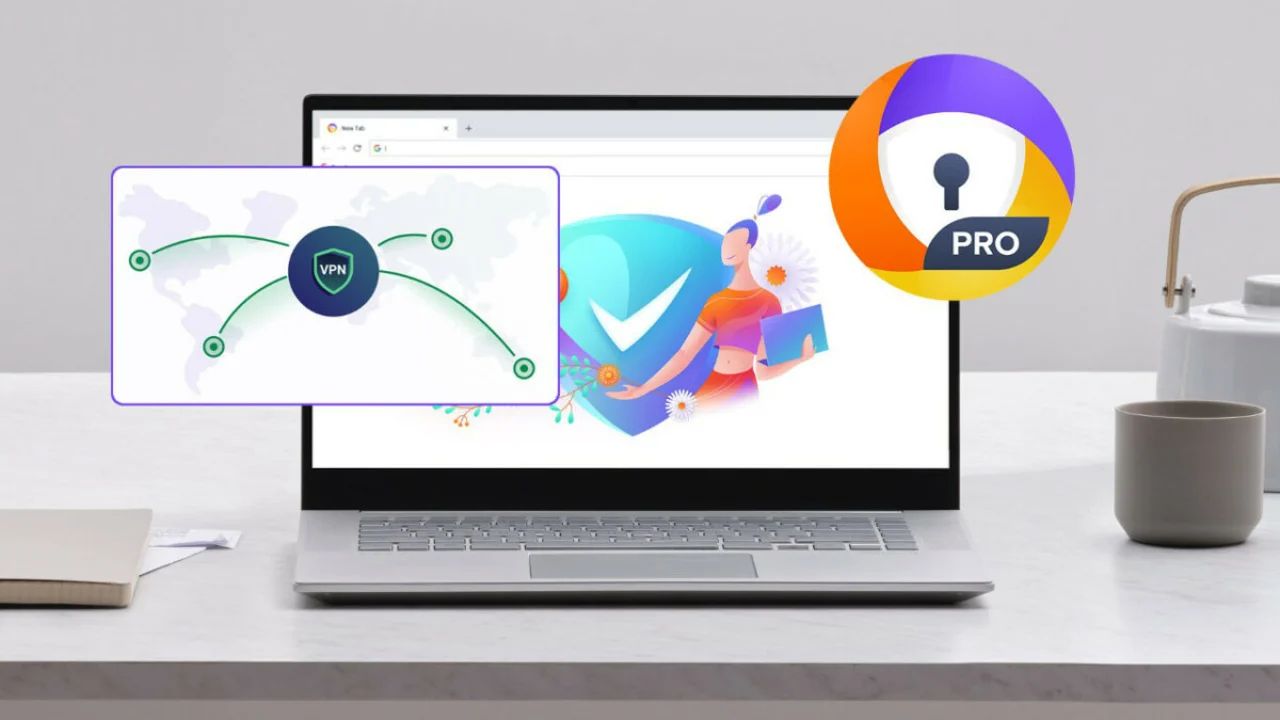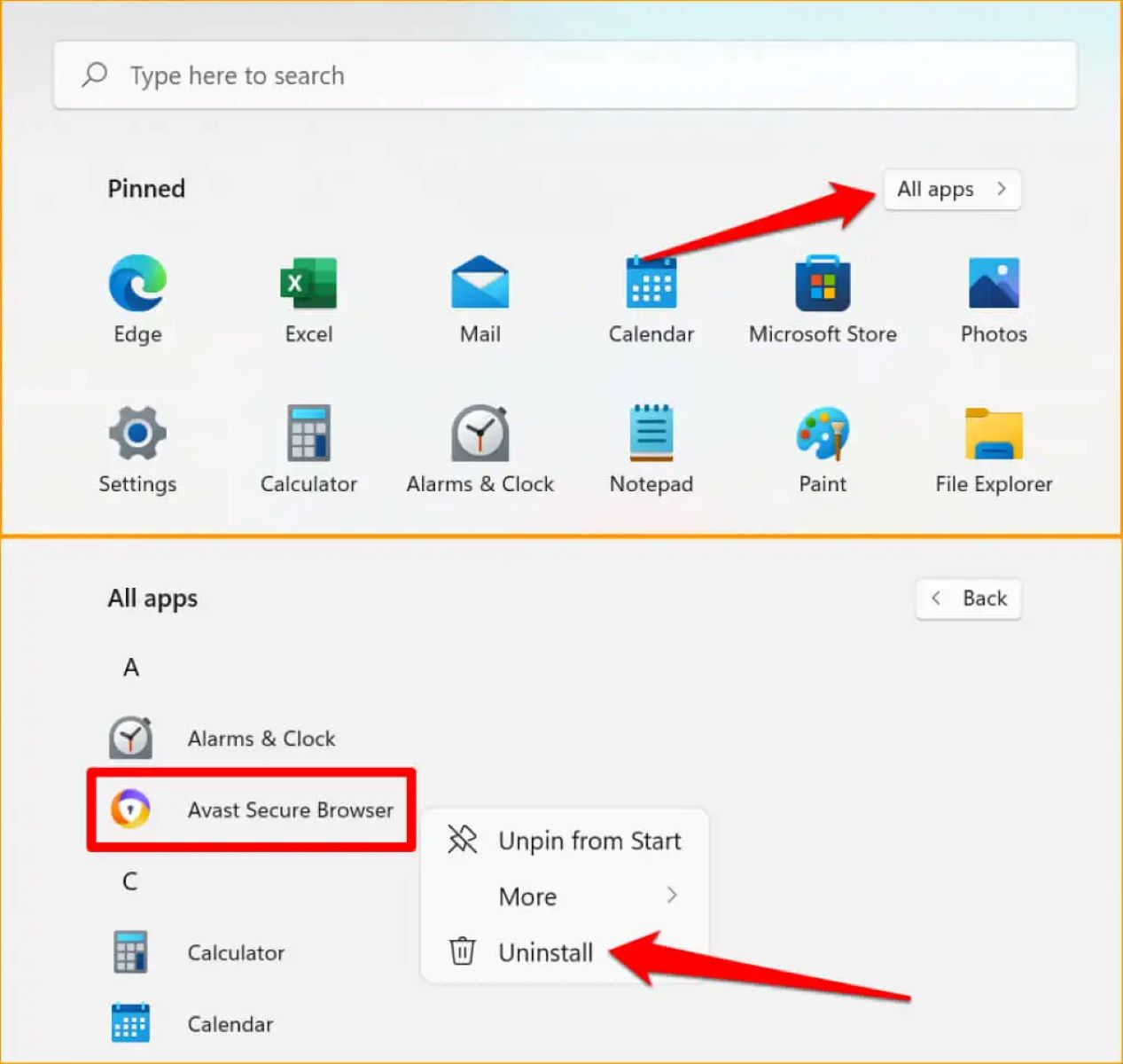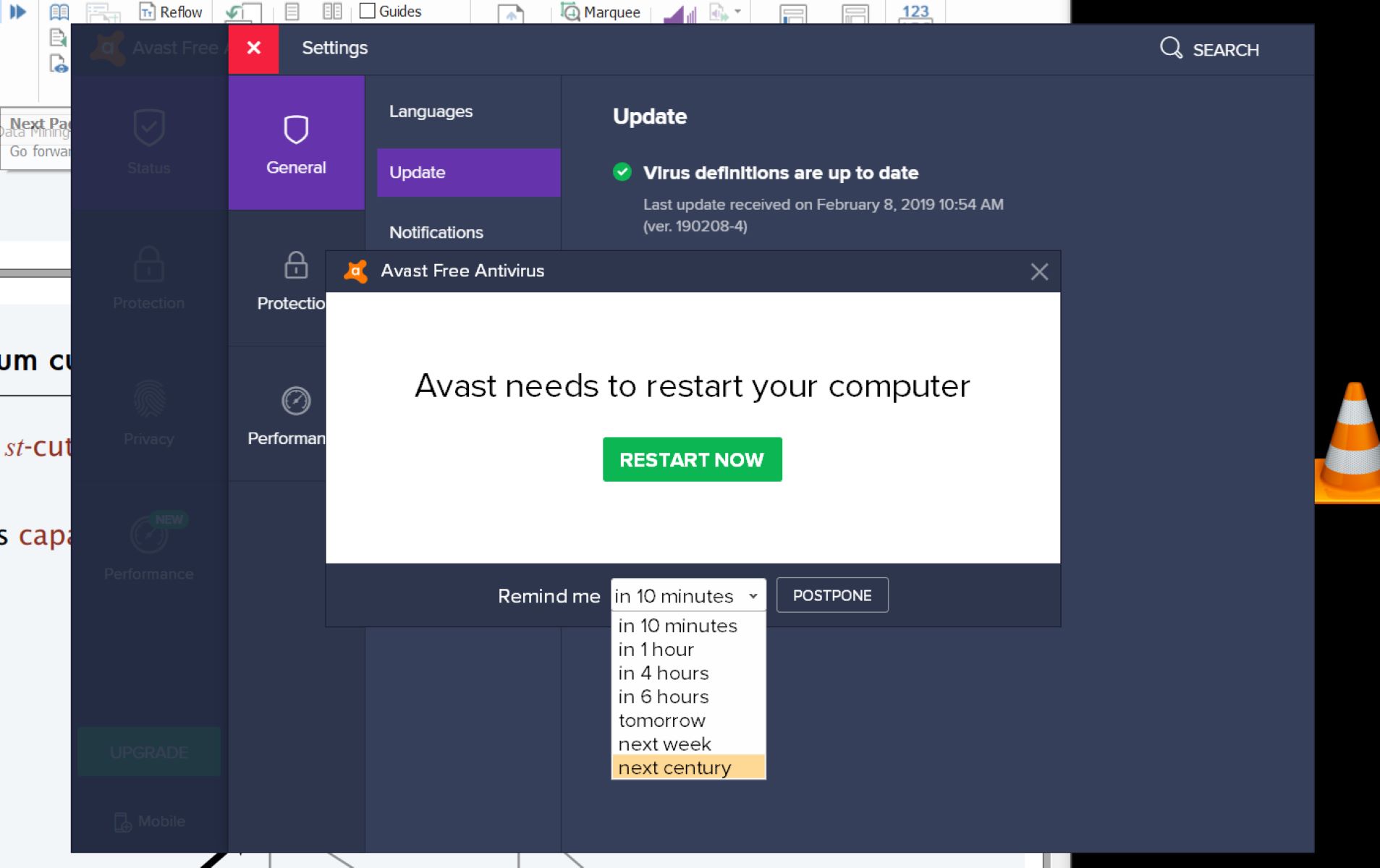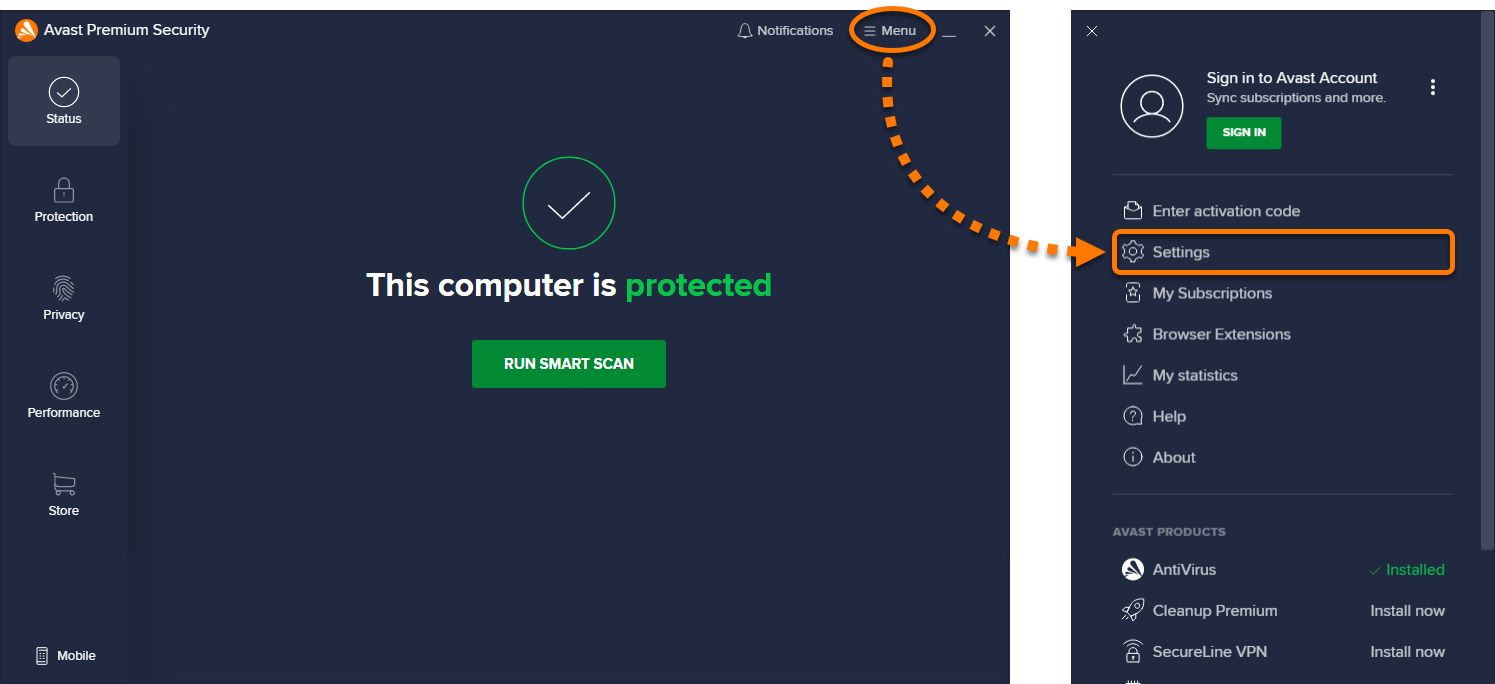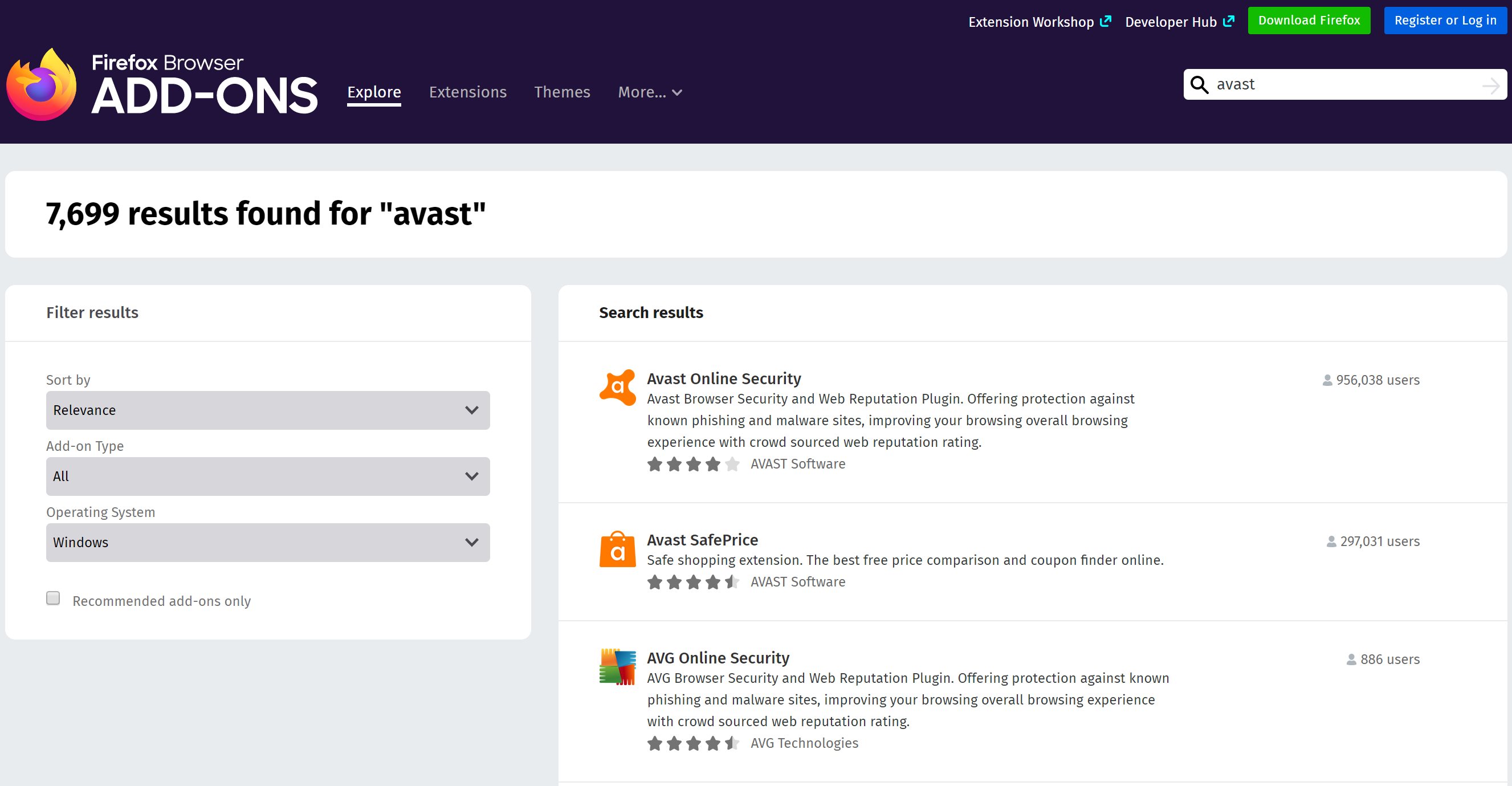Introduction
Avast is a popular antivirus software that offers a range of features to protect your computer from malware and other online threats. One of these features is the P2P Shield, which is designed to protect your system when you use peer-to-peer (P2P) file sharing programs. While the P2P Shield can be helpful in certain situations, it might not be suitable for everyone.
In some cases, you may want to disable the Avast P2P Shield. For example, if you’re experiencing slow download speeds or encountering compatibility issues with certain P2P software, disabling the P2P Shield could potentially resolve these issues. Additionally, if you don’t frequently use P2P file sharing programs and would like to allocate more system resources to other tasks, disabling the P2P Shield can help improve performance.
In this guide, we will walk you through the process of disabling the Avast P2P Shield. It’s important to note that modifying antivirus settings should be done with caution, as it can leave your computer vulnerable to security risks. However, if you understand the potential implications and still wish to disable the P2P Shield, follow the step-by-step instructions outlined below.
Why Disable Avast P2P Shield?
The Avast P2P Shield is designed to monitor and protect your computer when you use P2P file sharing programs. It works by scanning the files you download or upload through these programs and checking them for potential threats. While this feature can be helpful in preventing malware from infecting your system, there are several reasons why you might want to consider disabling the Avast P2P Shield:
- Slow Download Speeds: Some users have reported that the Avast P2P Shield can slow down their download speeds when using P2P file sharing programs. This can be frustrating, especially if you rely on these programs for downloading large files or media content.
- Compatibility Issues: Certain P2P software may not be fully compatible with the Avast P2P Shield. This can result in errors or crashes when running these programs, making it difficult or impossible to use them effectively.
- Resource Allocation: The Avast P2P Shield requires system resources to scan and monitor P2P file transfers. If you don’t frequently use P2P software or prefer to allocate your computer’s resources to other tasks, disabling the P2P Shield can free up these resources and potentially improve overall performance.
- False Positives: Antivirus programs, including Avast, can sometimes flag legitimate files as potential threats. This is known as a false positive. While false positives are rare, they can occur, especially with less popular or newly released P2P software. Disabling the P2P Shield can help prevent these false positives from interrupting your file sharing activities.
- Personal Preference: Ultimately, you might simply prefer to have more control over your antivirus settings and choose to disable the Avast P2P Shield. It’s important to note that by doing so, you are assuming the responsibility of ensuring the safety and security of the files you download or upload through P2P programs.
Before deciding to disable the Avast P2P Shield, it’s essential to weigh the potential risks and benefits. If you still choose to turn it off, follow the step-by-step instructions in the next section to disable the P2P Shield safely.
Step-by-Step Guide to Disable Avast P2P Shield
Disabling the Avast P2P Shield requires navigating through the Avast Antivirus user interface and accessing the settings. Follow the step-by-step instructions below to turn off the P2P Shield:
- Open Avast Antivirus User Interface: Locate the Avast icon in your system tray (usually in the bottom-right corner of your screen). Right-click on the icon and select “Open Avast user interface” to launch the main Avast window.
- Access the Settings: In the Avast user interface, click on the menu icon (three horizontal lines) in the top-right corner of the window. From the drop-down menu, select “Settings.” This will open the Avast settings menu.
- Navigate to the Component Shield Tab: In the Avast settings menu, click on the “Protection” option on the left-side panel. From the sub-menu, select “Core Shields.” This will bring up a list of core Avast shields.
- Disable P2P Shield: In the list of core shields, locate the “P2P Shield” option. To disable it, click on the toggle switch next to the P2P Shield. This will turn off the shield and deactivate its monitoring and scanning functions.
- Confirm the Changes: After disabling the P2P Shield, Avast may prompt you to confirm the changes. Click on the “OK” or “Yes” button to confirm the disabling of the P2P Shield.
Once you have completed these steps, the Avast P2P Shield will be disabled, and it will no longer scan or monitor your P2P file transfers. It’s important to note that disabling the P2P Shield may leave your computer more vulnerable to malware and other threats when using P2P file sharing programs. Ensure that you have alternative security measures in place if you choose to disable this shield.
Open Avast Antivirus User Interface
To disable the Avast P2P Shield, you will need to access the Avast Antivirus user interface. Follow the steps below to open the user interface:
- System Tray Icon: Look for the Avast icon in your system tray, which is usually located in the bottom-right corner of your screen. The icon is represented by a blue “A” shield.
- Right-Click: Right-click on the Avast icon to open the context menu.
- Select “Open Avast user interface”: From the context menu, select the option “Open Avast user interface.” This will launch the main Avast window.
Once you have followed these steps, the Avast Antivirus user interface will open, and you will have access to the various settings and features of the program.
Note: If you don’t see the Avast icon in your system tray, it may be hidden. To show the icon, click on the arrow in the system tray to expand the hidden icons, and look for the Avast icon among them.
Access the Settings
Once you have opened the Avast Antivirus user interface, the next step is to access the settings. The settings menu allows you to customize various features and configurations of Avast, including disabling the P2P Shield. Follow the steps below to access the settings:
- Menu Icon: In the Avast user interface, look for the menu icon, which is represented by three horizontal lines. It is usually located in the top-right corner of the window.
- Click on the Menu Icon: Click on the menu icon to open the drop-down menu.
- Select “Settings”: From the drop-down menu, locate and select the option labeled “Settings.” Clicking on this option will open the Avast settings menu.
Once you have followed these steps, the Avast settings menu will appear, providing you with access to a wide range of configuration options. From here, you can make changes to your Avast settings, including disabling the P2P Shield as necessary.
Note: If you are using an older version of Avast or a different Avast product, the steps to access the settings may vary slightly. However, the general process should be similar, and you should be able to find the settings menu within the Avast user interface.
Navigate to the Component Shield Tab
After accessing the Avast Antivirus settings, the next step is to navigate to the Component Shield tab. This is where you can find the P2P Shield option and proceed with disabling it. Follow the steps below to navigate to the Component Shield tab:
- Avast Settings Menu: In the Avast settings menu, you will find a vertical menu on the left side of the window. This menu contains various options and settings categories.
- Select “Protection”: Locate and click on the category labeled “Protection” in the vertical menu. This will expand a sub-menu with additional protection-related options.
- Select “Core Shields”: From the sub-menu, select the option labeled “Core Shields.” This will bring up a list of core Avast shields, including the P2P Shield.
- Component Shield Tab: In the list of core shields, look for the “Component Shield” tab. Click on this tab to access the configuration options for individual shields, including the P2P Shield.
By following these steps, you will reach the Component Shield tab, where you can manage the settings for each Avast shield. This is where you will find the P2P Shield option and be able to disable it if desired.
Note: The specific layout and naming conventions within the Avast settings may vary depending on the version of Avast and the operating system you are using. However, the general location of the Component Shield tab should remain similar, allowing you to locate the P2P Shield option for disabling.
Disable P2P Shield
Once you have reached the Component Shield tab within the Avast settings, you can proceed with disabling the P2P Shield. Follow the steps below to turn off the P2P Shield:
- Locate P2P Shield: In the list of core shields within the Component Shield tab, look for the option labeled “P2P Shield.” This shield is specifically designed to monitor and protect your computer during peer-to-peer file sharing.
- Toggle Switch: Next to the P2P Shield option, you will find a toggle switch. It is typically set to the “On” position, indicating that the shield is active.
- Disable P2P Shield: To disable the P2P Shield, click on the toggle switch. This action will turn off the shield and deactivate its monitoring and scanning functions.
After following these steps, the P2P Shield will be disabled within Avast. It will no longer scan or monitor your P2P file transfers. This can be useful if you are experiencing slow download speeds, compatibility issues, or prefer to allocate your computer’s resources elsewhere.
Keep in mind that by disabling the P2P Shield, you may increase your computer’s vulnerability to potential security risks associated with P2P file sharing. It’s important to exercise caution and ensure you have other security measures in place to protect your system.
Note: If you ever wish to re-enable the P2P Shield, simply follow the same steps above and toggle the switch back to the “On” position.
Confirm the Changes
After disabling the P2P Shield in Avast, it is important to confirm the changes you made. Avast may prompt you to confirm the disabling of the shield before applying the modifications. Follow the steps below to confirm the changes:
- Confirmation Prompt: Once you have disabled the P2P Shield, Avast may display a confirmation prompt to ensure you intended to make this change.
- Read the Prompt: Take a moment to carefully read the prompt that appears on your screen. It will provide information about the modification you made and the potential consequences.
- Click “OK” or “Yes”: To confirm the changes and proceed with disabling the P2P Shield, click on the “OK” or “Yes” button within the confirmation prompt.
By following these steps, you will confirm the changes you made to the Avast settings and ensure that the P2P Shield is effectively disabled. It’s important to read the prompt and understand the implications before confirming the changes.
Remember, disabling the P2P Shield means your system will no longer have the added protection specifically designed for P2P file sharing. Be mindful of the potential risks and make sure you have alternative security measures in place to help safeguard your computer.
Note: The confirmation prompt may vary depending on the version of Avast you are using. However, the purpose remains the same – to ensure that you are aware of the changes and are intentionally disabling the P2P Shield.
Additional Information and Considerations
Before disabling the Avast P2P Shield, there are a few additional pieces of information and considerations to keep in mind:
- Alternative Security Measures: Disabling the P2P Shield removes a specific layer of protection for P2P file sharing. Ensure that you have other security measures in place, such as a reliable antivirus program or a virtual private network (VPN), to help mitigate potential risks.
- Regular Updates: Keep your Avast antivirus software up-to-date to benefit from the latest security features, bug fixes, and performance improvements. Regular updates help ensure that your computer is protected against emerging threats.
- Selective Shield Disabling: If you encounter issues with specific P2P software, consider disabling only the P2P Shield for that particular program, instead of disabling it completely. This way, you can maintain protection for other file sharing activities.
- Re-enabling the P2P Shield: If you decide to re-enable the Avast P2P Shield in the future, follow the same steps outlined in this guide, ensuring that the toggle switch is set to the “On” position.
- Security Best Practices: Regardless of whether you disable the P2P Shield, it is crucial to practice safe browsing habits, avoid downloading files from untrusted sources, and exercise caution when sharing files or engaging in online activities.
Remember, disabling the Avast P2P Shield is a decision that should be made based on your specific needs and circumstances. Assess the potential risks and benefits before making any changes to your antivirus settings, and consider consulting with an IT professional if you have any concerns.
By understanding the additional information and considerations provided here, you can make an informed decision about whether to disable the Avast P2P Shield based on your unique requirements.
Conclusion
Disabling the Avast P2P Shield can be a viable option if you experience slow download speeds, compatibility issues, or prefer to allocate your computer’s resources elsewhere. However, it’s important to weigh the potential risks and benefits before making this decision.
In this guide, we have provided a step-by-step walkthrough on how to disable the Avast P2P Shield. Remember to access the Avast Antivirus user interface, navigate to the settings, find the Component Shield tab, disable the P2P Shield, and confirm the changes made.
While disabling the P2P Shield may increase your vulnerability to potential security risks associated with P2P file sharing, there are alternative security measures you can implement to help safeguard your computer. Ensure that you have a reliable antivirus program, keep it updated regularly, and follow best practices for online security.
Ultimately, the decision to disable the Avast P2P Shield rests with you and your specific needs. Take into consideration factors such as your usage of P2P file sharing programs, system requirements, and personal preferences.
By following the steps and considering the additional information provided in this guide, you can make an informed decision regarding the Avast P2P Shield and customize your antivirus settings to best suit your needs.