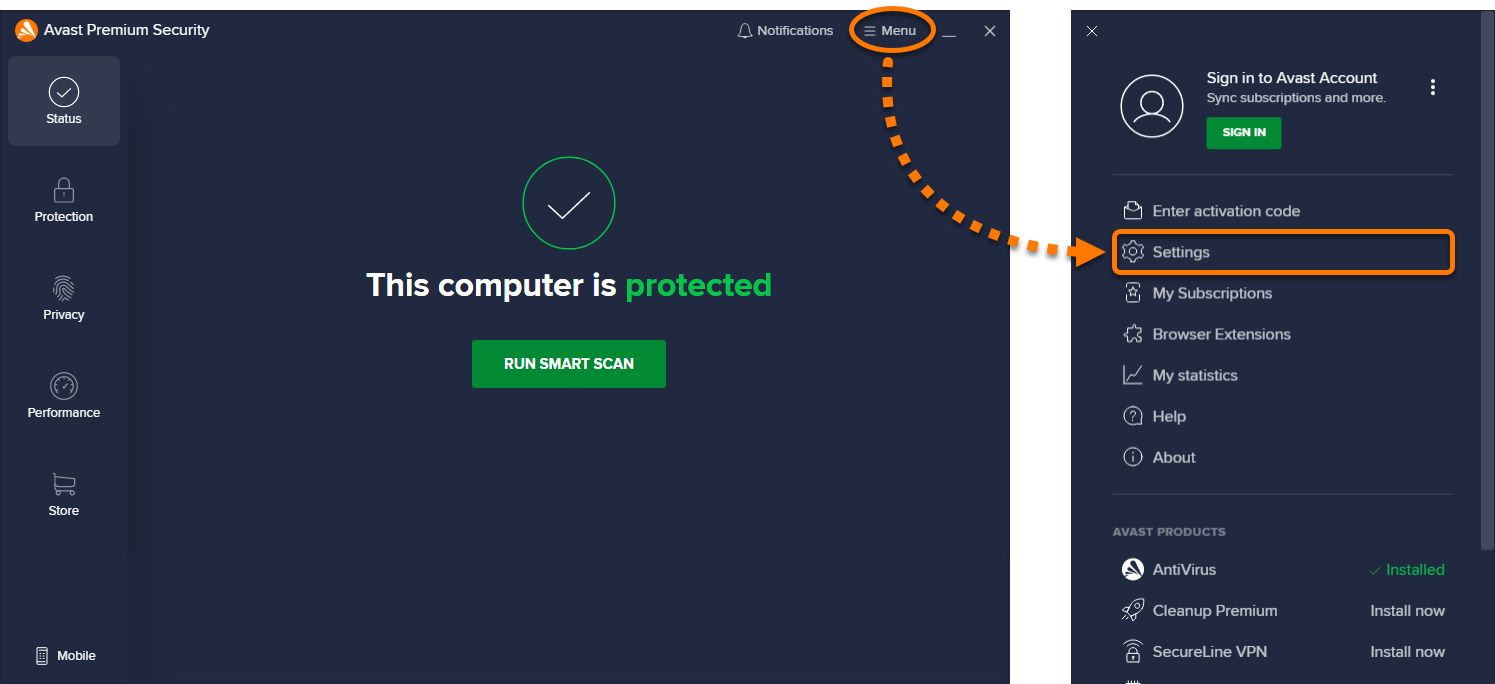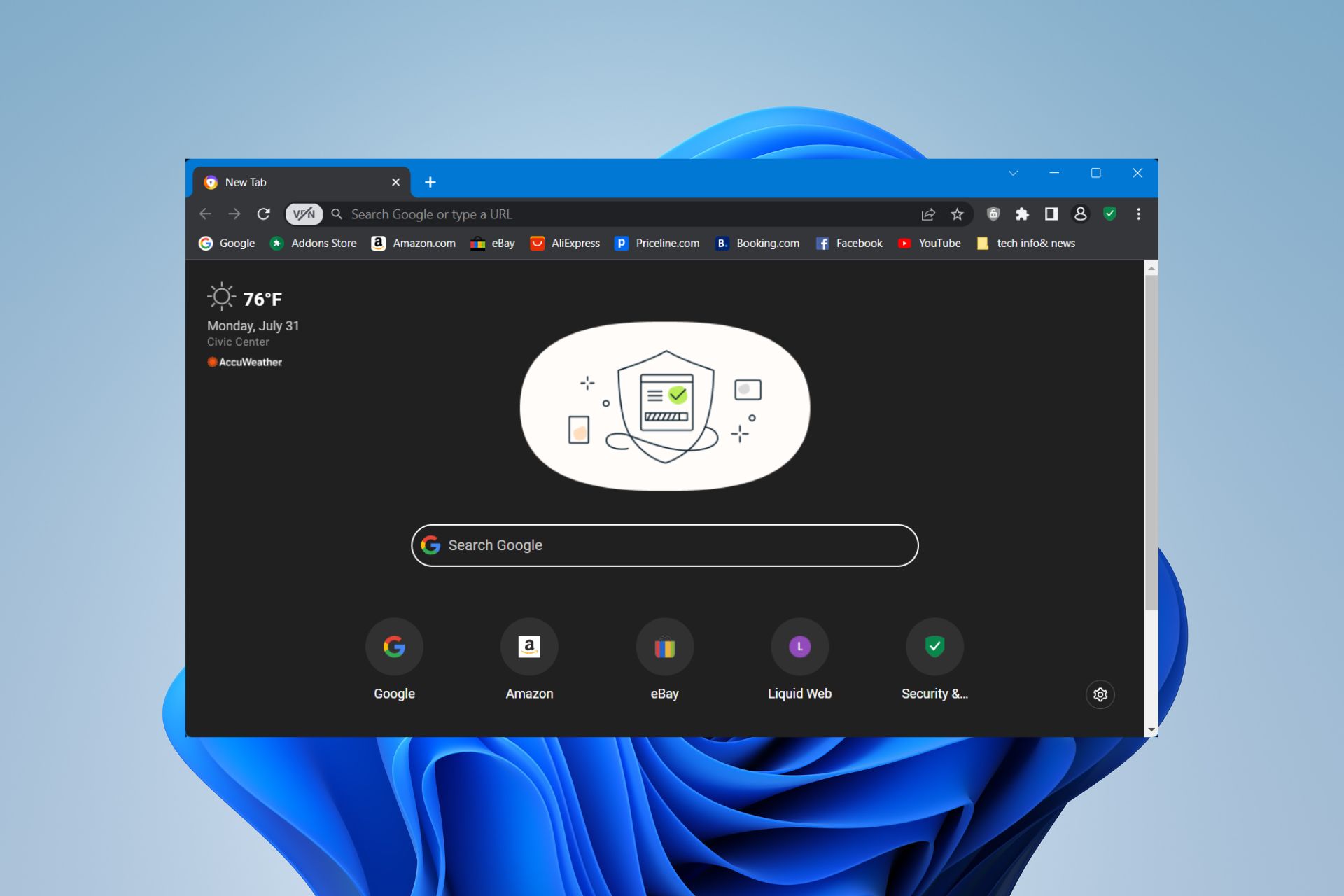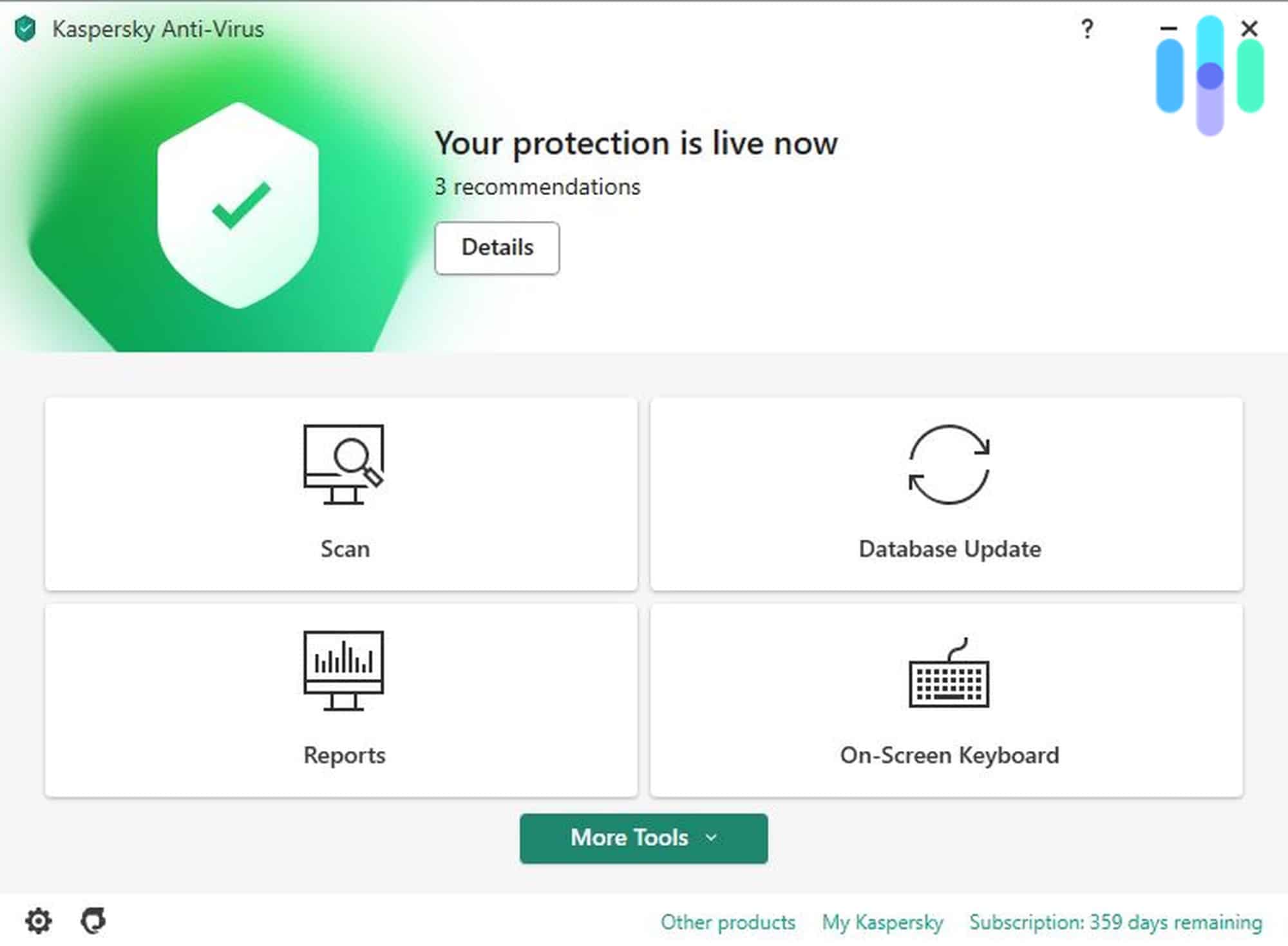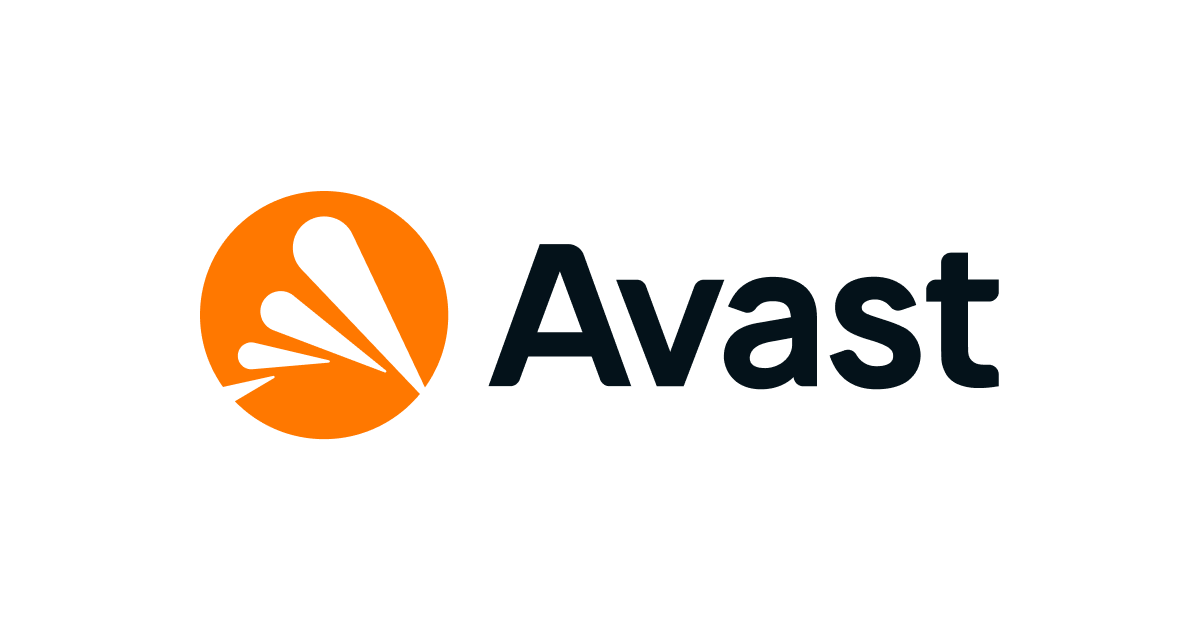Introduction
Welcome to the world of online gaming! With the vast array of games available today, it’s important to ensure that your gaming experience is not only fun but also secure. One way to achieve this is by setting up Avast, a popular antivirus software, specifically tailored for online gaming.
Avast provides a comprehensive suite of features designed to protect your computer from malware, while also optimizing your system’s performance for seamless gaming. In this article, we will guide you through the process of setting up Avast for online gaming, ensuring that you can enjoy your favorite games without any interruptions or security threats.
Before we dive into the steps, it’s important to note that Avast offers both free and premium versions, with the premium version providing additional features and enhanced protection. However, the steps outlined in this article are applicable to both versions, so you can follow along regardless of your subscription.
Now, let’s begin our journey of setting up Avast for online gaming and take your gaming experience to the next level!
Step 1: Downloading and Installing Avast
The first step in setting up Avast for online gaming is to download and install the software on your computer. Follow the steps below to get started:
- Visit the official Avast website. You can simply search for “Avast” in your preferred search engine.
- On the Avast homepage, click on the “Download” button to begin the download process.
- Once the download is complete, locate the setup file in your downloads folder or specified destination folder.
- Double-click on the setup file to launch the Avast installation wizard.
- Follow the on-screen instructions to proceed with the installation. You may be asked to review and accept the terms and conditions.
- Once the installation is complete, you will be prompted to create an Avast account. Creating an account is optional, but it allows you to access additional features and receive updates.
- After creating an account or skipping this step, you will see a confirmation message indicating that Avast has been successfully installed on your computer.
- Restart your computer to finalize the installation process and ensure that Avast is fully integrated into your system.
Now that you have successfully downloaded and installed Avast, you are ready to proceed to the next step, where we will explore Avast’s Game Mode and how it can enhance your online gaming experience.
Step 2: Understanding Avast’s Game Mode
Avast’s Game Mode is a feature specifically designed to optimize your computer’s performance while playing games. It works by minimizing non-essential background processes and allocating system resources to enhance your gaming experience. Understanding how Game Mode works is essential to fully utilize its benefits. Here’s what you need to know:
When you activate Game Mode, Avast will automatically detect when you launch a game or enter full-screen mode. It will then adjust its settings to prioritize the game and minimize any potential interruptions. This includes disabling notifications, scheduled scans, and unnecessary background tasks, ensuring that your system resources are dedicated to delivering a smooth gaming experience.
Game Mode also helps in reducing system latency, providing faster response times and reducing lag during gameplay. This feature is particularly crucial for online gaming, where split-second reactions can make all the difference.
However, it’s important to note that Game Mode is not limited to just gaming applications. You can manually enable Game Mode for any specific program or application that requires your full attention and system resources. So even if you’re not gaming, but engaged in resource-intensive tasks like video editing or rendering, you can still benefit from Avast’s Game Mode.
Now that you have a clear understanding of Avast’s Game Mode, let’s move on to the next step where we will learn how to enable Game Mode specifically for online gaming.
Step 3: Enabling Game Mode for Online Gaming
Now that you’re familiar with Avast’s Game Mode, let’s dive into enabling it specifically for online gaming. Follow these steps to ensure that Game Mode is activated and optimized for your online gaming sessions:
- Open the Avast user interface by clicking on the Avast icon in your system tray or by searching for “Avast” in your start menu.
- In the Avast main window, click on “Menu” in the top-right corner, then select “Settings” from the dropdown menu.
- In the Settings window, navigate to the “General” tab, and click on “Performance” from the left-hand sidebar.
- Under the Performance tab, you will find the Game Mode option. Ensure that the Game Mode toggle switch is set to “On” position.
- Next, click on “Customize” next to the Game Mode toggle switch to access more options.
- In the Game Mode settings, you can choose whether to enable Game Mode for fullscreen mode only or for all applications.
- For online gaming, it is recommended to enable Game Mode for all applications to ensure a seamless gaming experience, even when games are not played in fullscreen mode.
- Once you have made your selection, click on “OK” to save the changes.
With Game Mode enabled, Avast will automatically detect when you launch an online game and adjust its settings to optimize your gaming experience. It will minimize background processes, notifications, and tasks that may impact your gameplay, ensuring that your computer’s resources are fully dedicated to your online gaming session.
Now that you have successfully enabled Game Mode for online gaming, let’s move on to the next step, where we will configure Avast’s Firewall settings to enhance your online gaming security.
Step 4: Configuring Avast’s Firewall for Online Gaming
Avast’s Firewall is a powerful feature that adds an additional layer of security to your online gaming experience by monitoring and controlling network traffic. By properly configuring the Firewall settings, you can ensure that your computer is protected from potential threats while still maintaining optimal connectivity for your online gaming sessions. Follow these steps to configure Avast’s Firewall for online gaming:
- Open the Avast user interface by clicking on the Avast icon in your system tray or by searching for “Avast” in your start menu.
- In the Avast main window, click on “Menu” in the top-right corner, then select “Settings” from the dropdown menu.
- In the Settings window, navigate to the “Protection” tab, and click on “Firewall” from the left-hand sidebar.
- Under the Firewall settings, ensure that the Firewall toggle switch is set to “On” position.
- Next, click on “Application Rules” to access the Firewall’s application settings.
- In the Application Rules window, you will see a list of applications installed on your computer. Locate your online gaming application/s and ensure that their access is set to “Allow”.
- If you cannot find your gaming application in the list, click on “Add Application” to manually browse and select the game’s executable file (.exe).
- Ensure that the access for your gaming application is set to “Allow” and the connection type is set to “Any”.
- Click on “OK” to save the changes.
By allowing access for your online gaming applications in Avast’s Firewall settings, you are ensuring that the necessary network connections are established for a smooth gaming experience. At the same time, Avast’s Firewall will filter out any suspicious or unauthorized network traffic, protecting your computer from potential threats.
With Avast’s Firewall properly configured for online gaming, you can now proceed to the next step, where we will optimize Avast’s performance settings to further enhance your gaming experience.
Step 5: Optimizing Avast’s Performance Settings for Online Gaming
To ensure that you get the best possible performance while gaming online, it’s important to optimize Avast’s performance settings. By making a few adjustments, you can enhance your gaming experience and minimize any potential interruptions. Follow these steps to optimize Avast’s performance settings for online gaming:
- Open the Avast user interface by clicking on the Avast icon in your system tray or by searching for “Avast” in your start menu.
- In the Avast main window, click on “Menu” in the top-right corner, then select “Settings” from the dropdown menu.
- In the Settings window, navigate to the “Components” tab, and locate the “Performance” section.
- Click on “Customize” next to the “Performance” section to access the performance settings.
- In the Performance settings, you will find various options to optimize different aspects of Avast’s performance. Here are some key settings to consider:
- Enable “Hardened Mode” to provide enhanced protection against advanced threats.
- Enable “Smart Scan” and set it to run during idle time to minimize resource usage during your gaming sessions.
- Disable “Avast Browser Cleanup” if you don’t use Avast’s built-in browser.
- Enable “Sleep Mode” to reduce the impact of Avast on system resources when your computer is idle.
- Adjust these settings according to your preferences and system performance.
- Click on “OK” to save the changes.
By optimizing Avast’s performance settings, you can ensure that the antivirus software works efficiently in the background without affecting your gaming performance. These settings help in minimizing system resource usage and prioritizing your gaming experience.
With Avast’s performance settings optimized for online gaming, you’re now well-prepared to enjoy your gaming sessions with enhanced performance and protection. In the next step, we will explore Avast’s anti-phishing feature and how it can keep you safe while gaming online.
Step 6: Utilizing Avast’s Anti-Phishing Feature for Safe Online Gaming
When gaming online, it’s important to stay vigilant against phishing attempts, which can compromise your personal information and gaming accounts. Fortunately, Avast offers an anti-phishing feature that helps detect and block malicious websites designed to steal your sensitive data. Follow these steps to utilize Avast’s anti-phishing feature and ensure safe online gaming:
- Open the Avast user interface by clicking on the Avast icon in your system tray or by searching for “Avast” in your start menu.
- In the Avast main window, click on “Menu” in the top-right corner, then select “Settings” from the dropdown menu.
- In the Settings window, navigate to the “Protection” tab, and click on “Core Shields” from the left-hand sidebar.
- Under the Core Shields settings, ensure that the “Web Shield” is enabled.
- Click on “Customize” next to the “Web Shield” to access advanced settings.
- In the Web Shield settings, make sure that “Enable HTTPS scanning” and “Enable Anti-phishing” are both checked.
- These settings allow Avast to scan websites for potential phishing attempts and block access to malicious sites.
- Click on “OK” to save the changes.
By utilizing Avast’s anti-phishing feature, you can prevent falling victim to phishing attacks while gaming online. It adds an extra layer of security by scanning websites for suspicious activities and blocking access to potentially harmful sites that may attempt to steal your login credentials or personal information.
With Avast’s anti-phishing feature activated, you can enjoy your online gaming sessions with peace of mind, knowing that Avast is actively protecting you against potential threats.
Congratulations! You have successfully set up Avast for online gaming, optimizing its settings for better performance and security. Now, you can enjoy your favorite games with confidence and peace of mind, knowing that Avast is working behind the scenes to keep you protected.
Conclusion
Congratulations! You have successfully set up Avast for online gaming, optimizing its settings to enhance your gaming experience and ensure your security. By following the steps outlined in this article, you have equipped yourself with the necessary tools to enjoy safe and uninterrupted online gaming sessions.
We started by downloading and installing Avast, ensuring that the software is properly integrated into your system. Then, we explored Avast’s Game Mode, a feature designed to optimize your system’s performance for gaming. By enabling Game Mode, you can enjoy seamless gameplay with reduced latency and interruptions.
Next, we configured Avast’s Firewall settings to provide an additional layer of security while gaming online. The Firewall settings ensure that your online gaming applications have the necessary network access while safeguarding your computer from potential threats.
We then optimized Avast’s performance settings to minimize resource usage and prioritize your gaming experience. By fine-tuning these settings, you can strike the perfect balance between performance and protection.
Lastly, we utilized Avast’s anti-phishing feature to protect against malicious websites that attempt to steal your personal information while gaming. By enabling this feature, you can enjoy safe and secure gaming sessions without worrying about falling victim to phishing attacks.
With Avast set up for online gaming, you can now dive into the virtual worlds of your favorite games with confidence. Remember to keep Avast updated and perform regular scans to ensure ongoing protection. Happy gaming!