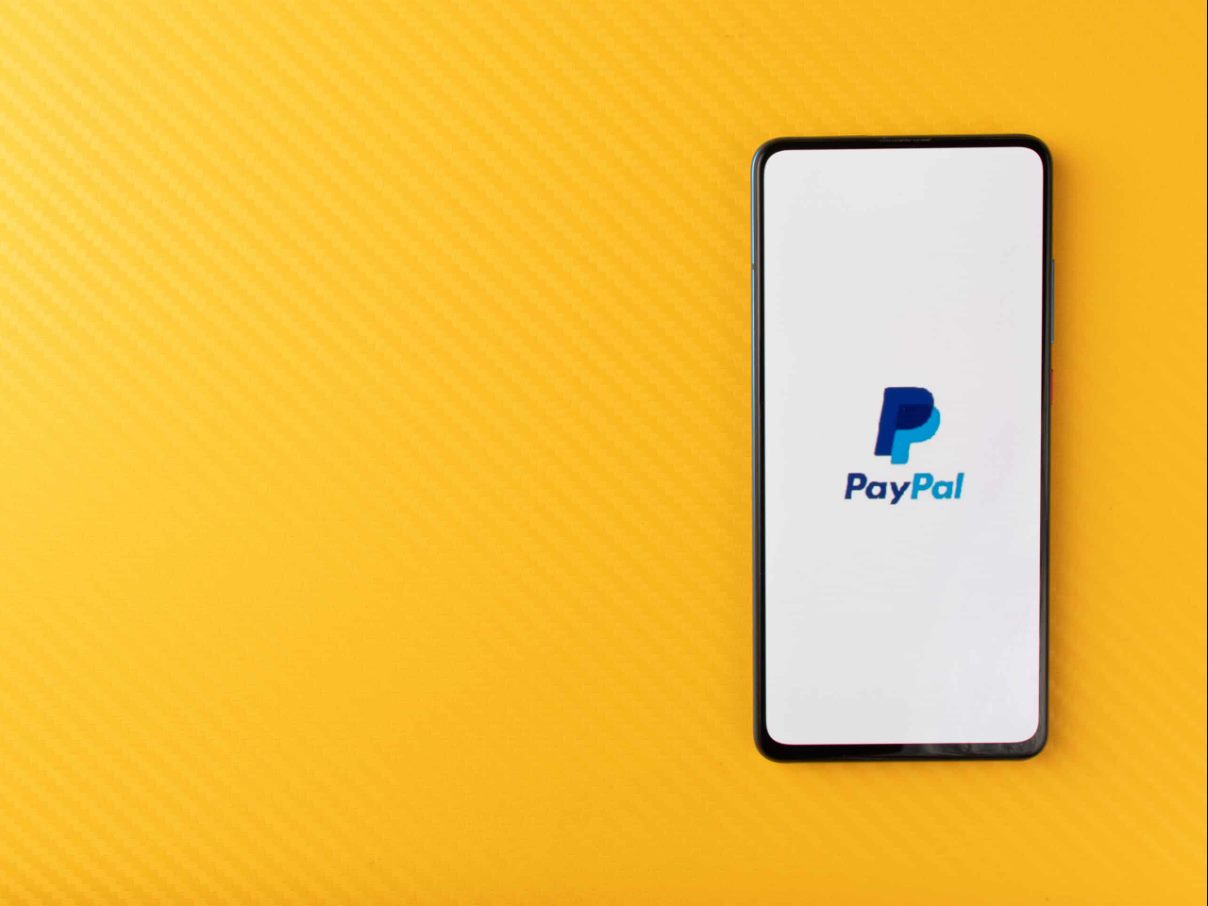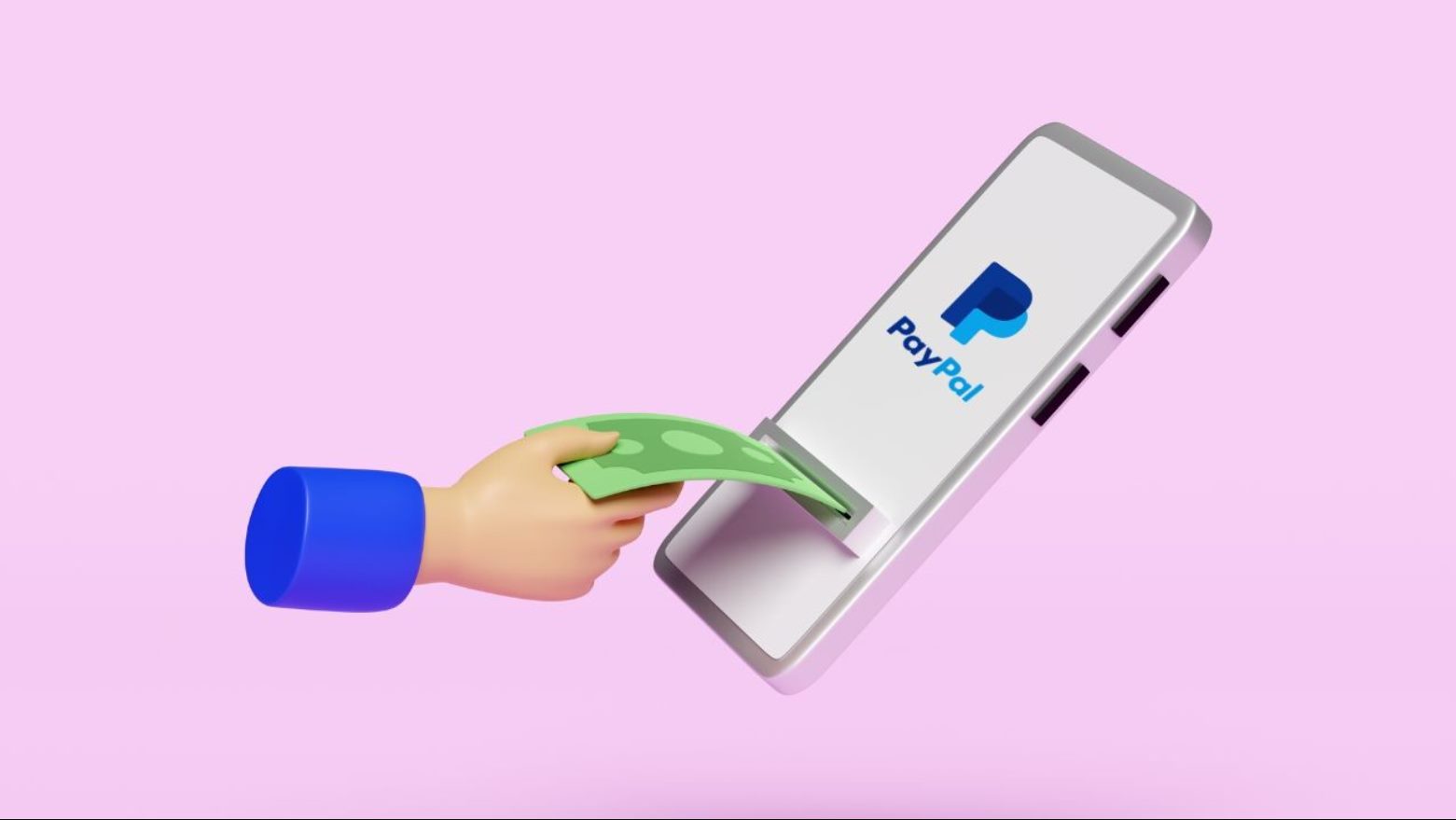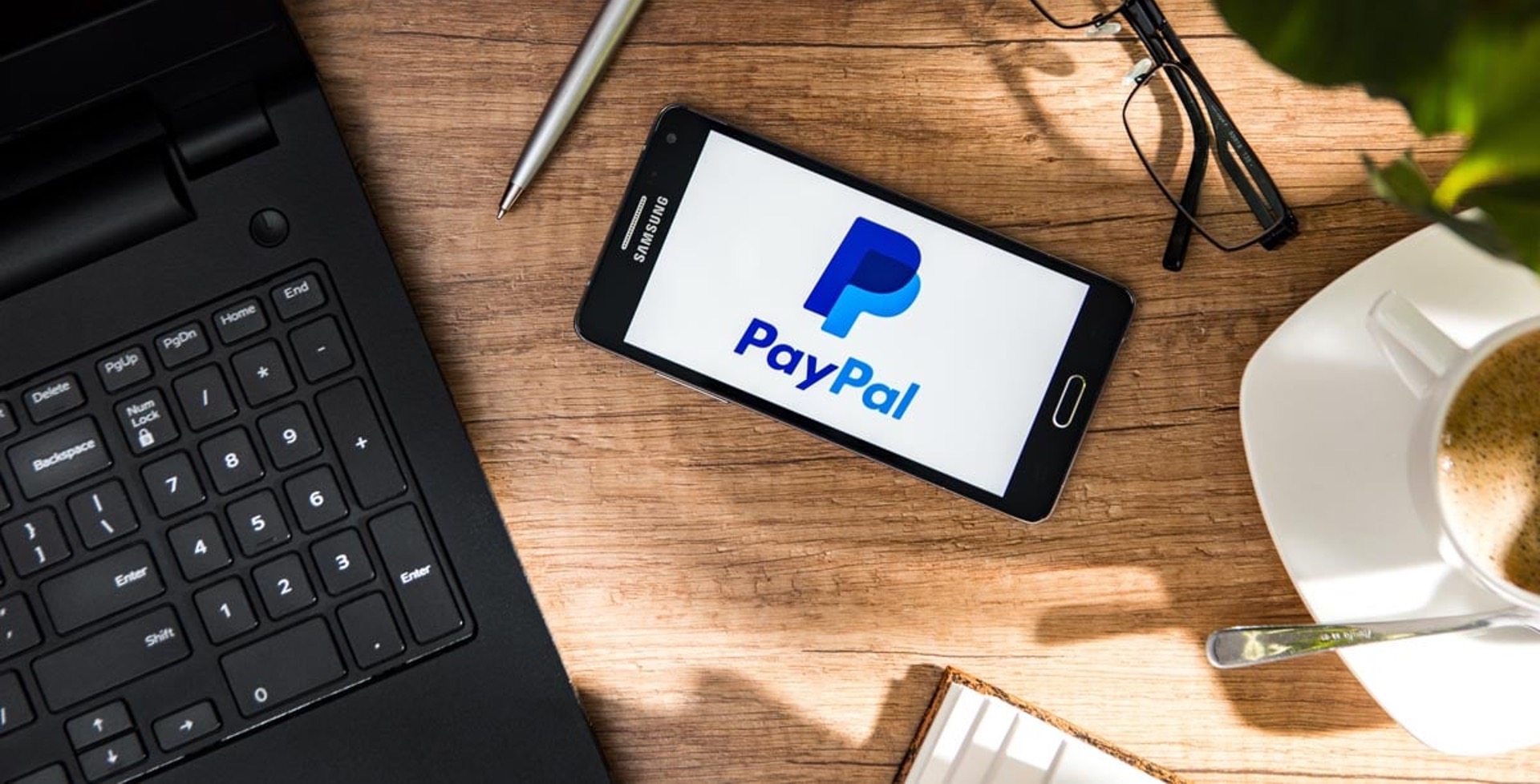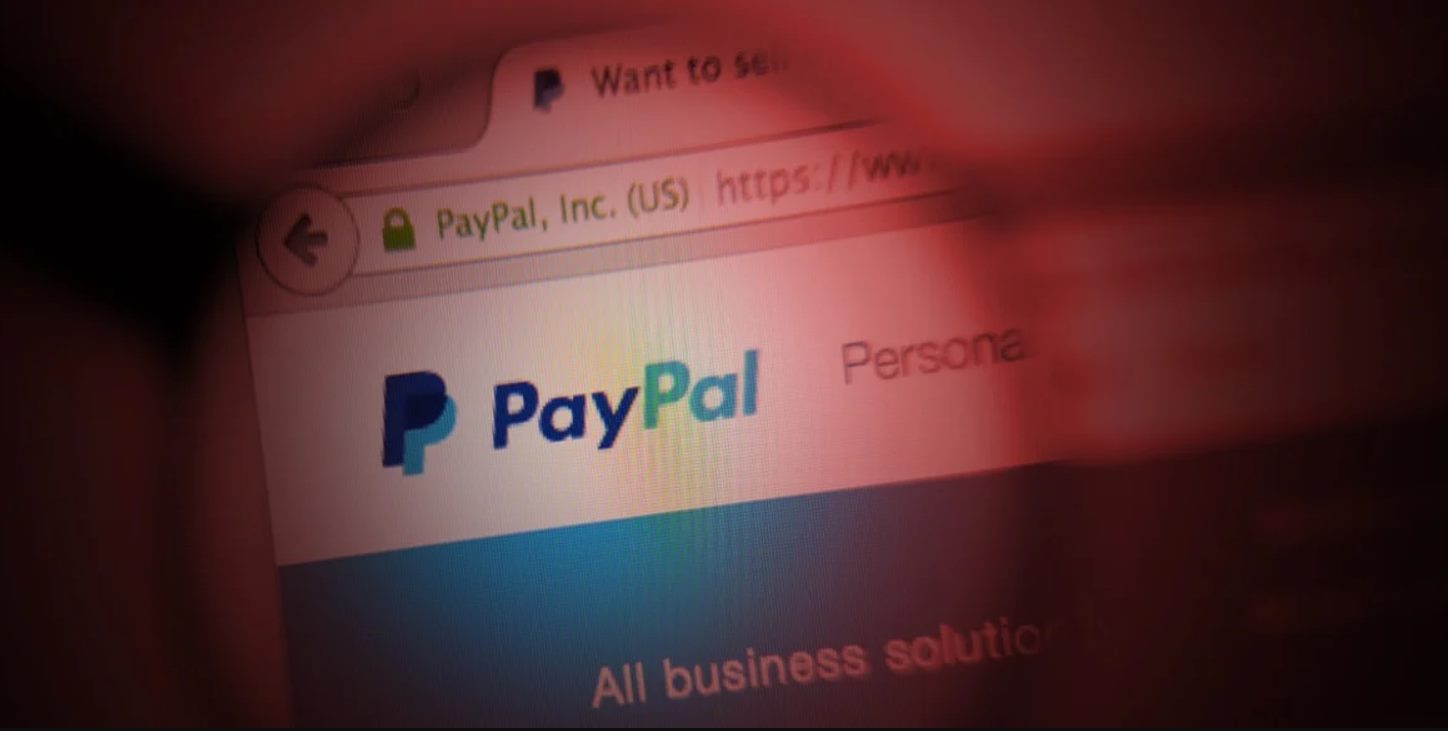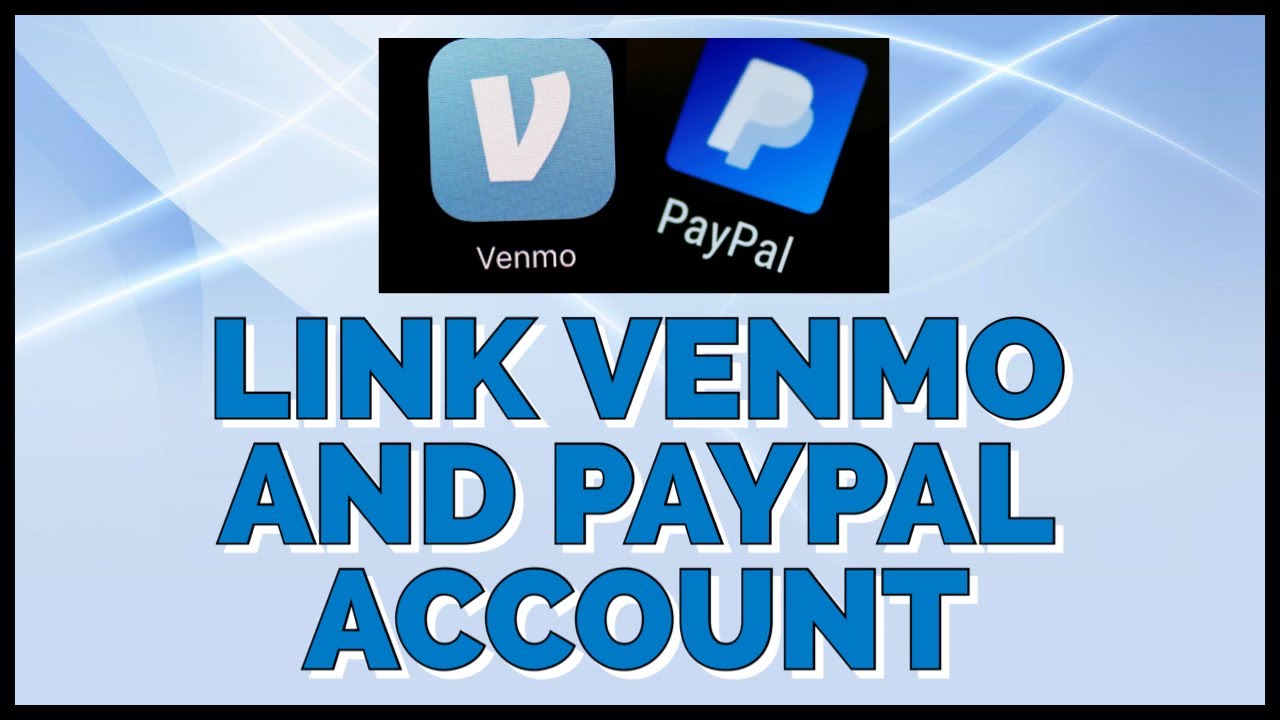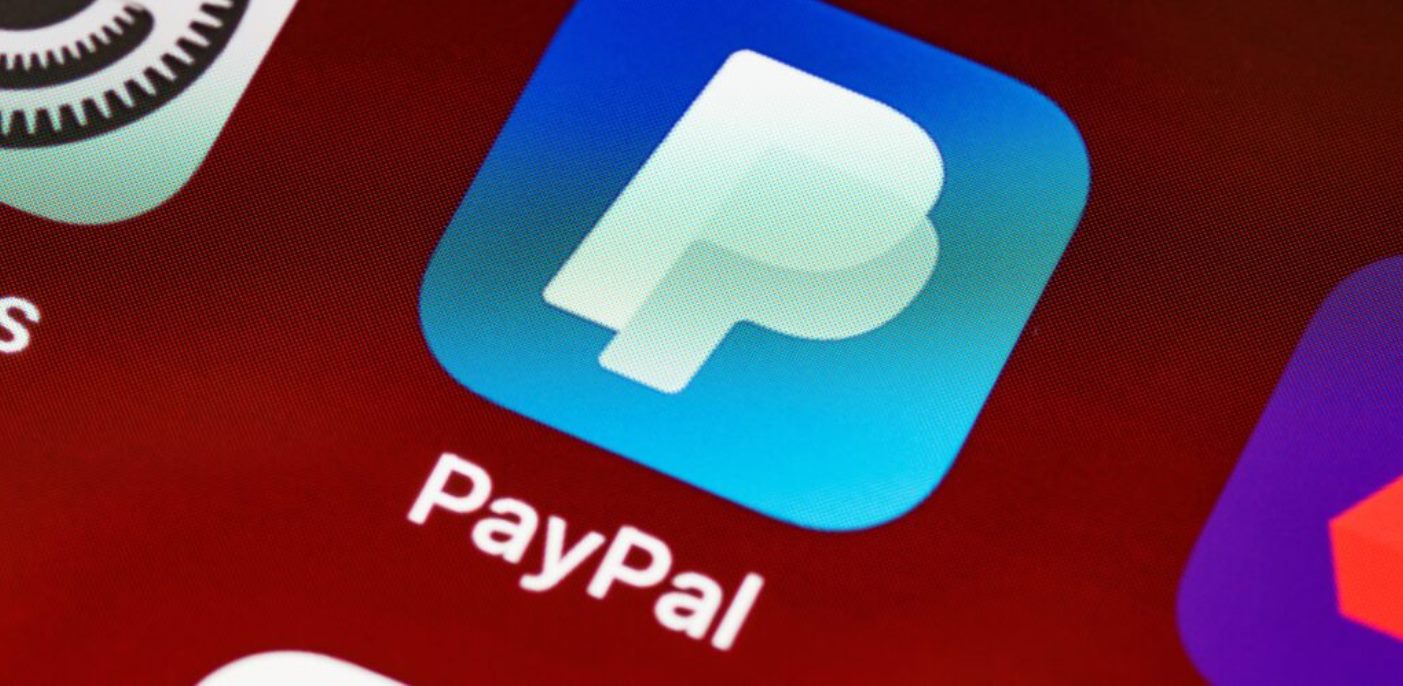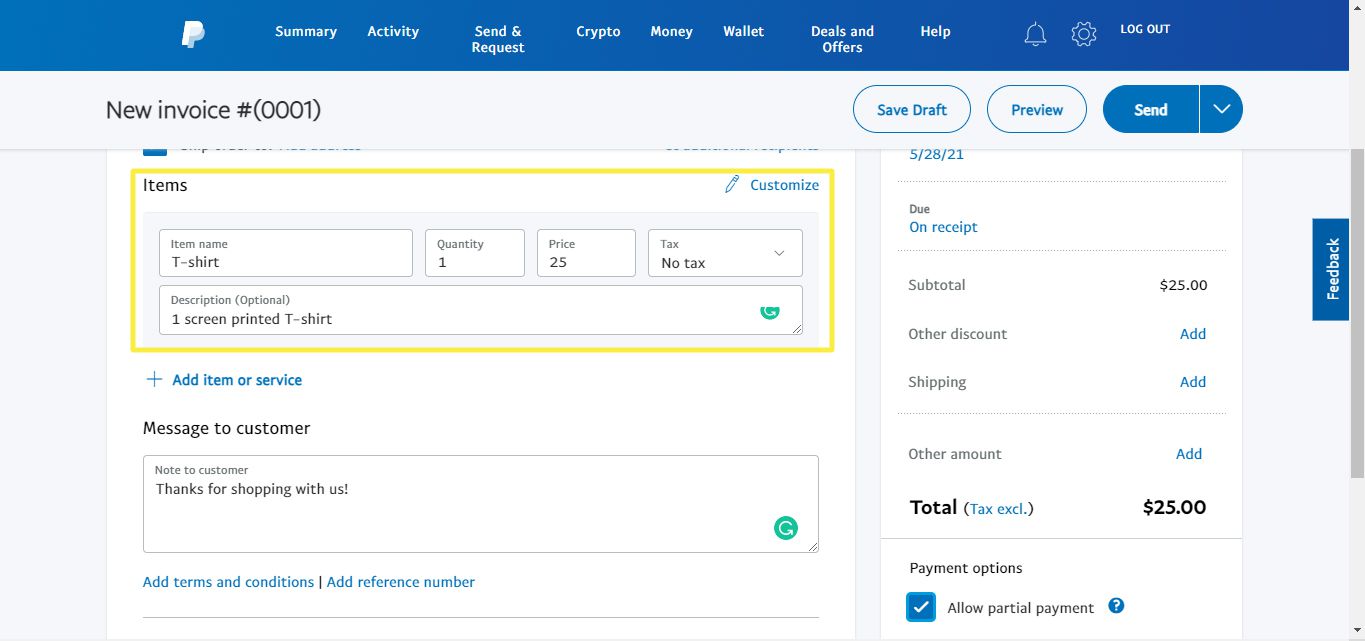Introduction
Welcome to our guide on how to change your PayPal phone number. PayPal is a widely used online payment platform that allows you to securely send and receive money. Your phone number is an important point of contact for PayPal notifications and account security purposes. Whether you’ve gotten a new phone or simply want to update your contact information, changing your PayPal phone number is a quick and easy process.
Having the correct phone number associated with your PayPal account ensures that you receive important updates, such as transaction notifications, security alerts, and password reset information. It also helps to verify your account and protect against unauthorized access.
In this guide, we will provide you with a step-by-step tutorial on how to change your phone number on PayPal. Whether you’re accessing PayPal from your computer or mobile device, we’ve got you covered. We’ll also cover how to verify your new phone number to ensure that it’s successfully updated in your account.
So, if you’re ready to learn how to change your PayPal phone number, let’s dive into the details!
Why would you need to change your PayPal phone number?
There are several reasons why you might need to change your PayPal phone number. Let’s explore some common scenarios:
- Changed phone number: If you’ve recently changed your phone number, it’s crucial to update your PayPal account accordingly. This ensures that you continue to receive important notifications and alerts to the right phone number.
- Improved security: If you feel that your current phone number may have been compromised or is no longer secure, it’s essential to change it as a precautionary measure. This helps protect your PayPal account from unauthorized access and potential fraudulent activity.
- Lost or stolen phone: If you’ve misplaced your phone or had it stolen, it’s highly recommended to update your PayPal phone number immediately. This prevents unauthorized individuals from gaining access to your account through your old phone number.
- Using a different phone: If you’ve switched to a new mobile device and want to update your contact information on PayPal, changing your phone number is necessary. This ensures that your account is linked to the correct device for notifications and authentication.
Regardless of your reason for changing your PayPal phone number, it’s essential to keep your account information up to date. By doing so, you can ensure a smooth and secure experience while using PayPal for your online transactions.
Step-by-step guide to changing your PayPal phone number
Changing your PayPal phone number is a straightforward process that can be done in just a few simple steps. Here’s a step-by-step guide to help you through the process:
- Log in to your PayPal account: Open a web browser and navigate to the PayPal website. Enter your login credentials to access your account dashboard.
- Go to your account settings: Once you’re logged in, click on the settings icon, usually represented as a gear or a profile picture, located in the top right corner of the screen. From the dropdown menu, select “Settings.”
- Select your phone number: In the settings menu, navigate to the “Phone” or “Mobile” section. Here, you’ll find the phone number currently associated with your PayPal account.
- Click on “Update phone number”: Look for the option to update your phone number and click on it. This will take you to a new page where you can enter your new phone number.
- Enter your new phone number: On the update phone number page, enter your new phone number in the designated field. Make sure to double-check the number for accuracy to ensure that you receive important notifications.
- Verify your new phone number (if required): Depending on your account settings, PayPal may require you to verify your new phone number. This can be done by receiving a verification code via SMS or confirming it through a call.
- Save your changes: Once you’ve entered your new phone number and completed the verification process, click on the “Save” or “Update” button to save your changes.
That’s it! You have successfully changed your PayPal phone number. Make sure to check your account settings to ensure that the new phone number is correctly updated.
Remember, keeping your contact information up to date is essential for receiving important notifications and securing your PayPal account. If you encounter any issues or need further assistance, you can always reach out to PayPal’s customer support for help.
How to update your mobile number on PayPal
Updating your mobile number on PayPal is a simple process that can be completed using the PayPal website or mobile app. Here’s a step-by-step guide on how to update your mobile number:
Updating your mobile number on the PayPal website:
- Log in to your PayPal account: Visit the PayPal website on your preferred web browser and enter your login credentials to access your account.
- Access your account settings: Once logged in, click on the settings icon in the top right corner of the screen. In the dropdown menu, select “Settings” to navigate to your account settings.
- Go to the mobile number settings: In the settings menu, look for the “Phone” or “Mobile” section and click on it. This is where you can view and update your mobile number.
- Edit your mobile number: On the mobile number settings page, you’ll see your current mobile number. Click on the “Edit” or “Update” button next to it to make changes.
- Enter your new mobile number: In the provided field, enter the new mobile number you want to associate with your PayPal account. Double-check the number for accuracy.
- Verify your new mobile number: Depending on your account settings, PayPal may require you to verify your new mobile number. This can be done through SMS verification or a phone call.
- Save your changes: Once you’ve entered and verified your new mobile number, click on the “Save” or “Update” button to save your changes.
Updating your mobile number on the PayPal mobile app:
- Open the PayPal app: Launch the PayPal mobile app on your smartphone or tablet. Enter your login credentials to access your account.
- Access your account settings: On the app’s home screen, tap on the settings icon, usually represented as a gear or a profile picture.
- Go to the mobile number settings: In the settings menu, look for the “Phone” or “Mobile” option and tap on it. This will take you to the mobile number settings.
- Edit your mobile number: On the mobile number settings page, tap on the “Edit” or “Update” button next to your current mobile number.
- Enter your new mobile number: In the provided field, enter the new mobile number that you wish to associate with your PayPal account.
- Verify your new mobile number: Depending on your account settings, PayPal may require you to verify your new mobile number. Follow the prompts to complete the verification process.
- Save your changes: Once you’ve entered and verified your new mobile number, tap on the “Save” or “Update” button to save your changes.
Updating your mobile number on PayPal ensures that you receive important notifications and account information. It also adds an additional layer of security to your PayPal account. By following the step-by-step instructions provided, you can easily update your mobile number on PayPal in just a few minutes.
What to do if you forgot your PayPal password
Forgetting your PayPal password can be frustrating, but don’t worry – PayPal provides a simple process to regain access to your account. Here’s what you can do if you forgot your PayPal password:
- Go to the PayPal login page: Open your web browser and navigate to the PayPal website. On the login page, click on the “Having trouble logging in?” or “Forgot your password?” link.
- Select the appropriate option: You’ll be presented with different options to regain access. Choose the one that suits your situation – typically, it will be “I don’t know my password.”
- Enter the email address associated with your account: Provide the email address that you used to create your PayPal account. Make sure to enter it correctly.
- Complete the verification process: PayPal may require you to confirm your identity through various options, such as answering security questions, receiving a verification code via email or phone, or confirming details linked to your account.
- Create a new password: Once your identity is verified, you’ll be prompted to create a new password. Choose a strong and unique password that you haven’t used before. Follow any additional guidelines provided by PayPal (e.g., minimum password length, including special characters).
- Log in with your new password: After successfully creating a new password, you can log in to your PayPal account using your email address and the newly set password.
If you continue to experience issues or encounter any difficulties during the password recovery process, PayPal offers a dedicated customer support team that can assist you further. You can reach out to PayPal’s customer service by phone or through their website for additional support.
Remember, it’s essential to choose a strong password and keep it secure. Avoid using easily guessable passwords and consider using a password manager to store and generate complex passwords for your online accounts, including PayPal.
With these steps, you can regain access to your PayPal account even if you’ve forgotten your password. Keep your account credentials secure to prevent unauthorized access and ensure smooth online transactions.
Changing your number on PayPal’s mobile app
If you prefer to make changes to your phone number on PayPal using their mobile app, you’re in luck! PayPal provides a user-friendly mobile app that allows you to update your phone number easily. Here’s how you can change your number using PayPal’s mobile app:
- Launch the PayPal app: Locate the PayPal app on your mobile device and open it. If you haven’t downloaded the app, you can find it in the App Store (iOS) or Google Play Store (Android).
- Log in to your account: Enter your PayPal login details to access your account. If you haven’t logged in before on the app, you may need to complete a verification process.
- Access your account settings: Once logged in, look for the settings icon, typically located in the top corner of the screen. Tap on it to access your account settings menu.
- Find the “Phone” or “Mobile” section: Scroll through the settings menu until you locate the “Phone” or “Mobile” option. This is where you can view and update your phone number.
- Edit your phone number: Tap on the “Edit” or “Update” button next to your current phone number. You will be given the option to enter a new phone number.
- Enter your new phone number: In the provided field, enter the new phone number you want to associate with your PayPal account. Double-check the number for accuracy before proceeding.
- Verify your new phone number (if required): Depending on your account settings, PayPal may require you to verify your new phone number. Follow the prompts to complete the verification process.
- Save your changes: Once you’ve entered and verified your new phone number, tap on the “Save” or “Update” button to save your changes. Your PayPal account will now be updated with the new phone number.
Changing your phone number on PayPal’s mobile app is quick and convenient. By following these steps, you can easily update your phone number on the go, ensuring that you receive important notifications and keeping your account information up to date.
If you encounter any difficulties or have further questions, PayPal’s mobile app provides help and support options within the app itself. You can access FAQs, contact customer support, and find additional resources to assist you throughout the process.
Remember, keeping your phone number up to date on PayPal is crucial for receiving important account notifications and maintaining the security of your PayPal transactions.
How to verify your new phone number on PayPal
After changing your phone number on PayPal, it is important to verify the new number to ensure that it is successfully updated in your account. Here’s how you can verify your new phone number on PayPal:
- Check for verification options: Once you have updated your phone number on PayPal, you may be prompted to verify it. PayPal offers different verification methods, such as receiving a verification code through SMS or a phone call.
- Verify through SMS: If you choose the SMS verification option, PayPal will send a unique verification code to the new phone number. Enter the code in the provided field to confirm your new phone number.
- Verify through phone call: If you select the phone call verification option, PayPal will make an automated call to the new phone number. Follow the prompts to complete the verification process.
- Enter the verification code: Regardless of the verification method you choose, you will be prompted to enter the verification code received. Make sure to enter the code correctly and click on the “Verify” or “Confirm” button to complete the process.
- Confirmation message: Once the verification process is successful, PayPal will display a confirmation message indicating that your new phone number has been verified and updated in your account.
Verifying your new phone number is essential to ensure that it is successfully linked to your PayPal account. It adds an extra layer of security and allows you to receive important notifications regarding your PayPal transactions and account updates.
If you encounter any issues during the verification process or do not receive the verification code, PayPal provides support options to help you. You can reach out to PayPal’s customer service for assistance and guidance on completing the verification process.
Remember, verifying your new phone number is a crucial step to finalize the update on your PayPal account. Make sure to complete the verification process promptly to ensure that your account is up to date and secure.
Final thoughts
Changing your PayPal phone number is a simple yet important task that can help ensure the security and functionality of your PayPal account. By keeping your phone number up to date, you can receive critical account notifications, transaction alerts, and stay in control of your online payments. Following the step-by-step guides provided in this article, you can easily update your phone number on PayPal whether you’re using the website or the mobile app.
Remember, when updating your phone number, it is also necessary to verify the new number to confirm its association with your PayPal account. This verification process adds an extra layer of security and ensures that the new number is successfully updated in your account.
If you forgot your PayPal password, don’t worry. PayPal provides a straightforward password recovery process to regain access to your account. By following the steps outlined in this guide, you can reset your password and continue using your PayPal account hassle-free.
Whether you’re changing your phone number, updating your account settings, or recovering your password, it’s important to prioritize account security. Select strong, unique passwords, keep your login credentials confidential, and be cautious of any phishing attempts or suspicious activities.
If you encounter any difficulties or require further assistance during the process, PayPal’s customer support team is readily available to help you. They can address any concerns or provide guidance to ensure a smooth experience with your PayPal account.
By staying proactive in managing your PayPal account settings, including your phone number and password, you can enjoy a secure and seamless online payment experience. Remember, keeping your account information up to date is key to maintaining the integrity and security of your PayPal transactions.