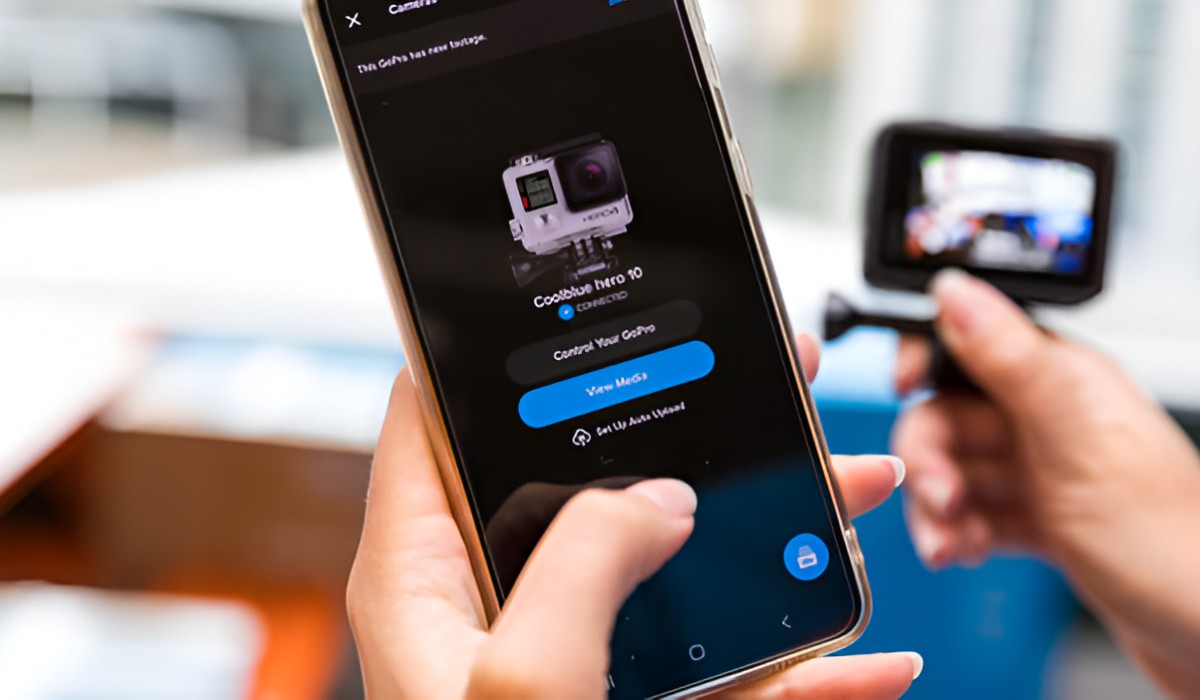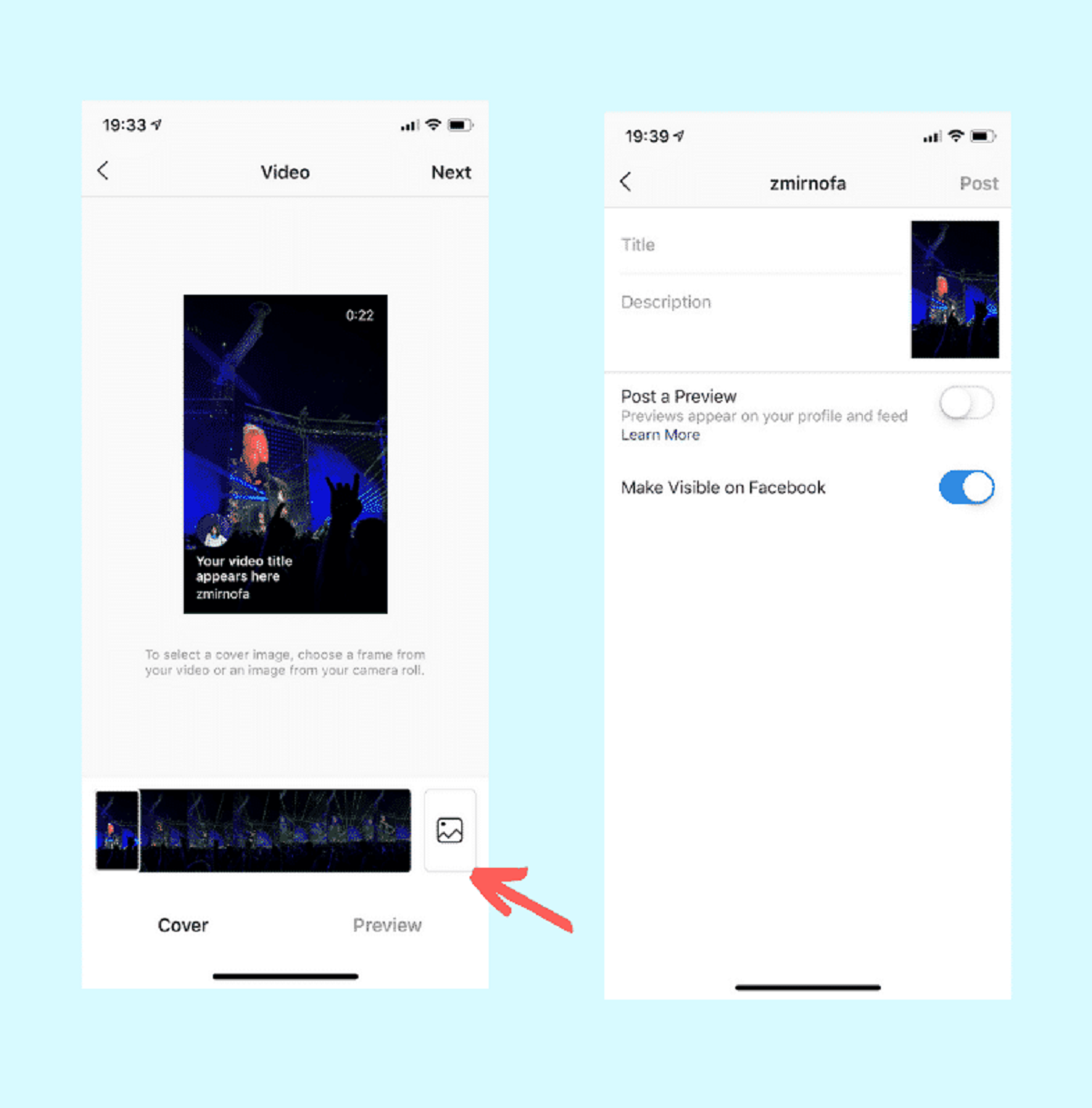Introduction
Welcome to the world of action cameras! These compact and versatile devices allow you to capture your adventures in stunning detail, but did you know that you can easily connect your action camera to your phone for seamless control and content sharing? With the right app and a few simple steps, you can unlock a whole new level of functionality and convenience.
Whether you’re an adrenaline junkie looking to share your latest exploits on social media or a travel enthusiast eager to document your journeys, connecting your action camera to your phone opens up a world of possibilities. From live streaming your adventures to remotely controlling your camera settings, the ability to link your devices wirelessly is a game-changer for capturing and sharing your experiences.
In this guide, we’ll walk you through the step-by-step process of connecting your action camera to your phone, allowing you to harness the full potential of your device and take your content creation to the next level. So, grab your action camera, fire up your phone, and let’s dive into the exciting world of seamless connectivity and control.
Step 1: Download the App
The first step in connecting your action camera to your phone is to download the dedicated app provided by the camera’s manufacturer. This app serves as the bridge between your camera and your mobile device, enabling you to control the camera settings, preview your shots, and transfer content seamlessly. Here’s how to get started:
- Identify the App: Begin by identifying the official app associated with your action camera. You can typically find this information in the camera’s user manual or on the manufacturer’s website. Alternatively, you can search for the app in the Google Play Store or Apple App Store using the name of your camera model.
- Download and Install: Once you’ve located the app, download and install it on your phone. Ensure that you’re downloading the official app from the legitimate app store to avoid any potential compatibility issues or security risks.
- Open the App: After the app has been successfully installed, open it to familiarize yourself with its interface and features. Take a moment to explore the various functions and settings available within the app to prepare for the next steps.
By downloading the dedicated app for your action camera, you’re laying the groundwork for a seamless and intuitive connection between your camera and your phone. This app will serve as your control center, empowering you to unleash the full potential of your action camera and elevate your content creation capabilities.
Step 2: Turn on the Action Camera’s Wi-Fi
With the app installed on your phone, the next step is to activate the Wi-Fi feature on your action camera. The Wi-Fi functionality allows your camera to establish a wireless connection with your mobile device, enabling seamless communication and control. Here’s how to turn on the Wi-Fi on your action camera:
- Access the Settings: Power on your action camera and navigate to the settings menu. The location of the Wi-Fi option may vary depending on your camera model, but it is commonly found within the connectivity or network settings.
- Enable Wi-Fi: Once you’ve located the Wi-Fi option, select it to enable the camera’s Wi-Fi functionality. This action activates the camera’s wireless signal, allowing it to broadcast its own Wi-Fi network that your phone can connect to.
- Set a Network Name and Password (Optional): Some action cameras may prompt you to set a network name (SSID) and password for the Wi-Fi network. If required, choose a network name and password that are easy to remember but secure enough to prevent unauthorized access.
By turning on the Wi-Fi feature on your action camera, you’re paving the way for a seamless connection between your camera and your phone. This step sets the stage for the next crucial phase: establishing a wireless link between the two devices to unlock a host of remote control and content management capabilities.
Step 3: Connect to the Camera’s Wi-Fi Network
Now that the Wi-Fi feature on your action camera is activated, it’s time to establish a connection between your phone and the camera’s Wi-Fi network. This connection is essential for enabling seamless communication and control between the two devices. Here’s how to connect your phone to the camera’s Wi-Fi network:
- Access Your Phone’s Wi-Fi Settings: On your phone, navigate to the Wi-Fi settings menu. This can usually be found in the “Settings” app under the wireless or network settings.
- Locate the Camera’s Wi-Fi Network: Within the Wi-Fi settings, scan for available networks and look for the network name (SSID) broadcasted by your action camera. The network name is typically indicated in the camera’s settings or displayed on its screen.
- Connect to the Camera’s Network: Once you’ve located the camera’s Wi-Fi network, select it and enter the password if prompted. The password, if required, is often set up during the Wi-Fi activation process on the camera.
- Wait for the Connection: After entering the password, your phone will attempt to establish a connection with the camera’s Wi-Fi network. Once the connection is successful, your phone is now linked to the action camera’s wireless network.
By connecting your phone to the camera’s Wi-Fi network, you’re creating a direct link that allows for seamless communication and control between the two devices. This connection is the gateway to unlocking the full potential of your action camera, giving you the power to manage settings, preview shots, and transfer content with ease.
Step 4: Open the App and Pair the Camera
With your phone connected to the action camera’s Wi-Fi network, the next step is to open the dedicated app and pair it with the camera. This pairing process establishes a direct communication link between the app on your phone and the action camera, enabling you to control the camera’s settings, preview content, and transfer files seamlessly. Here’s how to pair the camera with the app:
- Launch the App: Open the app on your phone that you downloaded in Step 1. Once the app is launched, it will search for compatible devices, including your action camera, within range.
- Select the Camera: When the app detects the action camera, it will typically display the camera’s name or model. Select the camera from the list of available devices to initiate the pairing process.
- Confirm the Pairing: Follow the on-screen instructions within the app to confirm the pairing between your phone and the action camera. This may involve entering a confirmation code displayed on the camera’s screen into the app to establish the connection.
- Wait for Confirmation: Once the pairing process is initiated, wait for the app to confirm that the camera is successfully paired. You may receive a notification or on-screen message indicating that the pairing is complete.
By opening the app and pairing it with your action camera, you’re creating a direct and secure connection that allows for seamless control and communication between your phone and the camera. This pairing process is the key to unlocking a host of features and functionalities that empower you to take full command of your action camera and elevate your content creation experience.
Step 5: Start Using the App
Now that your phone is paired with the action camera through the dedicated app, it’s time to explore the myriad of features and capabilities that the app offers. With the app as your control center, you can unleash the full potential of your action camera, from remotely adjusting settings to previewing and transferring content. Here’s how to start using the app:
- Remote Control: Utilize the app to remotely control your action camera’s settings, such as adjusting shooting modes, capturing photos, and initiating video recordings. This feature allows you to fine-tune your camera’s settings without physically accessing the device.
- Preview and Playback: Take advantage of the app’s live preview feature to see what your action camera sees in real time. Additionally, you can use the app to review and playback captured photos and videos directly on your phone’s screen.
- Content Transfer: Seamlessly transfer photos and videos from your action camera to your phone via the app. This functionality simplifies the process of sharing your content on social media platforms or backing up your files for safekeeping.
- Additional Features: Explore any additional features offered by the app, such as live streaming capabilities, GPS tagging, or advanced camera settings that can be accessed and controlled directly from your phone.
By harnessing the power of the app, you’re unlocking a wealth of functionalities that elevate your control and creative capabilities with your action camera. Whether you’re capturing high-octane action shots or documenting your travel adventures, the app serves as a versatile tool that empowers you to capture, control, and share your experiences with ease.
Conclusion
Congratulations! You’ve successfully connected your action camera to your phone, unlocking a world of possibilities for capturing, controlling, and sharing your adventures. By following the step-by-step process outlined in this guide, you’ve established a seamless connection between your devices, empowering you to take full command of your action camera’s capabilities.
Through the dedicated app and the camera’s Wi-Fi connectivity, you now have the ability to remotely control your camera, preview your shots in real time, and effortlessly transfer your content to your phone for sharing and storage. This level of connectivity not only enhances your creative freedom but also streamlines the content creation process, allowing you to focus on capturing the perfect shot without being tethered to your camera.
Whether you’re an action sports enthusiast, a travel vlogger, or simply someone who loves documenting life’s memorable moments, the seamless connection between your action camera and your phone opens up a world of creative opportunities. From capturing stunning visuals to instantly sharing your experiences with the world, the power is now in the palm of your hand.
As you continue to explore the capabilities of your connected devices, don’t hesitate to delve into the app’s additional features and settings to further enhance your content creation experience. Whether it’s experimenting with advanced camera controls or leveraging live streaming functionalities, the app serves as a versatile tool that adapts to your creative vision.
With your action camera and phone working in harmony, the only limit to your content creation is your imagination. So, grab your gear, venture into the world, and let your connected devices empower you to capture the extraordinary.