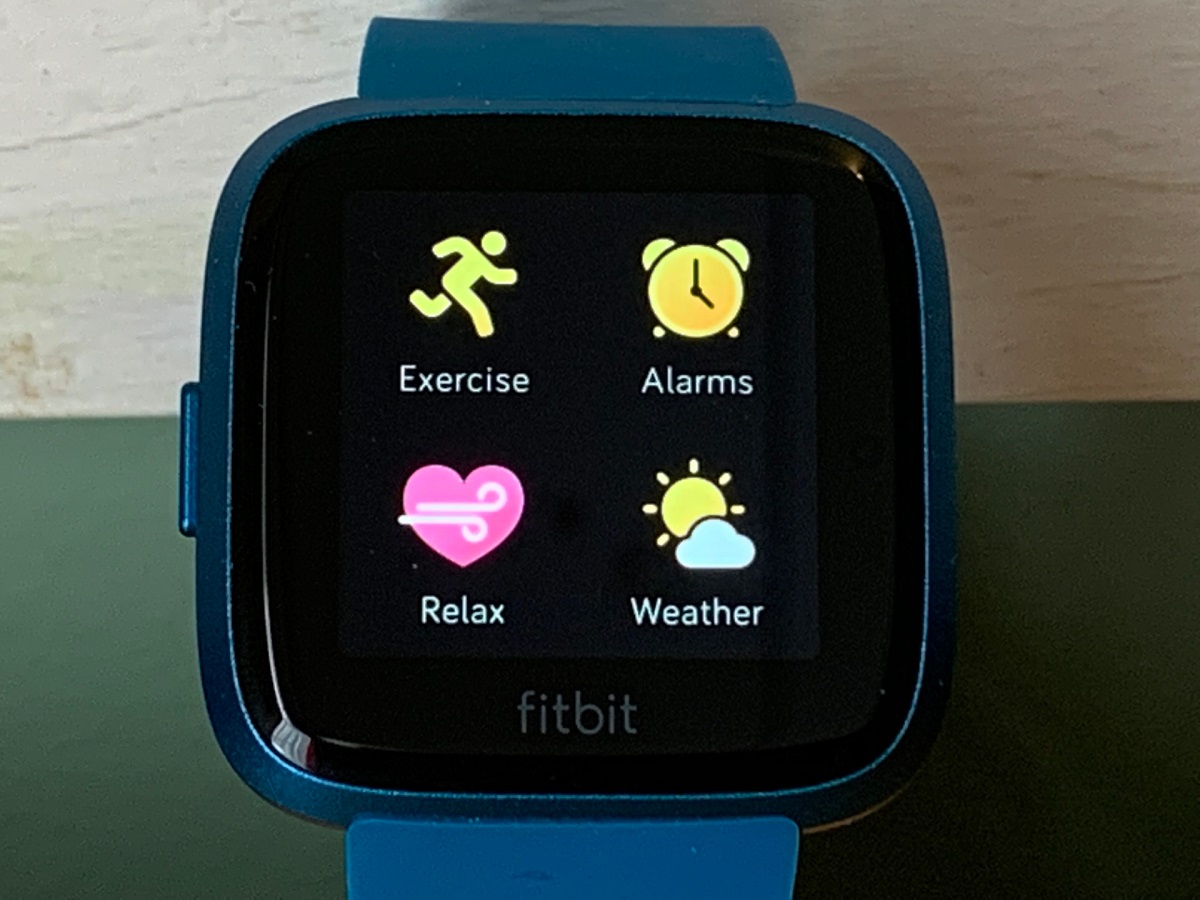Introduction
When it comes to wearable technology, Fitbit has secured its place as a leading brand in the realm of fitness and health tracking. The Fitbit Versa 3, with its sleek design and advanced features, has garnered a strong following among fitness enthusiasts and individuals striving for a healthier lifestyle. One of the key features of the Fitbit Versa 3 is its ability to display weather information, allowing users to stay informed about the current conditions and plan their activities accordingly.
For users residing in regions that utilize the Celsius temperature scale, understanding how to switch the weather display to Fahrenheit on the Fitbit Versa 3 is crucial for a seamless experience. Whether it's for a morning run, a midday hike, or simply planning the day's attire, having the temperature displayed in a familiar unit can significantly enhance the user experience.
In this comprehensive guide, we will delve into the step-by-step process of changing the temperature unit from Celsius to Fahrenheit on the Fitbit Versa 3. By following these simple instructions, users can effortlessly customize their Fitbit Versa 3 to align with their preferred temperature scale, ensuring that they can make the most of the weather feature and stay informed about the conditions that matter to them.
With the user-friendly interface of the Fitbit Versa 3, making this adjustment is a straightforward endeavor that can be accomplished in just a few simple steps. By the end of this guide, users will have the knowledge and confidence to navigate the settings of their Fitbit Versa 3 and tailor the weather display to their preferred temperature unit. Let's embark on this journey to enhance the Fitbit experience and make the most of the versatile features offered by the Fitbit Versa 3.
Step 1: Accessing the Fitbit Settings
Accessing the settings on your Fitbit Versa 3 is the initial step towards customizing the display of weather information to your preferred temperature unit. The process is designed to be intuitive, allowing users to navigate the settings with ease. To begin, ensure that your Fitbit Versa 3 is powered on and within reach. Once you have your device ready, follow the simple steps outlined below to access the Fitbit settings:
-
Wake the Screen: To initiate the process, gently raise your wrist or tap the screen to wake up your Fitbit Versa 3. The vibrant display will come to life, presenting you with the familiar interface that embodies the essence of Fitbit's seamless user experience.
-
Navigate to the Settings: From the home screen, swipe left to access the apps and settings available on your Fitbit Versa 3. As you swipe, you will encounter various apps and features, each designed to empower you on your fitness journey. Continue swiping until you locate the 'Settings' option. Once identified, tap on 'Settings' to proceed to the next step.
-
Explore the Settings Menu: Upon entering the Settings menu, you will be greeted by a range of options that allow you to personalize and configure your Fitbit Versa 3 according to your preferences. Take a moment to familiarize yourself with the layout and available settings, as this will enable you to navigate effortlessly and make the desired adjustments.
By successfully accessing the Fitbit settings, you have laid the foundation for customizing the display of weather information on your Fitbit Versa 3. The seamless navigation and user-friendly interface of the device ensure that users can effortlessly proceed to the next step of changing the temperature unit, ultimately enhancing their experience and interaction with the versatile features offered by the Fitbit Versa 3.
With the settings readily accessible, users are empowered to tailor their Fitbit Versa 3 to align with their unique preferences, setting the stage for a personalized and enriching user experience. Now that you have successfully accessed the settings, it's time to proceed to the next step and embark on the journey to customize the temperature unit displayed on your Fitbit Versa 3.
Step 2: Changing the Temperature Unit
With the Fitbit settings readily accessible, the next pivotal step is to change the temperature unit from Celsius to Fahrenheit on your Fitbit Versa 3. This adjustment is instrumental in ensuring that the weather information displayed aligns with your preferred temperature scale, enhancing the relevance and usability of the data presented on your device. The seamless process of customizing the temperature unit exemplifies the user-centric design philosophy of Fitbit, allowing users to personalize their experience effortlessly.
To initiate the process of changing the temperature unit, follow the straightforward steps outlined below:
-
Locate the Units Option: Within the Settings menu, navigate to the option labeled "Units." This is where you will find the configuration settings related to units of measurement, including the temperature scale. Once you have located the "Units" option, proceed to the next step.
-
Select the Temperature Unit: Upon entering the "Units" section, you will encounter the option to customize the temperature unit. By default, the temperature unit may be set to Celsius. To change this to Fahrenheit, simply tap on the temperature unit setting and select "Fahrenheit" from the available options. This action effectively configures your Fitbit Versa 3 to display temperature information in Fahrenheit, catering to your familiarity with this scale.
-
Confirm the Changes: After selecting Fahrenheit as the preferred temperature unit, ensure that the changes are confirmed and saved. This step is crucial in solidifying the customization and ensuring that the weather information displayed on your Fitbit Versa 3 aligns with your desired temperature scale.
By following these simple yet impactful steps, users can seamlessly transition the temperature unit from Celsius to Fahrenheit on their Fitbit Versa 3, enhancing the relevance and usability of the weather feature. The intuitive nature of the process reflects Fitbit's commitment to delivering a user experience that is tailored to individual preferences, empowering users to personalize their devices with ease.
With the temperature unit successfully changed to Fahrenheit, users can now revel in the enhanced relevance of the weather information displayed on their Fitbit Versa 3. Whether it's planning outdoor activities, assessing the day's weather conditions, or simply staying informed about the temperature in a familiar scale, this customization ensures that users can make the most of the weather feature in a manner that resonates with their preferences.
The seamless transition from Celsius to Fahrenheit exemplifies the user-centric approach embedded within the Fitbit Versa 3, allowing users to tailor their devices to suit their unique needs effortlessly. With the temperature unit now aligned with your preferred scale, you are poised to engage with the weather feature in a manner that enhances your overall experience with the Fitbit Versa 3.
This step marks a pivotal moment in personalizing your Fitbit Versa 3 to align with your preferences, ensuring that the device seamlessly integrates into your daily routine and empowers you with relevant and familiar weather information. Now that you have successfully changed the temperature unit, it's time to proceed to the next step and confirm the adjustments, solidifying the customization of your Fitbit Versa 3.
Step 3: Confirming the Changes
After successfully changing the temperature unit from Celsius to Fahrenheit on your Fitbit Versa 3, it is imperative to confirm the adjustments to ensure that the customization is seamlessly integrated into the device's settings. This pivotal step solidifies the transition to the preferred temperature scale, culminating in an enhanced user experience that aligns with individual preferences.
To confirm the changes and validate the adjustment to the temperature unit, follow the simple yet crucial steps outlined below:
-
Verify the Display: After selecting Fahrenheit as the preferred temperature unit, navigate back to the weather display on your Fitbit Versa 3. By accessing the weather feature, you can promptly verify that the temperature is now presented in Fahrenheit, reflecting the successful customization. The transition from Celsius to Fahrenheit should be evident, reaffirming that the weather information aligns with your familiarity with the Fahrenheit scale.
-
Review Additional Settings: While confirming the changes, take a moment to review additional settings and configurations related to the weather feature on your Fitbit Versa 3. This comprehensive approach ensures that the customization extends beyond the temperature unit, encompassing any relevant settings that contribute to a tailored and personalized weather experience. By reviewing these settings, you can ensure that the weather information aligns with your specific preferences and requirements.
-
Interact with the Weather Feature: Engage with the weather feature on your Fitbit Versa 3 by exploring the various aspects of the display, including forecasts, current conditions, and any additional details that are pertinent to your daily routine. By interacting with the weather feature, you can ascertain that the information presented is in line with your expectations, reflecting the transition to the Fahrenheit temperature scale seamlessly.
By confirming the changes and validating the adjustment to the temperature unit, users can solidify the customization of their Fitbit Versa 3, ensuring that the weather information is presented in a manner that resonates with their preferences. This comprehensive approach empowers users to engage with the weather feature confidently, knowing that the information displayed aligns with their familiarity with the Fahrenheit scale, ultimately enhancing the relevance and usability of the data presented on their device.
With the changes confirmed, users can navigate their Fitbit Versa 3 with the assurance that the weather information is tailored to their unique preferences, enabling them to make informed decisions and plan their activities with ease. This seamless integration of the preferred temperature unit exemplifies Fitbit's commitment to delivering a user experience that is personalized and relevant, ensuring that users can maximize the potential of the weather feature in a manner that enhances their daily lives.
Conclusion
In conclusion, the process of changing the temperature unit from Celsius to Fahrenheit on the Fitbit Versa 3 embodies the seamless and user-centric approach that defines the Fitbit experience. By following the intuitive steps outlined in this guide, users can effortlessly tailor their Fitbit Versa 3 to align with their preferred temperature scale, enhancing the relevance and usability of the weather feature.
The journey begins with accessing the Fitbit settings, where users are welcomed by a familiar interface that sets the stage for personalization. Navigating to the "Units" option within the settings menu paves the way for the pivotal transition from Celsius to Fahrenheit, marking a significant moment in customizing the device to suit individual preferences.
The process of changing the temperature unit is designed to be straightforward and intuitive, reflecting Fitbit's commitment to delivering a user experience that empowers individuals on their fitness and wellness journeys. By seamlessly transitioning the temperature unit, users can engage with the weather feature confidently, knowing that the information presented aligns with their familiarity with the Fahrenheit scale.
Confirming the changes solidifies the customization, ensuring that the weather information displayed on the Fitbit Versa 3 resonates with users' unique preferences and requirements. This comprehensive approach empowers individuals to interact with the weather feature in a manner that enhances their daily routines, enabling them to make informed decisions and plan their activities with ease.
Ultimately, the ability to change the temperature unit from Celsius to Fahrenheit on the Fitbit Versa 3 reflects the brand's dedication to delivering a personalized and enriching user experience. Whether it's staying informed about the day's weather conditions, planning outdoor activities, or simply engaging with the versatile features of the Fitbit Versa 3, this customization ensures that users can make the most of their devices in a manner that aligns with their preferences.
With the temperature unit seamlessly aligned with the Fahrenheit scale, users can embrace the enhanced relevance of the weather information displayed on their Fitbit Versa 3, fostering a deeper connection with the device and its capabilities. This pivotal customization underscores Fitbit's commitment to empowering individuals to personalize their devices and engage with the features that matter most to them, ultimately enhancing their overall experience with the Fitbit Versa 3.