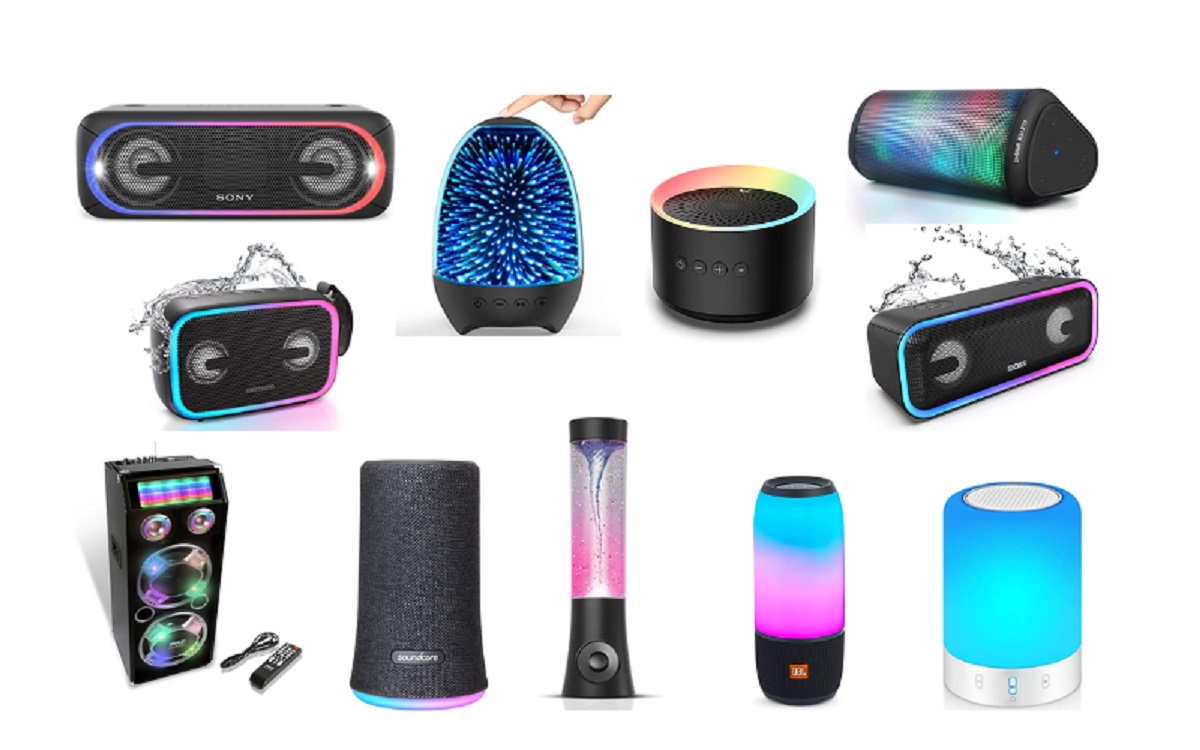Introduction
Welcome to our guide on how to run two devices on a surround sound system through the AUX input. If you’re someone who loves to have multiple devices connected to your sound system, this is the perfect solution to amplify your audio experience. Whether you want to connect your smartphone, tablet, gaming console, or even a music player, we’ve got you covered.
Having the flexibility to connect multiple devices to your surround sound system can open up a world of possibilities. You can seamlessly switch between devices without the hassle of constantly unplugging and plugging in cables. Imagine watching a movie on your Blu-ray player and effortlessly switching to streaming music from your smartphone in an instant.
Before we dive into the step-by-step process, it’s essential to ensure that your devices and surround sound system are compatible with an AUX input. Most modern sound systems have an AUX input, but it’s always a good idea to double-check the specifications of your particular system.
In this guide, we’ll walk you through the process of connecting two devices to your surround sound system through the AUX input. We’ll cover everything from checking compatibility to adjusting sound settings to ensure you get the best sound quality possible.
So, if you’re ready to enhance your audio experience and enjoy the convenience of running two devices on your surround sound system, let’s get started!
Step 1: Check the Compatibility of Your Devices and Surround Sound System
Before diving into the process of connecting two devices to your surround sound system through the AUX input, it’s crucial to ensure that your devices and sound system are compatible. Here’s how you can do it:
- Start by examining your surround sound system. Look for an AUX input port; it is usually labeled as “AUX IN” or something similar. Check the user manual or the manufacturer’s website if you’re unsure.
- Take note of the types of connections supported by your devices. The most common connection types are 3.5mm audio jack and RCA (red and white) connectors. Make sure that your devices have one of these available.
- Verify that both devices have an output signal compatible with the input requirements of your surround sound system. The output signal must match the input connection of the AUX port on the sound system.
- If needed, purchase any necessary adapters or cables to ensure compatibility between your devices and the AUX input of the sound system. Adapters such as 3.5mm to RCA or RCA to AUX can be easily found online or at electronics stores.
Remember, compatibility is crucial for a successful connection. It’s always better to double-check compatibility before attempting to connect your devices to avoid any compatibility issues or damage to your devices or sound system.
Once you have confirmed the compatibility of your devices and sound system, you’re ready to move on to the next step – connecting the first device to the AUX input.
Step 2: Connect the First Device to the AUX Input
Now that you have ensured the compatibility of your devices and surround sound system, it’s time to connect the first device to the AUX input. Follow these steps:
- Locate the AUX input port on your sound system. It is usually located on the front or back panel of the receiver and labeled as “AUX IN”.
- If your device has a 3.5mm audio jack, plug one end of the audio cable (3.5mm to 3.5mm or 3.5mm to RCA) into the device’s audio output port. If your device has RCA connectors, plug the RCA end of the cable into the device’s respective red and white audio output ports.
- Plug the other end of the audio cable into the AUX input port on your sound system. Ensure a secure connection by pushing the cable connector firmly into the port.
- Turn on your sound system and set it to the AUX input source. This can usually be done by pressing the “Input” or “Source” button on the receiver or using the remote control.
- Turn on the connected device and play audio content. You should now hear the audio from the first device playing through your surround sound system. Adjust the volume levels on both the device and the sound system to your desired level.
That’s it! You have successfully connected the first device to the AUX input of your surround sound system. Now, let’s move on to connecting the second device and enjoying the immersive audio experience of both devices simultaneously.
Step 3: Connect the Second Device to the AUX Input
With the first device successfully connected to the AUX input of your surround sound system, let’s move on to connecting the second device. Follow these simple steps:
- Ensure that the first device is disconnected from the AUX input of your sound system. Unplug the audio cable from the sound system’s AUX input port.
- If the second device has a 3.5mm audio jack, plug one end of the audio cable (3.5mm to 3.5mm or 3.5mm to RCA) into the device’s audio output port. If the second device has RCA connectors, plug the RCA end of the cable into the respective red and white audio output ports.
- Plug the other end of the audio cable into the vacant AUX input port on your sound system. Ensure a secure connection by firmly inserting the cable connector into the port.
- Turn on your sound system and switch the input source to the AUX input.
- Turn on the second device and start playing audio content. You should now hear the audio from both devices playing through your surround sound system.
- Adjust the volume levels on both devices to achieve a balanced sound output. You can also use the volume controls on your sound system to fine-tune the audio levels.
That’s it! You have successfully connected the second device to the AUX input of your surround sound system. Now, you can enjoy the audio from both devices simultaneously, whether it’s gaming, watching a movie, or listening to music.
By following these steps, you can easily connect and switch between multiple devices using the AUX input on your surround sound system. It provides a seamless and convenient way to amplify your audio experience with minimal effort.
Step 4: Configure the Sound Settings on Your Devices
After connecting both devices to the AUX input of your surround sound system, it’s important to configure the sound settings on each device for optimal performance. Follow these steps to ensure the best audio experience:
- Access the sound settings on the first device. This can typically be done by navigating to the device’s settings menu or using dedicated audio settings options within individual apps.
- Adjust the output settings to ensure that the audio is correctly routed to the connected sound system. Select the option that corresponds to the AUX output or external speakers.
- While configuring the sound settings, check for any equalizer or audio enhancement options. If available, adjust these settings to your liking and personal preference, enhancing bass, treble, or other audio frequencies as desired.
- Repeat the above steps for the second device. Access the sound settings and ensure that the audio is routed correctly to the sound system via the AUX output.
- Adjust any necessary equalizer or audio enhancement settings on the second device as well.
By configuring the sound settings on both devices, you can customize the audio output to suit your preferences and enhance the overall quality. It allows you to fine-tune the sound and achieve the best possible audio experience.
Remember to adjust and balance the volume levels on each device to avoid one device overpowering the other. This will help maintain a harmonious audio output from both devices through your surround sound system.
Now that you have configured the sound settings on your devices, you’re almost ready to enjoy the immersive audio experience of running two devices on your surround sound system. The last step is to adjust the volume levels and start enjoying your favorite content.
Step 5: Adjust the Volume and Enjoy the Surround Sound Experience
With both devices connected and the sound settings configured, it’s time to adjust the volume levels and immerse yourself in the surround sound experience. Follow these final steps:
- Start by adjusting the volume levels on the connected devices. Use the volume controls or settings on each device to balance the audio output.
- Increase or decrease the volume gradually to find the optimal level that suits your preferences and the content you’re enjoying.
- Next, use the volume controls on your sound system to fine-tune the overall volume. Often, the sound system will have dedicated controls or a remote control for adjusting the volume levels.
- Experiment with different audio settings on your devices and sound system to find the perfect balance and achieve the desired surround sound effect.
- Now sit back, relax, and enjoy the immersive audio experience. Whether you’re gaming, watching a movie, or listening to music, the combination of both device’s audio through your surround sound system will create a captivating audio environment.
Feel free to adjust the volume levels as needed throughout your listening experience, especially if you switch between different sources or content types. This will ensure that you have the optimal audio output for each scenario.
Congratulations! You have successfully connected and set up two devices on your surround sound system through the AUX input. Enjoy the rich, immersive sound and enhance your audio experience.
Now that you’ve completed all the steps, you can seamlessly switch between devices and explore new possibilities for audio entertainment.
Conclusion
By following the steps outlined in this guide, you can successfully run two devices on a surround sound system through the AUX input. This allows you to enjoy the convenience of connecting multiple devices and the immersive audio experience of a surround sound system. Here’s a recap of the steps:
- Check the compatibility of your devices and surround sound system.
- Connect the first device to the AUX input.
- Connect the second device to the AUX input.
- Configure the sound settings on your devices.
- Adjust the volume levels and enjoy the surround sound experience.
Remember to double-check compatibility, use the appropriate cables or adapters, and ensure a secure connection for optimal performance. Additionally, configuring the sound settings and balancing the volume levels will enhance your audio experience and provide a more immersive sound environment.
Whether you’re gaming, watching movies, or listening to music, running multiple devices on your surround sound system can elevate your audio experience to new heights. Switch seamlessly between devices and explore the versatility and convenience of connecting multiple sources to your sound system.
So go ahead, connect your devices, adjust the settings, and immerse yourself in the captivating world of surround sound. Sit back, relax, and let the audio transport you to a whole new level of entertainment.
Enjoy the immersive sound and make the most out of your surround sound system with multiple devices!